SVGs bring sharp, scalable visuals to any diagram. But importing them into Visio often causes trouble. Images can blur, shapes break, and editing may become frustrating.
Using the proper SVG import method keeps everything clean and editable. You save time, avoid fixes, and keep your diagrams looking sharp.
Here, I'll show you exactly how to import an SVG into Visio. For even smoother editing, I'll share a better and quicker Visio alternative, EdrawMax, for direct SVG support.
In this article
What Is an SVG File and Why Use It?
Scalable Vector Graphics, or SVG, stores pictures as XML rather than pixels. Each shape and piece of text is defined mathematically. That's why opening an SVG in a text editor shows readable drawing data. Unlike JPG or PNG, it keeps its sharpness at any resolution.
Advantages
- With SVG, scaling never reduces clarity.
- Whether displayed on a phone or a large screen, the edges remain sharp.
- File sizes are smaller as the design uses simple shapes.
- CSS styling, JavaScript animation, and text searching all work directly inside the file.
- Its text-based structure also supports Git, which makes collaborative editing easy.
Typical Use Cases
- Website icons and logos that must remain crisp on high-resolution displays.
- Flowcharts, wireframes, and technical diagrams where lines need precision.
- Infographics that combine shapes and text.
- Maps and dashboards with interactive zoom or hover effects.
- Any brand asset reused across print and digital platforms.
How to Import SVG in Visio: Step-by-Step Guide
Import SVG files into Visio properly to maintain sharp lines and editable text. Here's a simple step-by-step way to get it done.
Step1 Open the Target Visio File
- Open Microsoft Visio and load your drawing.
- If you need a new blank page, hit the + button (Insert Page) on the left side of the lower bar. You can also use Shift + f11 for this.
- Stay on the page where you want to add an SVG to a new page.
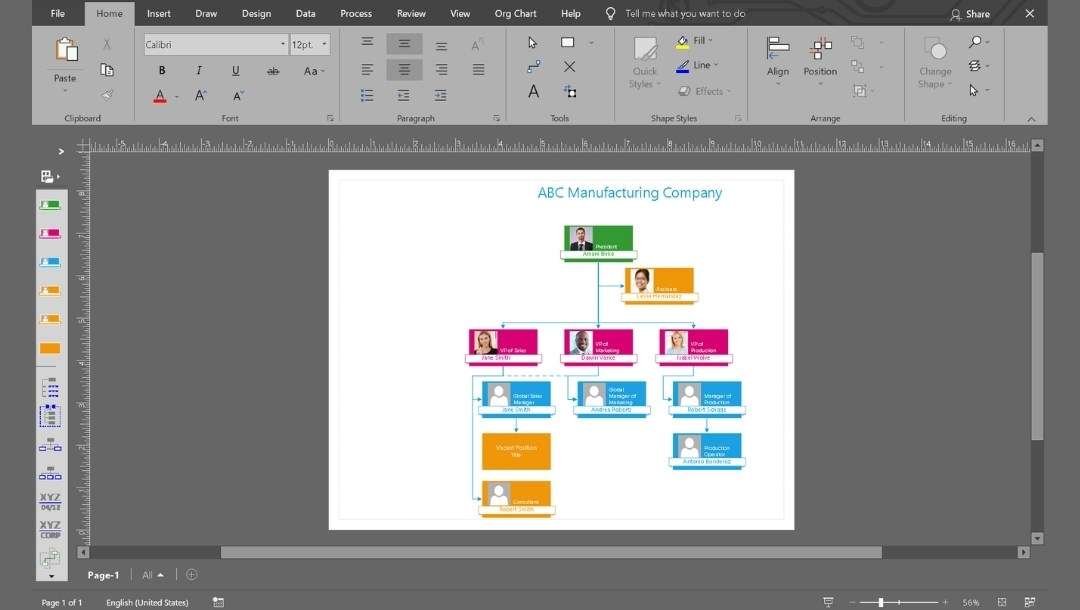
Step2 Import the SVG File into Visio
- Go to the Insert tab and select Pictures → Pictures.
- Find and open the SVG from your computer.
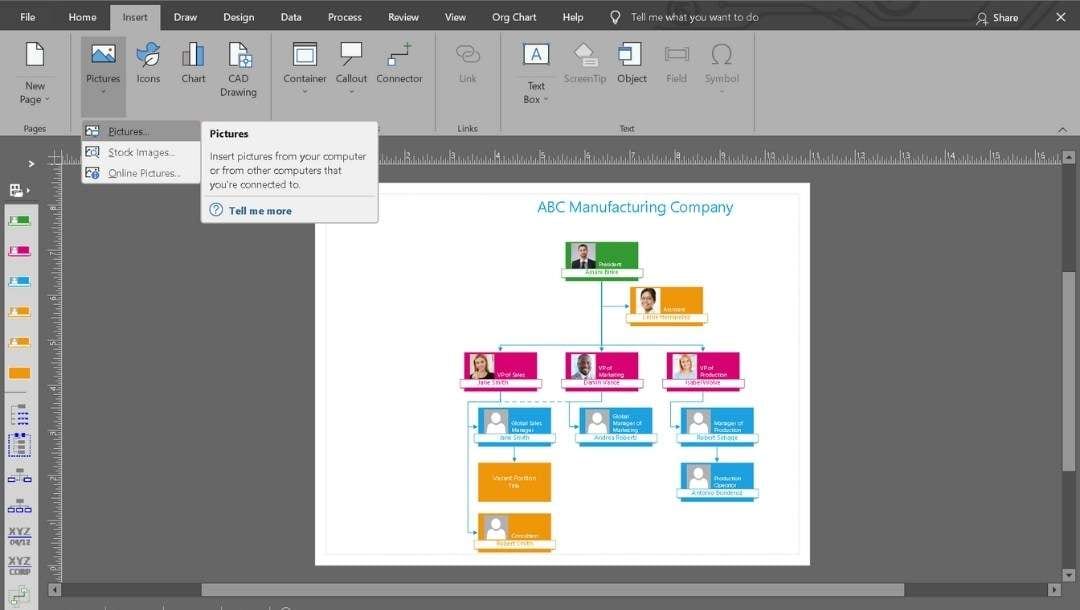
- Visio places it as a grouped image with a bounding box.
- Confirm that the box is visible before continuing.
Step3 Position and Size Precisely
Click the image, and the handles appear. To fine-adjust:
- Hold Shift and drag a corner handle to maintain the ratio.
- Use the ribbon to set the exact Width and Height.
- Move in small steps with the arrow keys.
- Activate View → Grid and View → Dynamic Grid to snap precisely.
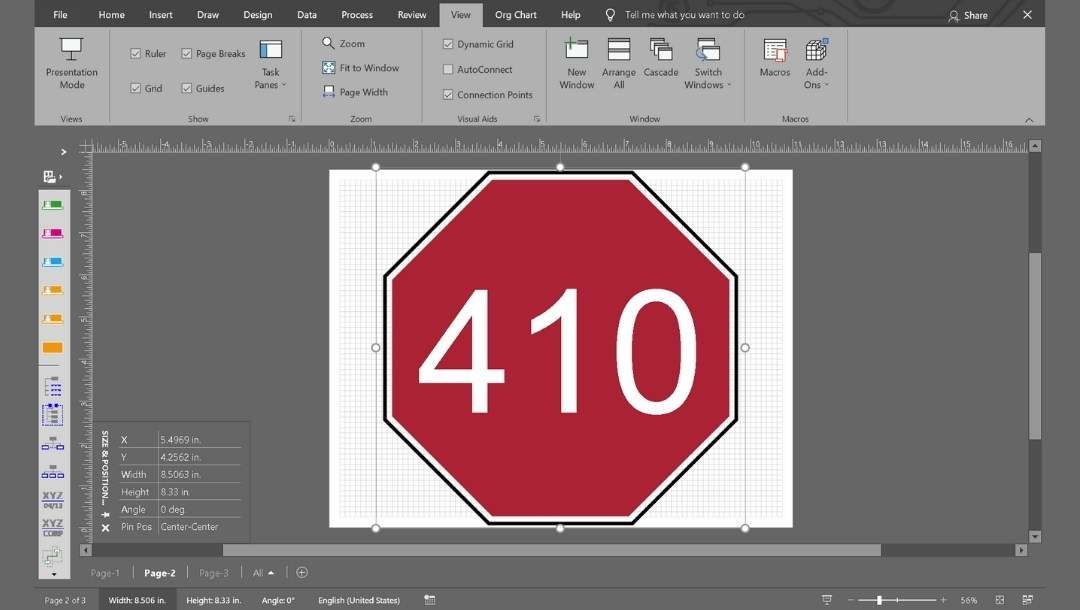
Step4 Convert the SVG to Editable Visio Shapes
- Right-click the SVG and select Group → Ungroup if you need to modify specific elements.
- Accept the conversion notice if it appears.
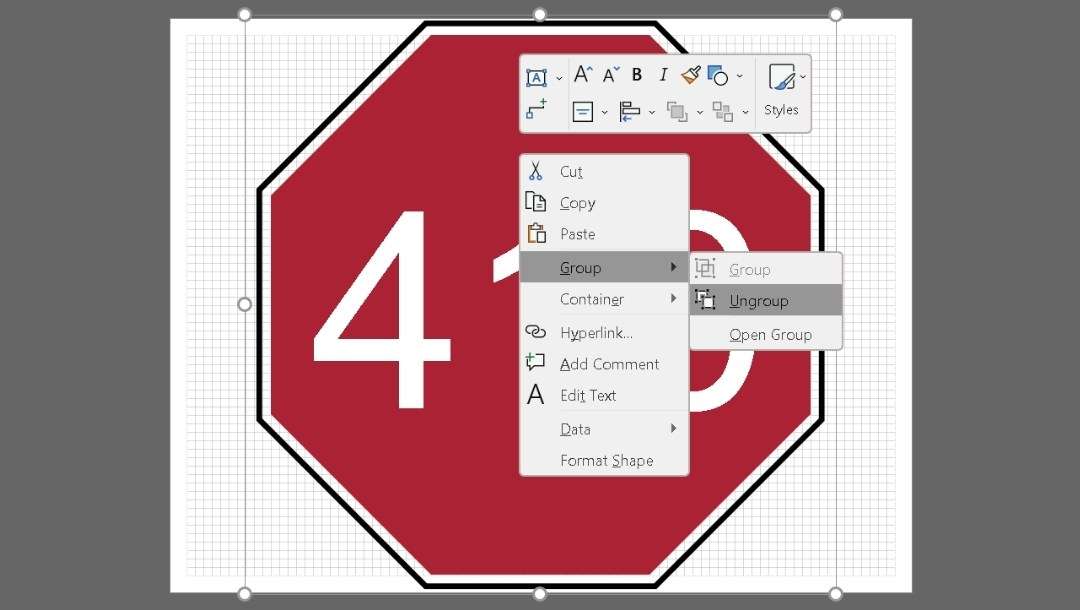
- Ungrouping may create a large number of small objects. Select any element and use the Format Shape menu to edit fills, line weight, or text on any shape.
- After editing, select and highlight the shapes you want to regroup, and then right-click to choose Group → Group.
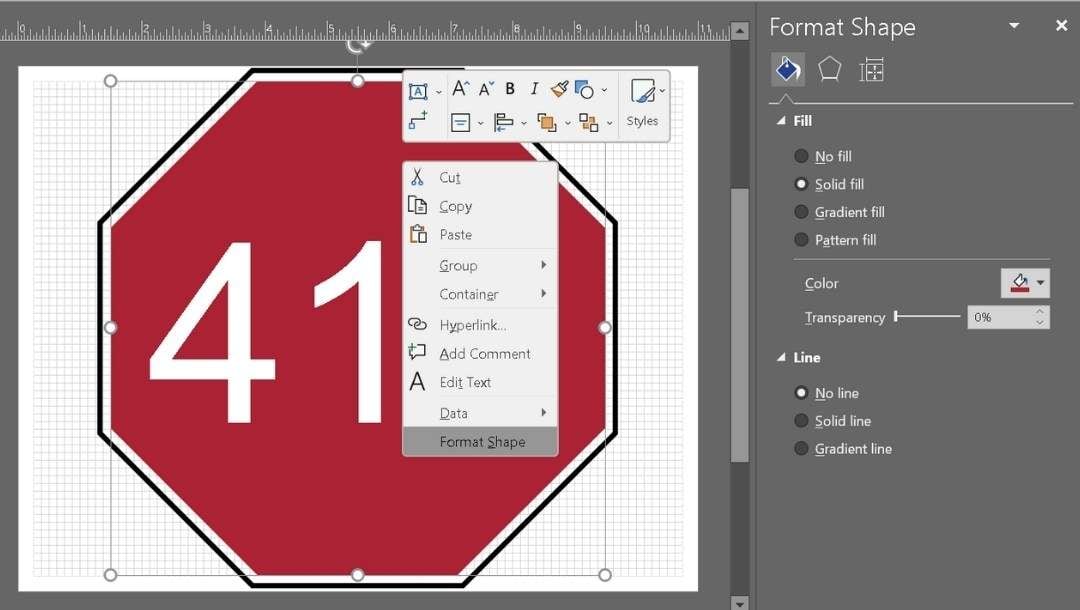
Step5 Finalize and Save
When layout and edits are complete:
- Save (CTRL + S) the Visio file as .vsdx to keep all Visio-specific changes.
- If you need to share a static version, use File → Export and select the required file format and settings to generate a PDF or PNG.
- For reusing the edited vector outside Visio, export as SVG via File → Save As and choose SVG.
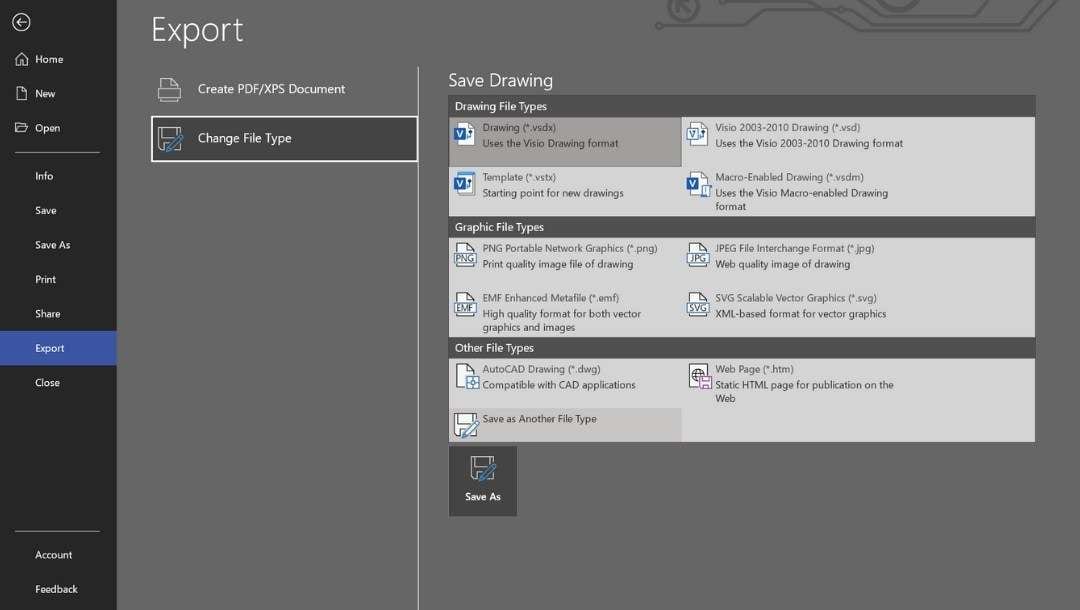
- Quick Verification: After saving, zoom to 100% and inspect edges and text for alignment and stroke thickness.
Common Issues When Importing SVG in Visio
Importing SVGs into Visio often brings surprises. A file may look perfect in a browser, but shift once opened in Visio. These are the problems you're most likely to face with quick fixes.
Font Substitution and Text Flattening
Missing fonts cause Visio to replace them with default fonts. Sometimes the text converts to paths and can't be edited. Install the correct fonts before importing. If substitution continues, retype or reformat text inside Visio.
Overloaded Ungrouping
Visio typically imports the SVG as a single group. Ungrouping allows edits, but it can create hundreds of tiny shapes that slow down the file. Keep a copy of the grouped object and ungroup only what you must change.
Alignment and Scaling Shifts
Shapes or connectors may move or scale incorrectly, especially arrows or rounded corners. Use Align, Distribute, and the Size & Position pane to restore the layout.
Stroke and Fill Inconsistencies
Line weights can appear off, and fills, especially gradients, may vanish or change color. Reapply fills or adjust stroke thickness in the Format panel.
Hidden or Extra Elements
Layers hidden in the design tool may show up after import. Clean the SVG in an editor like Inkscape. Remove unused layers and simplify paths first.
EdrawMax: A Better Visio Alternative for SVG Imports
Drag-and-Drop SVG Support
EdrawMax makes importing effortless. I open the Visio file and drag the SVG from my desktop. It lands cleanly without breaking shapes or flattening text. The file keeps its scalable quality, unlike the distortion I often see in Visio.
Flexible Editing Options
After placing the SVG, I right-click to ungroup and edit individual pieces. Lines, fills, and text stay intact, so each element behaves like it was created inside EdrawMax. I can recolor shapes, swap fonts, or adjust stroke thickness without creating hundreds of fragments.
Pre-Built Templates
For bigger projects, I place the SVG inside built-in templates such as org charts or flowcharts. The grid and snap tools help align everything without extra drawing.
AI Tools
For complex files, the AI assistant suggests layout tweaks or color changes. If the design looks crowded, it recommends grouping or rearranging elements to improve clarity. It reduces cleanup time.
Cross-Platform Advantage
EdrawMax runs on desktop and web across Windows, macOS, and Linux. Work started on one device gets updated everywhere, so that I can switch locations without reinstalling.
Tips for Working with SVGs in Diagramming Tools
Keep a Master Copy
Always keep one untouched copy of the imported SVG on a separate layer or page. It lets you revert to a previous version if edits go wrong.
Label Key Elements
After ungrouping, rename important shapes in the selection or layer panel. Labeling icons, arrows, or sections makes it easier to find and adjust parts later.
Align to the Diagram Grid
Imported SVGs may not always align with your diagram's snap settings. Manually align critical points with the tool's grid so that connectors and shapes remain consistent when you expand the diagram.
Use Consistent Styles
Adopt one stroke weight and color palette for all SVG elements. It creates a uniform look, especially when mixing imported graphics with native shapes.
Test Scaling in Small Steps
Instead of resizing drastically at once, scale in increments and check edges each time. It reduces distortion or loss of alignment between grouped elements.
Save in Editable Format
Don't rely only on exported PNGs or PDFs. Always save your project in the tool’s native format to preserve editability for future changes.
Quick Recap
Diagrams made with SVG remain sharp at any size. Visio supports them, but importing isn't flawless.
You might find extra fragments after ungrouping or slight changes in strokes. Simplify the SVG and verify it once placed to avoid issues.
So, if you need smoother SVG handling, EdrawMax keeps elements editable with fewer steps.
FAQs
-
1. Can Visio edit an SVG file?
Yes. Imported SVGs arrive as grouped items. Ungroup it to convert them into Visio shapes. Then recolor, resize, or format as needed. -
2. How can Visio save as SVG?
Yes.- Choose File → Save As
- Pick file format: SVG (Scalable Vector Graphics).
-
3. What files can I import into Visio?
Commonly supported imports include:- Images: SVG, PNG, JPG, BMP, GIF, TIFF.
- CAD: DWG, DXF (Visio Professional or Plan 2 required).
- Other diagrams: VSDX, VSD, some XML-based formats.




