Creating a Unified Modeling Language (UML) diagram can be tricky for beginners or project managers, who might wonder how to make one in SmartDraw and other tools! From floor planning for a building to developing an application, UML diagrams help visualize the complete scenario. UML is a general-purpose modeling language that helps create a foolproof blueprint for a project. This comprehensive guide will explore how to make a UML diagram in SmartDraw.
Moreover, we will discuss the easy way to make a UML diagram using the free templates provided by EdrawMax.
In this article
How to Create a UML Diagram in SmartDraw
SmartDraw is a UML diagram maker that provides various templates, symbols, and tools for creating UML diagrams for your projects. It combines diagramming and data into one enterprise-friendly solution. Here is a step-by-step process for creating a UML diagram in SmartDraw.
Step 1: Open SmartDraw and click on the “Software Design” segment of the Dashboard.
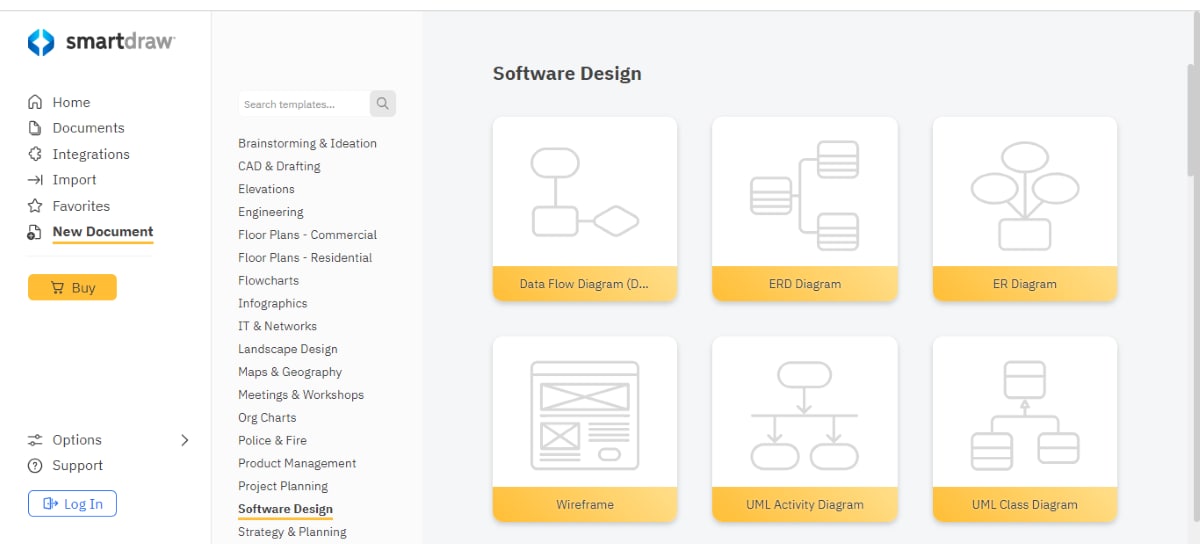
Step 2: After opening the Software Design, you will see various UML diagram types. Choose your preferred UML diagram style or template, go to the Context Menu on the left side, and drag and drop the shapes and lines as needed.
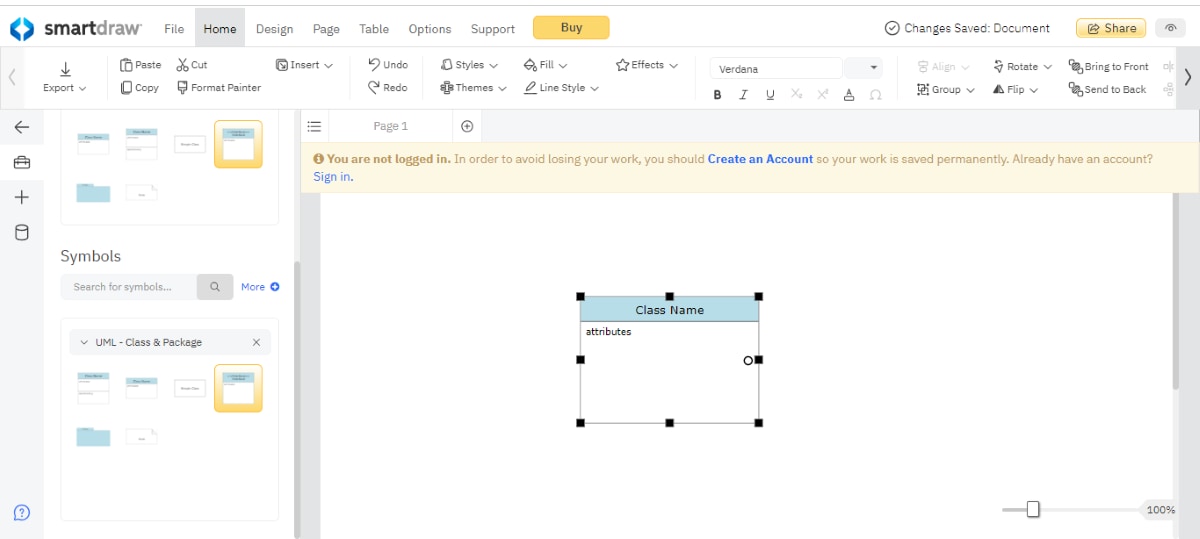
Step 3: Add quick action controls by dragging your mouse to draw a connected line and choose a shape from a pop-up menu. Do drag the mouse and click on any yellow dots around the selected shape. You can do this using your keyword by holding Ctrl and using the arrow keys to add the shape.
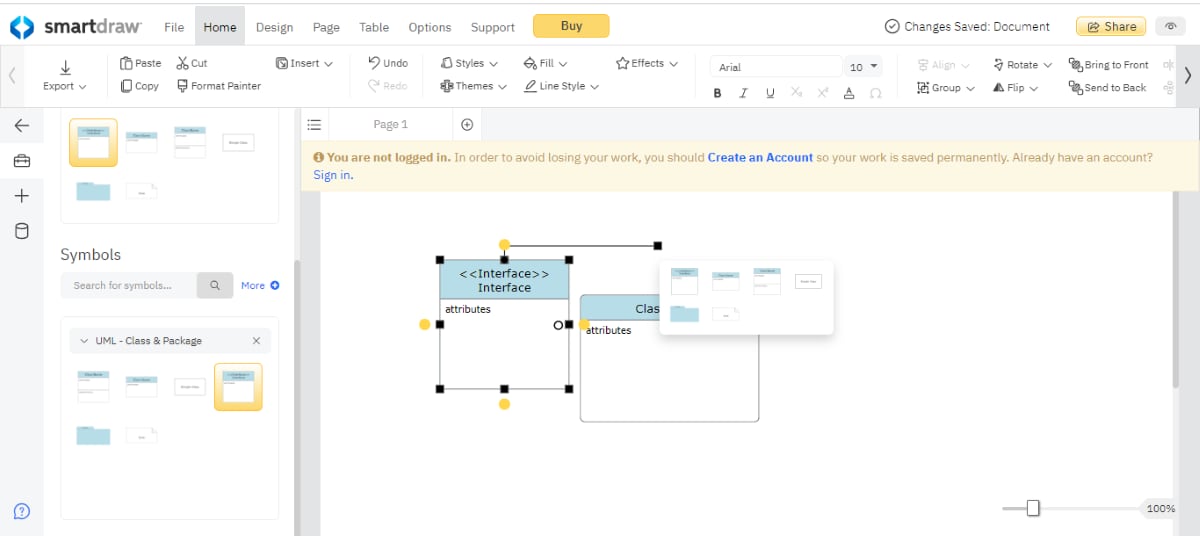
Step 4: When you are done making your UML diagram, you can export it in your preferred format.
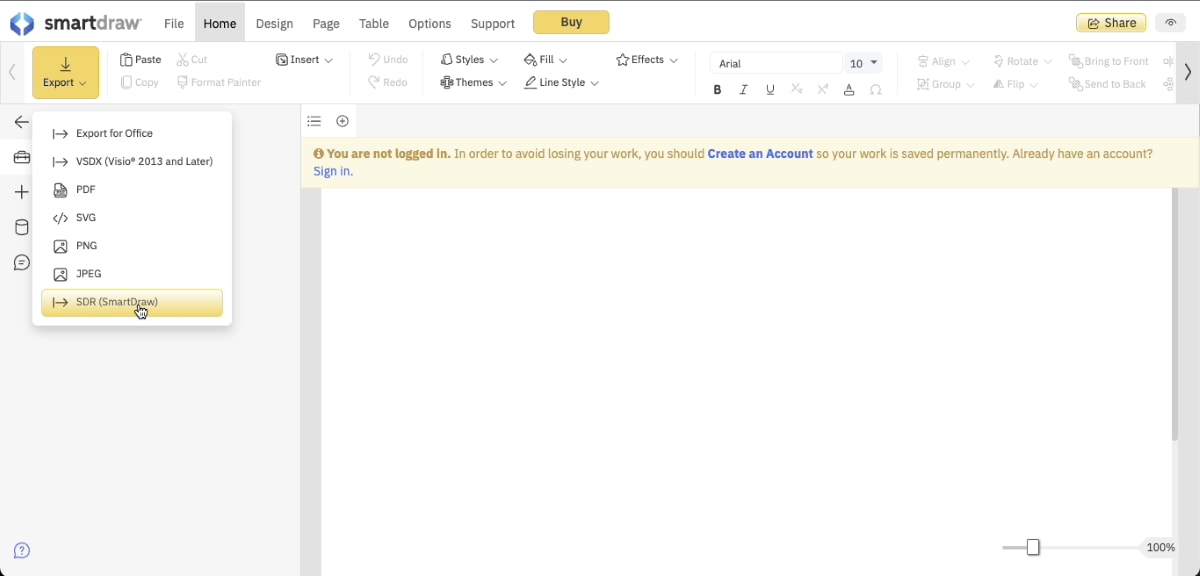
As mentioned in the above steps to make a UML diagram in SmartDraw, you might have learned that SmartDraw provides features that help create different diagrams.
Pros & Cons of Creating a UML Diagram in SmartDraw
Create an UML Diagram in EdrawMax: Easier and Faster
Wondershare EdrawMax is an all-in-one diagramming tool capable of creating various diagrams easily and comfortably. It has a vast library of templates and examples, making the work easier for beginners and experts. Furthermore, it works on Windows, macOS, Linux, and Web, ensuring smooth collaboration across multiple platforms.
Features of EdrawMax:
- Templates: EdrawMax has 15,000 free editable templates for making various diagrams, including UML diagrams, architecture diagrams, ER diagrams, use case diagrams, and more.
- Edraw AI: EdrawMax comes with a built-in AI feature that helps quickly create flowcharts, mind maps, lists, tables, etc.
- Predefined Symbols: EdrawMax boasts 25,000+ symbols that help create different diagrams. One can add and customize these symbols to create a personal symbol library using the built-in feature.
- Import & Export: In EdrawMax, you can import files in different formats, such as Visio’s VSDX and CAD’s DWG/DXF. You can also export your UML diagram in formats like HTML, Visio, PPTX, PNG, SVG, and PDF.
- Customization: You can customize your UML diagram according to your needs or requirements, from changing the background to importing personal images or media files.
Step-by-Step Process to Make a UML Diagram on EdrawMax
Step 1: Open the EdrawMax diagramming tool on your system and search for UML diagram templates.
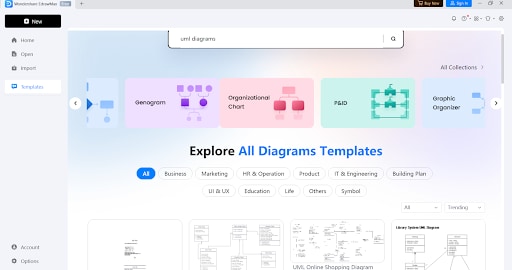
Step 2: Choose your preferred template and click “use immediately” to start editing. Use the Design tab and Symbol segment to edit as needed. You can also insert your designs and Import your data to make the best UML diagram for your project.
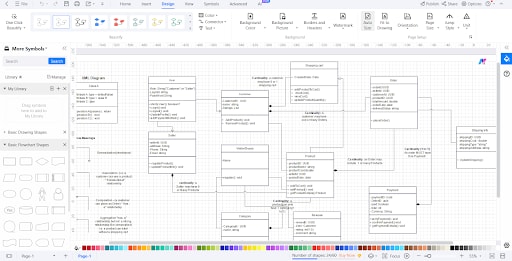
Step 3: Using the design segment, you can change the color, shape, and size.
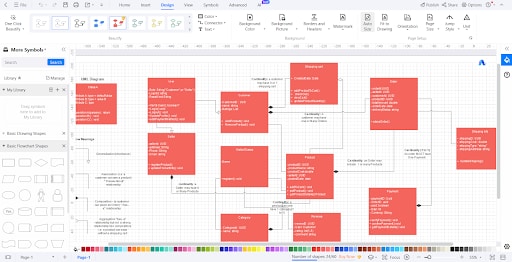
Step 4: After finishing the diagram, you can go to the export option and save the file in your preferred format.
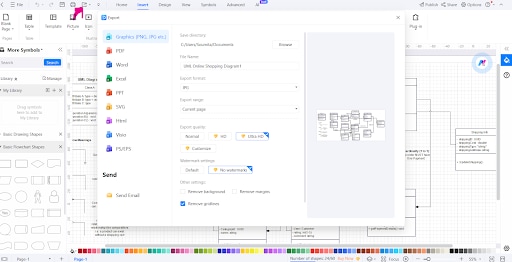
Thus, you can make a UML diagram faster and easier in EdrawMax.
How to choose a UML diagram Maker
While choosing a UML diagram-making tool, you must enlist some specific features to help you select the most convenient UML diagram maker for your project. So, before choosing one, check if these features are available in those tools or not:
- In-Built Templates: A vast library of free UML templates is significant when making a UML diagram, as it makes your work easier and gives you an example before starting the project.
- Having a Vast Library of Shapes, Lines, and Symbols: The UML diagram maker should have a vast library of different shapes, lines, and symbols. Making a UML diagram with these features will allow you to be creative and increase the diagram's expressiveness. A vast library like this also adds clarity, efficiency, flexibility, and standard compliance to the project.
- Various Diagram Types: There are multiple kinds of UML diagrams, so it's essential to have the capability to create multiple UML diagrams. Check if your tool is capable of making the UML diagram you need.
- Compatibility with Operating Systems: Check if the UML diagramming tool is compatible with your device (desktop, laptop, tablet, etc.) and your operating system (Windows, macOS, Linux, etc).
Conclusion
This comprehensive guide teaches about UML, its importance, and the basics of making UML diagrams. We also learn how to make a UML diagram in SmartDraw and EdrawMax and how EdrawMax helps generate UML diagrams faster and easier. Moreover, Edrawmax always looks forward to providing the best technological advancements and user satisfaction while making things easier for non-technical beginners.




