In today's fast-paced and complex business environment, having clear and efficient workflows is crucial for organizations to streamline their operations and maximize productivity. One effective way to visualize and communicate workflows is by creating workflow charts.
In this comprehensive guide, we will explore how to create a workflow chart using Microsoft Visio, a powerful diagramming tool widely used for process mapping and visualization. Whether you are a project manager, business analyst, or simply looking to enhance your workflow management skills, this article will provide you with step-by-step instructions and valuable tips to effectively design and document your workflows using Visio.
In this article
Part 1. How to Make a Workflow Chart Using Microsoft Visio
Microsoft Visio is a versatile and powerful tool that allows you to effortlessly visualize and communicate complex processes. Whether you need to map out project workflows, business processes, or decision-making procedures, creating a workflow chart using Visio can provide invaluable clarity and understanding.
By following the step-by-step instructions below, you'll be well-equipped to design and document your workflows with ease. Let's dive in and unlock the power of Visio for creating impactful workflow charts.
Step1
Access Visio Online. Then, click Flowchart Template under New.
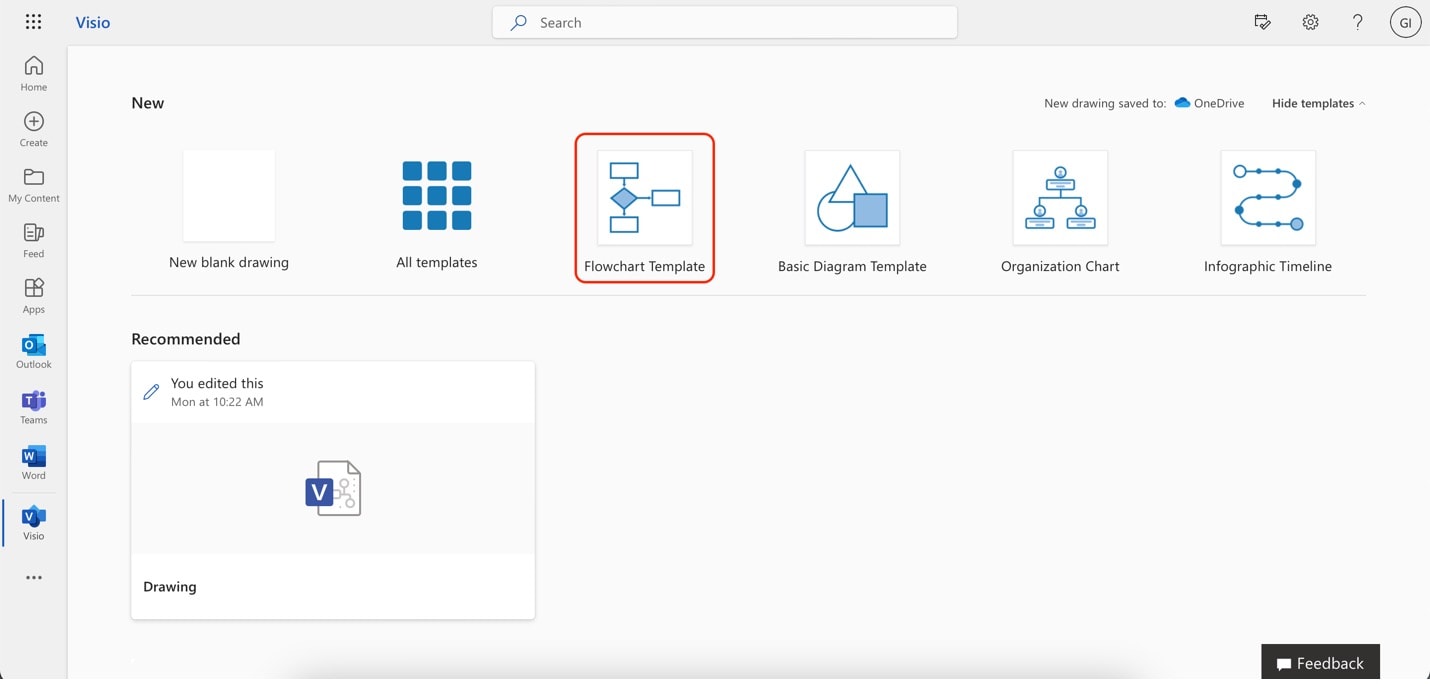
Step2
Drag and drop any shapes on the left panel under Basic Flowchart Shapes.
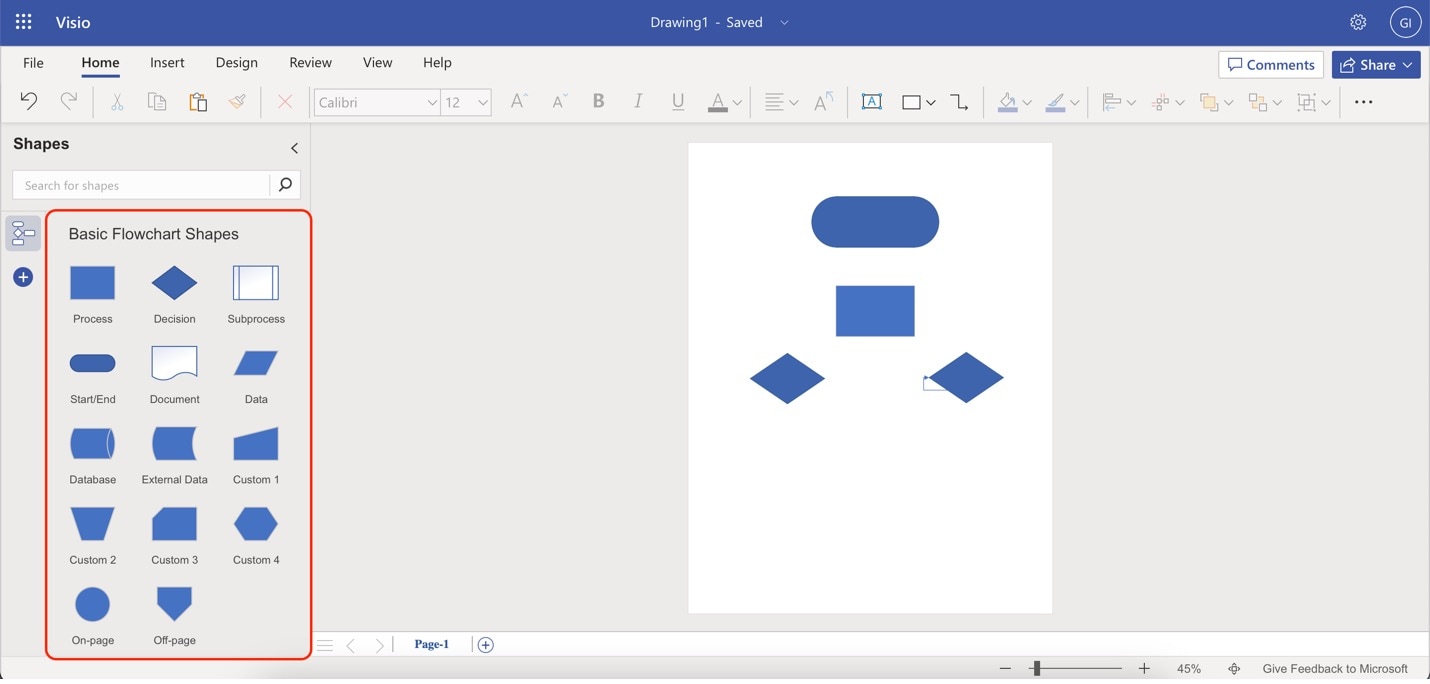
Step3
Add relationships by using the color-bordered circles appearing when you hover over a shape. Then, click and drag to the other shape that you're connecting it to.
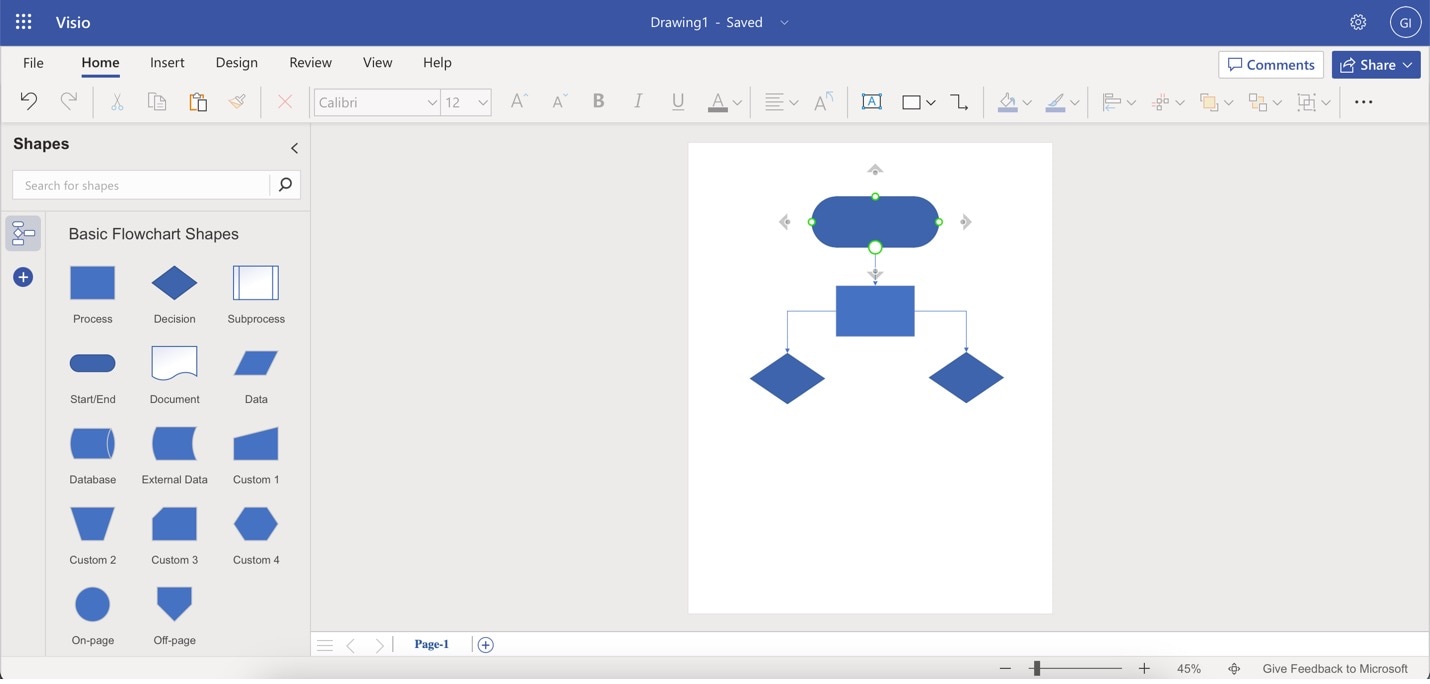
Step4
Add labels to the text by double-clicking on them. You can edit their font/font styles by using the upper toolbar.
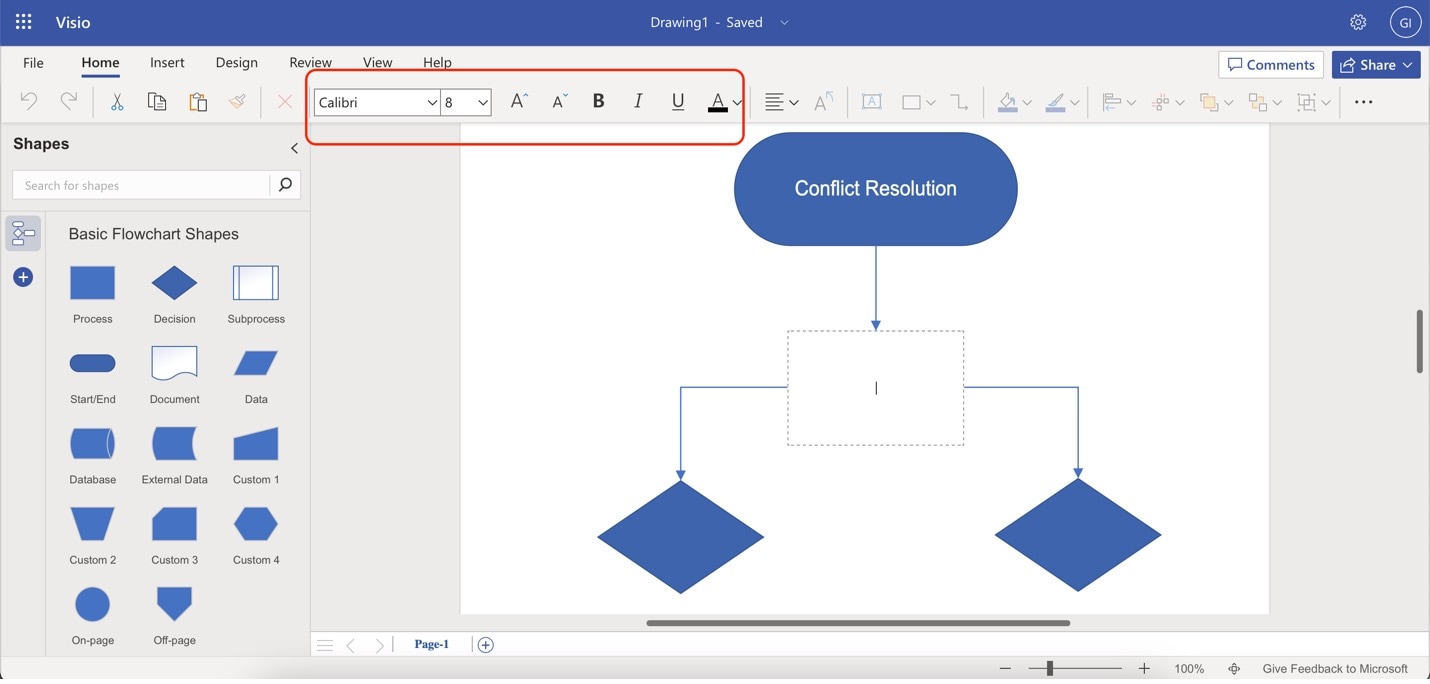
Step5
Customize the colors/borders of the shapes by using the Shape Fill and Shape Outline buttons.
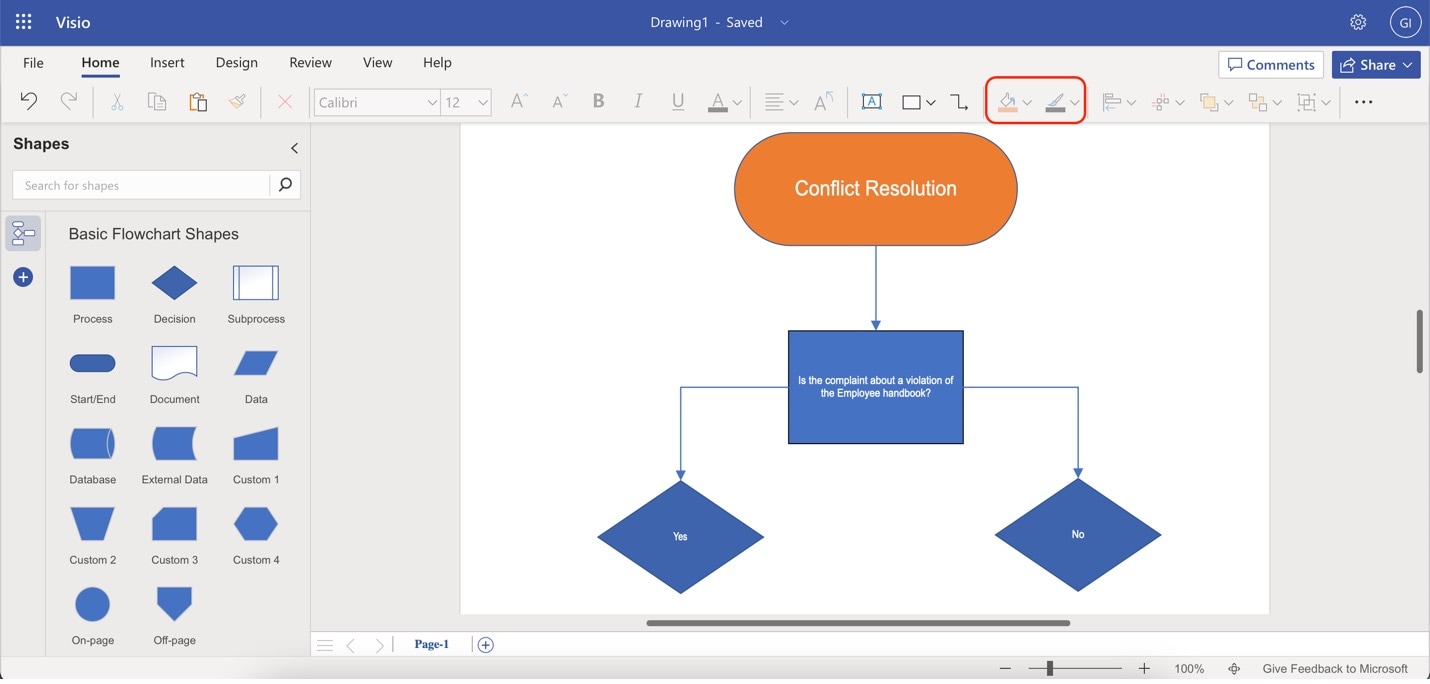
Limitations of Microsoft Visio
Although Visio is widely used for its powerful functions, it also has significant limitations. For instance, Visio does not have a free version. This makes creating highly tailored workflow charts challenging when you're on a tight budget. In addition, it does not support the macOS system.
If you want to use Visio for your workflow charts, it's worth looking at the pricing plans. Depending on your needs, the cost of a Visio subscription could vary. Navigating the different offers per pricing plan may be confusing for some.
That's why you'll be introduced to EdrawMax in the following section. It's a much more affordable diagramming solution with a free version. It supports all major operating systems like macOS and the Web. What’s best? You can import and export Visio files with EdrawMax, so you team can effortlessly share works with one another.
Part 2. EdrawMax - A Powerful Alternative to Workflow Charting
Microsoft Visio is widely used for creating workflow charts. However, given the limitations discussed above, it might be better to consider a versatile and feature-rich alternative like Wondershare EdrawMax. It stands out as a comprehensive diagramming tool. Its beginner-friendly interface, extensive template library and advanced customization options all make it an excellent choice for crafting compelling workflow charts.
To give you an overview of its capabilities, here are its key features:
- User-Friendly Interface. EdrawMax offers an intuitive platform catering to beginners and experts alike.
- Diverse Template Library. Choose from a range of professionally designed templates, including workflow-specific options. It also offers a community-powered template library called the Template Community. Check it out for more templates.
- Advanced Customization. Effortlessly customize shapes, colors, fonts, and more to tailor your workflow chart.
- Rich Symbols and Icons. EdrawMax offers 26,000 symbols in total. Enhance visual appeal and communication using various graphics.
- Various Export Formats. Share your diagrams easily in various formats like Office, Graphics, PDF, and more for seamless collaboration.
EdrawMax addresses the limitations that may come with Visio's pricing plans. It offers a free online version that provides access to professional diagramming capabilities without subscription costs. EdrawMax is ideal for individuals and teams seeking efficient and creative workflow charting solutions.
How To Create Workflow Charts Using EdrawMax Online
Now if you decide to give the app a try, learn how to create a workflow chart in simple steps. Here’s how:
Step1
Download, install, and open EdrawMax. Log in with your Wondershare ID or an account of Google, Facebook or Twitter.
Step2
Click Create New when you put your mouse on Basic Flowchart under the Recommended tab.
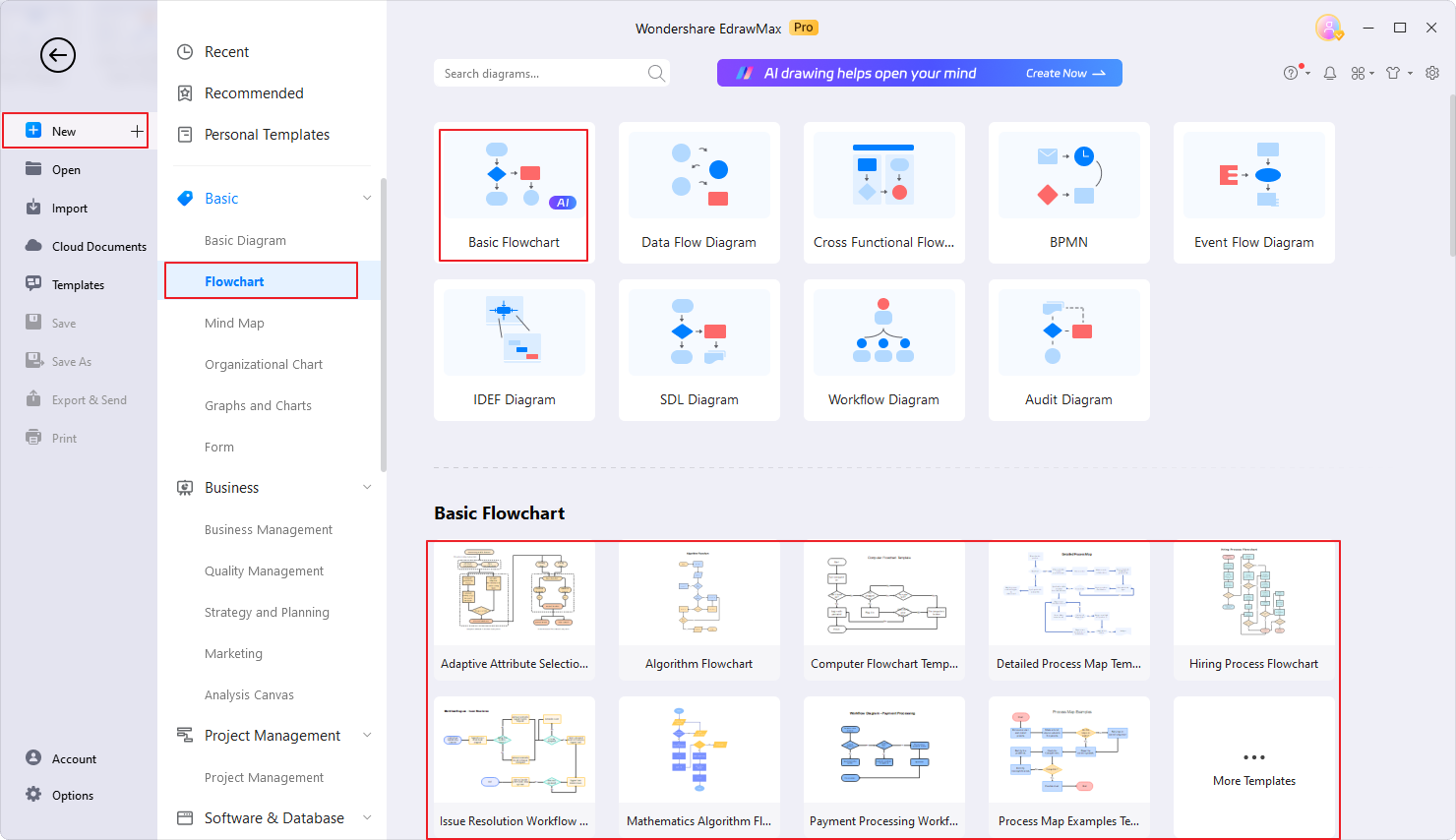
Step3
Add shapes by dragging and dropping the elements from the toolbar on the left panel. Arrange them in a proper order that suits your needs. Input text in the shapes.
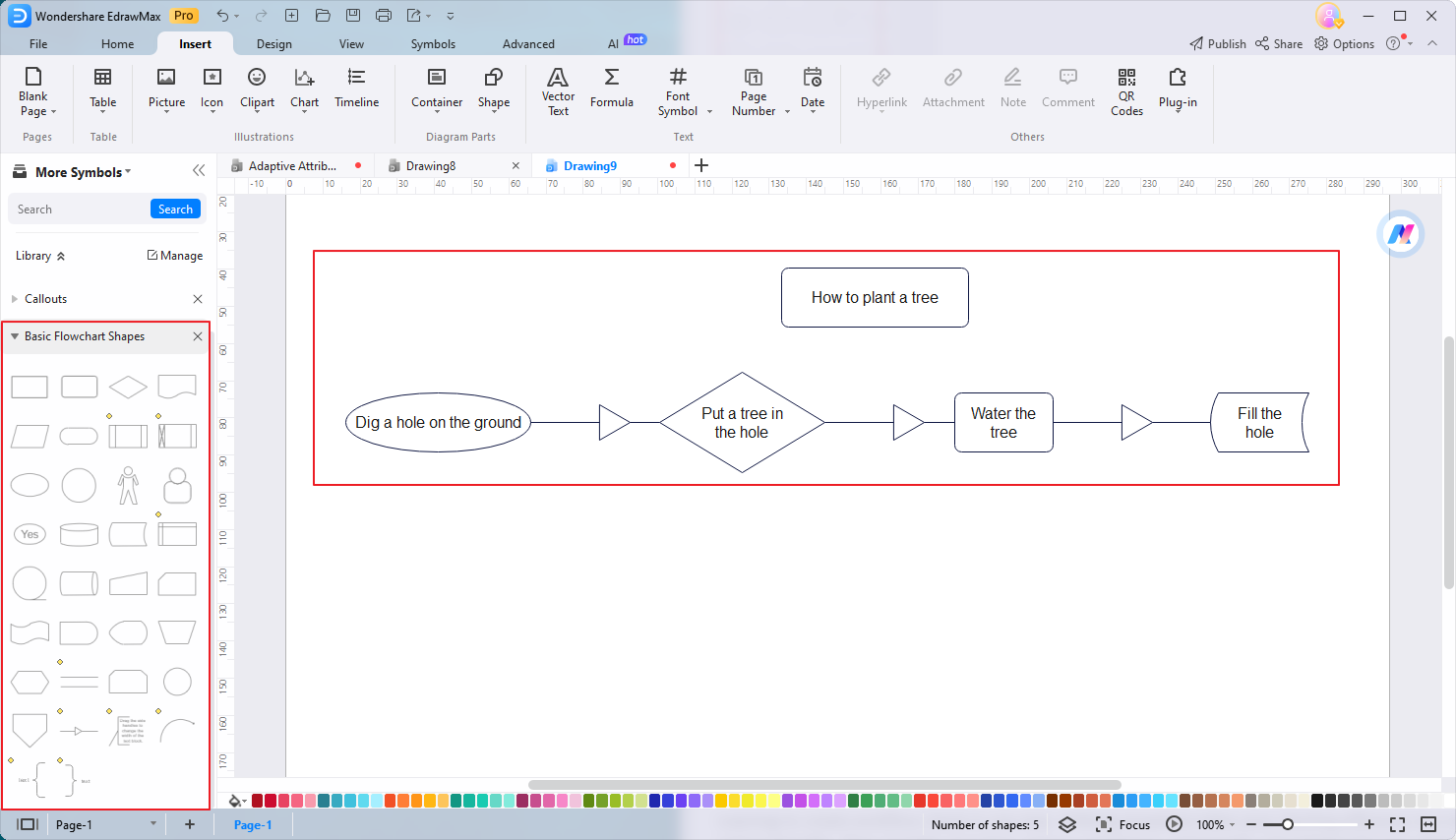
Step4
Customize your chart by clicking on any element and using the appearing customization menu. Change text fonts/styles by using the text options. Change the shape color/style by using Style or Fill. Lastly, change the color of the connectors by using Line.
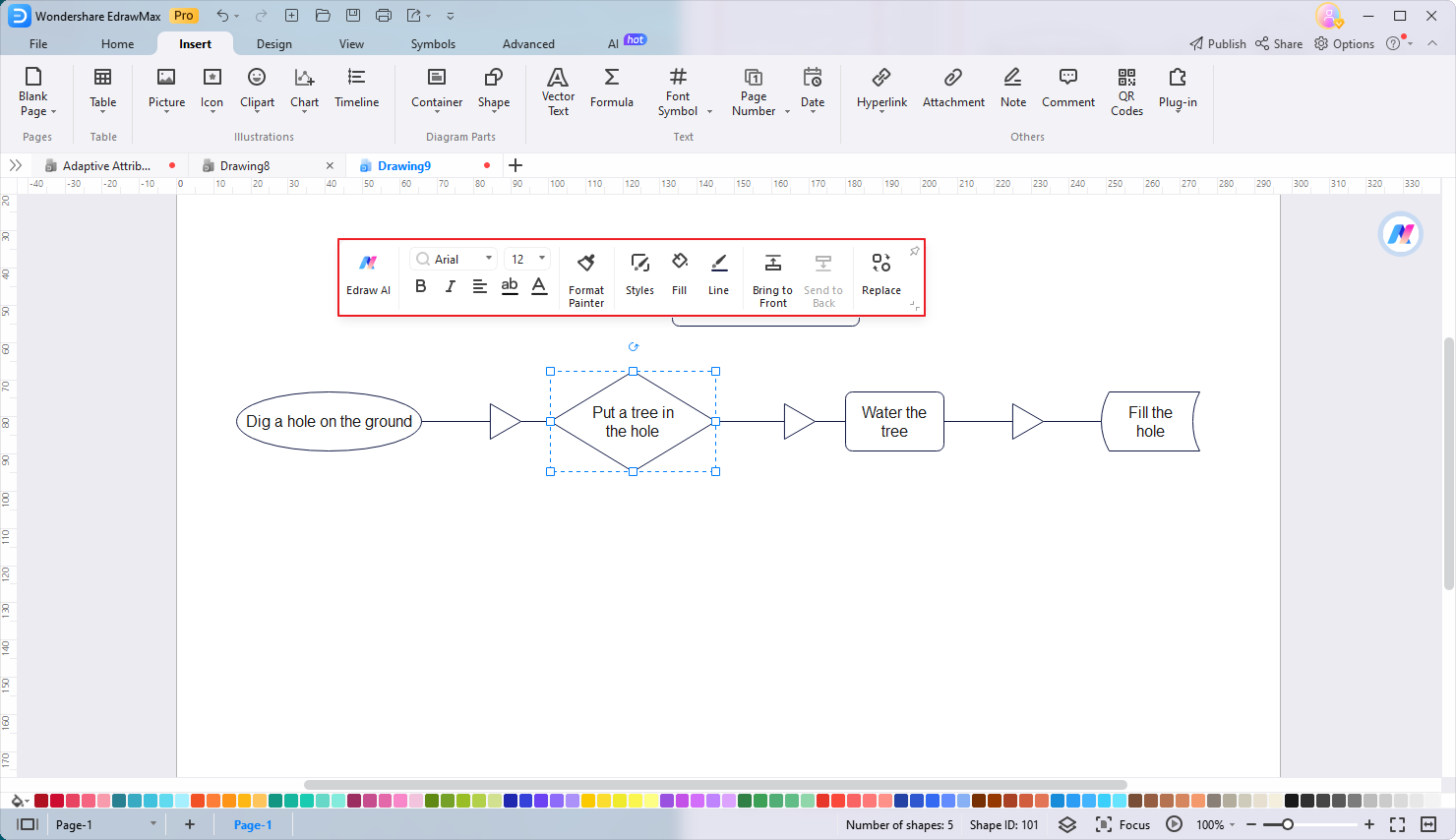
Step5
When you are finished, export your workflow chart by going to File > New > Export.
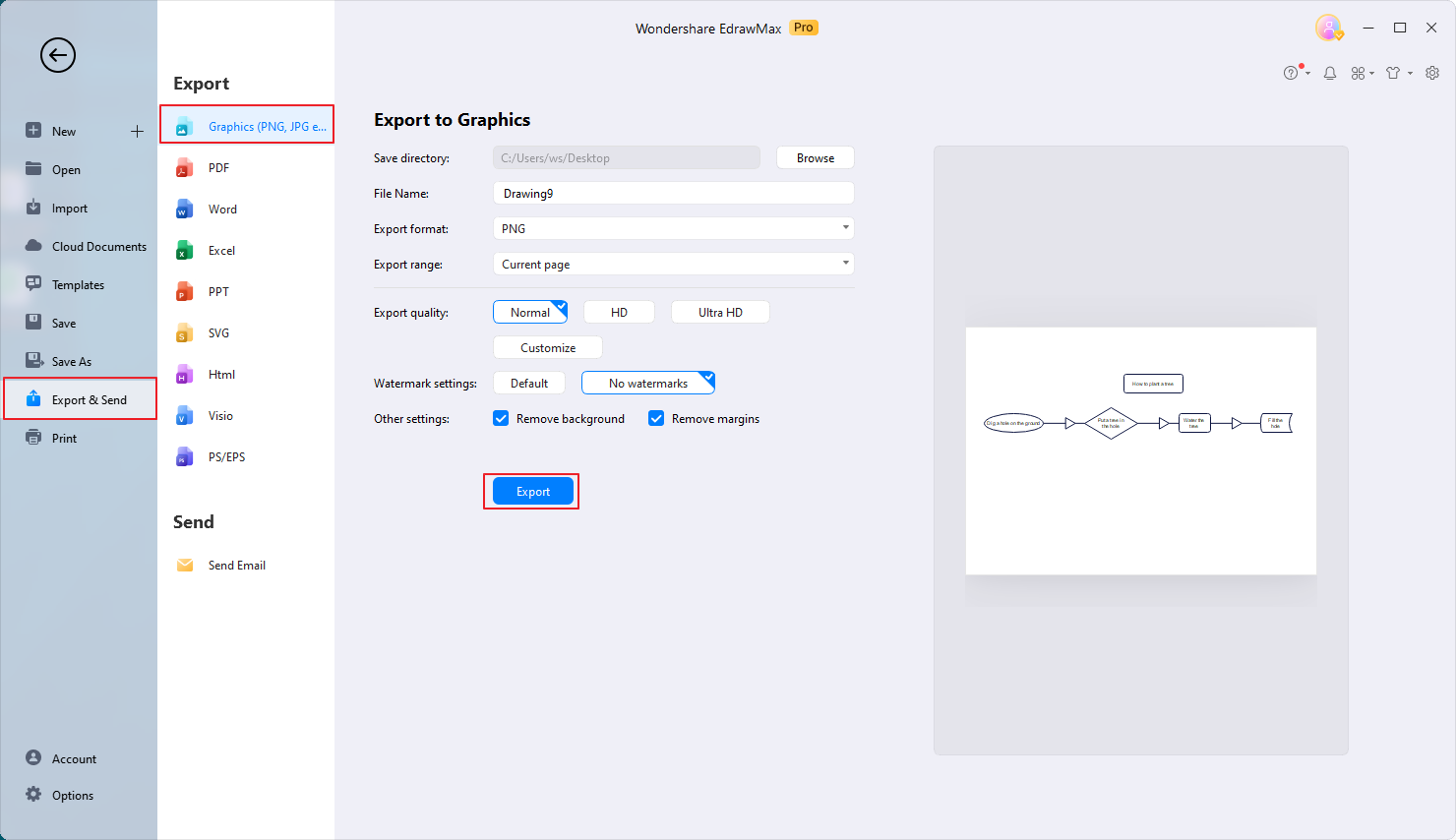
Part 3. Three Workflow Chart Templates You Can Use
Another way to easily get started is to use a workflow template. Utilizing templates takes your charting efficiency to a new level. Templates simplify the process and offer various benefits. They can help save time, ensure consistency, and provide a foundation for your diagram.
Unlock the power of templates with these three trendy options from EdrawMax's Template Community. While these templates are tailored for specific purposes, you can easily edit them to fit your needs.
Medical Patient Onboarding & Treatment Process Workflow Chart
This template guides you through the patient journey. It involves steps from check-in to examination and check-out. Visualize each step to enhance the patient experience. They help streamline processes in medical facilities.
Insurance Company Payoff Workflow Chart
For insurance professionals, this template breaks down the complex payoff process. Clearly outline the steps in processing insurance claims. Facilitate efficient communication between parties.
Workflow Diagram for the Probate Process
Navigate the legal world with this template designed for the probate process. Illustrate the stages of settling an estate. They make understanding and managing complex legal procedures easier.
These templates save you time. They also serve as valuable resources to create accurate and visually appealing workflow charts. With EdrawMax's diverse template library, you can customize these templates to fit your needs.
Part 4. Tips for Creating Workflow Charts
Creating effective workflow charts requires attention to detail and a clear understanding of the process you're representing. Here are some essential tips to keep in mind:
- Define the Scope and Steps Clearly. Before you start charting, ensure that you really understand the workflow. Clearly define each step, decision point, and outcome to accurately represent the process.
- Use Consistent Symbols and Shapes. Consistency is key in workflow charts. Use standardized symbols and shapes to represent different actions, decisions, and outcomes. This helps viewers easily interpret the chart's content.
- Keep It Simple and Logical. Workflow charts should be easy to follow. Maintain a logical flow of steps and avoid overcomplicating the chart with unnecessary details. Clarity and simplicity enhance understanding.
- Seamless Transition with EdrawMax. If you've started your workflow charts in Visio, you can seamlessly continue your work in EdrawMax. EdrawMax's compatibility with Visio files allows you to import your existing charts and further enhance them with EdrawMax's advanced features and templates.
Implementing these tips allows you to create workflow charts that effectively communicate processes. Remember, workflow charts promote collaboration and improve organizational efficiency. With EdrawMax's versatile features, you have the tools to take your workflow charts to the next level.
Conclusion
This article taught you how to create Visio workflow charts. While Visio offers its merits, it also presents limitations. EdrawMax emerges as a robust alternative, elevating your workflow charting endeavors. It has a user-friendly interface and a diverse template collection powered by the Template Community. Moreover, since EdrawMax offers seamless compatibility with Visio files, it's a powerful option for you.
Whether you're seeking to streamline complex processes or create organized workflow charts, EdrawMax empowers you. Discover the potential of optimized workflow visualization by exploring EdrawMax's capabilities.





 below.
below.  below.
below. 

