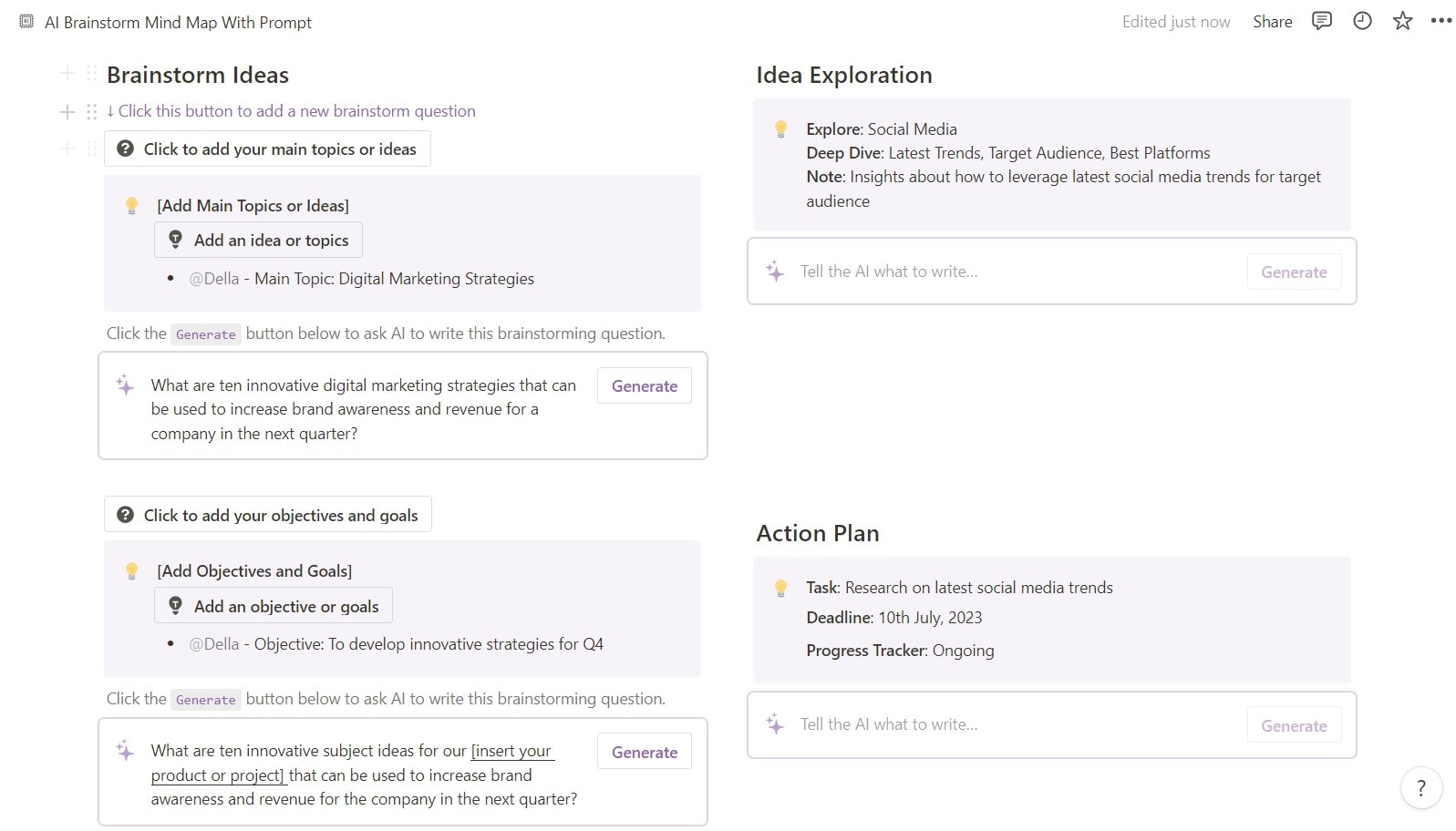
Notion is a popular online workspace app that can help you track tasks and manage projects more efficiently and effectively. It's a versatile tool for taking notes and creating a personal wiki.
One of the most powerful features of Notion is its ability to create mind maps. Mind maps are a visual way to brainstorm ideas, organize your thoughts, and plan projects. Notion mind maps can help you break down silos and improve communication and collaboration within your team.
So, if you want to boost your productivity, mind maps are a great place to start. In this article, we'll show you how to create a mind map in Notion and discuss some of the benefits of using them.
In this article
Part 1: Why Use Mind Maps in Notion?
Notion templates are pre-built Notion pages that you can add to your workspace to create new pages and workflows quickly and easily. These are a great way to start with Notion mind maps, but what exactly are they, and why should you use them?

A Notion mind map template is a diagram often created around a concept to which you add associated representations of ideas, such as images and words. You'll connect the major ideas directly to the central concept, and other ideas branch out from those major ideas. And here are some compelling reasons that might convince you to try it.
Better Communication and Collaboration
A mind map in Notion is easy to share with others. You can collaborate with your team members, classmates, or friends. It can also help you work on team projects or get feedback on your ideas.
Related Topic: Top 5 Collaborative Mind Map Makers
Enhanced Creativity and Productivity
Notion mind maps encourage creative thinking. In Notion, this translates into more innovative project management and note-taking. When you can visualize ideas and their relationships, you're more likely to develop novel solutions and stay on track with your tasks.
Seamless Integration With Notion
The best part? You don't need to juggle multiple tools. You can create a mind map in Notion, meaning your visual maps seamlessly coexist with all your other Notion content. There's no need to switch between applications or lose time searching for your data.
Part 2: How To Create a Notion Mind Map?
Ready to boost your productivity with mind maps in your Notion workspace? Although there is no direct way to create a mind map diagram on Notion, here's a walkthrough of the steps to brainstorm your ideas.
Before you learn how to create a Notion mind map, ensure you're logged in to your account.
Step 1:
Now, click on the workspace switcher at the top left of your Notion window. Then, select an email account for the new workspace and click the … button (meatballs menu) to the right of that email address. Next, click Join or create workspace.
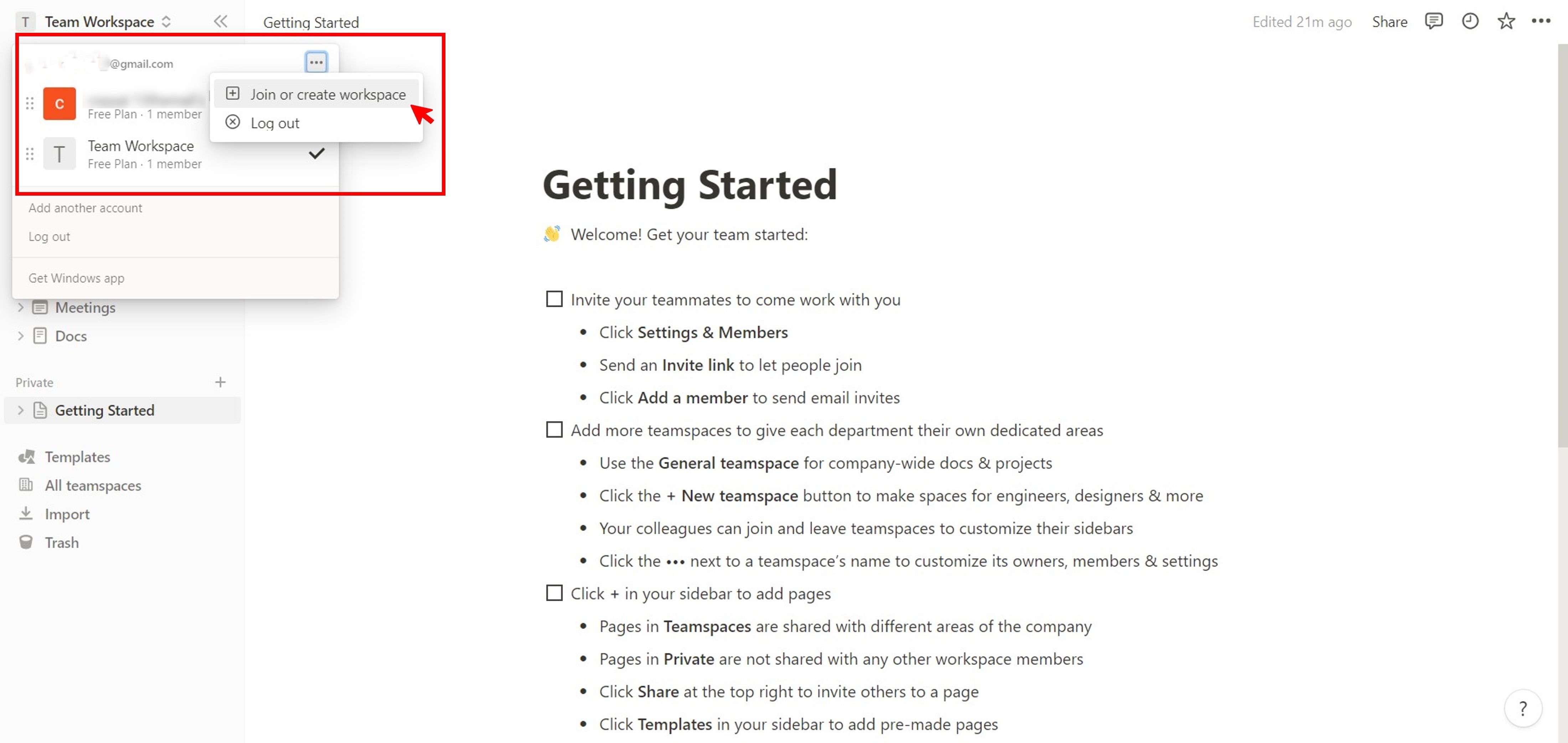
Step 2:
Click + New Page in the left side navigation pane. Alternatively, from the Teamspaces section on the left-side navigation pane, click the + icon beside your workspace name and select Blank page.
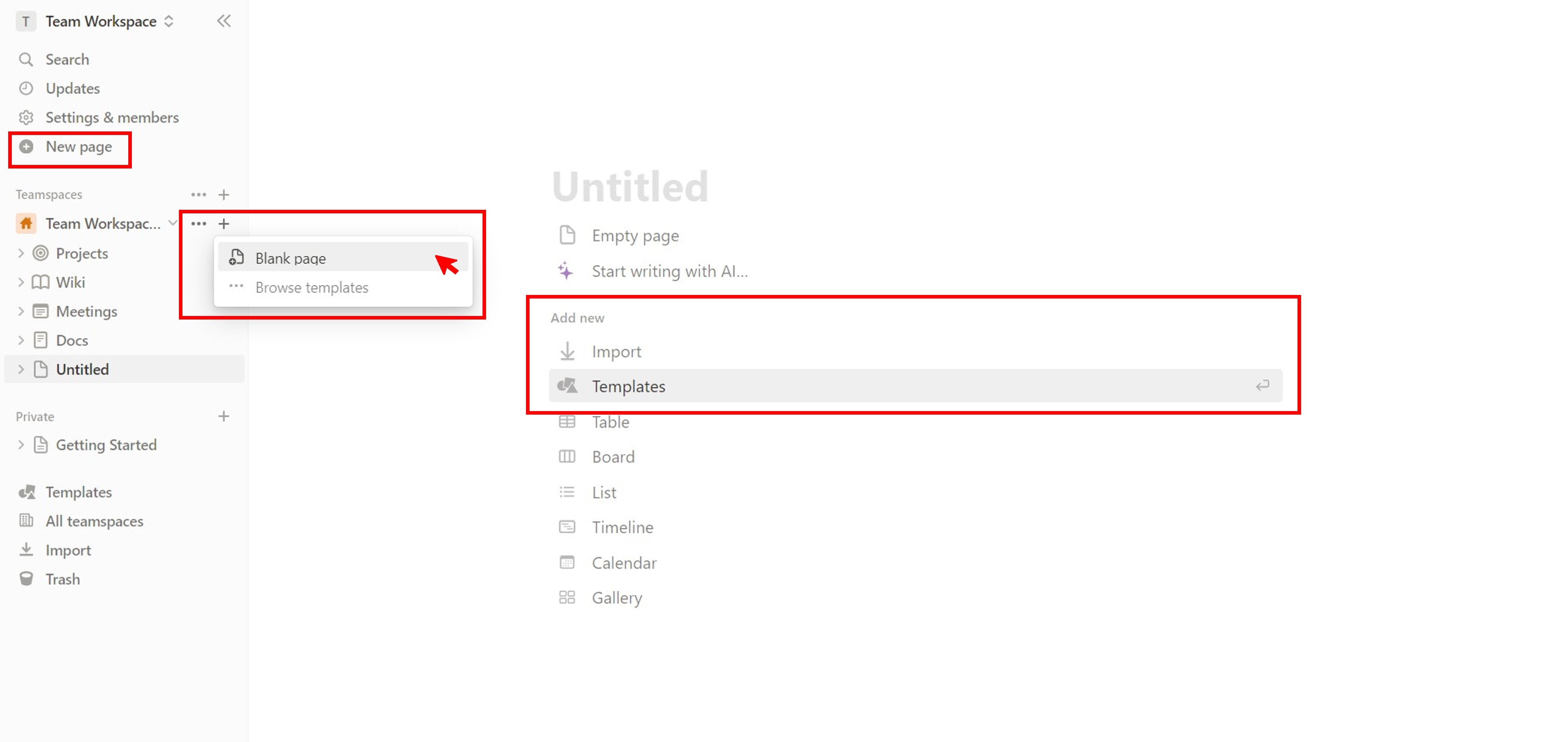
Step 3:
If you have an existing mind map file, click Import in the Add new section to upload it from other apps or your local storage. Alternatively, click Templates to open the Templates pop-up window. Next, select Remote Brainstorming in the Product section on the left side, and click Get template.
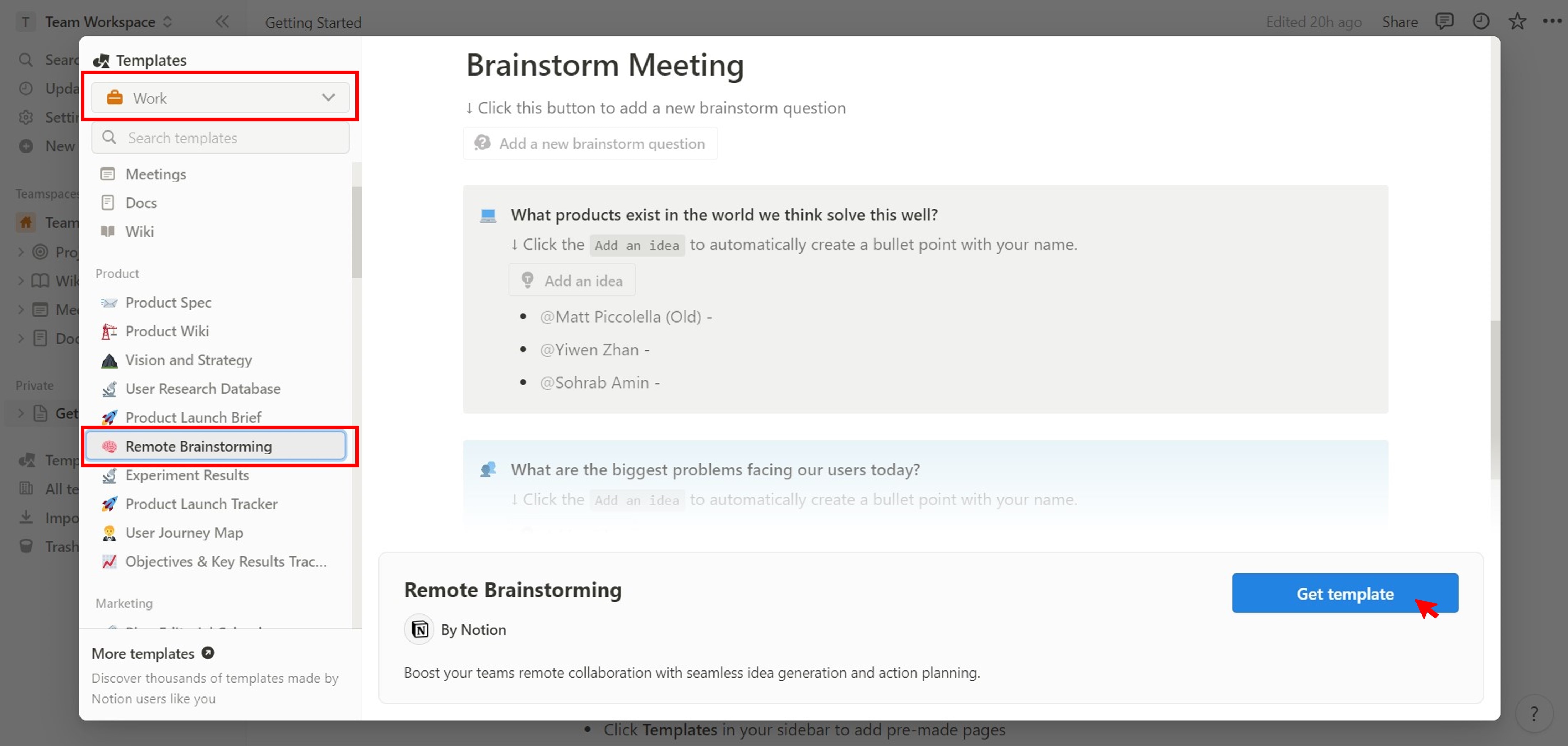
Step 4:
In the Brainstorm Meeting section, click Add a new brainstorm question to add a mind map block, and enter the topic in the [add your question here] text field.
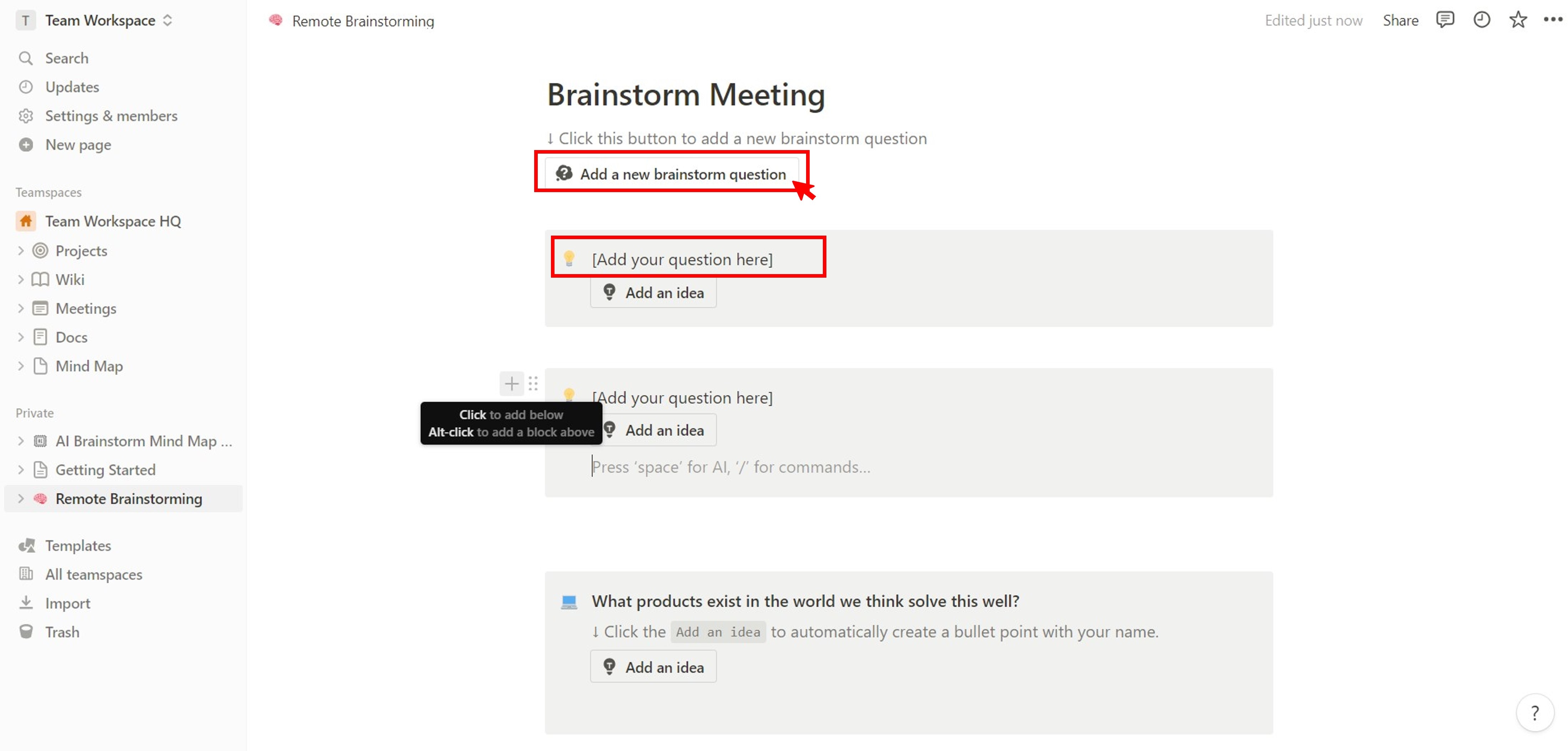
Step 5:
Click Add an idea to insert sub-nodes and enter a text in the space provided. Alternatively, press the space bar on your keyboard to use Notion AI. Then, scroll down the list and select Custom AI block from the Insert AI blocks section.
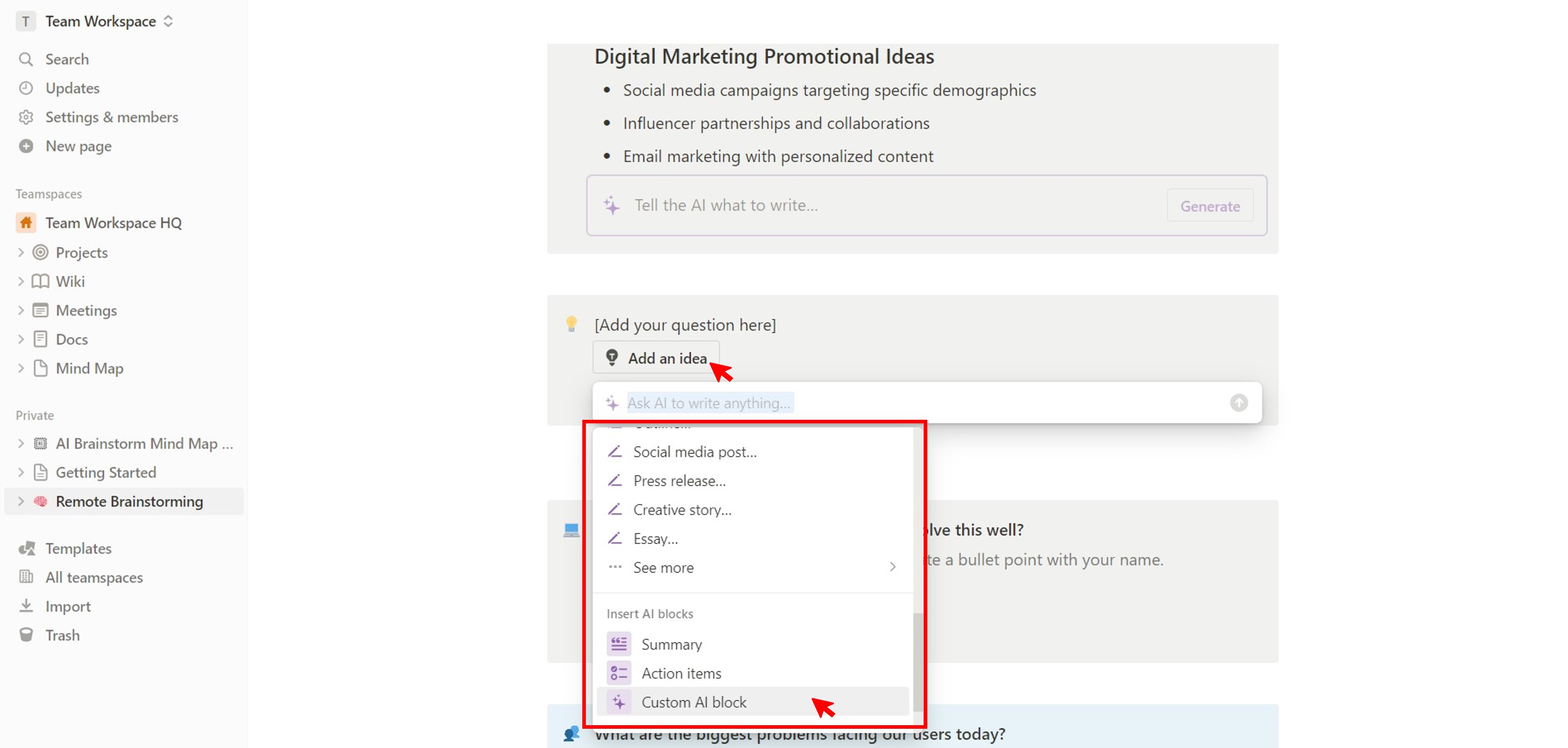
Step 6:
There are several ways to customize the Notion mind map:
- Drag and drop the mind map blocks to re-arrange them.
- To add an image, enter / in the block and select Image from the Media
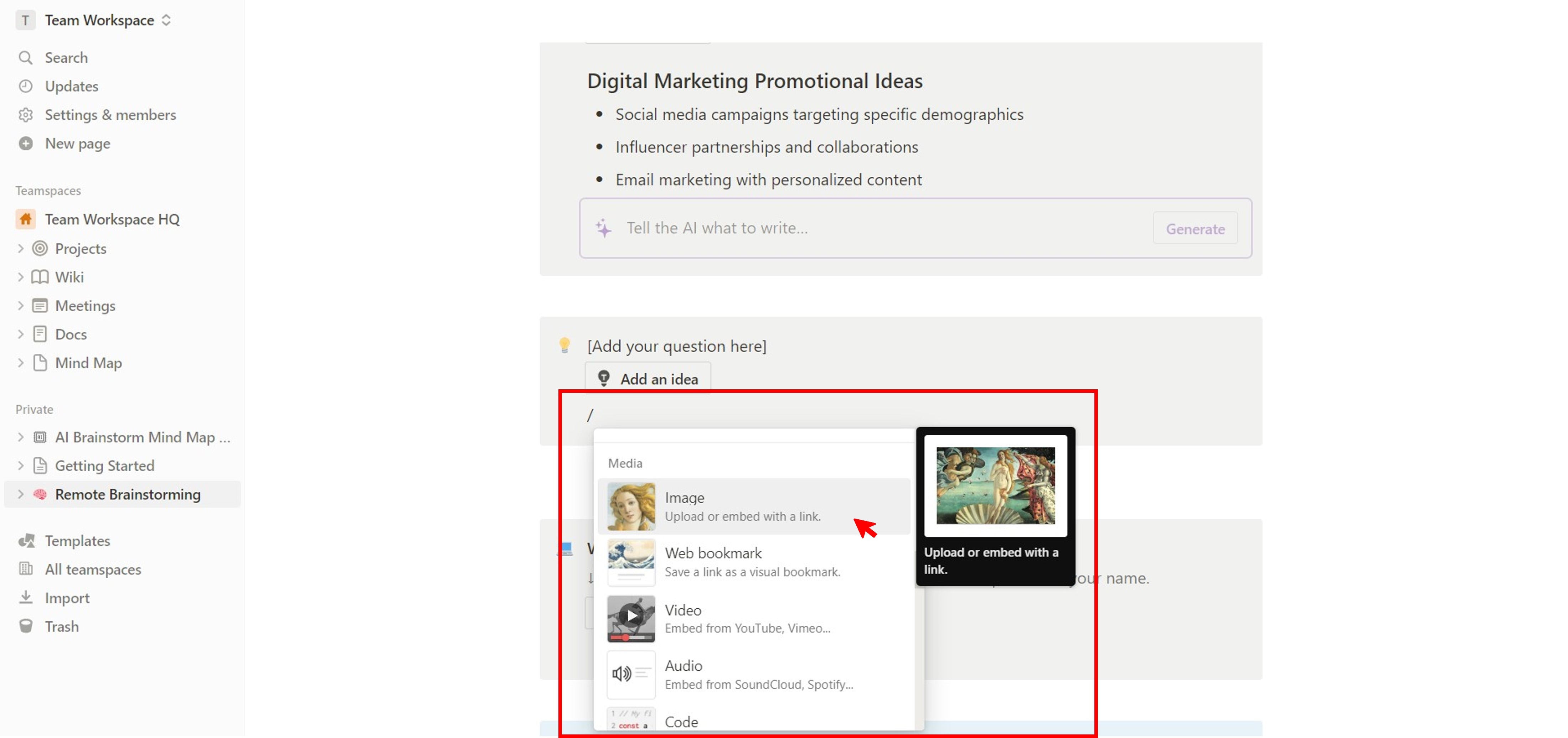
- To change the text font, click… (meatballs menu) in the top right corner and select an option in the Style
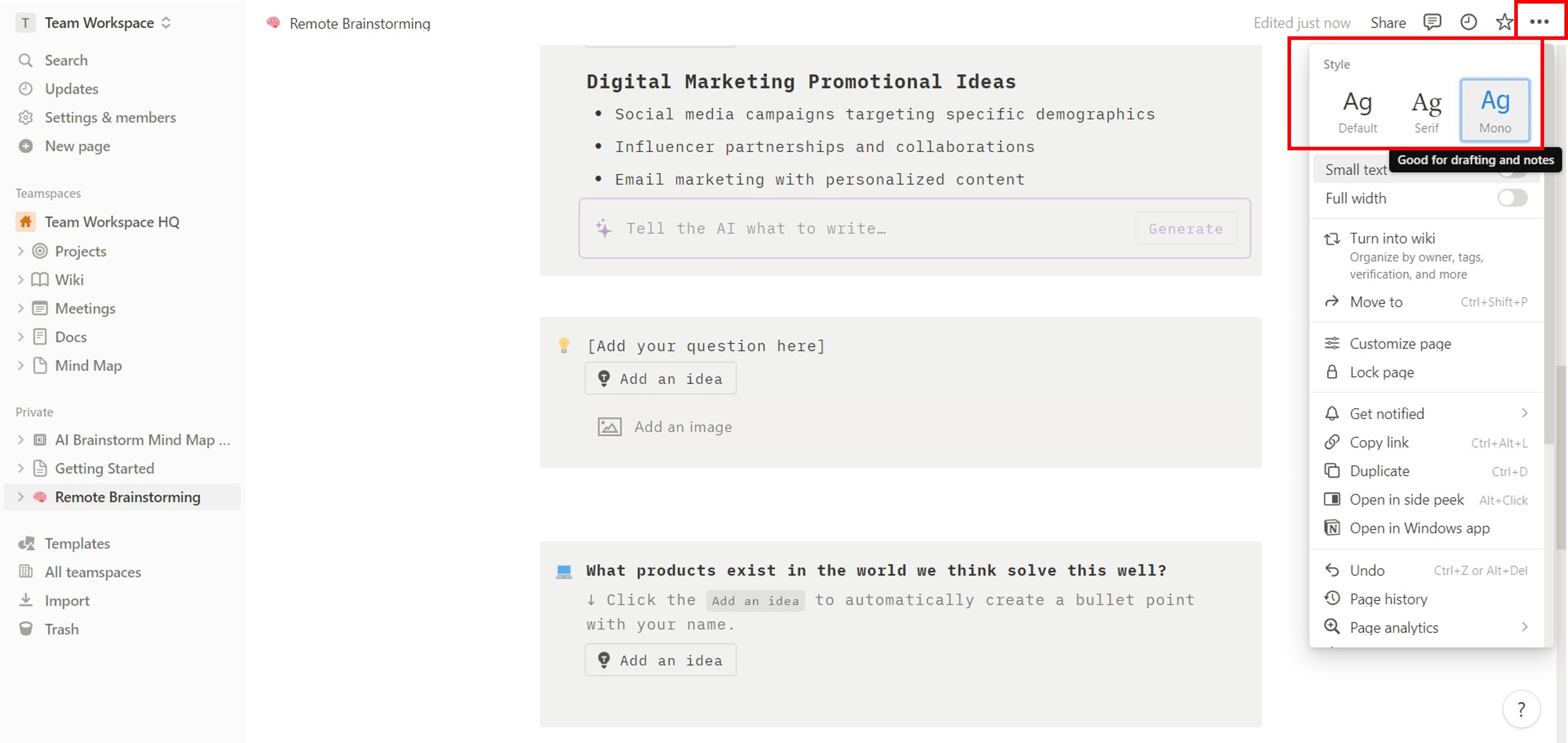
Part 3: How To Make a Mind Map Easier?
If you find creating a mind map in Notion challenging, using a dedicated diagramming tool like Wondershare EdrawMax might be a good idea. Follow the steps below and learn how to visualize your ideas with an AI-powered app easily.
Step 1:
To start with EdrawMax, please download and install the desktop app.
Step 2:
Open the app and go to Templates in the left-side navigation pane. Then, use the search bar to find a pre-designed mind map template. Once you have found a template you like, click Use immediately to select it.
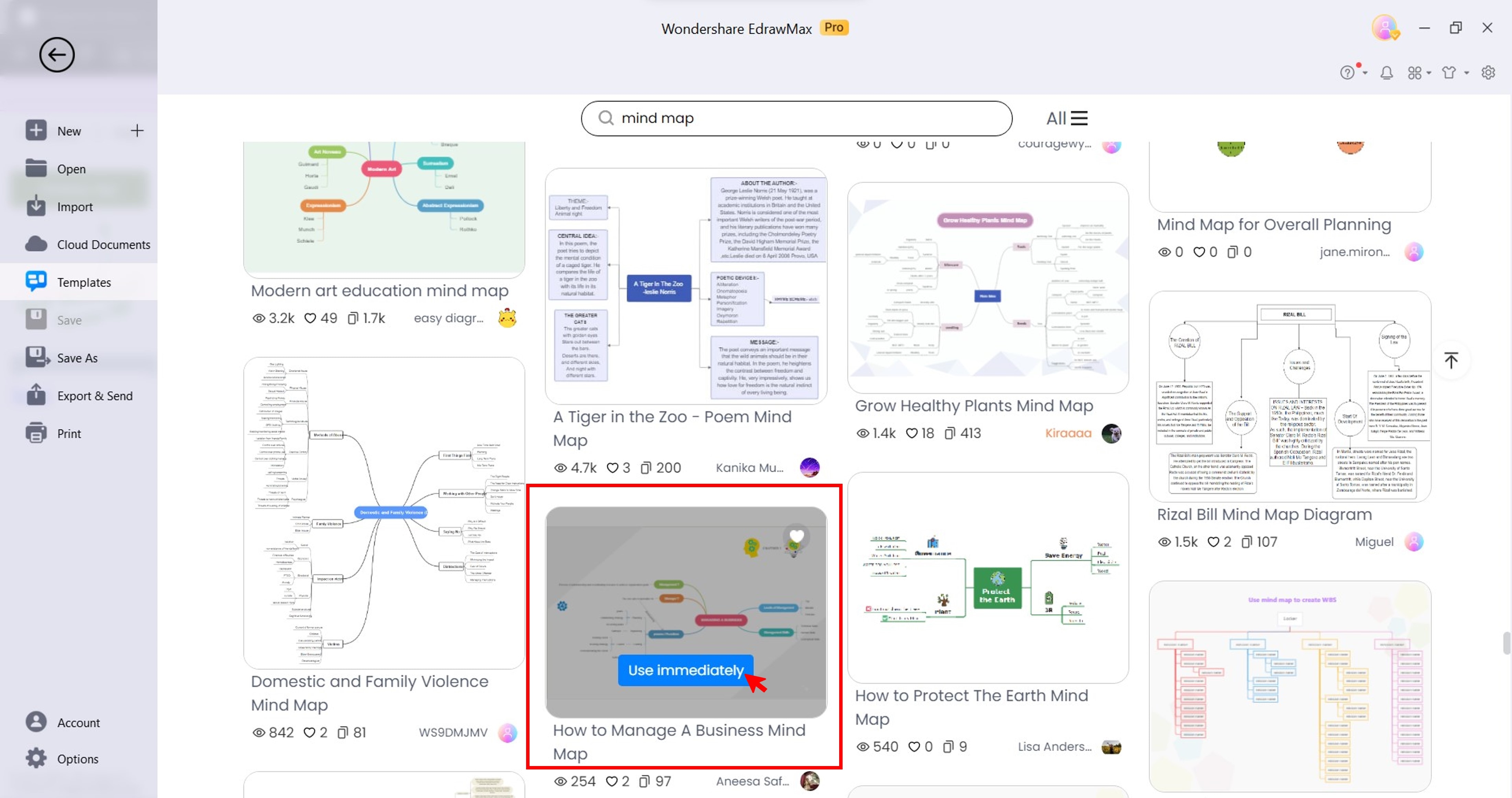
Step 3:
Here are some ways to add more nodes:
Right-click an existing node in the mind map, then Copy and Paste it anywhere in the canvas.
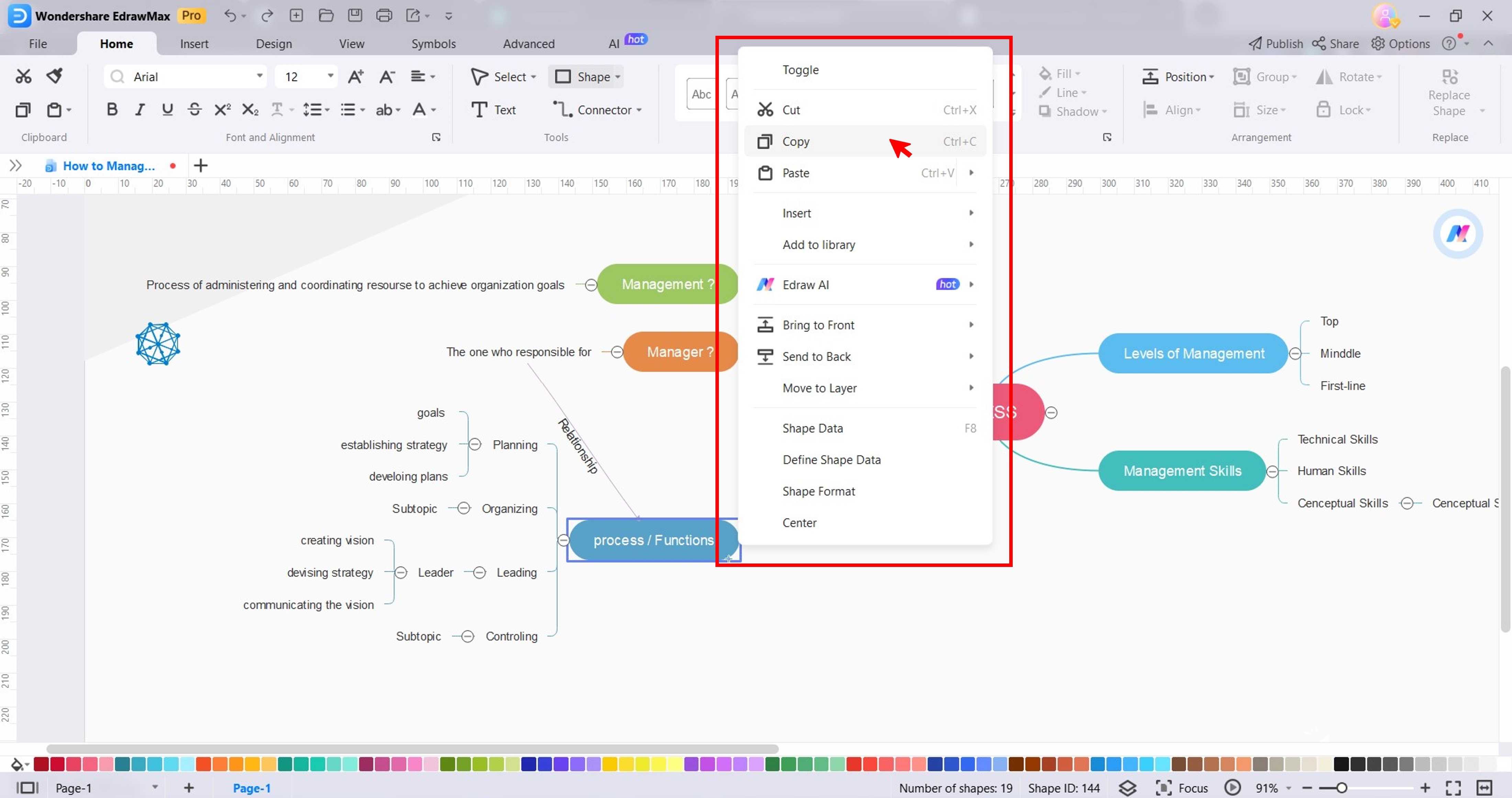
Select a node in the mind map. Then, from the floating toolbar, select an option from the Topic drop-down list or click Subtopic.
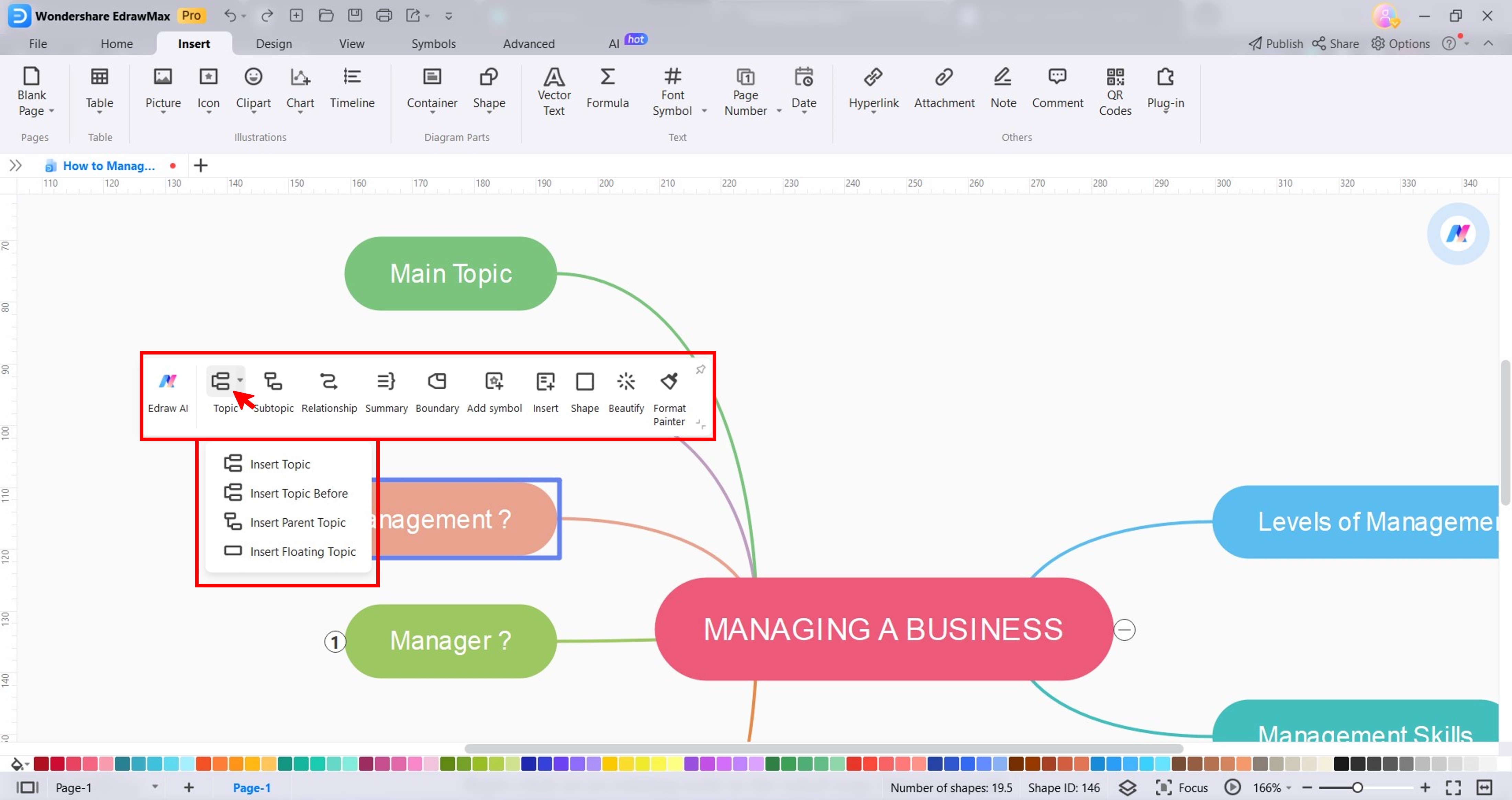
Tip: If you need new or more ideas, go to AI in the upper navigation pane and click Mind Map to open the AI Mind Map Drawing mode on the left.

Step 4:
Once you have entered all the ideas, customize the mind map:
- Select a node, then from the floating toolbar, click Beautify. Then, select an option from the Style, Layout, Connector Style, Theme Color, and more.
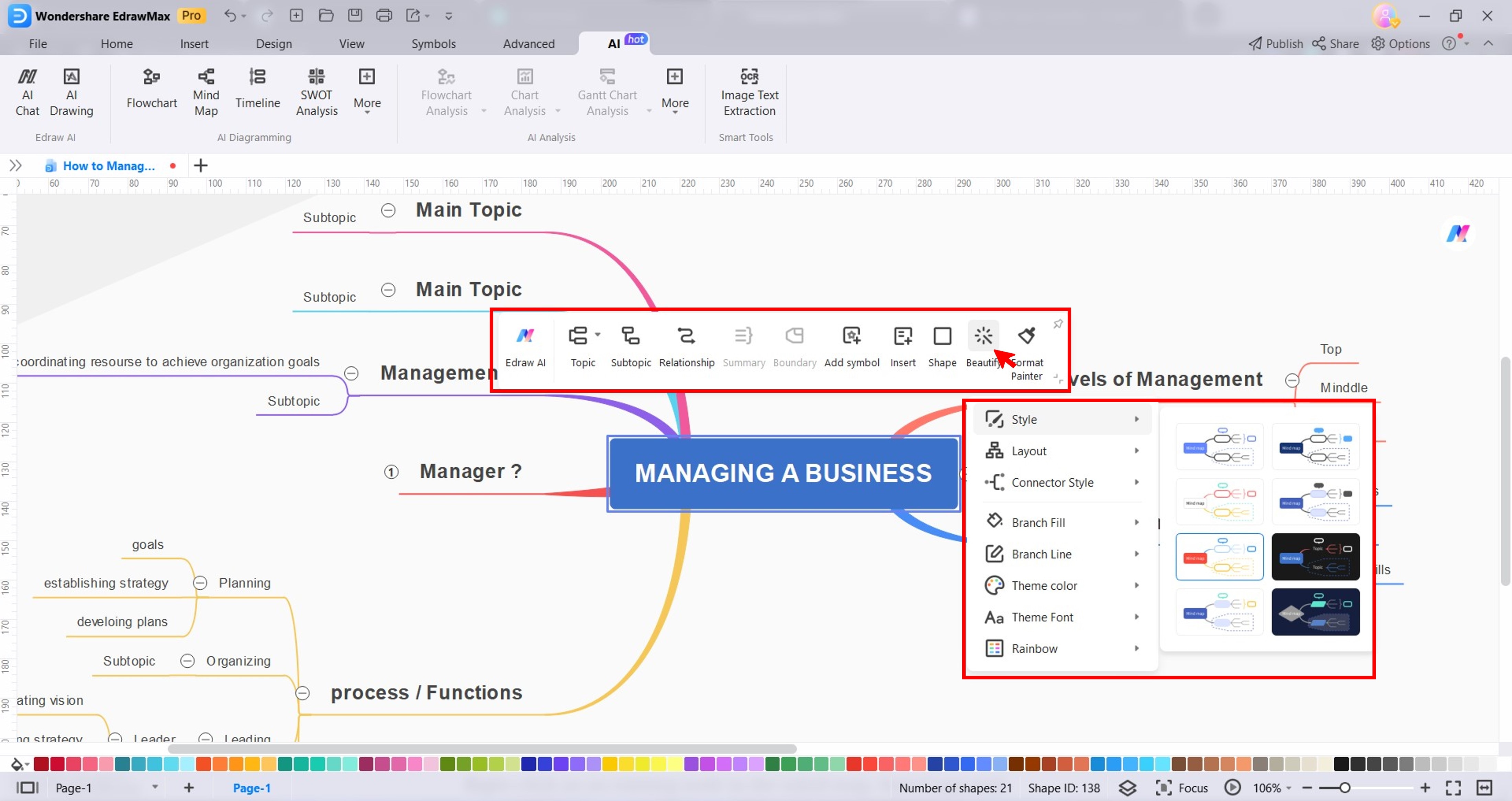
- From the More Symbols in the right panel, drag and drop a clipart to the canvas.
- In the upper navigation pane, go to AI > AI Drawing. Select an AI model, enter your prompt, adjust other settings, and click Start Creating.
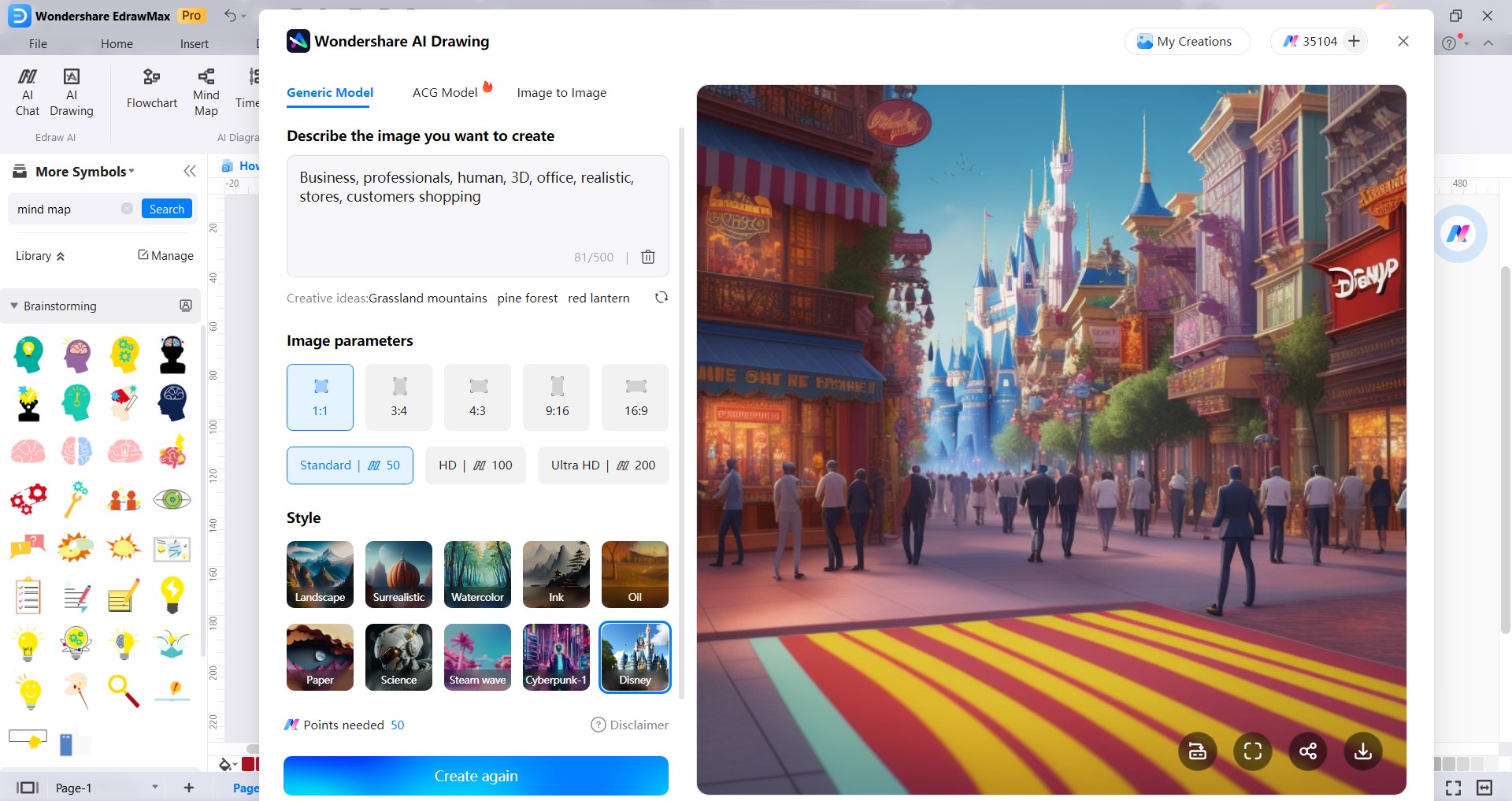
Step 5:
Go to File > Export & Send in the upper navigation pane. Select a file format in the Export section, adjust the settings, and click Export.
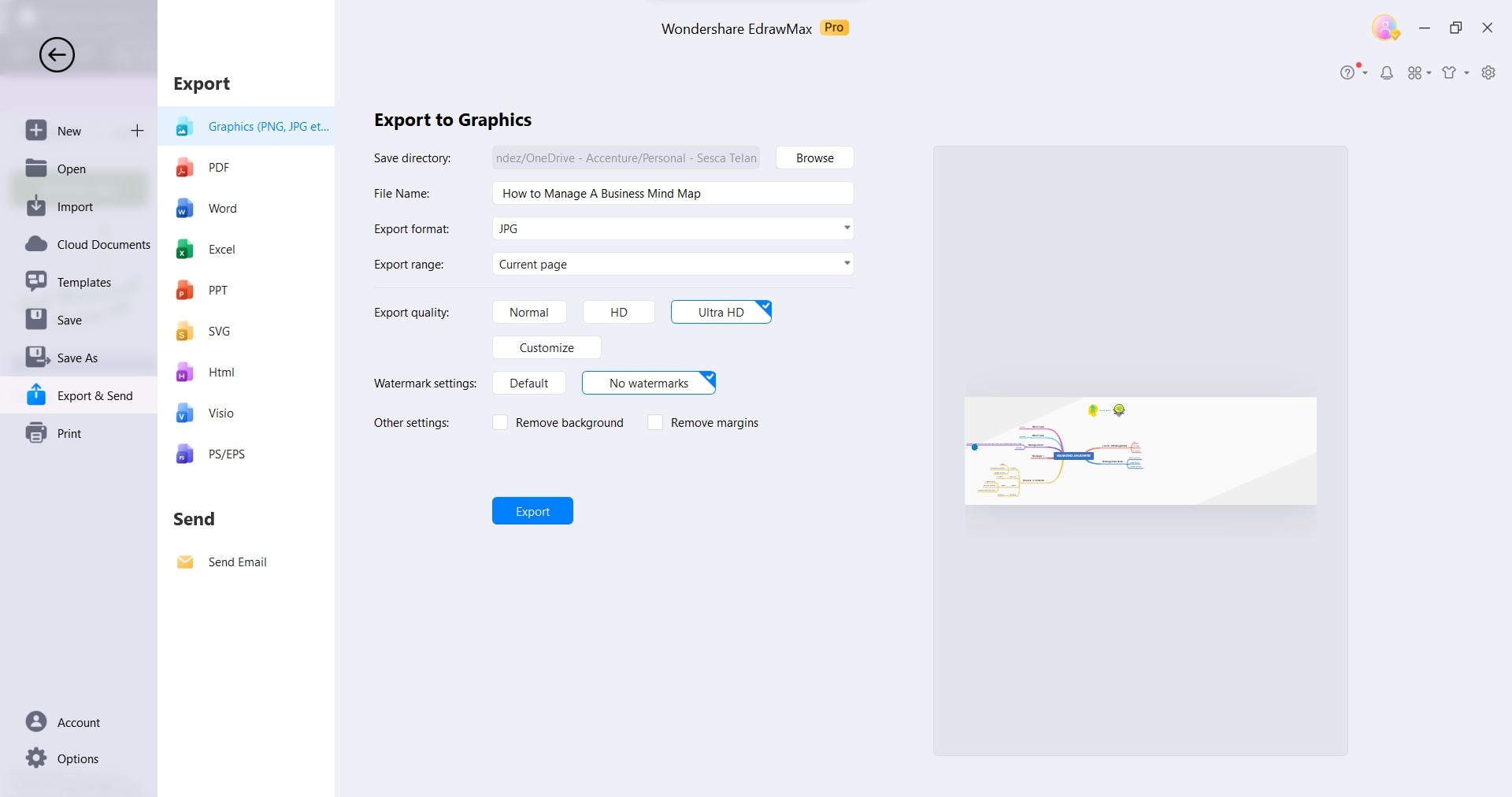
Part 4. Notion vs. EdrawMax for Brainstorming: Which Is Better?
Notion and EdrawMax are two of the most popular project management tools on the market, but which one is better for brainstorming? In this section, find their strengths and weaknesses and see the best choice for you.
Notion

Notion is ideal for users who already rely on it for various organizational tasks. Notion mind maps seamlessly integrate with your existing workspace.
Wondershare EdrawMax
EdrawMax is perfect for users who seek a dedicated, feature-rich mind-mapping tool. It's a great fit for beginners and advanced users who prioritize professional-looking mind maps in minutes.

Conclusion
Which mind-mapping tool is better for brainstorming: Notion or EdrawMax? Both have pros and cons, and the best tool for you will depend on your individual needs and preferences.
Notion mind maps are a good option for many people, but they may not be the best choice for everyone. If you're looking for a more robust and feature-rich mind-mapping tool, EdrawMax is a great alternative. EdrawMax can help you create multiple-level mind maps, add images and videos, and export your mind maps to various formats.




