Today's dynamic business landscape hinges on clear communication and a well-structured organization for achieving success. Lucidchart, a versatile diagramming tool, offers an innovative solution for creating organizational charts that not only clarify your team's hierarchy but also enhance collaboration and decision-making. In this comprehensive guide, we'll take you on a journey to craft visually engaging and informative Lucidchart organizational charts.
Whether you're an HR professional, a manager, or a team leader, this step-by-step tutorial will help you harness the full potential of the Lucid chart org chart for optimizing your team's dynamics.
Contents of this article
Part 1. What is an Org Chart?
An organizational chart, commonly known as an org chart, is a visual representation of a company's hierarchy and reporting structure. It outlines the relationships between various positions, departments, and individuals within an organization. Typically presented in a hierarchical format, org charts showcase the levels of authority, responsibilities, and communication pathways. This invaluable tool offers a bird's-eye view of how an organization is structured, making it easier for employees to understand their roles, collaborate effectively, and navigate the company's framework.
Part 2. Why To Use an Org Chart?
Understanding the significance of organizational charts is crucial in navigating any business efficiently. These visual representations offer a snapshot of an organization's structure, proving invaluable in various aspects of management and communication.
- Clarity and Transparency: Org charts provide a clear visual representation of the organization's structure, helping employees understand reporting relationships.
- Facilitates Communication: It establishes clear lines of communication by illustrating who reports to whom, streamlining information flow.
- Simplifies Onboarding: New hires can quickly grasp the company's hierarchy, their position, and whom to approach for various matters.
- Supports Decision-Making: Leaders can use org charts to identify gaps, redundancies, or opportunities for restructuring to enhance efficiency and productivity.
Part 3. How to Create an Org Chart Using Lucid Chart
Lucidchart is an excellent tool for creating organizational charts. It provides a user-friendly interface and a wide range of features that make it easy to design and customize org charts according to your specific needs. With Lucidchart, you can add shapes, connect them, and add relevant information to create a clear and visually appealing representation of your organization's structure.
Here are the steps to create a lucid chart org chart:
Step 1: Log in to your Lucidchart account or sign up if you don't have one. Click on "Create" or "New Document" to start a new project. Lucidchart offers various organizational chart templates. You can choose one that suits your needs or start from scratch.
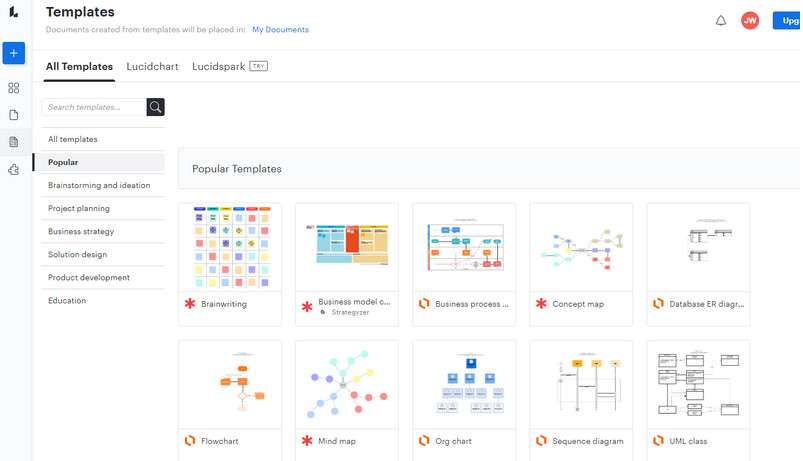
Step 2: Locate the 'Shapes' panel on the left side of the screen. Drag and drop shapes (rectangles for positions, ovals for names) onto the canvas. Position them accordingly. Use connector lines to link positions together. Connectors can be found in the 'Lines' section of the 'Shapes' panel.
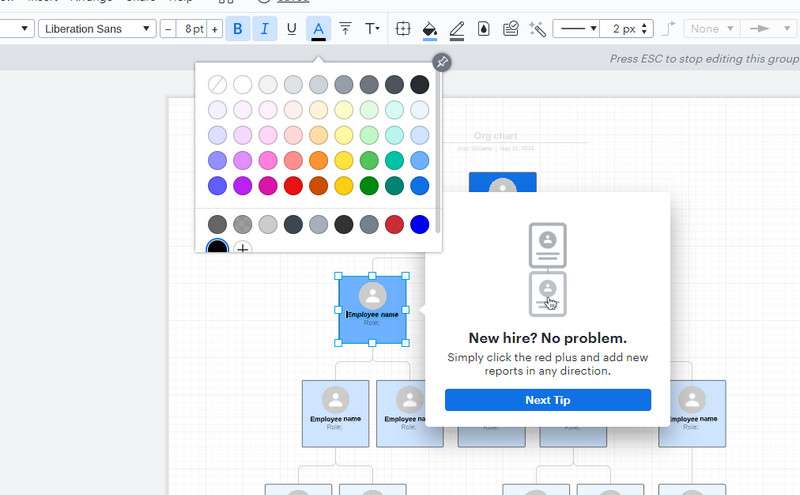
Step 3: Double-click on a shape to add text. Input the position title, employee name, or any other relevant information.
Step 4: Click on a shape to select it. Use the formatting options at the top of the screen to change colors, fonts, and other visual elements.
Step 5: Click 'File' and select 'Save' to save your work. Lucidchart automatically saves your progress. Once you're satisfied with your org chart, you can export it in various formats (PDF, PNG, etc.) or embed it in presentations or documents.
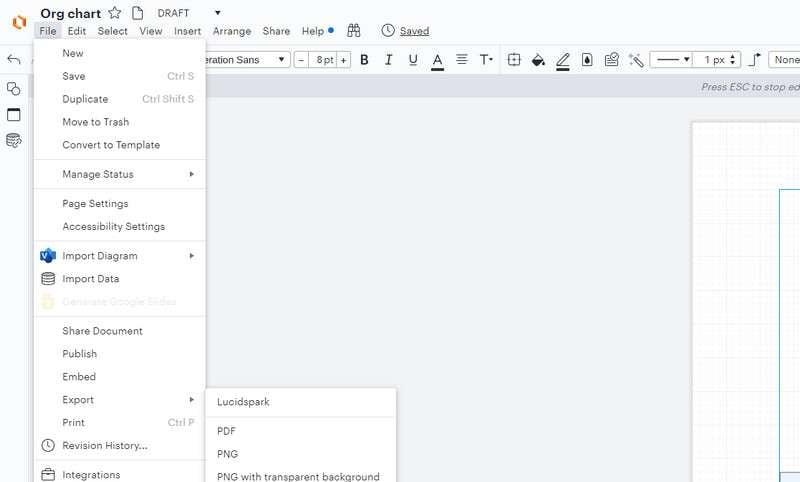
That's it! You've successfully created an organizational chart using Lucidchart. Feel free to fine-tune and customize it further to meet your specific requirements.
Limitations of using Lucid Chart for Creating Org Charts:
While Lucidchart is a powerful tool for creating organizational charts, it does have some limitations:
1. Limited Free Version Features:
The free version of Lucidchart has certain limitations, including a cap on the number of documents you can create and the total number of shapes you can add. This might be restrictive for larger organizations or projects with complex hierarchies.
2. Requires Internet Connection:
Lucidchart is a web-based tool, which means you need an internet connection to use it. If you're in an area with poor or no internet access, you may not be able to access or edit your org chart. This could be a significant drawback for users in remote or low-connectivity environments.
While Lucidchart is a highly versatile and user-friendly tool, these limitations should be considered when choosing it for creating organizational charts.
Part 4. Create Org Charts Easily With EdrawMax
Organizational charts serve as crucial visual aids for businesses, providing a clear snapshot of the company's hierarchy and reporting relationships. Wondershare EdrawMax, a comprehensive diagramming tool, excels in this domain by offering a range of features that streamline the creation of org charts. Its intuitive interface and extensive library of pre-designed templates expedite the process, ensuring that even complex hierarchies can be represented with ease.
Additionally, EdrawMax's robust collaborative capabilities enable teams to work seamlessly on org charts in real time, promoting effective communication and consensus-building.
Here are the steps to create an org chart with EdrawMax:
Step 1: Open the EdrawMax software on your computer. From the template gallery, choose an organizational chart template that best fits your needs. EdrawMax offers a wide variety of pre-designed templates to choose from.
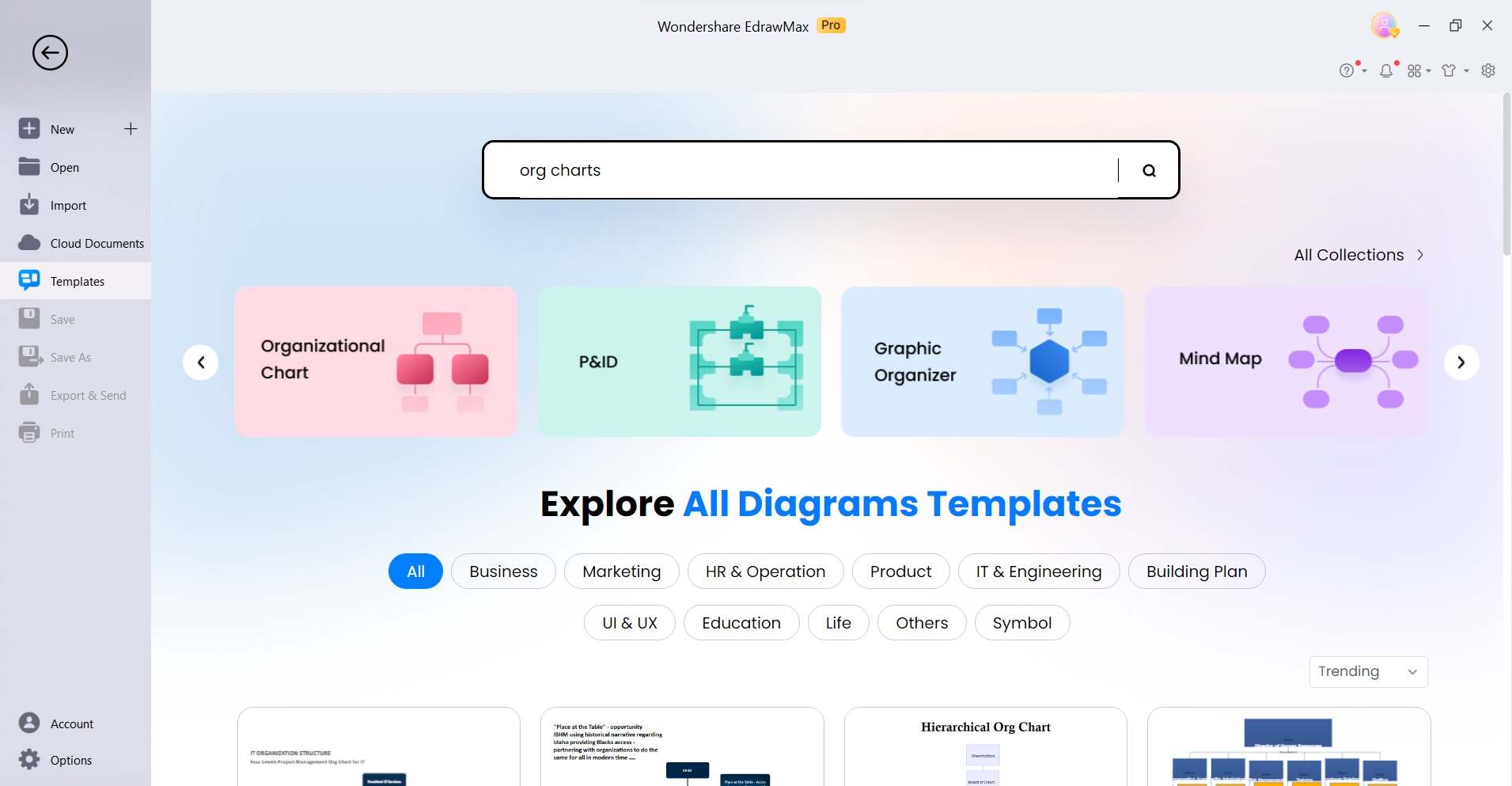
Step 2: Drag and drop shapes onto the canvas to represent positions in your organization. Customize each shape by adding titles, names, and additional information.

Step 3: Use connector lines to link positions together, showing the reporting relationships within your organization. Connectors can usually be found in the toolbox or toolbar.

Step 4: Click on a shape to select it. Use the formatting options to change colors, fonts, and other visual elements to match your organization's branding or style.
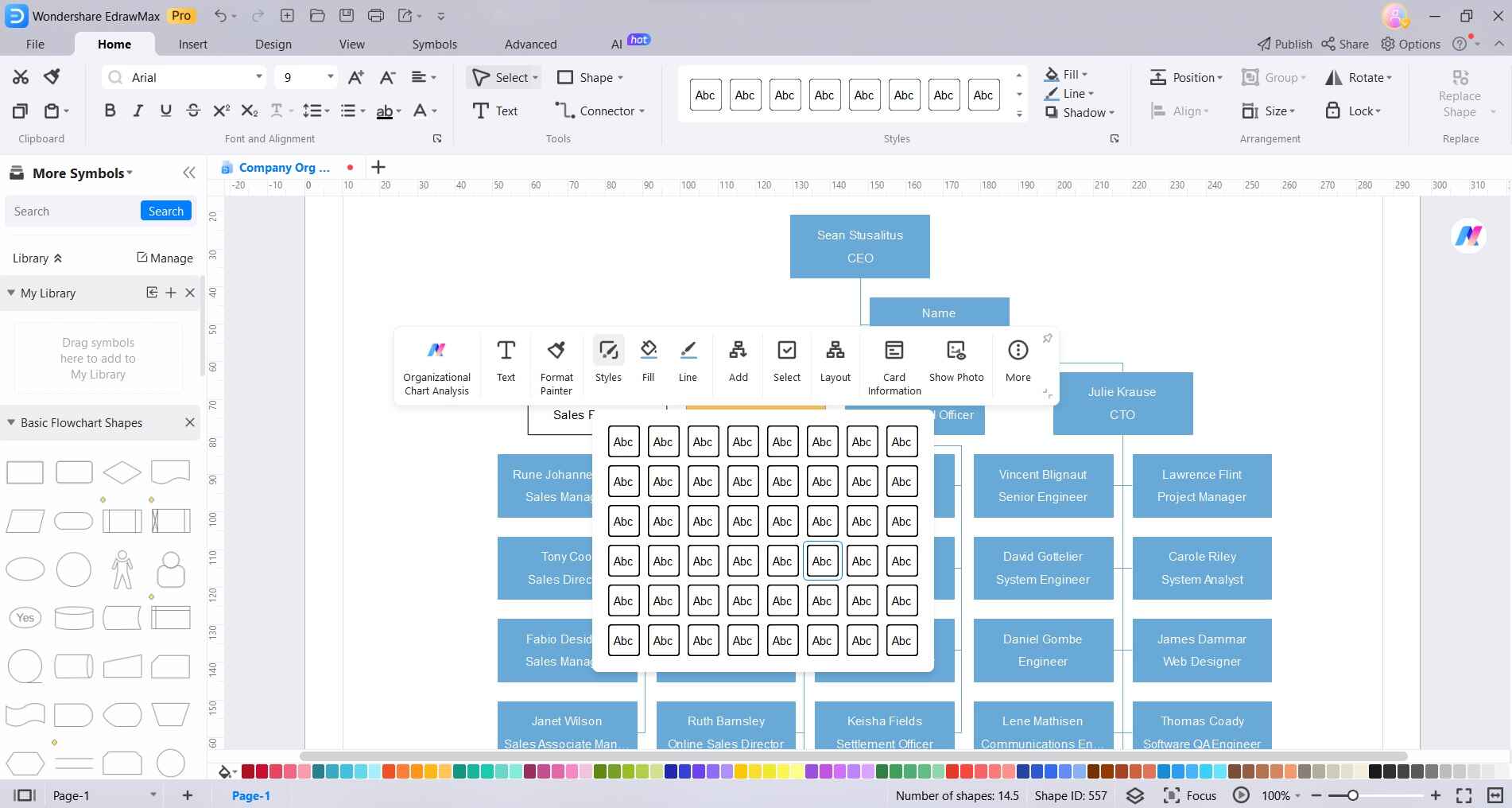
Step 5: Click 'File' and select 'Save' to save your work. EdrawMax automatically saves your progress. Once you're satisfied with your org chart, you can export it in various formats (PDF, PNG, etc.) or share it directly with colleagues or team members.
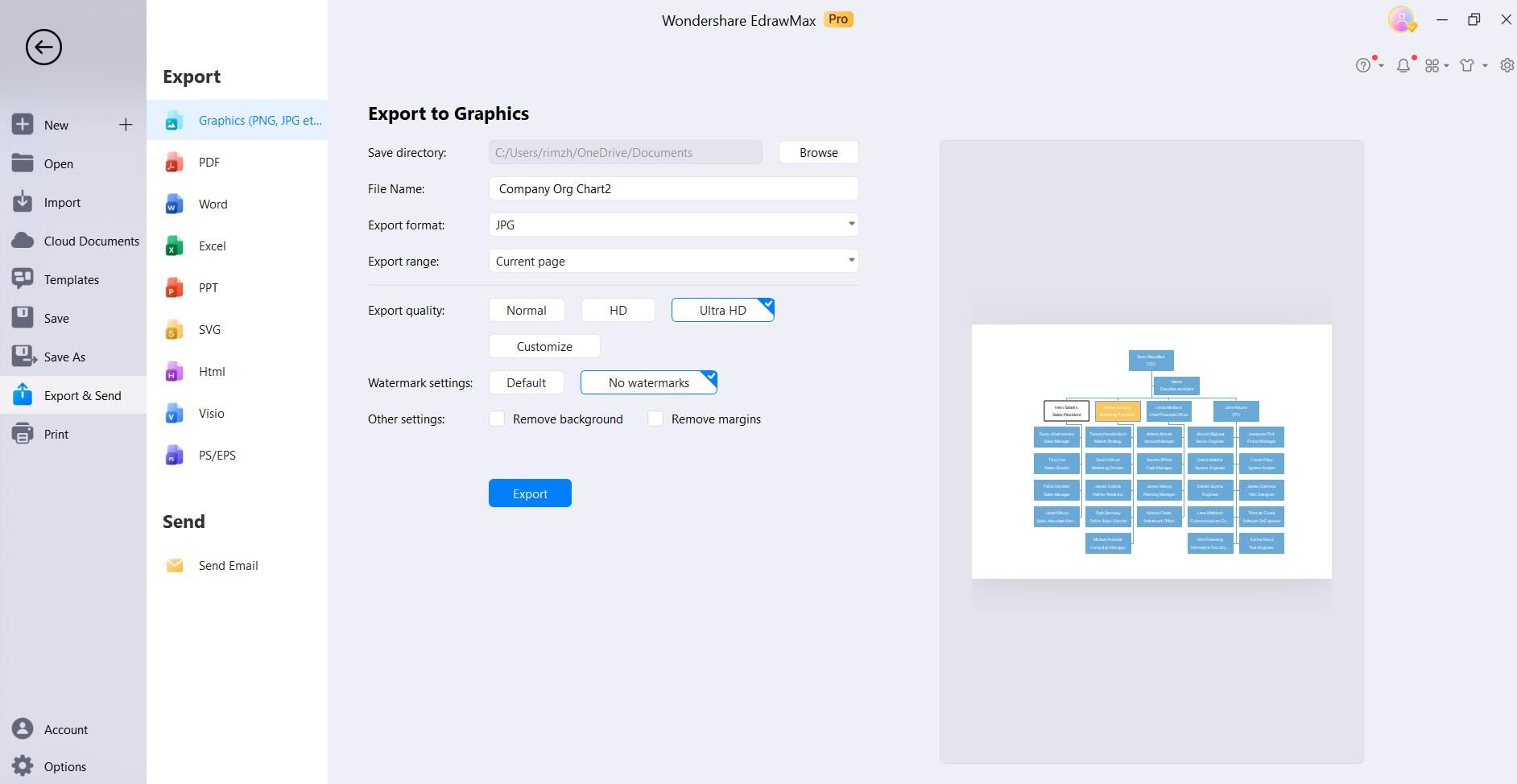
By following these steps, you'll be able to create a professional and visually appealing organizational chart using EdrawMax. Remember to save your work periodically to ensure you don't lose any progress!
Conclusion
In conclusion, becoming adept at crafting organizational charts is a valuable skill in today's dynamic business landscape. Whether utilizing Lucidchart or EdrawMax, these tools provide robust platforms to visually represent team structures and improve communication. Each platform has distinct strengths, and the choice ultimately depends on specific needs and preferences.
With a clear lucid chart org chart in hand, organizations can streamline operations, facilitate decision-making, and cultivate a more cohesive and productive work environment. Embracing these tools empowers businesses to navigate the complexities of their structure with precision and efficiency.




