Microsoft Office Visio is a diagramming and vector graphics application software. It is used to create visual representations of information, processes, organizations, workflows, etc.
Visio diagrams and charts make complex information easier to comprehend as relationships between different entities are visualized through linking diagrams. That is why Visio is so popular among businesses, organizations, project managers, engineers, IT professionals, etc.
While Visio is a handy tool, it is expensive as it requires a Microsoft 365 subscription. So in this guide, we will discuss - what Visio is, its key features, and how to download and install it. We will also discuss a great Visio alternative - EdrawMax which offers similar features for free.
In this article
Part 1. What is Microsoft Office Visio Software?
Microsoft Visio is a diagramming software platform that enables users to visualize, map, and diagram processes and ideas. It uses vector graphics to create diagrams and charts that can be used in presentations, documents, systems design, and planning.
Some of the popular diagrams created using Microsoft Visio include:
- Flowcharts and workflows.
- Organizational charts.
- Office layouts and floor plans.
- Network diagrams and topologies.
- Engineering schematics and CAD drawings.
- Business process diagrams.
- Database and software designs.
- Decision trees and Gantt charts.
The Visio diagrams integrate data, visual components, and linking relationships to convey complex information and systems in an easy-to-understand visual format.
Part 2. Key Features of Microsoft Office Visio
Here are some of the key features of Microsoft Visio:
- Intuitive and simple drag-and-drop interface to easily create diagrams and charts.
- Numerous template galleries with thousands of starter diagrams for business, engineering, software, etc.
- Connectors and linking tools to visualize relationships between objects and entities.
- Database modeling features to design entity relationship diagrams, database schemas, etc.
- Support for team collaboration by sharing diagrams to invite inputs.
- Add comments and reviews to diagrams through Microsoft 365 integration.
- Export diagrams to multiple file formats - JPEG, PDF, PNG, SVG, and HTML.
- Available across platforms - Windows desktop, Mac, Web, and Mobile.
Part 3. How to Download Microsoft Office Visio
You can get the free trial version if you want to try Microsoft Visio before committing to a paid plan. Here are the steps to download and install the Visio trial:
Step 1: Go to the Microsoft Office Visio download website. Tap on “See Plans and Pricing”.
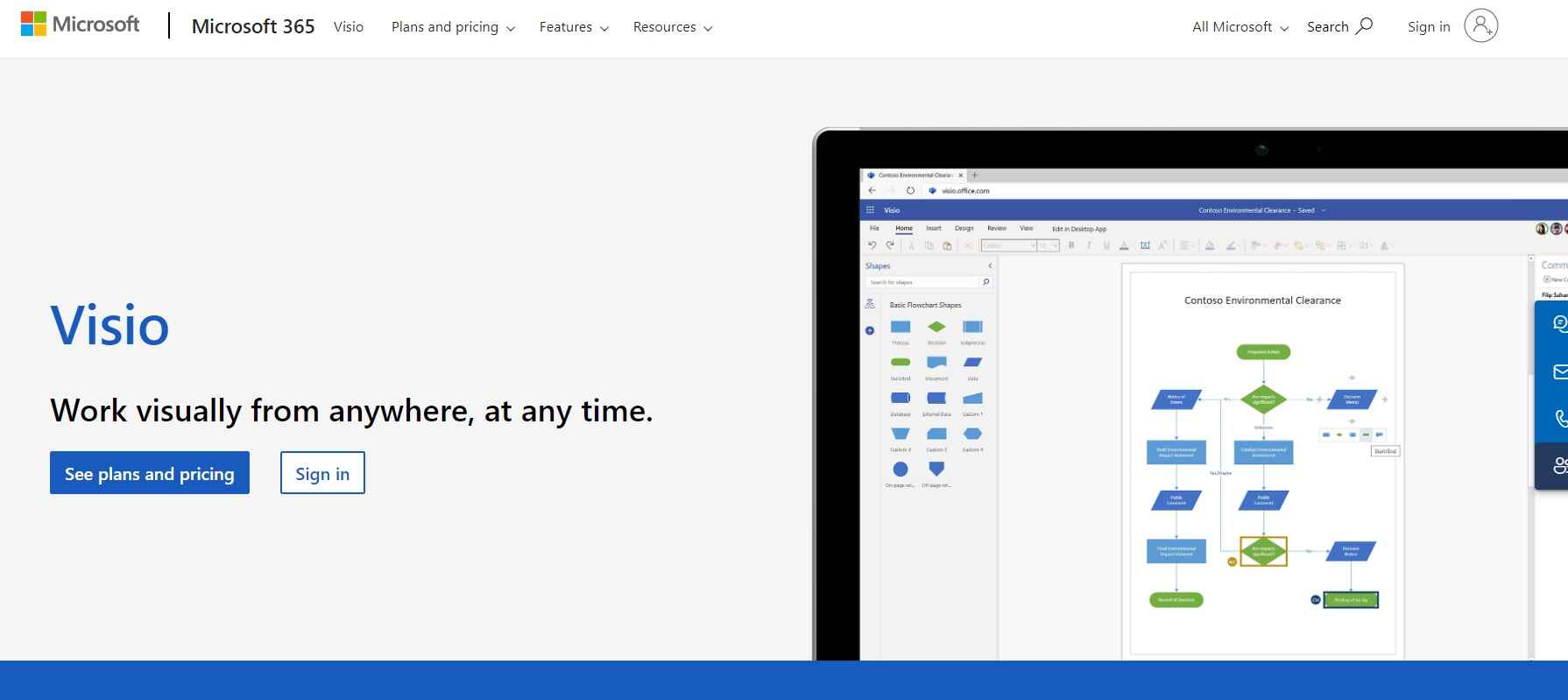
Step 2: On the next screen, choose the appropriate Visio Plan that suits your needs and requirements.
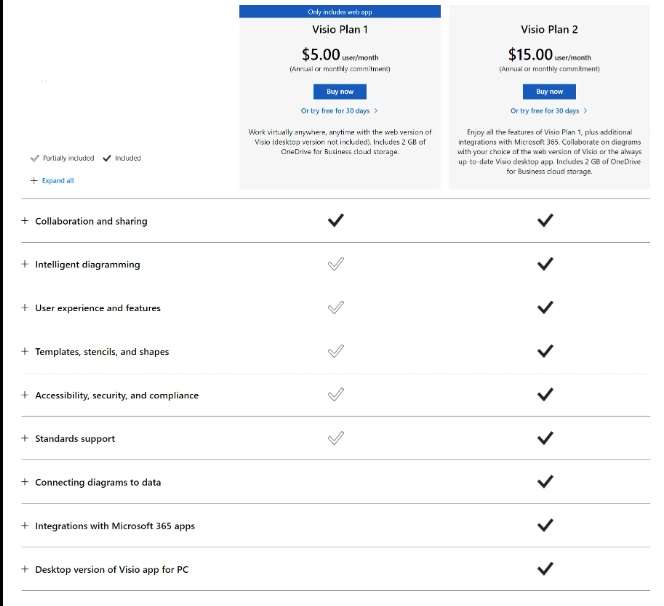
Step 3: Login using your Microsoft account credentials or create a new account.
Step 4: Start the download and installation process.
The Visio trial allows you to access all features for free for a month.
Part 4. Which is the Best Visio Alternative - EdrawMax
Although Microsoft Visio is a powerful diagramming platform, it is expensive and requires a paid subscription. Many users look for cheaper Visio alternatives that offer similar features for free or at a lower price.
One of the best Visio alternatives available is EdrawMax. Here’s an overview of its key features:
- Provides thousands of free inbuilt templates for flowcharts, org charts, mind maps, and more.
- Easy to use drag and drop interface even for non-designers.
- supports creating 120+ diagram types like floor plans, network diagrams, workflows, etc.
- Available on Windows, Mac, Web and has an iOS/Android app.
- Affordable pricing - lifetime plan costs just $99 per PC.
- Exports diagrams in all major formats - PDF, JPG, PNG, SVG, HTML.
- Customizable templates to edit colors, styles, and themes.
- Share and export diagrams for team collaboration.
- Integrates with Office tools like Word, PowerPoint, and Excel.
For non-enterprise users like students, freelancers, planners, etc. EdrawMax provides all essential diagramming features for a one-time fee, so it's a cost-effective Visio alternative.
Part 5. Steps to Create a Simple Flowchart Using EdrawMax
Here is a quick walkthrough on how to use EdrawMax to create a simple flowchart diagram:
Step 1: Download and install EdrawMax on your Windows or Mac system. Launch the desktop app.
Search for the Flowchart category of templates. Select a suitable flowchart template.
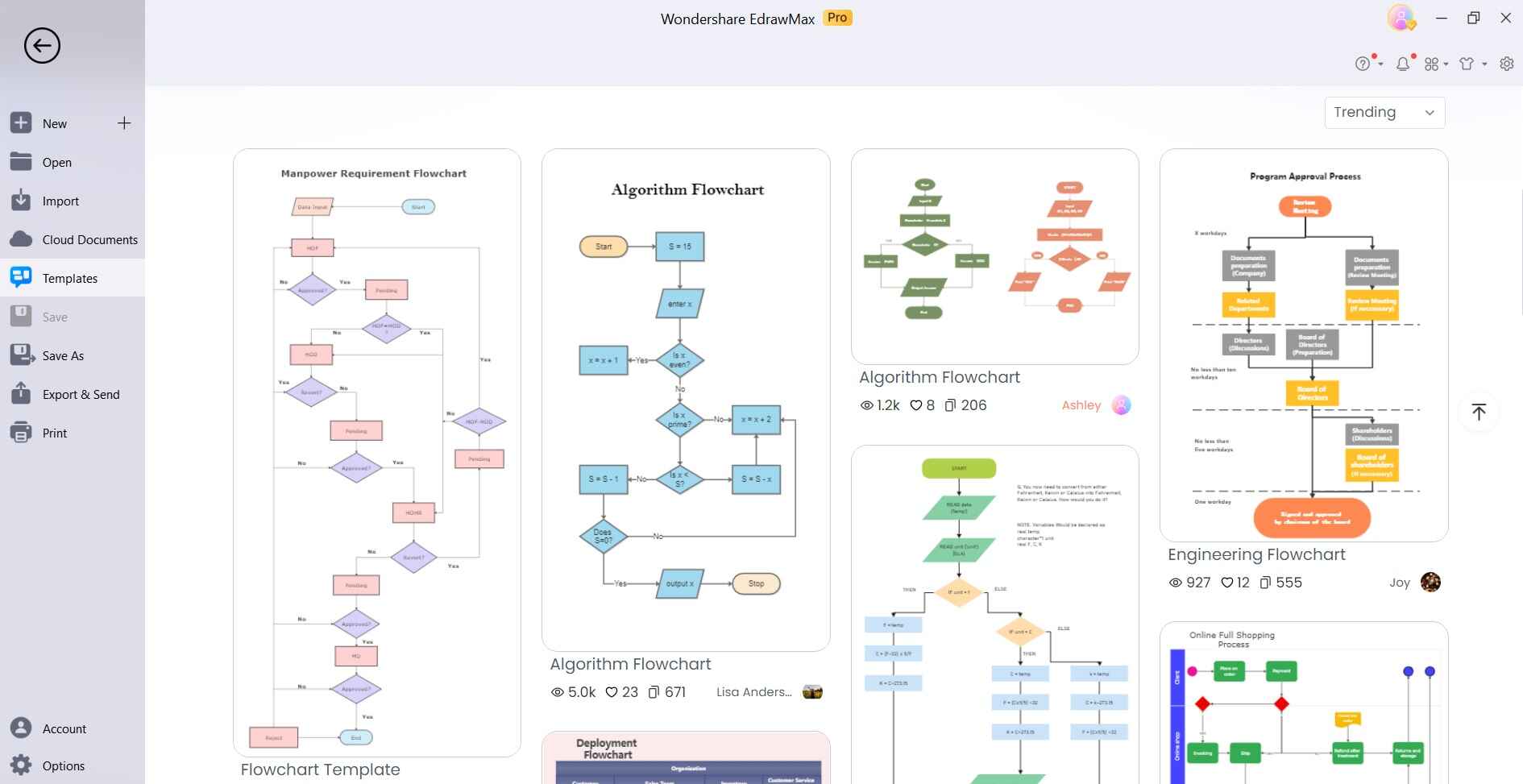
Step 2: The canvas will display sample elements. Drag and drop shapes from left panel libraries onto the canvas area.
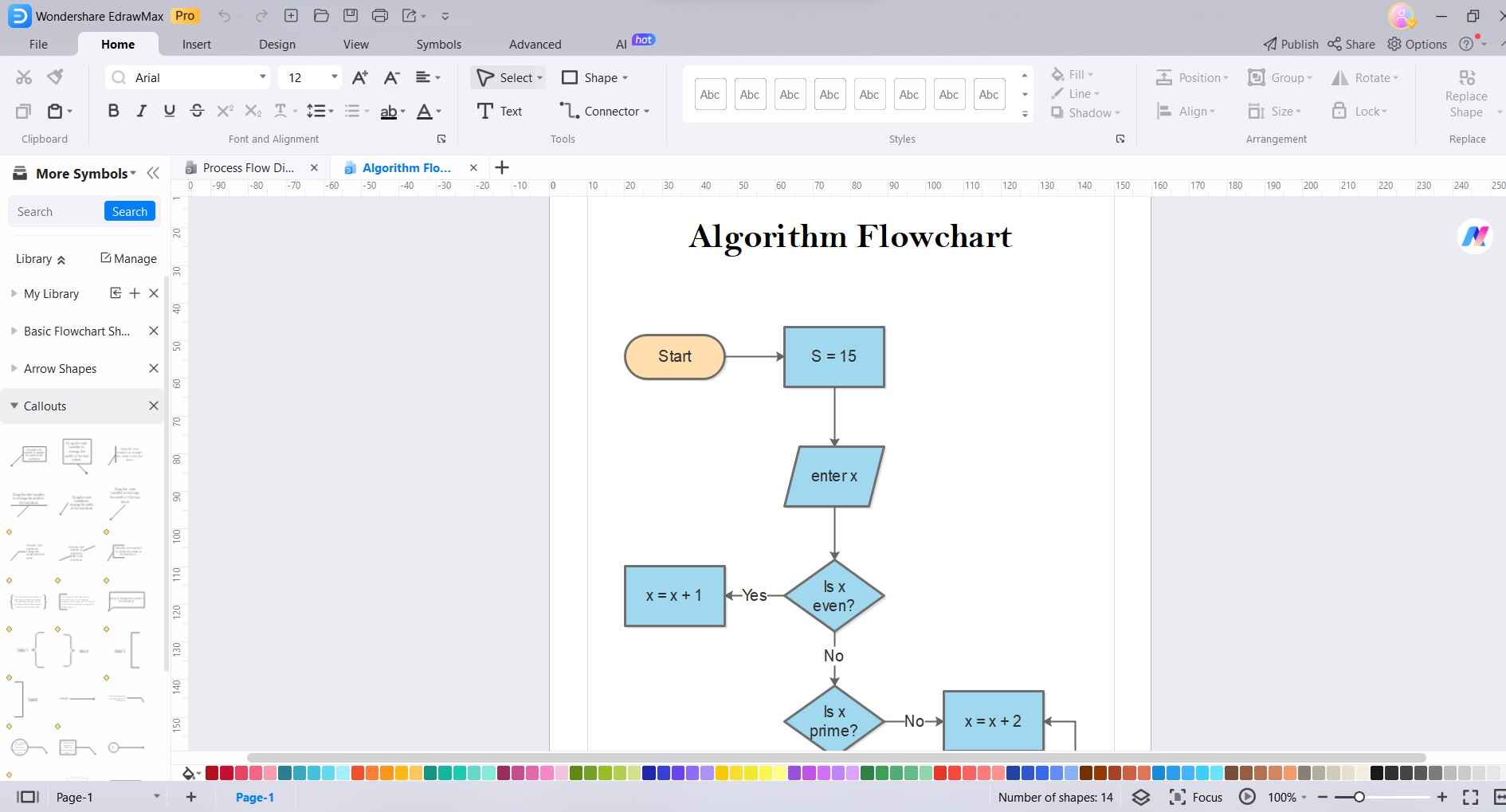
Step 3: Arrange the flowchart shapes and connect them using link tools and lines.
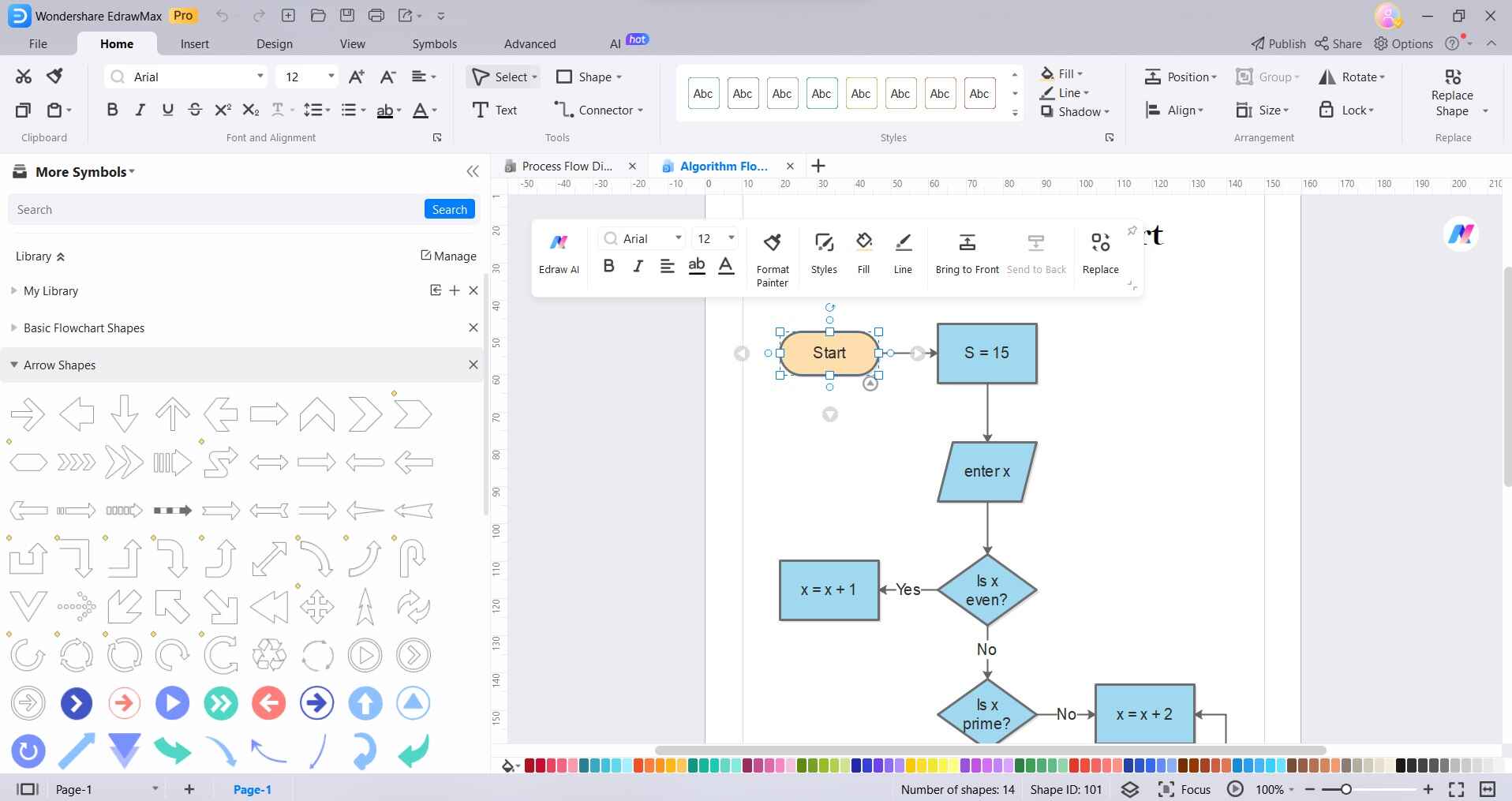
Step 4: Double-click the shapes to edit text and apply formatting like colors, fonts, etc.
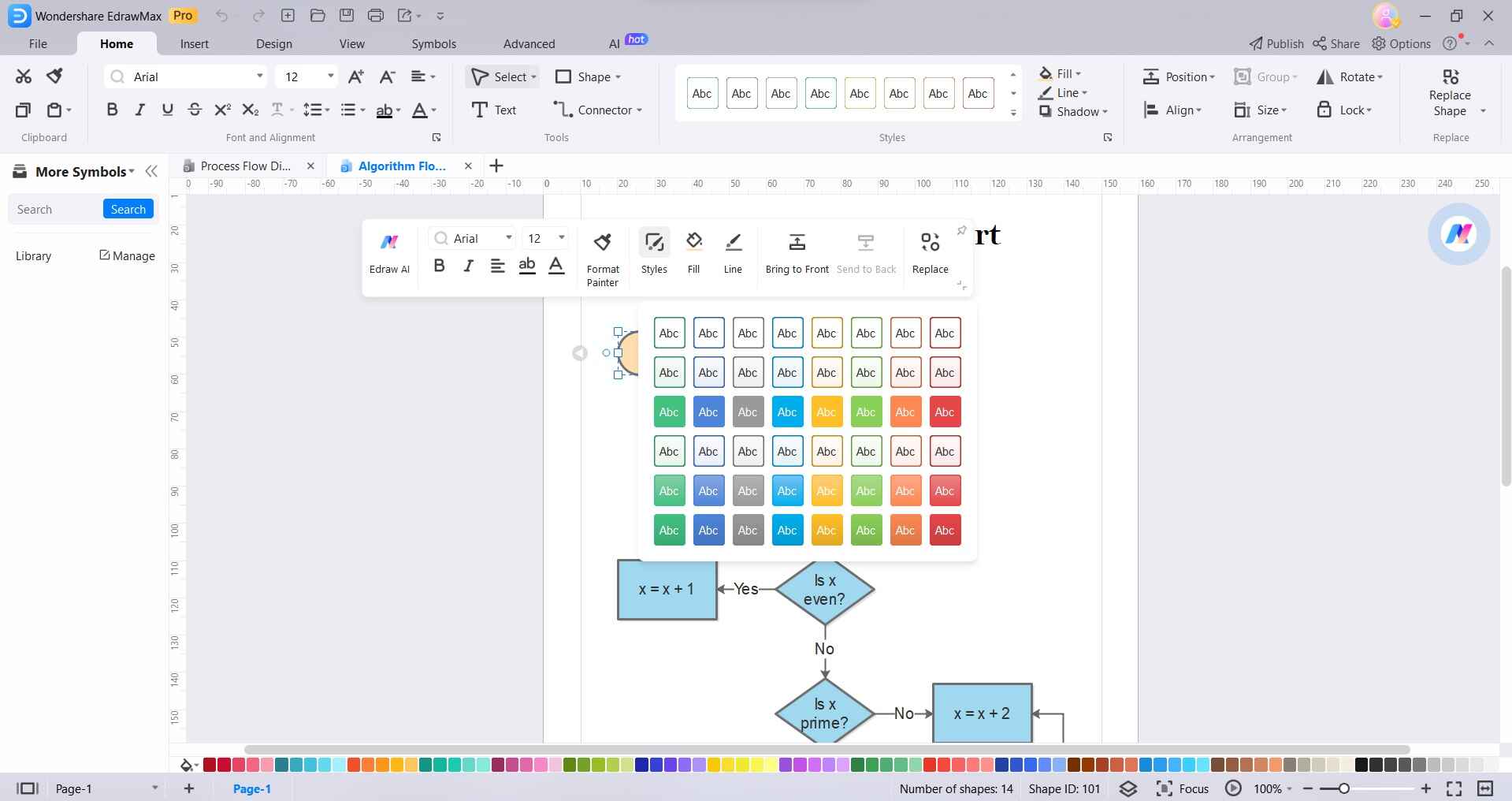
Step 5: To save the flowchart, go to File > Save As and choose file type as .edd. This preserves the layers for future editing.

As you can see, EdrawMax provides a quick and easy way to create Visio-like diagrams for free. This makes it a great free alternative to Microsoft Visio for non-enterprise usage.
Conclusion
Microsoft Visio is an advanced diagramming platform with dynamic data-linked diagrams, process modeling capabilities, and deep Office integration. However, the subscription cost is prohibitive for many individual users.
EdrawMax offers a free Visio alternative with thousands of templates, cross-platform access, and affordable pricing. It is easy to learn and use even for non-designers. For freelancers, students, planners, project managers, and other single users - EdrawMax is the top choice Visio alternative.
So download EdrawMax to effortlessly create eye-catching diagrams on Windows, Mac, and mobile devices. The one-time payment gives you lifetime access, unlike Microsoft Visio's recurring subscription.
With the easy flowchart creation steps covered in this guide, you can get started building professional diagrams for your applications using EdrawMax.




