Microsoft Visio is widely used software for creating diagrams such as flowcharts, network diagrams, org charts, floor plans, and more. It enables users to visualize complex data, processes, and systems through intuitive and easy-to-comprehend visual diagrams.
Visio is developed by Microsoft and offered as part of the Microsoft 365 suite. With different subscription options available, Visio can appear complex and expensive for some users.
In this comprehensive guide, we will look at what Microsoft Visio is, the different Visio plans and pricing, and some of the best Visio alternatives that can make diagramming more affordable.
In this article
Part 1. What is Microsoft Visio?
Microsoft Visio is diagramming software that allows users to visualize data and processes in diagrams. With an easy drag-and-drop interface and numerous built-in shapes and templates, Visio makes it simple for anyone to create professional-looking diagrams.
With advanced diagramming and data visualization capabilities, Visio has become a must-have tool for business professionals, project managers, IT administrators, engineers, and many other roles.
Part 2. Microsoft Visio Cost: A Brief Overview
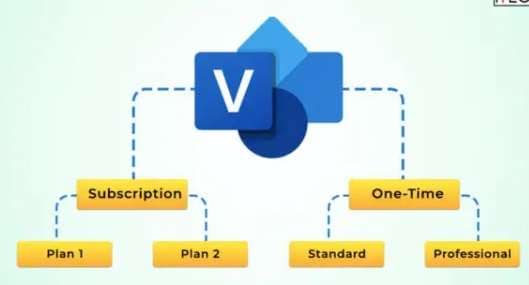
Microsoft offers Visio as part of its Microsoft 365 suite or as a standalone subscription. Wondering what is the cost of Microsft Visio? Here are the main subscription options and pricing:
Microsoft 365 Apps Plan - $8.25-$12.50 per month
This plan includes access to the Visio desktop app along with Word, Excel, PowerPoint, and other Office apps. It can be purchased on a monthly or annual subscription.
Visio Plan 1 - $5 per month
The basic Visio software cost plan includes access to the Visio desktop app with basic diagramming capabilities.
Visio Plan 2 - $15 per month
Visio Plan 2 unlocks advanced features like data-linked diagrams, database reverse engineering, advanced templates, collaboration tools, and more.
Microsoft 365 Business Premium - $20 per month
This subscription includes access to the Visio Plan 2 along with Office 365 business tools and Microsoft Teams.
Besides these, Visio is also included in some higher-tier Microsoft 365 enterprise plans for large businesses.
So in summary, to use Visio with fully advanced features, you need to purchase one of the following:
- Microsoft 365 Apps subscription
- Visio Plan 2 stand-alone subscription
- Microsoft 365 Business Premium
For most small businesses and teams, the Visio Plan 2 at $15/month per user provides the complete Visio experience.
Additionally, one-time purchase options are also available for Visio 2021 Professional or Visio Standard 2021 which include a perpetual license and one year of support. These range from $299 to $539 per license.
Keep in mind that the one-time purchases will not include free ongoing updates and are best suited for users who do not require the latest software version.
Part 3. Best Alternative to Visio-EdrawMax
EdrawMax is an excellent Visio alternative that offers similar diagramming capabilities at a significantly lower cost. Here is an overview of key reasons why EdrawMax can be a great alternative to Visio:
Low one-time cost
EdrawMax is available for a one-time cost of $245 per license when you purchase the annual plan. That's half the price of a one-time Visio 2021 Professional license.
All key features included
EdrawMax provides all the essential features you would need - a drag-drop interface, flowcharts, org charts, mind maps, network diagrams, floor plans, pivot tables, and more. It covers all the typical use cases of Visio at a lower price point.
Supports Visio file formats
A key advantage of EdrawMax is that it can open and edit all Visio file formats like .vsdx, .vsd, .vdx, .vdx, .vsdm, .vssx, .vssm, and .vstm. This allows seamless collaboration between Visio and EdrawMax users.
Easy to get started
With EdrawMax, new users can be onboard quickly thanks to the intuitive interface. Plus over 5000 built-in shapes and templates make common diagramming tasks easy.
As you can see, EdrawMax beats Visio on pricing, long-term cost of ownership, and in some aspects even usability. For budget-conscious organizations, it clearly is a more viable Visio alternative.
Part 4. Creating a Simple Flowchart Using EdrawMax
Let's briefly see how easy it is to create a flowchart or workflow diagram using EdrawMax.
Step 1: Download and install EdrawMax on your PC. Launch EdrawMax on your device. Open a new diagram document and select the Flowchart category. This will open a template with common flowchart shapes.
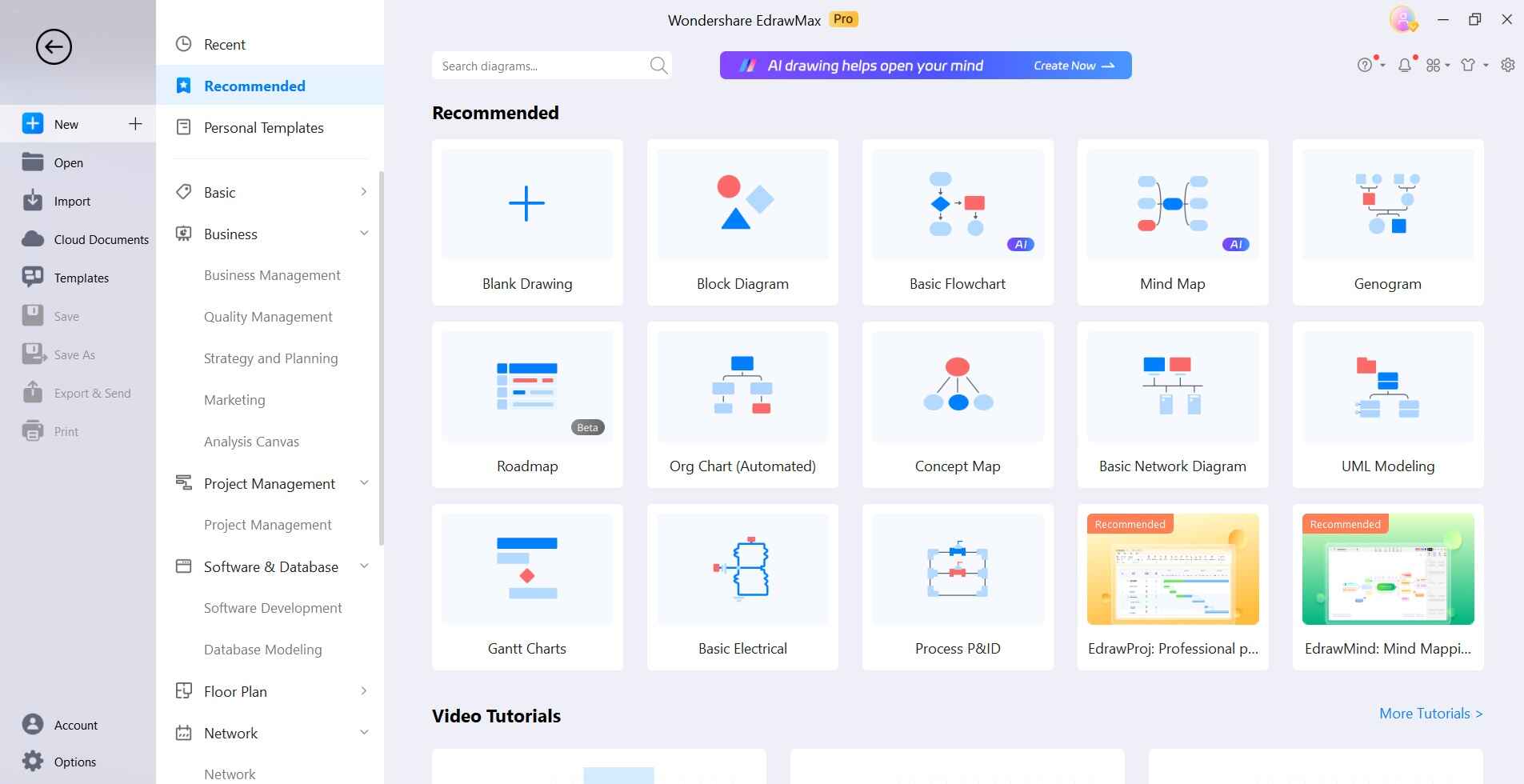
Step 2: Drag and drop shapes like terminators, process steps, and decisions onto the page. Rename shapes to reflect your actual process.
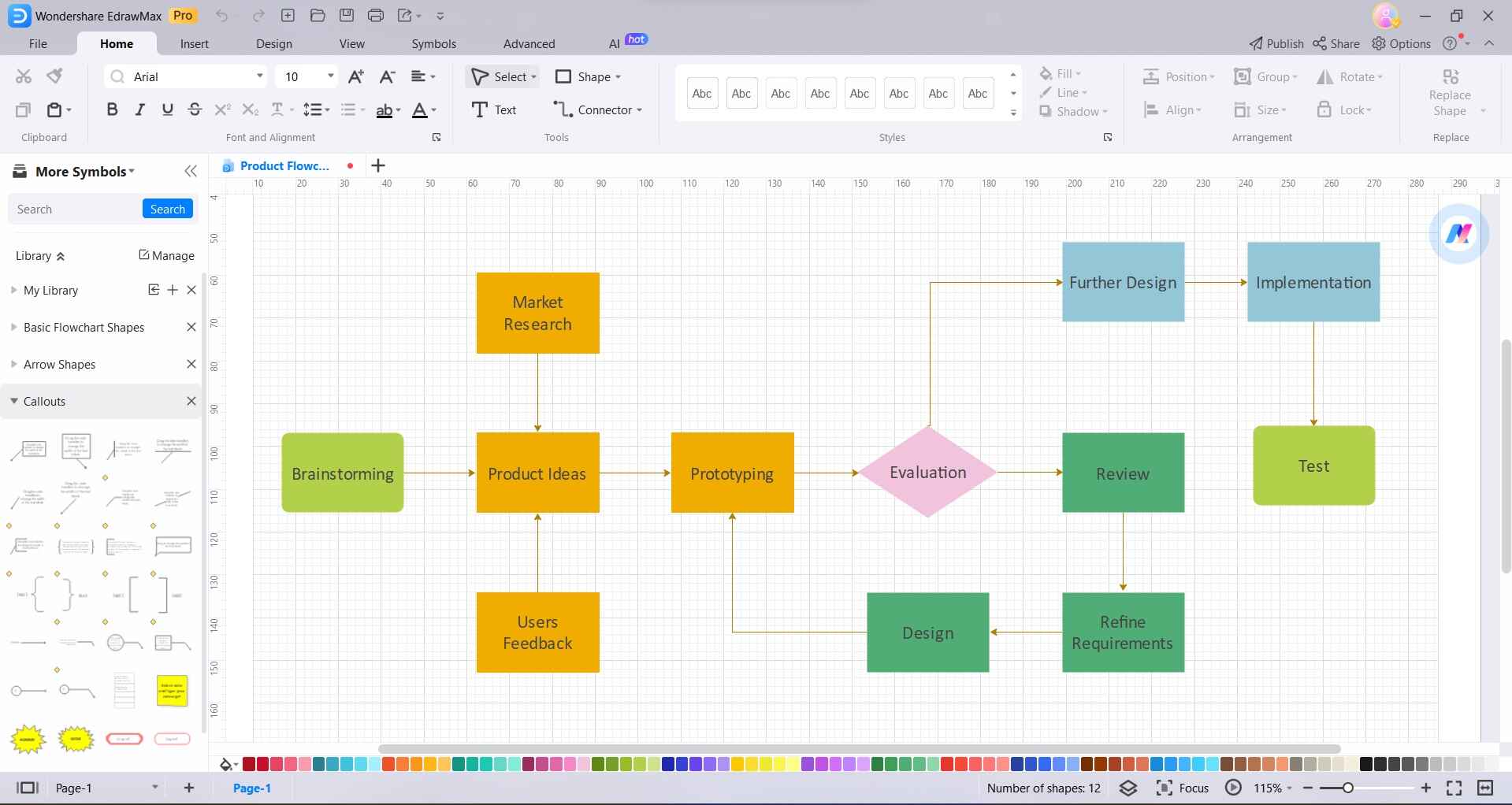
Step 3: Connect the shapes using the Connector tool and indicate flow directions using arrowheads.
Use branching, merges, and connecting lines to represent parallel workflows and decision points.
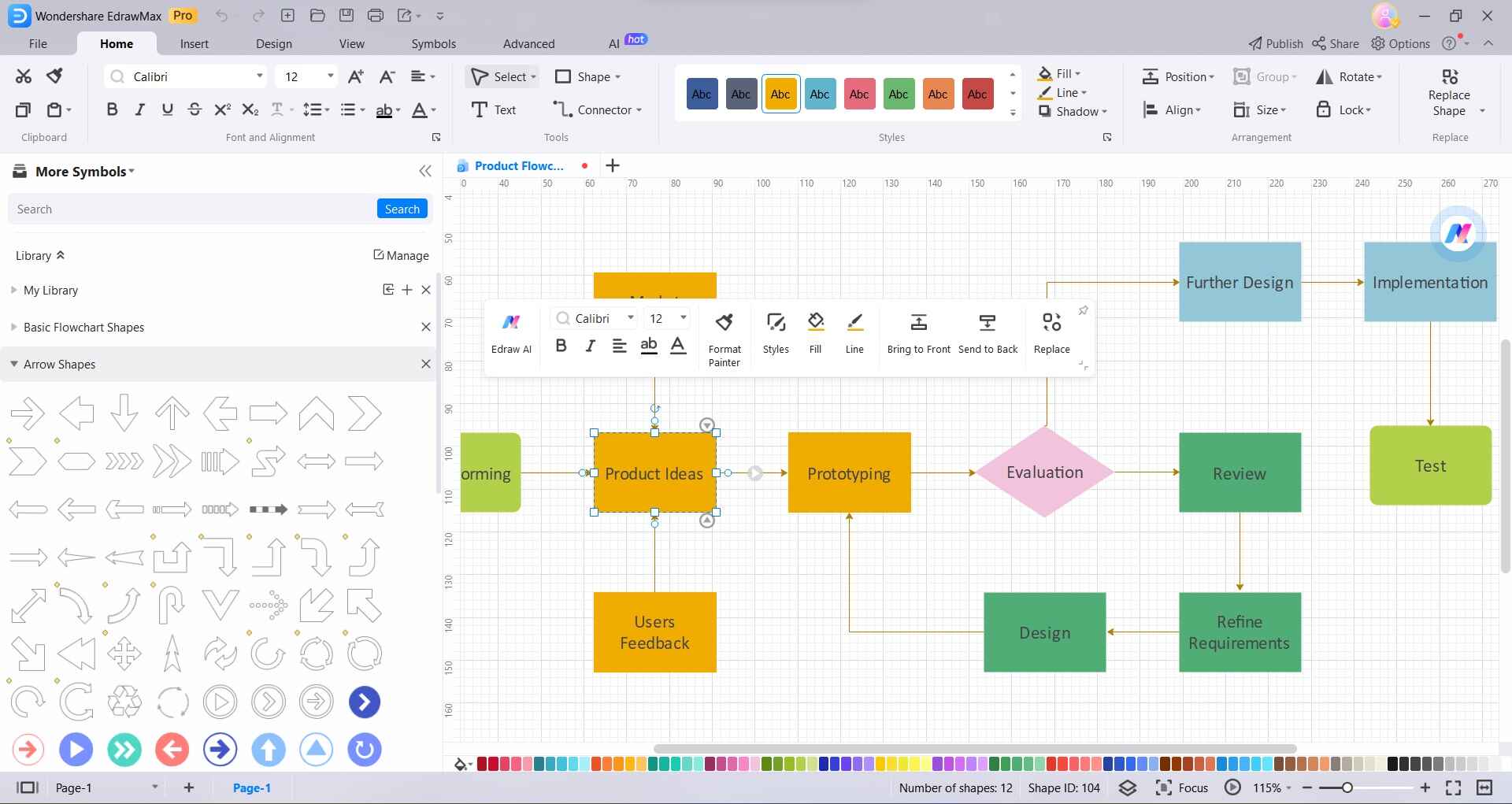
Step 4: Optionally apply themes to color-code the flowchart. Add comments or notes using the Sticky Note shape.
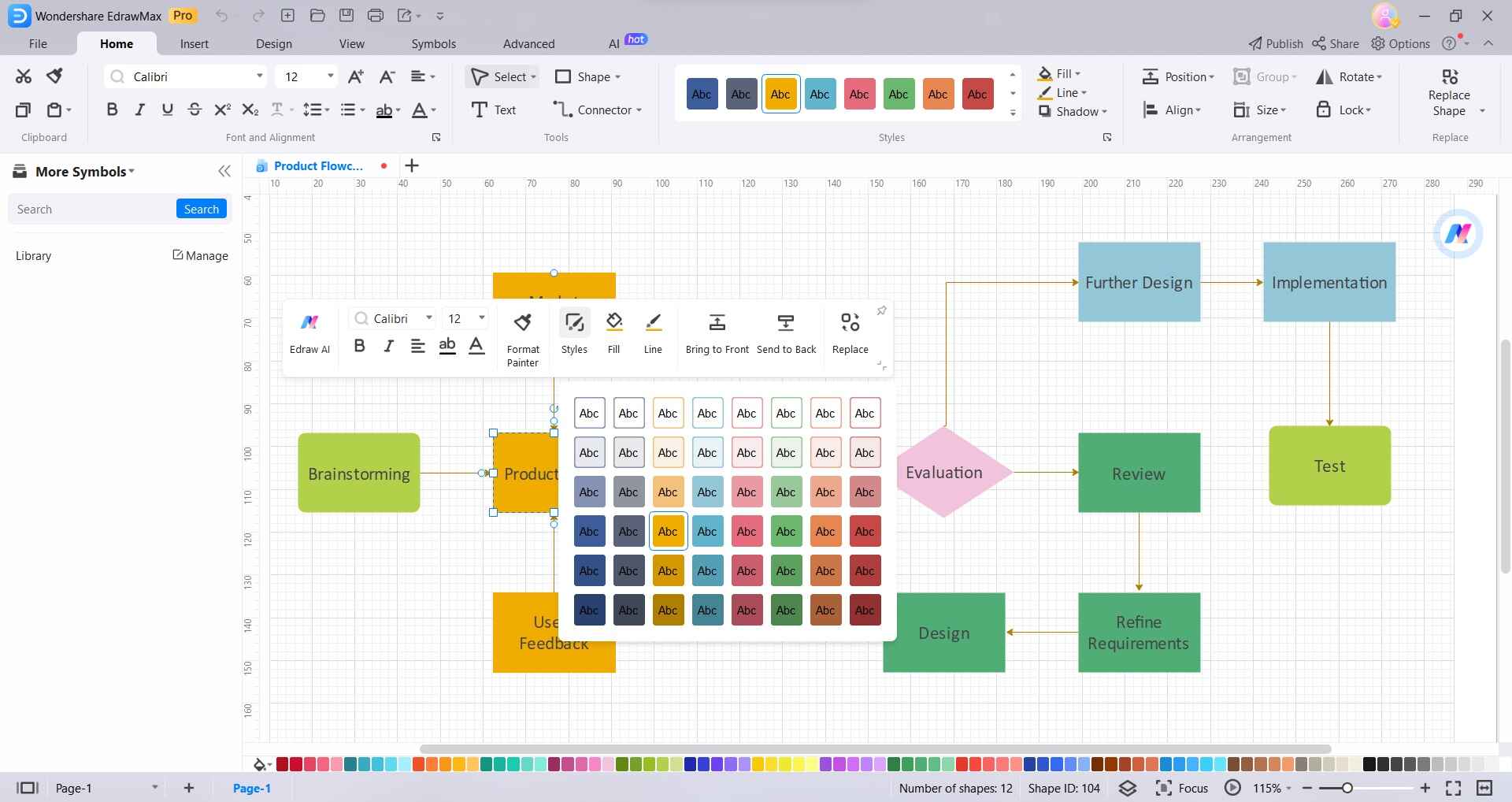
Step 5: You can then export and share the flowchart as an image file or PDF.
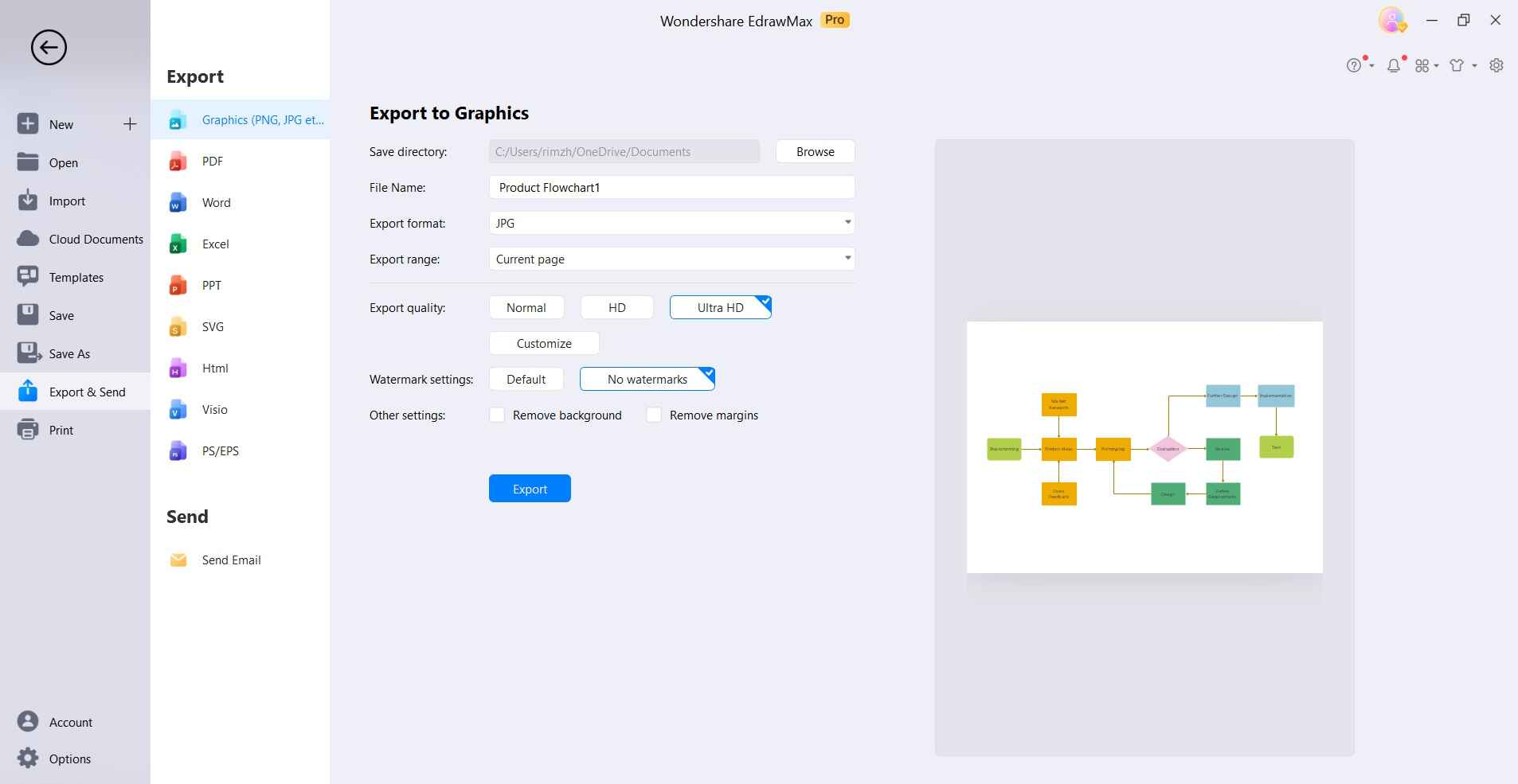
And that’s it! EdrawMax makes it extremely simple to create detailed flowcharts, org charts, network maps, and 100 more diagrams in just a few clicks.
Conclusion
Microsoft Visio continues to hold the fort as the top diagramming and visualization software, especially among enterprises. However, the subscription licensing model puts it out of reach for several small businesses and teams. This is where EdrawMax shines as a feature-rich, affordable alternative to Visio.
With capabilities matching Visio at half the price, lifetime licensing, and an easy learning curve, EdrawMax is certainly a tool worth considering if you are looking for a Visio substitute. Diagramming and documentation can still be simple and cost-effective if you choose the right solution.




