Data flow diagrams (DFDs) are important modeling tools that help visualize the flow of data through a system. DFDs provide a high-level overview of system components and how data moves between them. Though DFDs can be drawn manually, using diagramming software like Microsoft Visio makes the process much easier.
This article will provide a step-by-step guide on how to create a data flow diagram using Visio. Apart from Visio diagramming, we'll also explore a great Visio alternative - EdrawMax - and see how to make a DFD in it.
In this article
Part 1. What is Visio Diagram Software
Microsoft Visio is a popular diagramming and vector graphics program. Some of the key features of Visio include:
- Diverse shape libraries - Visio comes with an extensive collection of shapes, stencils, and templates to represent various elements like databases, entities, processes, etc. This makes it easy to model complex systems.
- Connectors and layout tools - The connectors and alignment tools in Visio make it simple to link shapes and lay them out neatly on the canvas.
- Collaboration features - Multiple people can work on the same Visio diagram together with features like co-authoring and comments.
- Ability to export to different formats - Visio diagrams can be readily exported as images (PNG, JPEG, etc.), PDF documents, and even PowerPoint slides.
In summary, Visio provides all the essential tools to make professional and informative diagrams for business, engineering, software architecture, and more.
Part 2. Benefits of Using Visio for Diagram Creation
Here are some of the top advantages of using Microsoft Visio for creating diagrams:
- Intuitive and easy to use: The Visio interface is well-designed and allows users to create diagrams intuitively using the drag-and-drop approach. Even beginners can start making diagrams quickly.
- Reuse via templates: The extensive template library in Visio enables the reuse of shapes and structures when creating new diagrams.
- Customizable: Almost every element in Visio including shapes, stencils, layouts and more can be customized as needed for the diagram.
- Automation capabilities: Visio integrates well with other Microsoft products and external data sources.
In summary, Visio streamlines the diagram creation process and provides the tools to make polished and shareable diagrams.
Part 3. Key Components in a Data Flow Diagram (DFD)
Before we jump into creating a DFD, let's first see what are the key components that make up a DFD:
- External entities - These are sources or destinations of data entering or leaving the system. They are drawn as squares.
- Processes - The processes transform the data and are depicted as circles.
- Data stores - These are data repositories like databases and files holding persistent data. They are shown as two parallel lines.
- Data flows - These represent the movement of data and are shown as arrows labeled with the data.
- Trust boundaries - These optional elements define the scope and boundaries of the system.
A basic DFD will have at least one process, external entities on either side exchanging data flows with the process, and data stores holding the data.
Part 4. Steps to Create a Data Flow Diagram Using Microsoft Visio
Here are the steps to create a Visio data flow diagram in just a few clicks:
Step 1: Open Visio on your PC. Microsoft Visio offers a variety of pre-designed templates for your ease of use. Just navigate to the 'New' tab to browse through and choose from the array of available templates.
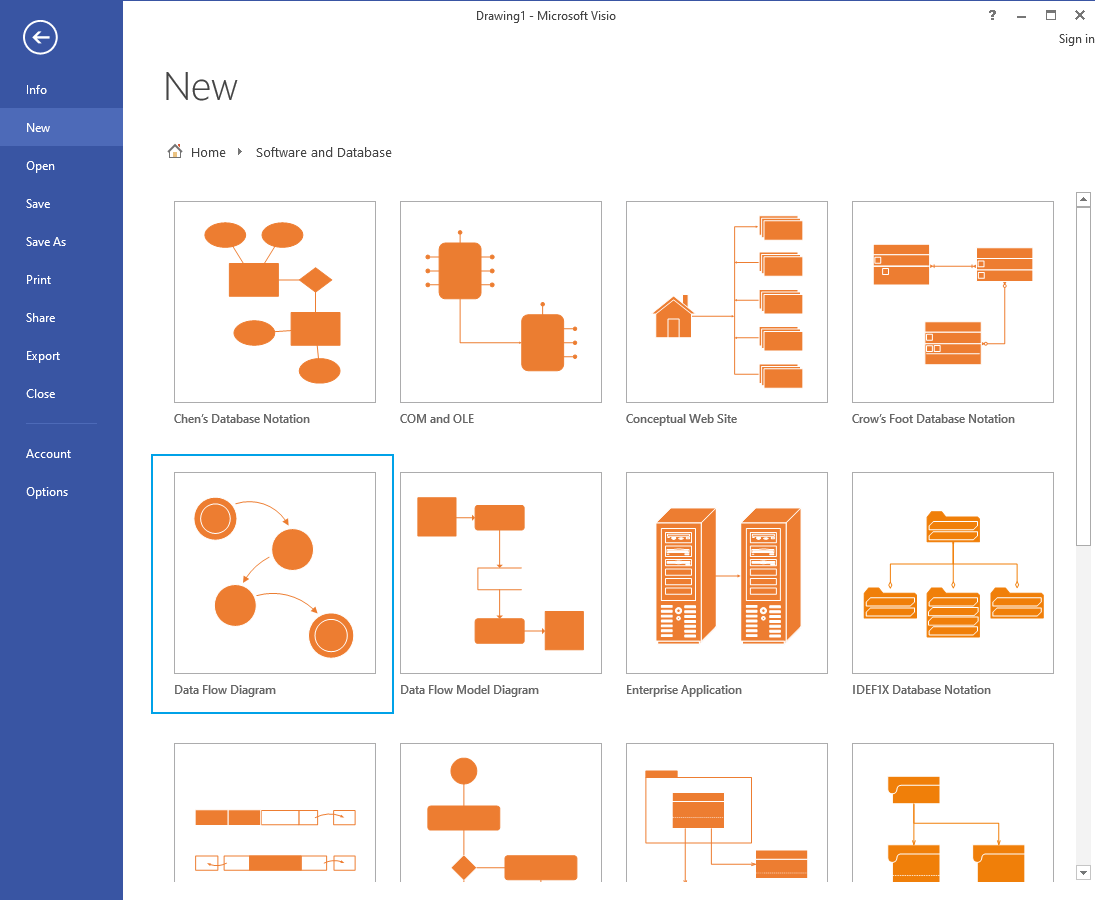
Step 2: Arrange process shapes for activities, utilize data stores for storage, incorporate external entity shapes, and position data flow arrows on the canvas using a simple drag-and-drop process.
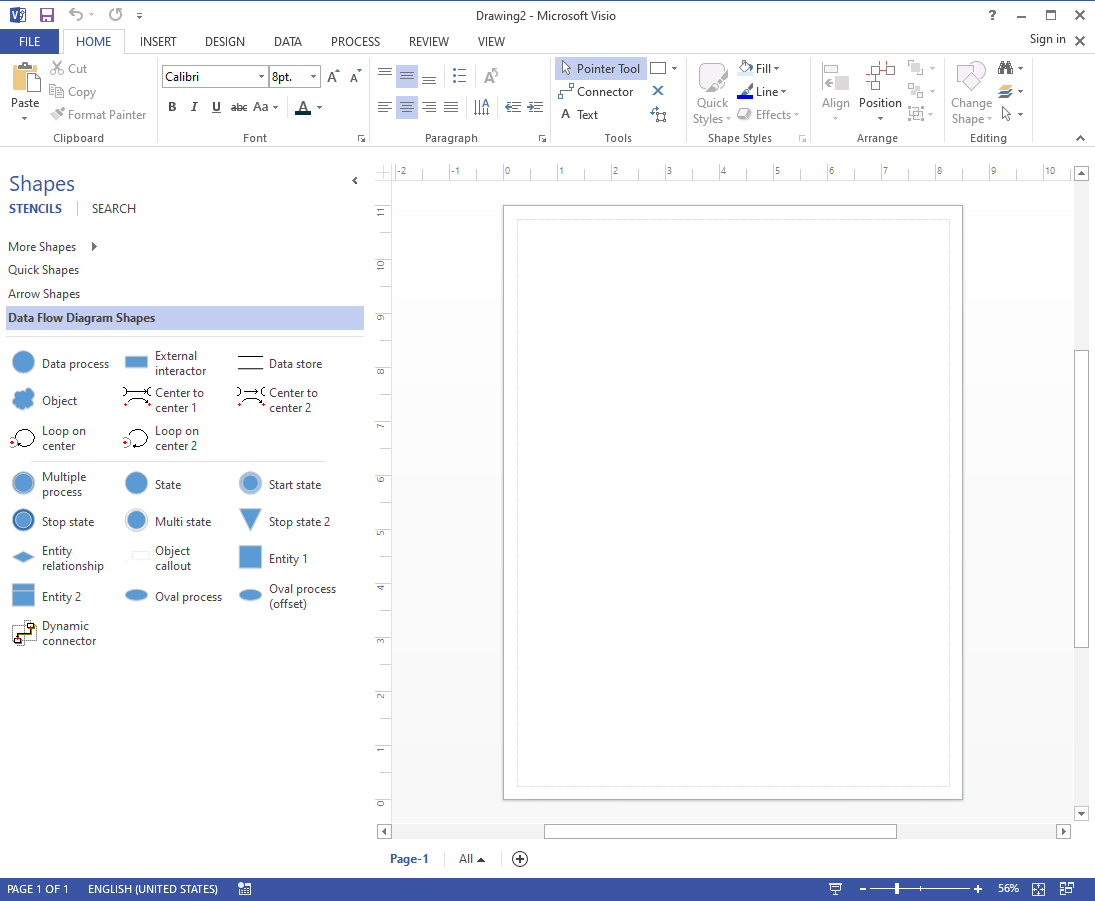
Step 3: Add any extra design touches to make it look better.
Step 4: To save your work, just click "File" and choose "Save As" when you're done.
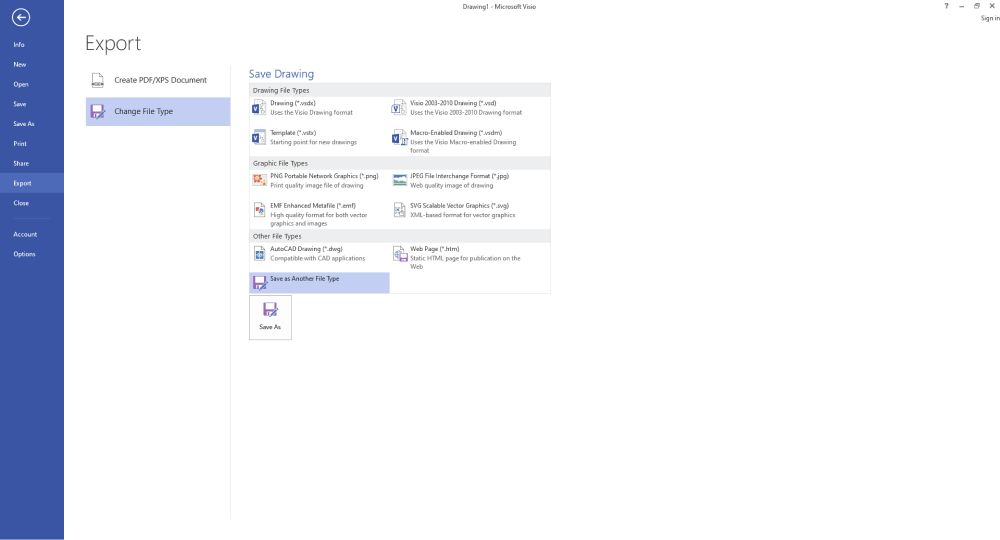
Following these steps will produce a clean data flow diagram in Visio that can be used for documentation and analysis.
Part 5. Best Alternative to Visio - EdrawMax
For those looking for an easier and cheaper alternative to Visio, EdrawMax is an excellent option. EdrawMax is a great alternative to Visio because it's easy to use, and works on both Windows and macOS. It has lots of templates, making it simple to create professional diagrams without any hassle.
Plus, it gets regular updates, ensuring you always have the latest features at an affordable price.
Let's now see how to create a professional DFD diagram in EdrawMax.
Step 1: Open EdrawMax and search for "Basic Flowchart" in the template search box. Select it.
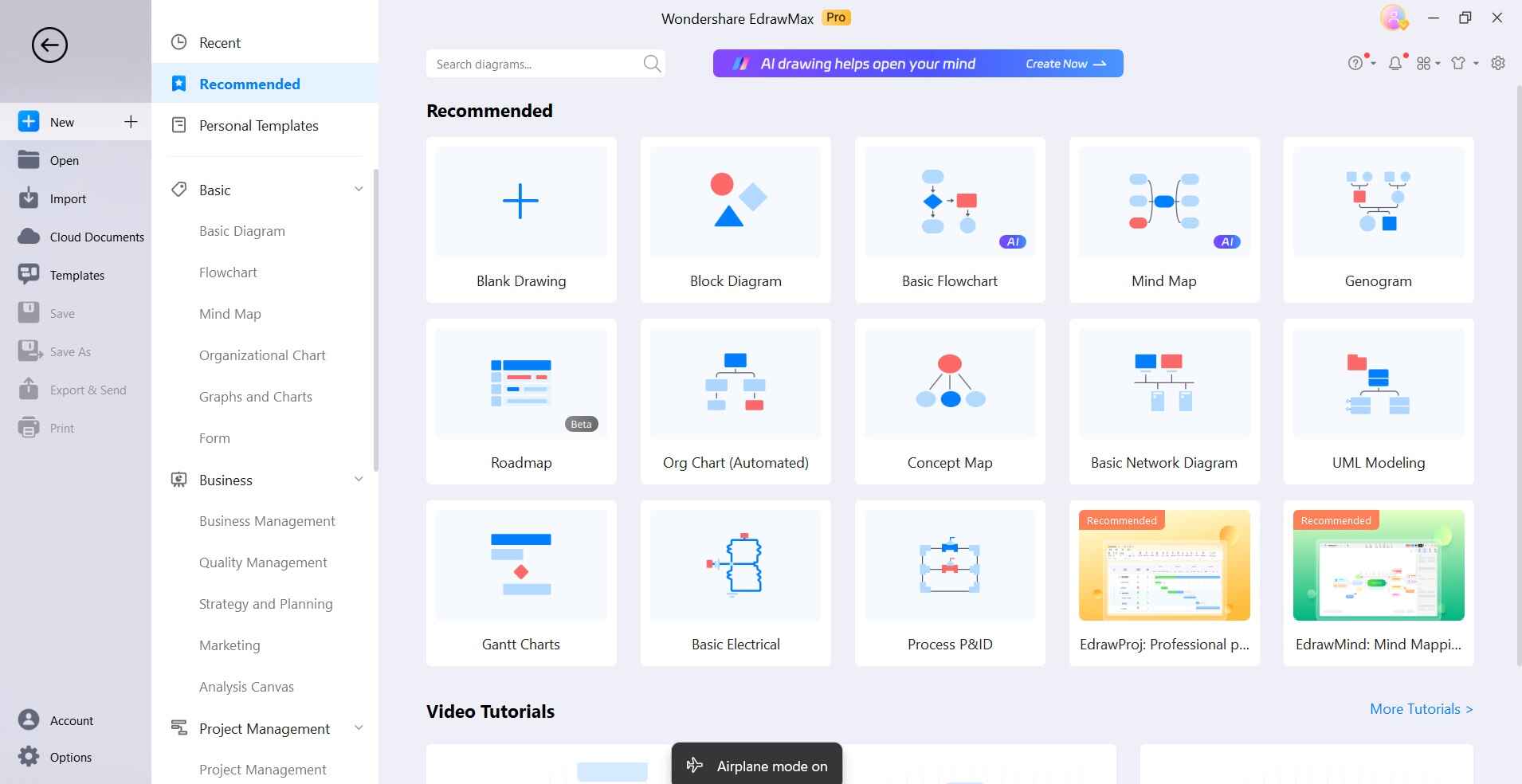
Step 2: Drag shapes from the left Libraries pane onto the canvas - Process, External Entity, Data Store, etc.
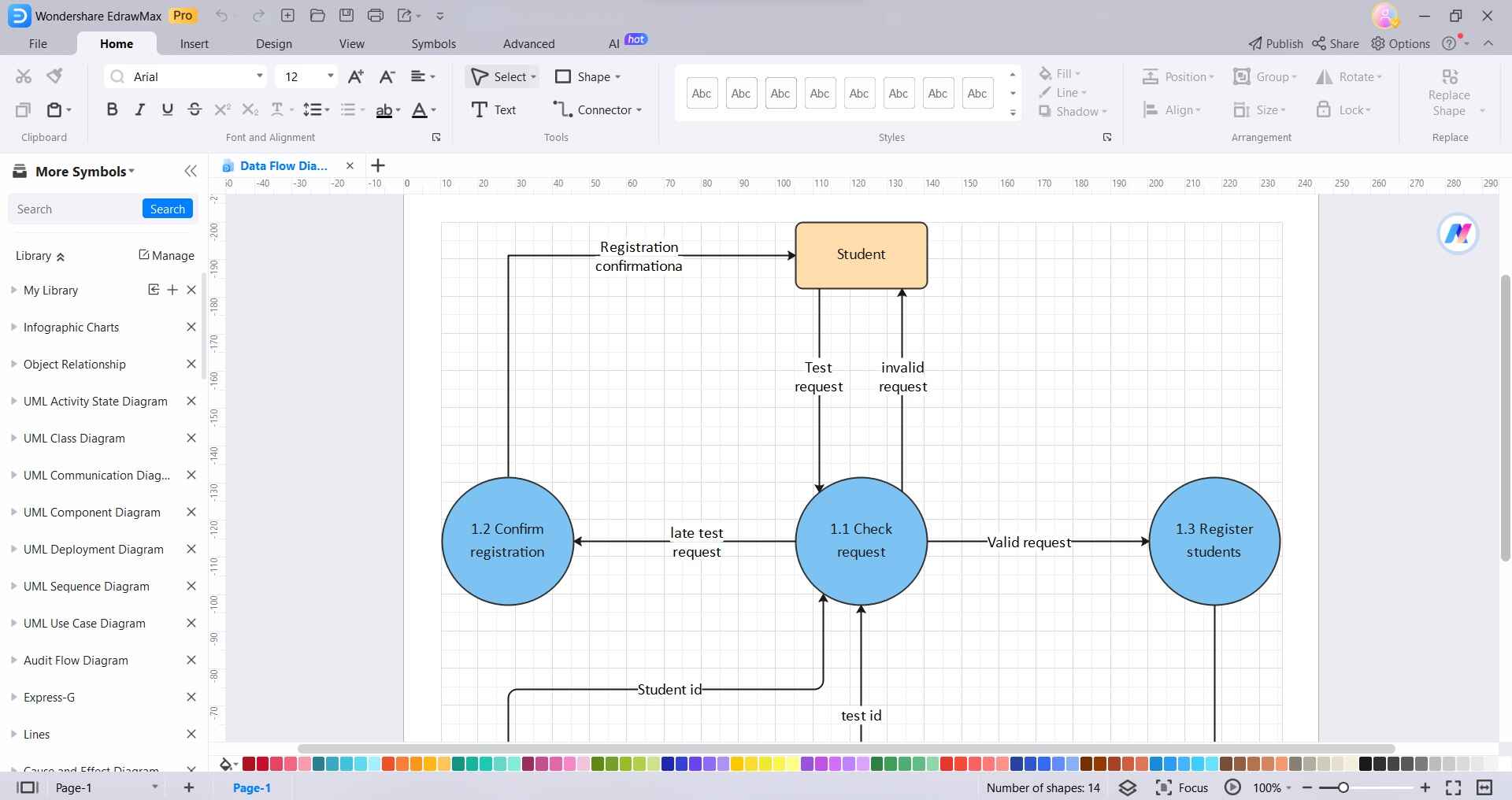
Step 3: Enter labels for the shapes added. Align and arrange neatly. Connect the shapes using the Connector tool by clicking on the shapes' connection points.
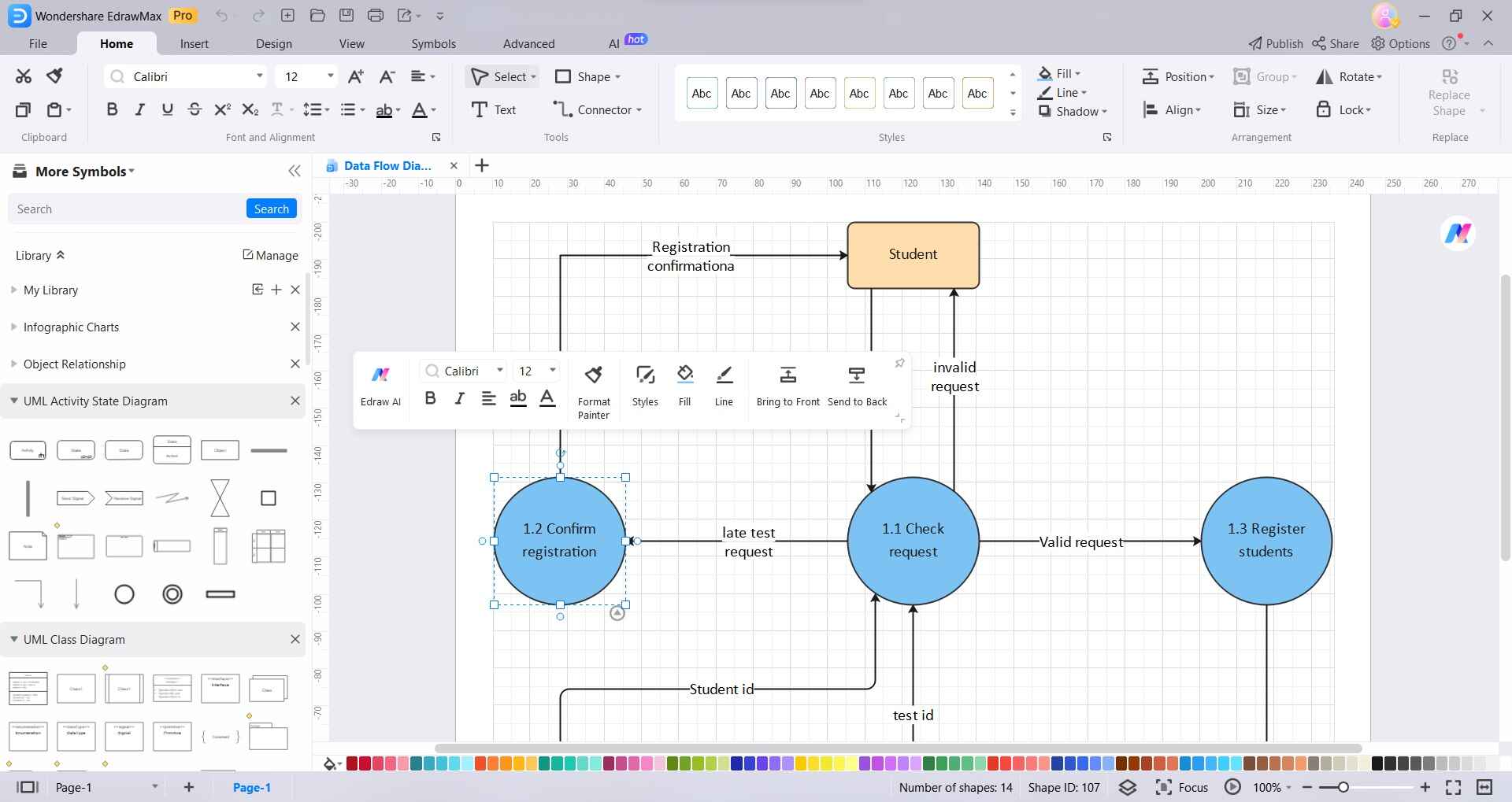
Step 4: Apply color, styles, font, etc. formatting by selecting the shapes and using the Quick Styles pane.
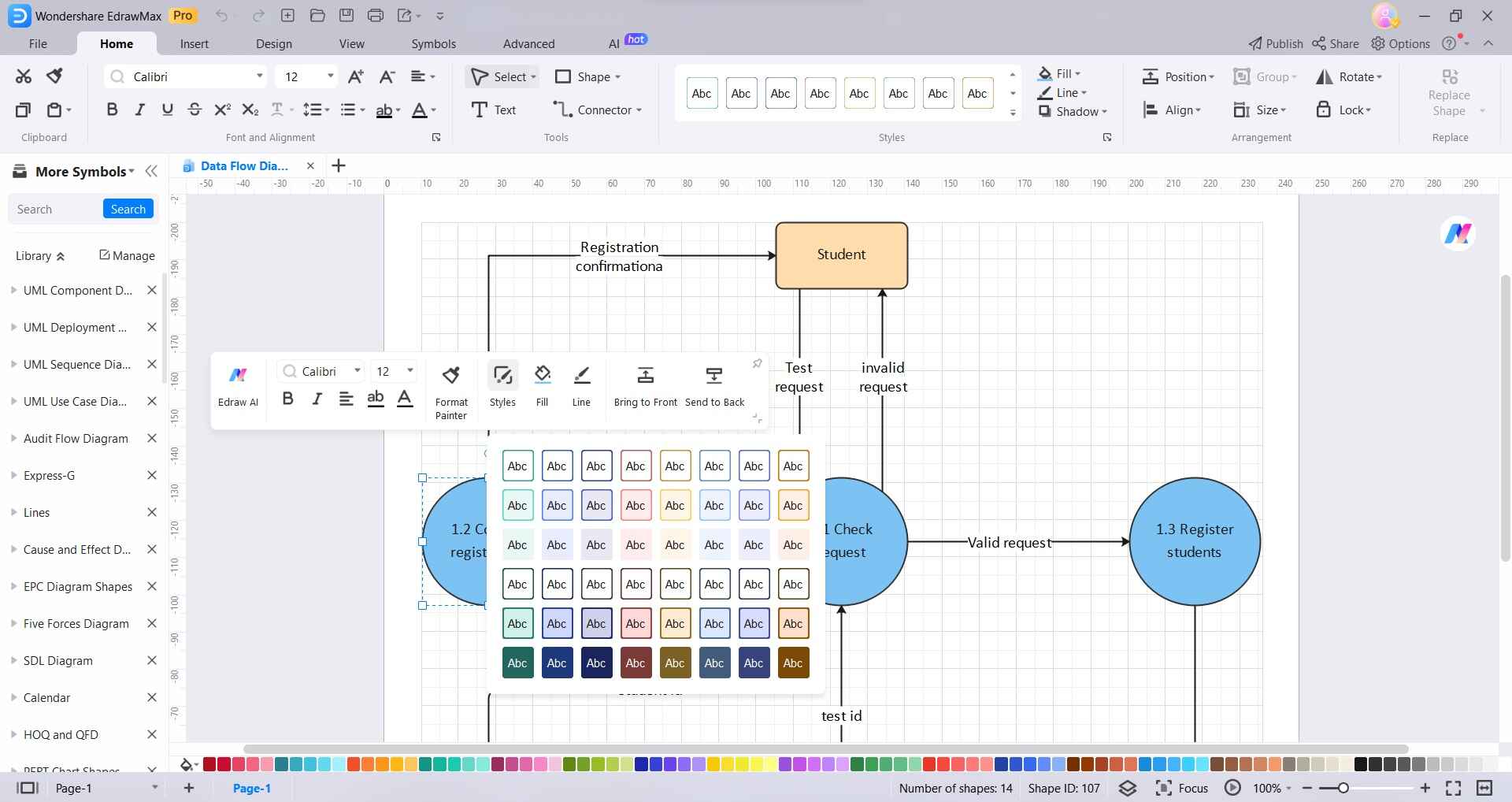
Step 5: Finally export the completed DFD as an image, PDF, or other formats.
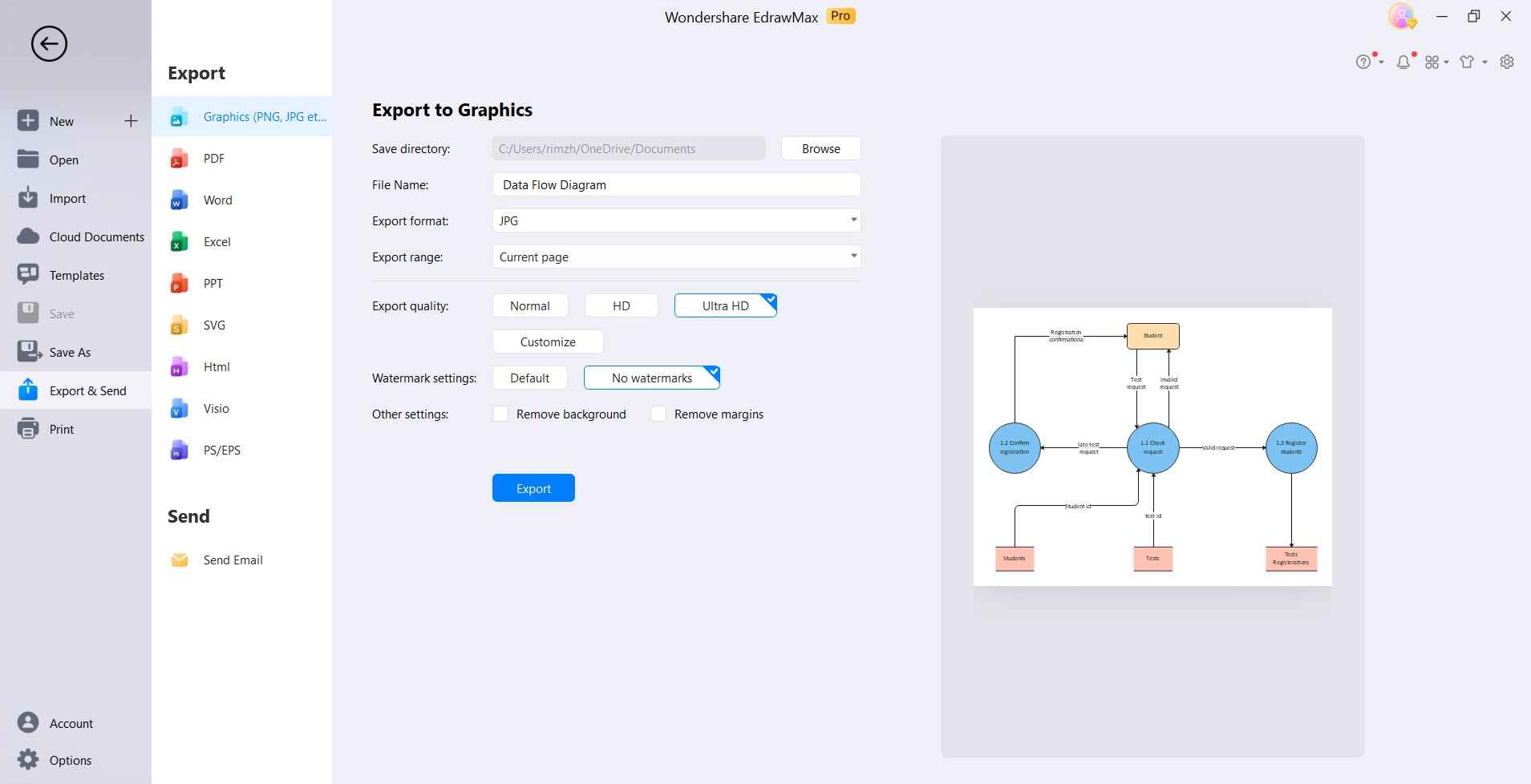
As seen above, creating a professional-looking DFD in EdrawMax is very quick and easy. It provides a cheaper but highly capable alternative to Visio for occasional diagramming needs.
Conclusion
Data flow diagrams are invaluable for visualizing how data flows through a system. This article covered how to easily create DFDs using Microsoft Visio's drag-and-drop shapes and connectors.
Whether you choose Visio or EdrawMax, constructing DFDs becomes much simpler by using these powerful diagramming software tools.




