Microsoft Visio is one of the most popular diagramming and vector graphics software used by professionals across various industries to create visual representations of complex information. The native Visio file format (VSDX) requires the Visio software installed to view and edit the diagrams.
In this comprehensive guide, we will discuss what the Visio document viewer is, its key role and benefits, steps to use it, how it differs from the desktop Visio app, top Visio alternatives, and more.
In this article
Part 1. What is a Visio Document Viewer?
The Microsoft Visio document viewer is a free online tool to view Visio diagrams and charts without needing the paid Visio software. It can display the most common Visio file types like VSD, VSDX, VSS, VST, VSX, VTX, etc.
With the viewer, you can:
- View Visio files online without installing any additional software
- Zoom in or out for a detailed look
- Print Visio drawings
- Copy shapes or diagrams to paste into other apps
- View basic shape data and metadata
However, you cannot edit, save changes, or create new diagrams with the viewer. It is solely meant for quick viewing access to Visio files without the desktop app.
Part 2. Role of Microsoft Visio Document Viewer
Here are some of the most significant benefits of using the Microsoft Visio online viewer:
- View Visio files anytime, anywhere - The Visio viewer allows you to view Visio diagrams on any latest browser without the software. This offers great accessibility and convenience for distributed teams.
- Share diagrams easily - You can easily share Visio drawings with anyone by sending them the viewer link rather than attachments. This also eliminates compatibility issues.
- Lightweight and fast - Since it is web-based, the Visio viewer loads diagrams faster without slowing your system down. This improved performance helps access drawings on the go.
- Cost saving - Using the free Visio viewer helps teams share diagrams for viewing without needing multiple Visio licenses. This helps cut down software costs.
In summary, the Visio document viewer makes it cheaper, easier, and faster for anyone to access Visio diagrams seamlessly from any device with an internet browser.
Part 3. Steps to Use Microsoft Visio Document Viewer
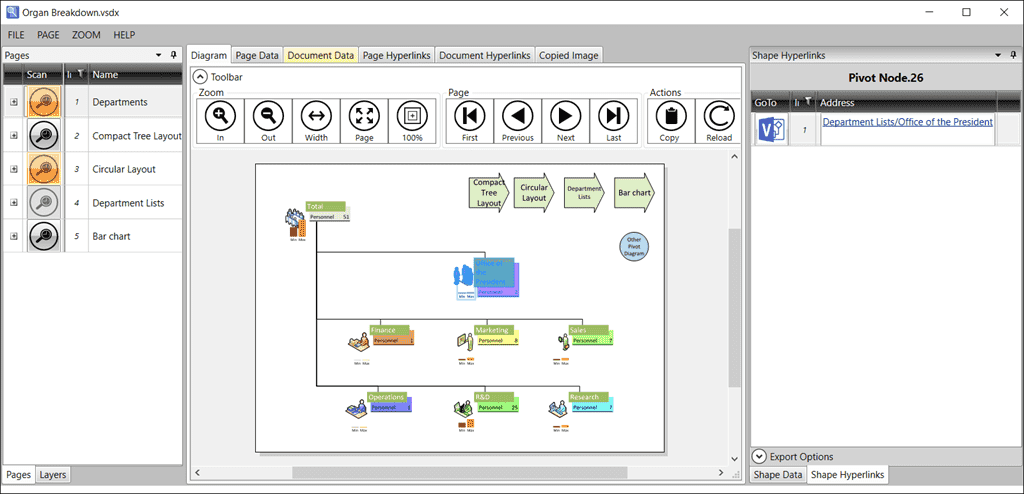
Follow these simple steps to use the Microsoft Visio document viewer:
- Open your web browser and visit this link to download the Visio document viewer on your device.
- Drag and drop your Visio file (VSDX, VSD, etc.) onto the browser window or click ‘Upload’ to select it from your folders
- The Visio diagram will open instantly in the viewer with basic edit controls
- Zoom in or zoom out to adjust the view using the zoom slider
- Click the ‘Print’ button to print the diagram directly from the viewer
- Click the ‘Copy’ button to copy any diagram, shape, or page to paste into another document
- Right-click any diagram and select ‘Save as Image’ or ‘Save as PDF’
- Click the browser refresh button to clear and upload a new Visio drawing
So in just a few clicks, you can easily view, print, or share any Visio file without complex software using the Visio document viewer.
Part 4. Which Is The Best Alternative To Visio: Edrawmax
While the Visio viewer offers easy viewing access to Visio diagrams, you may want to consider EdrawMax as the best Visio alternative if you need to actually create and edit diagrams frequently without paying for expensive Visio licenses.
Here are some top reasons EdrawMax is the best Visio alternative:
- Cost-effective - EdrawMax is available at just a fraction of Visio pricing with flexible subscription options.
- No learning curve - It provides an easy, intuitive drag-and-drop interface requiring no learning curve to master diagramming.
- Built-in templates - Access to thousands of pre-made diagram templates covering business, education, engineering, and more.
- Compatibility - Seamlessly open and edit Visio diagrams in EdrawMax keeping all formatting intact.
- Team sharing - Facilitates real-time team collaboration with multi-user editing.
- Multiple exports - Export diagrams in Visio (.vsdx), PDF, images, Word, PowerPoint, and more formats.
- Platform independence - Available on Windows, Mac, iOS, and Android with dedicated apps to support cross-platform access.
So in summary, EdrawMax beats Visio on pricing, usability, compatibility, collaboration, and mobility while matching its features to offer the best Visio alternative for diagramming needs.
Part 5. Create an Org Chart For Your Business Using EdrawMax
Here is the step-by-step process to easily create an organizational chart for your business in EdrawMax:
Step 1: Download and install EdrawMax on your PC. Open EdrawMax and navigate to New> Basic> Org Chart.
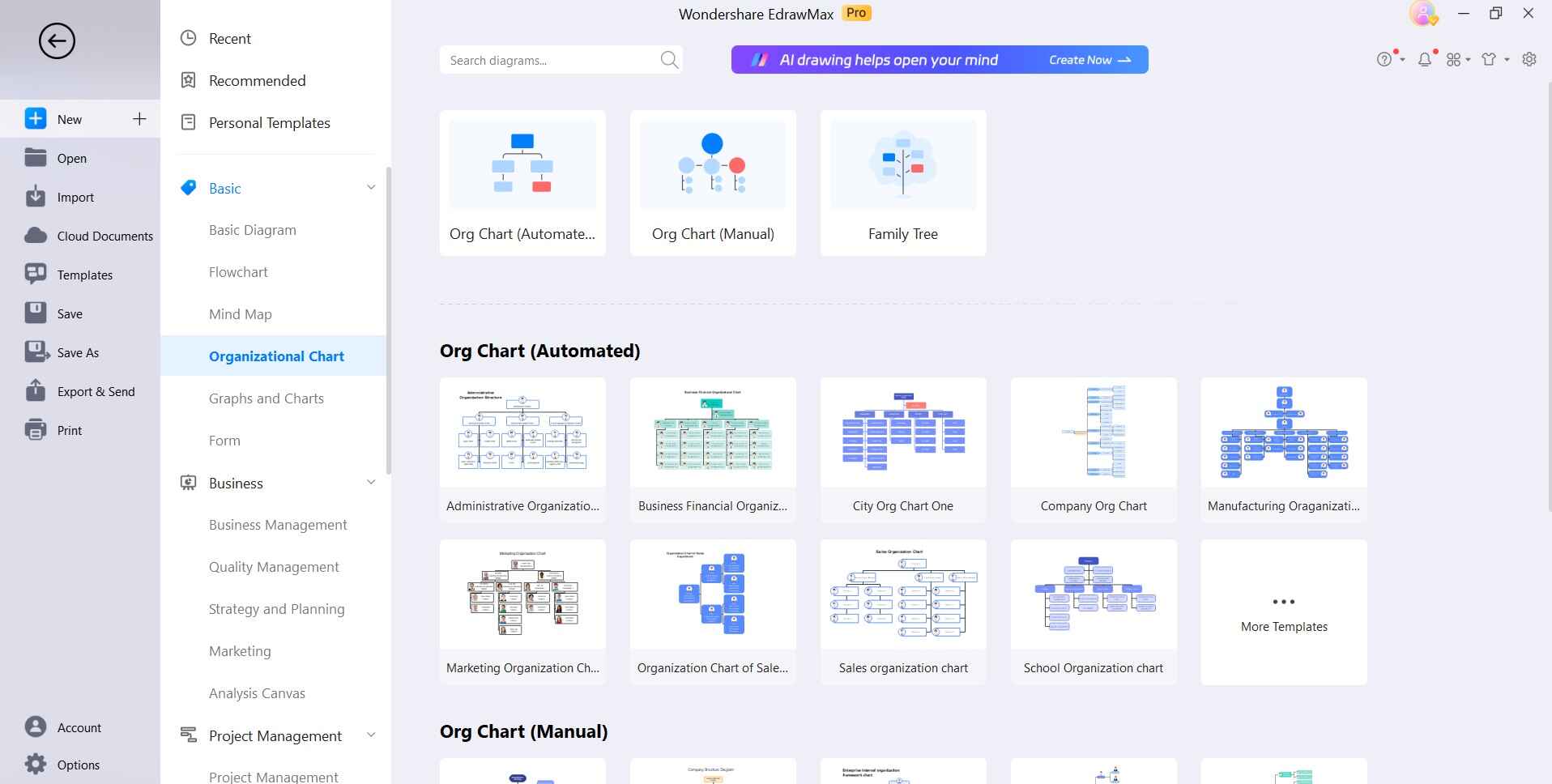
Step 2: Use the left Shape panel to drag and drop employee/position shapes onto the chart. Align and connect them with reporting lines.
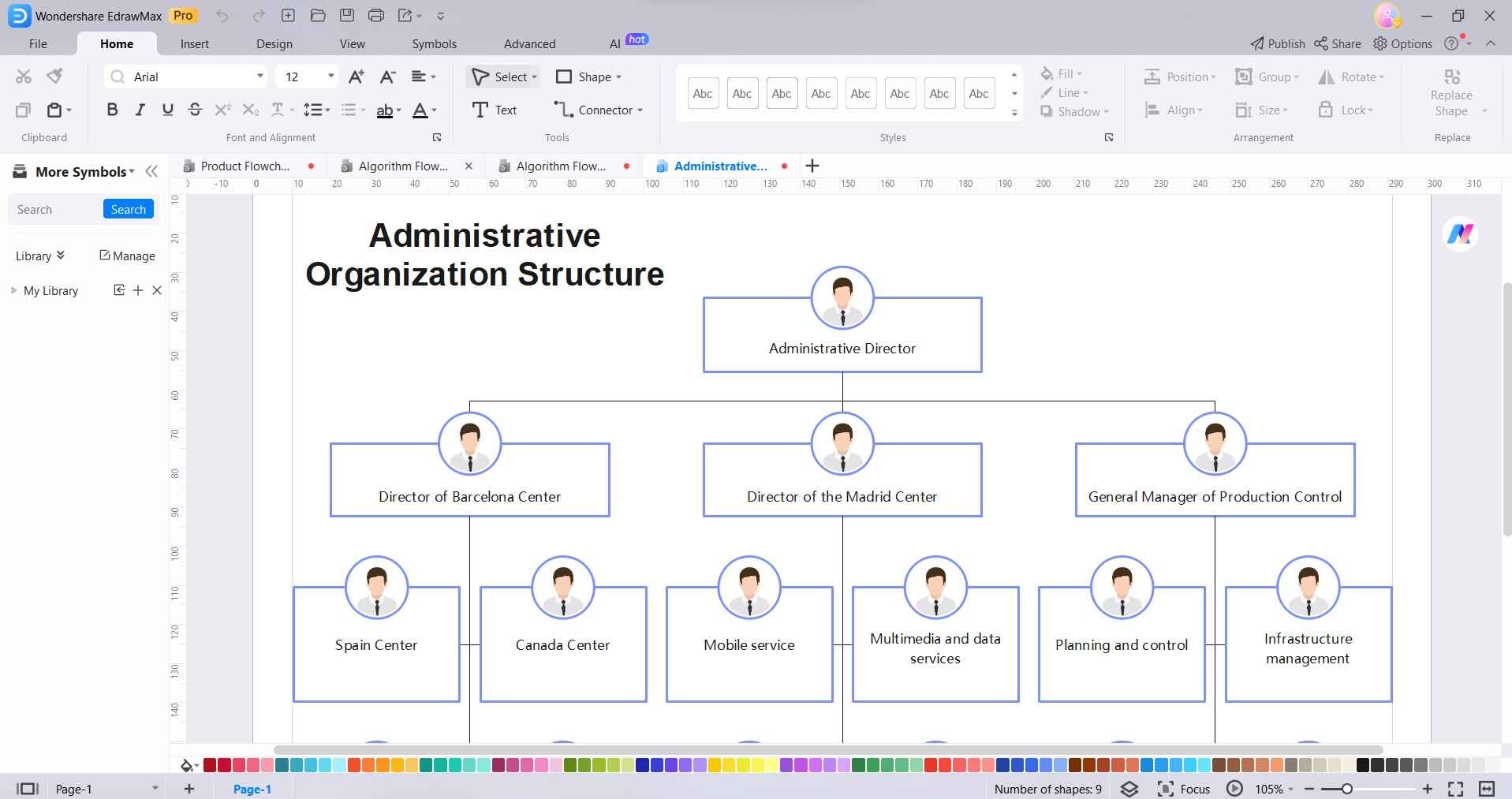
Step 3: Enter employee details like name, role, and contact info in the shape text fields.
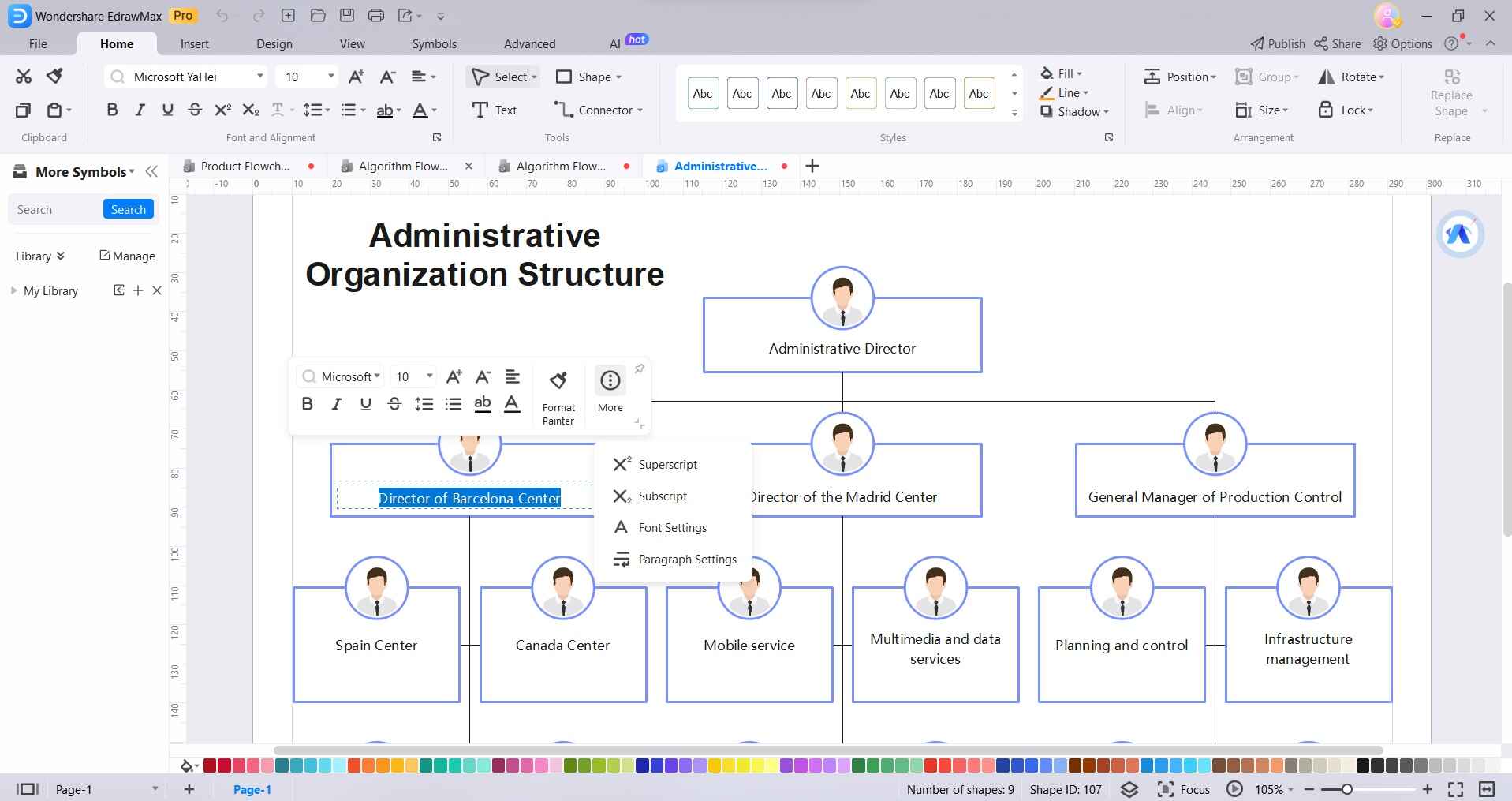
Step 4: Customize the design with varied colors, fonts, styles, and layouts provided in the menus.
Add background logos, images, or pages using the Insert tab options.
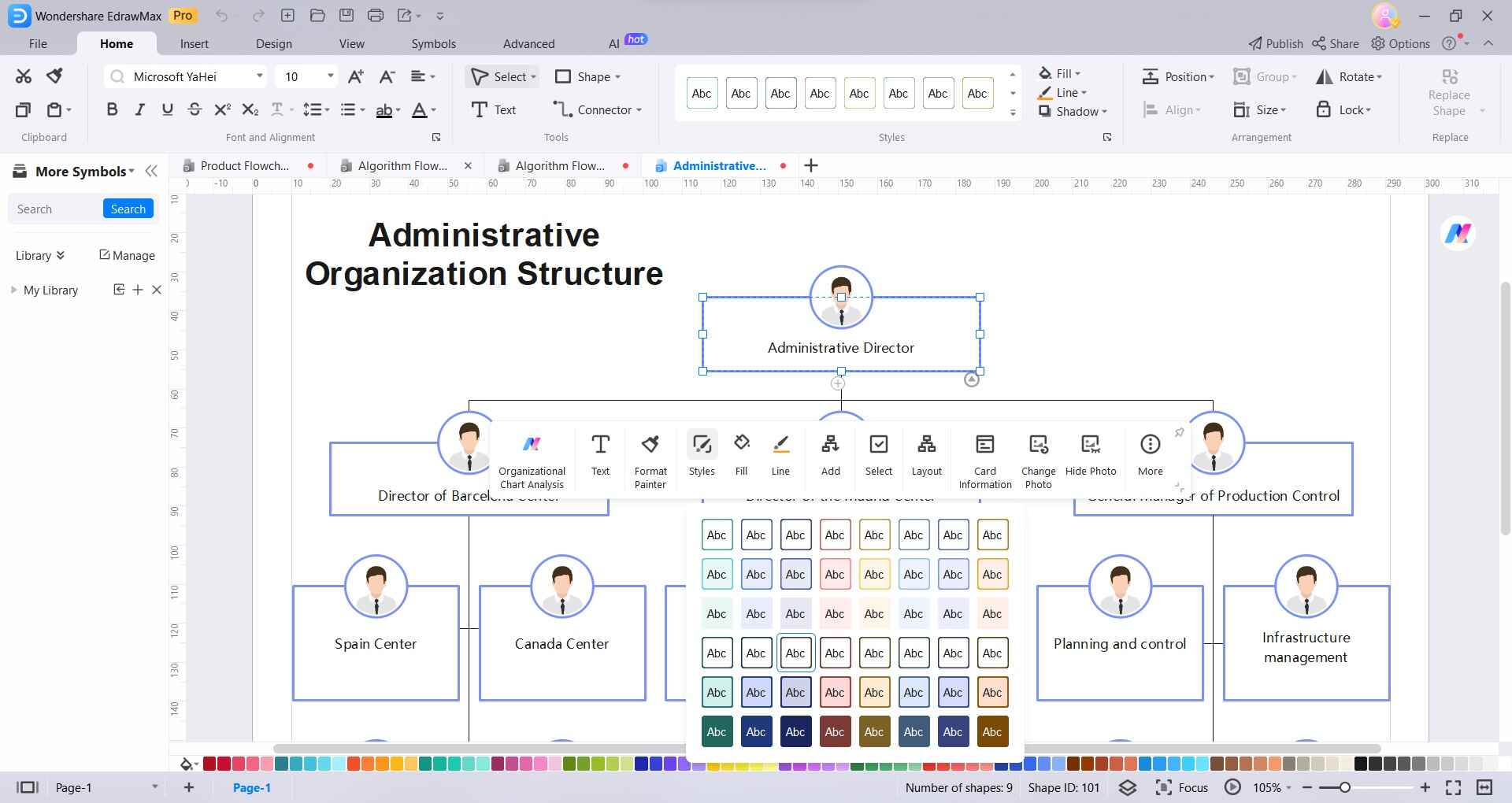
Step 5: Export and print the org chart in desired file formats - PDF, Word, Excel, PNG, etc.
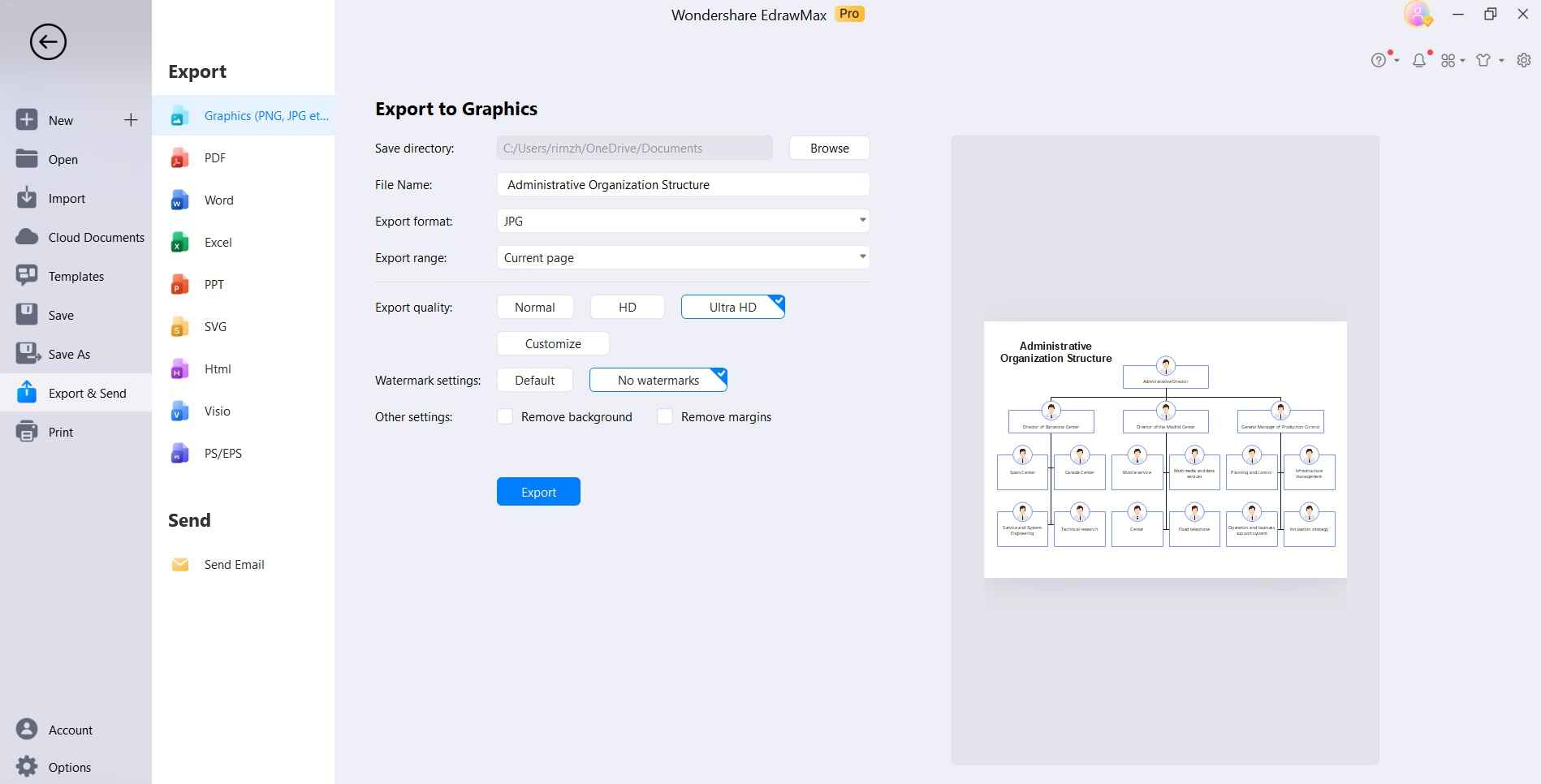
In just these few intuitive steps, anyone can create detailed yet professional org charts with EdrawMax for effective workforce planning and management.
Conclusion
The Microsoft Visio document viewer offers a quick, free way to access Visio diagrams universally without needing the paid Visio software. While it is convenient for viewing, sharing, and printing drawings, you cannot edit or create new files with it.
For full-fledged diagramming capabilities, EdrawMax proves to be the most powerful yet easy-to-use Visio alternative. It makes diagramming available across devices at an affordable price without learning curves.




