The Unified Modeling Language (UML) is a comprehensive framework used in system design. It includes various diagrams to represent the structure, interactions, and behaviors within a system. Among these, activity diagrams stand out as a key tool for stakeholders from both business and development sectors.
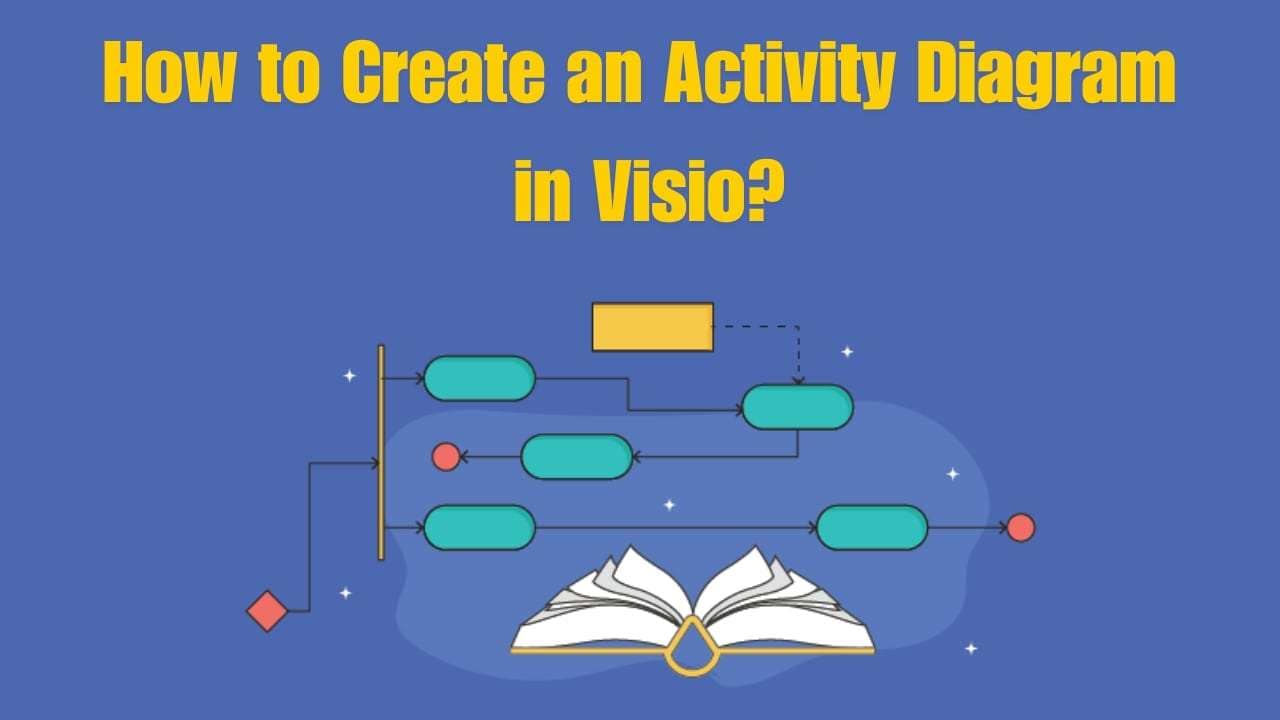
They use a unique set of symbols to show the flow of activities, including start, end, and decision points. This makes it really helpful for modeling dynamic behaviors, especially in software development and business process modeling. In this article, we will explore the process of creating an activity diagram using Visio, followed by a guide on creating an activity diagram with other tools.
Let's get started!
In this article
How to Make an Activity Diagram in Visio?
Microsoft Visio is a powerful diagramming tool that enables users to create a wide range of visual representations, from simple flowcharts to complex engineering schematics.
Its intuitive interface and extensive template library make it a versatile tool for professionals across various industries. Visio’s ability to create UML diagrams, such as activity diagrams, is particularly beneficial for software developers and project managers.
Here's a step-by-step guide to help you create an activity diagram in Visio:
- Open Visio and go to File > New. Now, you will see a search bar. Enter UML Activity and hit search.
- Next, pick the UML Activity Diagram from the available options. You will be asked to choose between the US units or Metric Units. Select the option that aligns with your requirements.
- Click Create to open your diagram. Then, scroll through the available Shapes next to your diagram. Pick the ones you want to add to your diagram and insert them.
- Go to the View tab and checkmark the Connection Points option. Now, you will be able to see the relationships between the shapes in your activity diagram.
- Lastly, head to the File button and select Save or Export to download the file on your device.
When you are creating activity diagrams in Visio, you'll likely face a few common challenges. The more elements you add, the more complex and harder to navigate your diagram becomes. Aligning and spacing these elements neatly is essential but can be quite a task without the right tools. Connectors might not always fall into place, and you’ll need to fix them. So expect a bit of a learning curve as you get familiar with its features.
How to Create an Activity Diagram on EdrawMax?
EdrawMax stands out as a free, beginner-friendly alternative for creating diagrams. Its intuitive interface simplifies the creation of UML activity diagrams, making it ideal for beginners. With a vast library of templates and easy-to-use tools, EdrawMax is the perfect starting point for anyone new to diagramming.
Here's how you can create an activity diagram in EdrawMax:
Step 1
Launch EdrawMax and click Templates from the left sidebar. Now, you can access the template library of EdrawMax. Enter the keyword “Activity Diagram” to see all the available examples of activity diagrams.
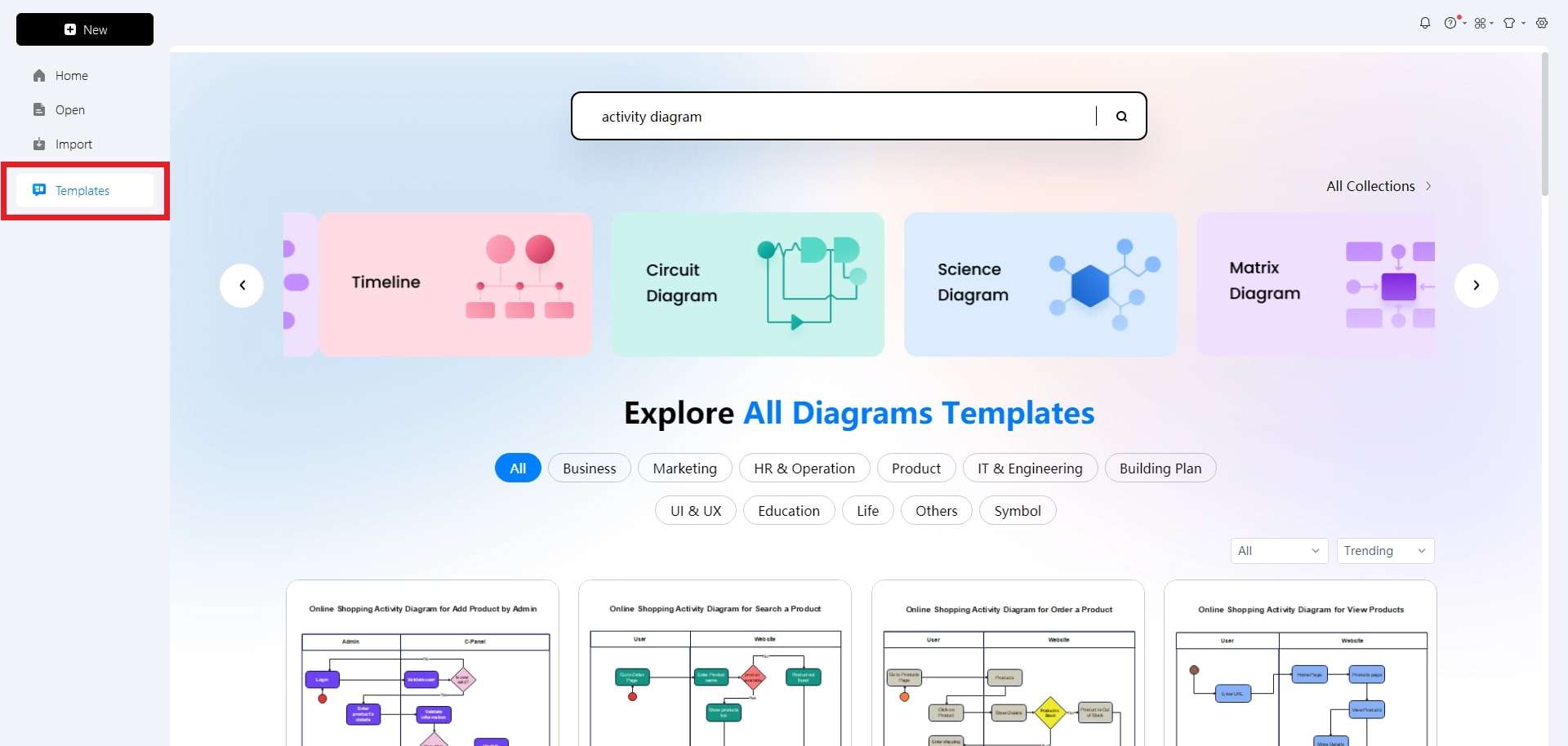
Step 2
Scroll through the available templates until you find the one that meets your requirements. Hover your mouse over it, click Use Immediately, and wait a few seconds to load the template on a canvas. For this guide, let’s go with the “Online Shopping Website Activity Diagram.”
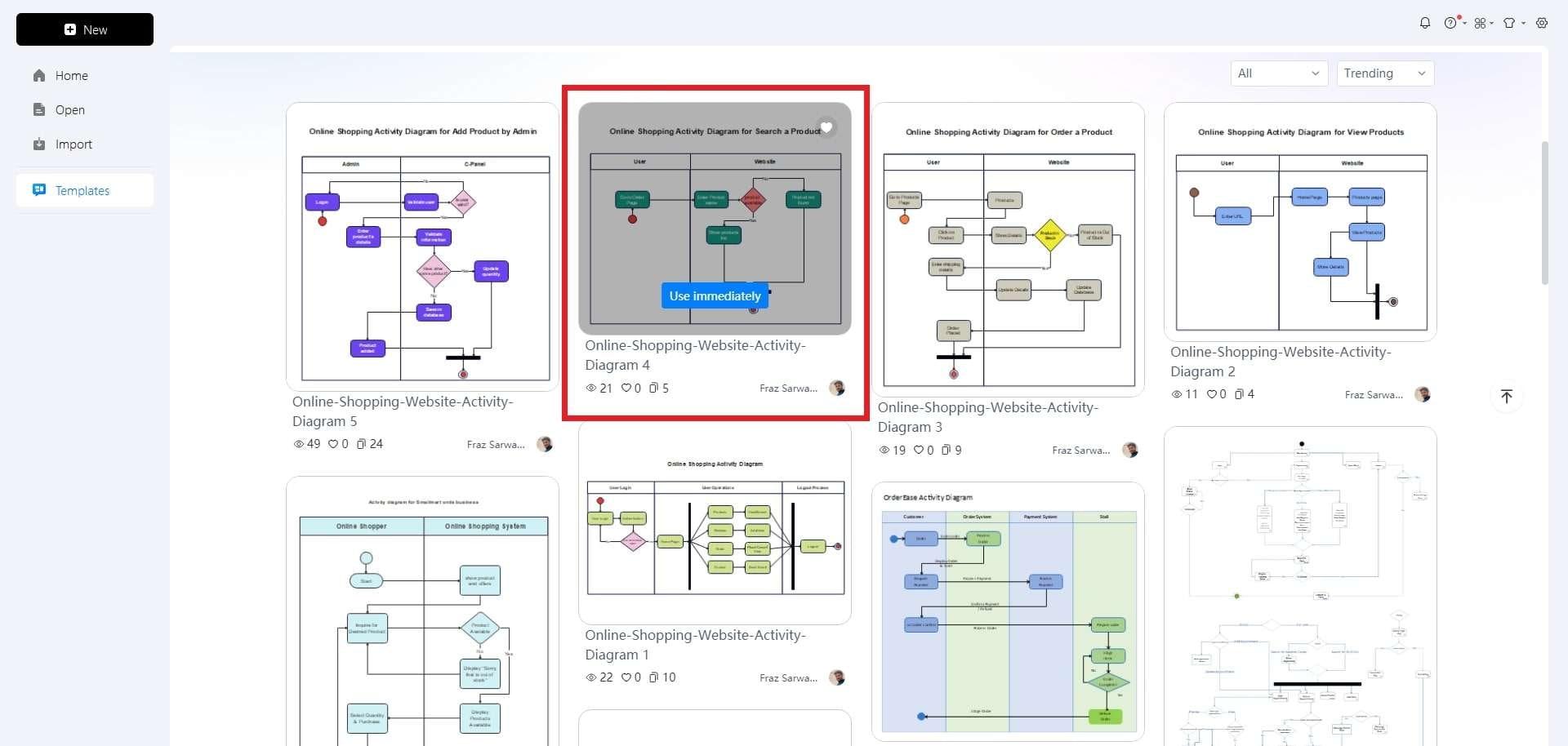
Step 3
Now, let’s start our customization. Select any element from the template to see a floating menu. You can change an element’s font, style, color, line, and layer settings from this menu.
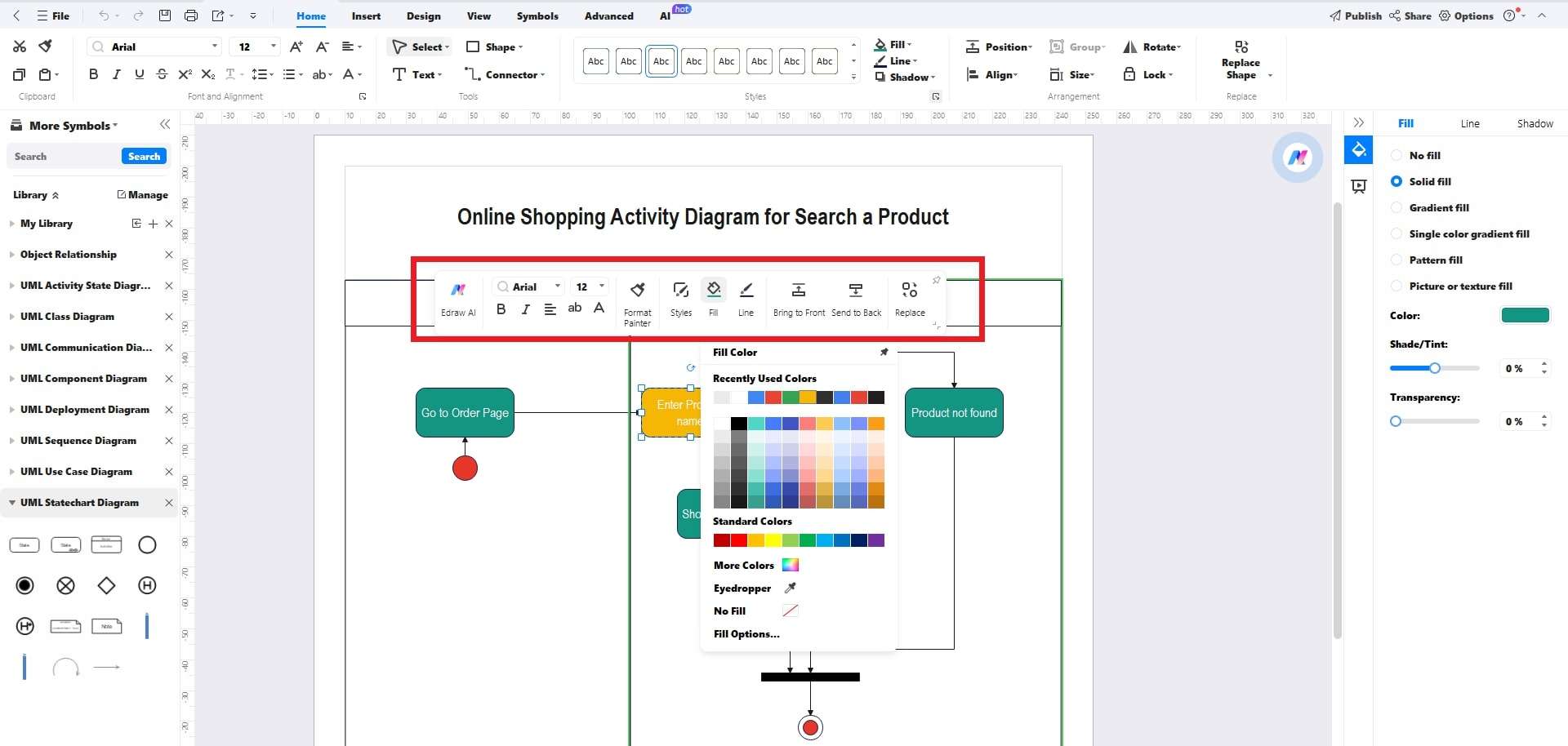
Step 4
Running out of elements to customize? Access the Symbol Library from the left sidebar. From there, drag any element and drop it on the canvas to add it. Similarly, customize the newly added element via its floating menu.
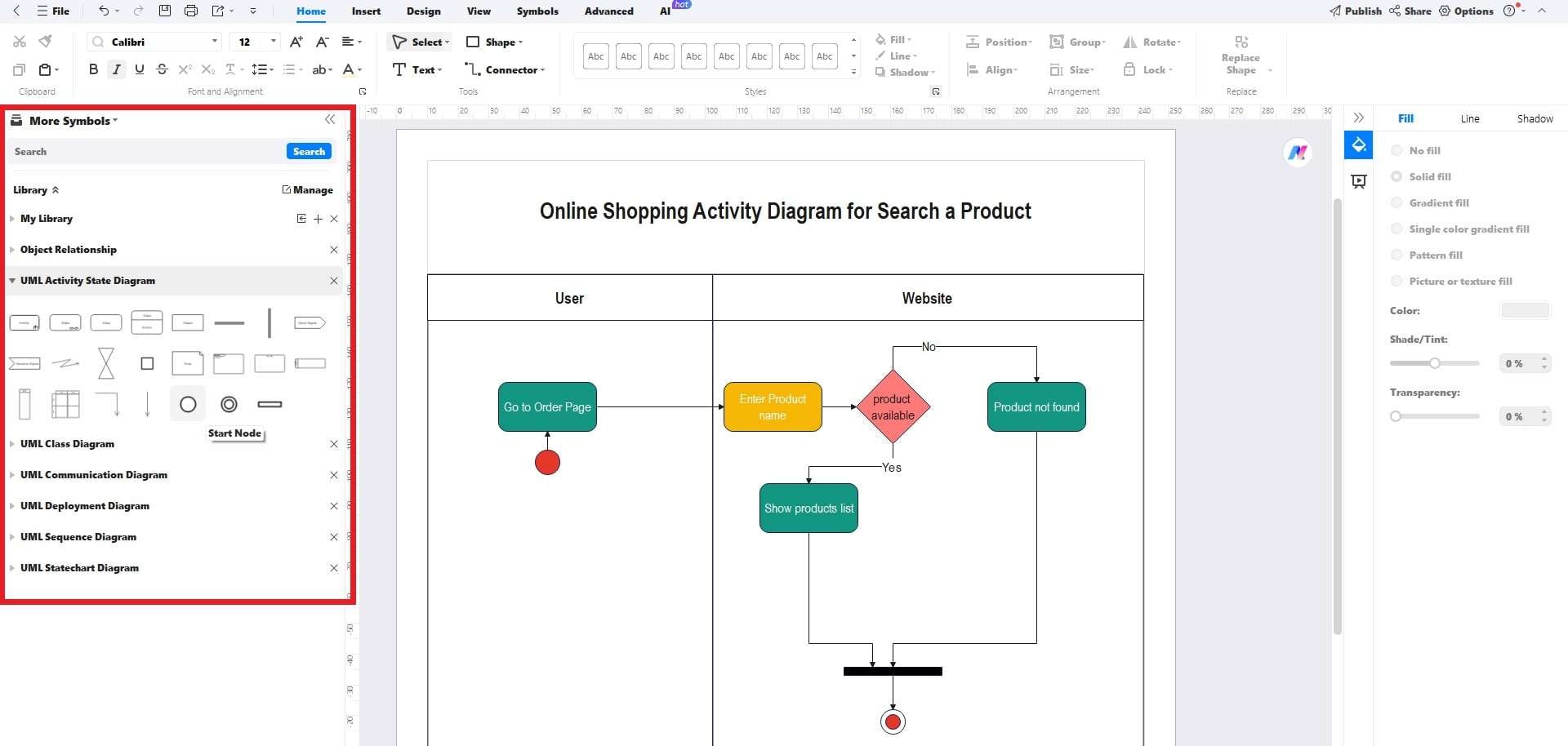
Step 5
Lastly, click the File button at the top-left corner. Select Save to file the activity diagram in its default format. Alternatively, click the Export button to save this diagram in your desired file format.
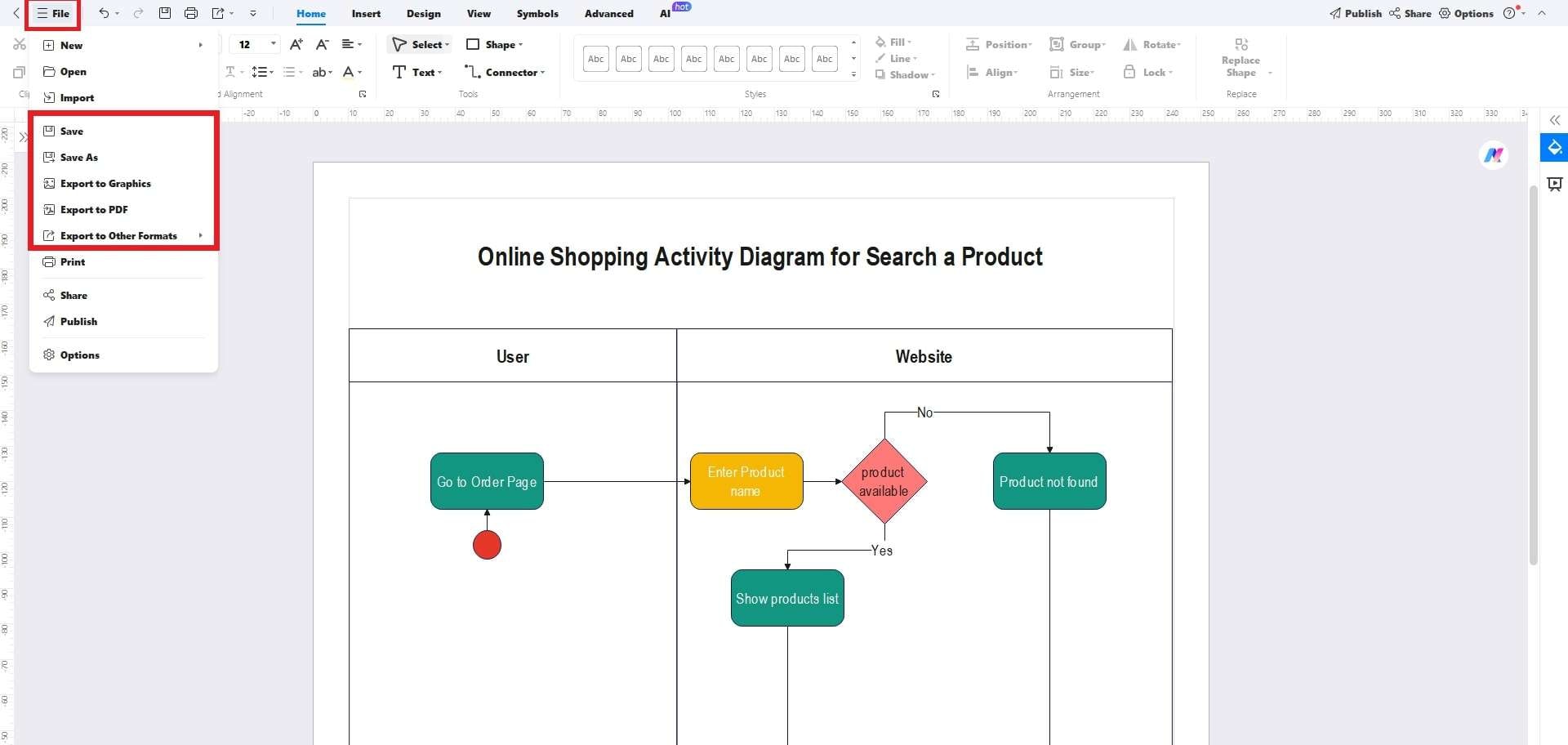
Step 6
Lastly, click the File button at the top-left corner > Save to get the diagram in the EdrawMax default format. Alternatively, select Export and choose your preferred format.
What is Wondershare EdrawMax?
Wondershare EdrawMax is an all-in-one diagram software that simplifies the creation of complex diagrams, charts, and presentations. It's designed for a wide range of users, from professionals to students, and supports various diagram types like flowcharts, organizational charts, UML diagrams, and more.
Features
- AI-powered diagram creation: EdrawMax utilizes AI to enhance diagramming capabilities and accuracy.
- Extensive template library: It Offers over 210 types of diagram templates.
- Multi-platform support: It is available on Windows, Mac, Linux, and as a web application.
- Multilingual interface: Wondershare EdrawMax is accessible in multiple languages for a broader user base.
- Versatile diagramming options: From technical diagrams to creative design, EdrawMax covers it all.
Reasons to Choose
- Intuitive interface: This makes it easy for anyone, regardless of experience, to create visually appealing diagrams.
- Cost-effective: EdrawMax offers a free version, allowing users to start without any financial commitment.
- Collaboration-friendly: It facilitates teamwork with features that support smooth collaboration among users.
- Creativity and productivity: Another reason to choose EdrawMax is that it turns ideas into visual masterpieces, combining creativity with efficient productivity.
Tips for Creating Effective UML Activity Diagrams
Creating a UML Activity Diagram in Visio is like putting together a puzzle. You want to make sure all the pieces fit just right so that anyone who looks at it can understand the story you’re telling. Here are a few tips for making an activity diagram that’s not only informative but also easy to follow:
- Keep it simple: Focus on the essential activities and actions without adding unnecessary complexity.
- Use clear labels: Ensure that activity and action labels are descriptive and easy to understand.
- Maintain consistency: Follow a consistent notation and style throughout your diagram.
- Review and revise: Periodically review your diagrams to make sure they accurately represent the current state of the system or process.
Conclusion
Creating an activity diagram in Visio is a strategic process that bridges the gap between conceptual planning and practical implementation. By following the steps outlined for Visio and EdrawMax, you can make diagrams that are not only visually clear but also rich in information.
Remember to prioritize simplicity, clarity, and consistency to ensure your diagrams effectively communicate the intended processes. Regular reviews and updates will keep your activity diagrams relevant and useful as a guide for stakeholders. With these tools and tips, you're well-equipped to create UML activity diagrams that serve as valuable blueprints for system behaviors and workflows.




