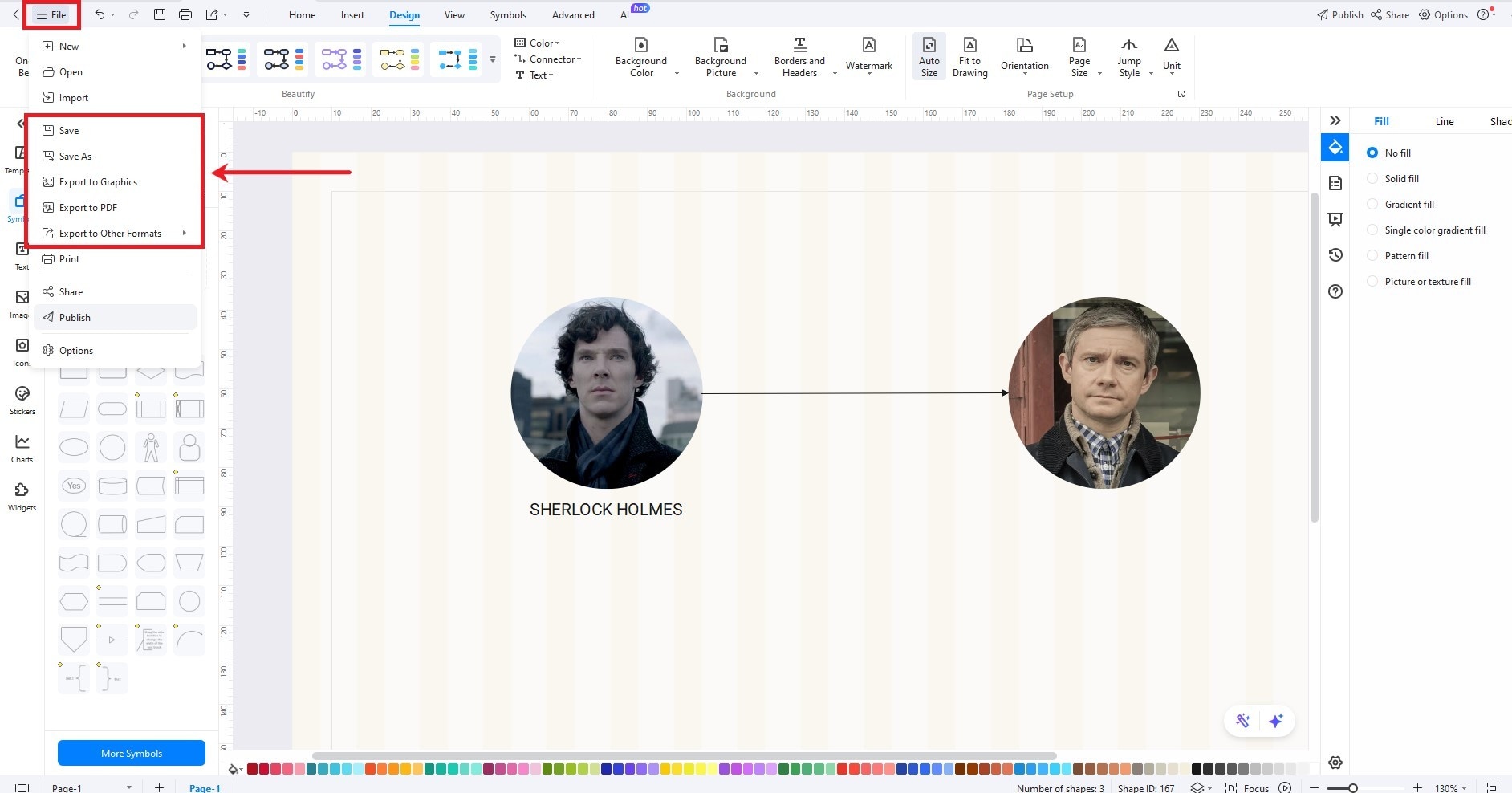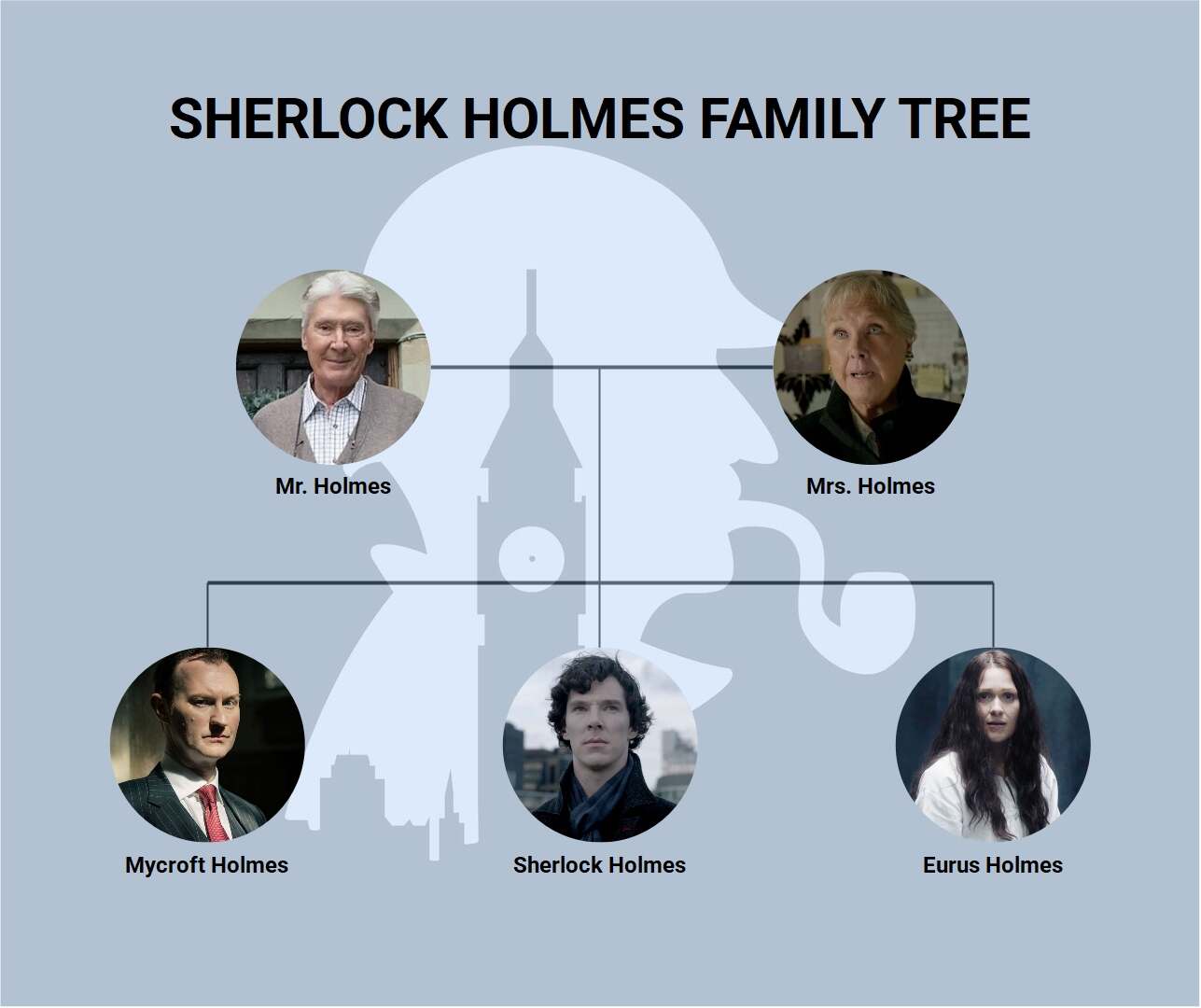Sherlock Holmes is known for his razor-sharp intellect and impeccable reasoning skills. But, there usually isn’t enough light and attention shed on the people who share his bloodline. From the towering presence of his older brother, Mycroft, to the curious absence of his parents, the Holmes family remains shrouded in mystery.
Many canon and non-canon stories share some resemblance regarding Sherlock’s family. However, we will limit our discussion to the BBC show, Sherlock, in this detailed guide. The Holmes family makes several appearances in the series. So, let’s break them down.
Sherlock Holmes Family Tree
The famous English detective, Sherlock Holmes, is one of the most celebrated characters in fiction. However, his personal life usually remains as mysterious as the cases he solved. The author, Arthur Conan Doyle, left a huge chunk of Sherlock Holmes’ character to the audience's imagination, including his family.
The hit BBC show, Sherlock, did give us a peek into the Holmes family. It was just enough for us to cover the enigmatic Holmes family. So, let’s take a detailed look at each character.
Mr. Holmes
Sherlock’s father, Mr. Holmes, doesn’t make an appearance in the show until season 3, episode 1. He is portrayed as a distant figure who also lacks the exceptional intelligence of his son. Mr. Holmes humorously describes himself as “a bit of a moron.”
The character was meticulously played by Timothy Carlton, who is also the real-life father of Benedict Cumberbatch. However, his character remains a mystery to the viewer, not even having a proper name.
Mrs. Holmes
Sherlock’s mother is portrayed as a sharp and more intellectually inclined parent. Her character isn’t explored in great detail, but we see her for the first time in the same episode (season 3, episode 1).
Played by Benedict’s real-life mother, Wanda Ventham, she is described as a brilliant mathematician later in the show. Even with her less frequent appearances, she gives viewers a glimpse into the origins of the intellect that runs in the family.
Mycroft Holmes
Mycroft Holmes is Sherlock’s only brother and one of the few characters in the show to outsmart him. He was played by Mark Gatiss in the BBC’s Sherlock and portrayed as a formidable intellect.
Mycroft is seven years older than Sherlock, and his relationship with his brother shows signs of sibling rivalry. Behind his sarcastic remarks, Mycroft is a calm and calculating individual. He claims to have “a minor position in the British government.” However, Sherlock clarifies, “He IS the British government.”
Eurus Holmes
If you thought Mycroft was the smartest member of the Holmes family, wait till you hear about Eurus Holmes. Played by Siân Brooke, she is Sherlock’s sister and is introduced in the 4th season of the BBC’s Sherlock. Eurus is a chilling addition to the show, using her raw intelligence to outsmart Sherlock on several occasions.
What makes her more dangerous than Sherlock and Mycroft is her inability to empathize. Eurus is emotionally detached, showing signs of psychopathy. It is later revealed that she faced a traumatic childhood riddled with deep loneliness and misunderstanding.
How to Create the Sherlock Holmes Family Tree?
Creating the family tree for the famous English detective is quite easy with EdrawMax.
Drag and drop from hundreds of family tree symbols and icons. Choose images from the gallery. Or, simply select a free family tree template from thousands of ready-made templates available.
As a tutorial, let’s start making a family tree from scratch on EdrawMax:
Step 1Getting Started
- Download and launch the EdrawMax application.
- Sign in with your account or create a new Wondershare account for free.
- Once at the home screen, click the New button in the top left corner.
- Select Blank Drawing from the extended menu.
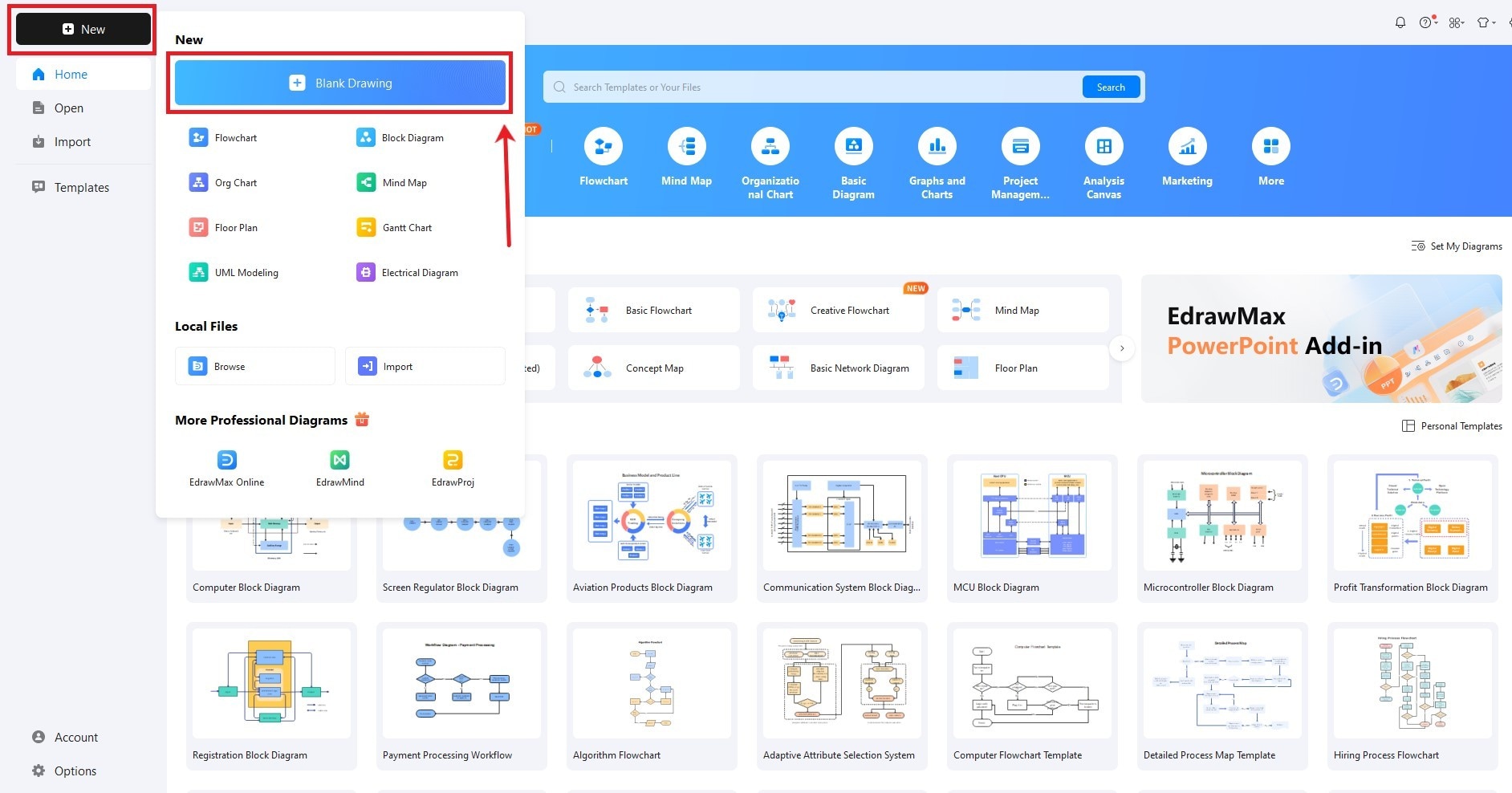
Step 2Adding Shapes
- Head to the Symbol Library on the left to explore all the available shapes.
- Enter the relevant keywords in the search bar to find specific shapes. For instance, let’s add an image container.
- Simply click the shape you want to add, and place it on the canvas.
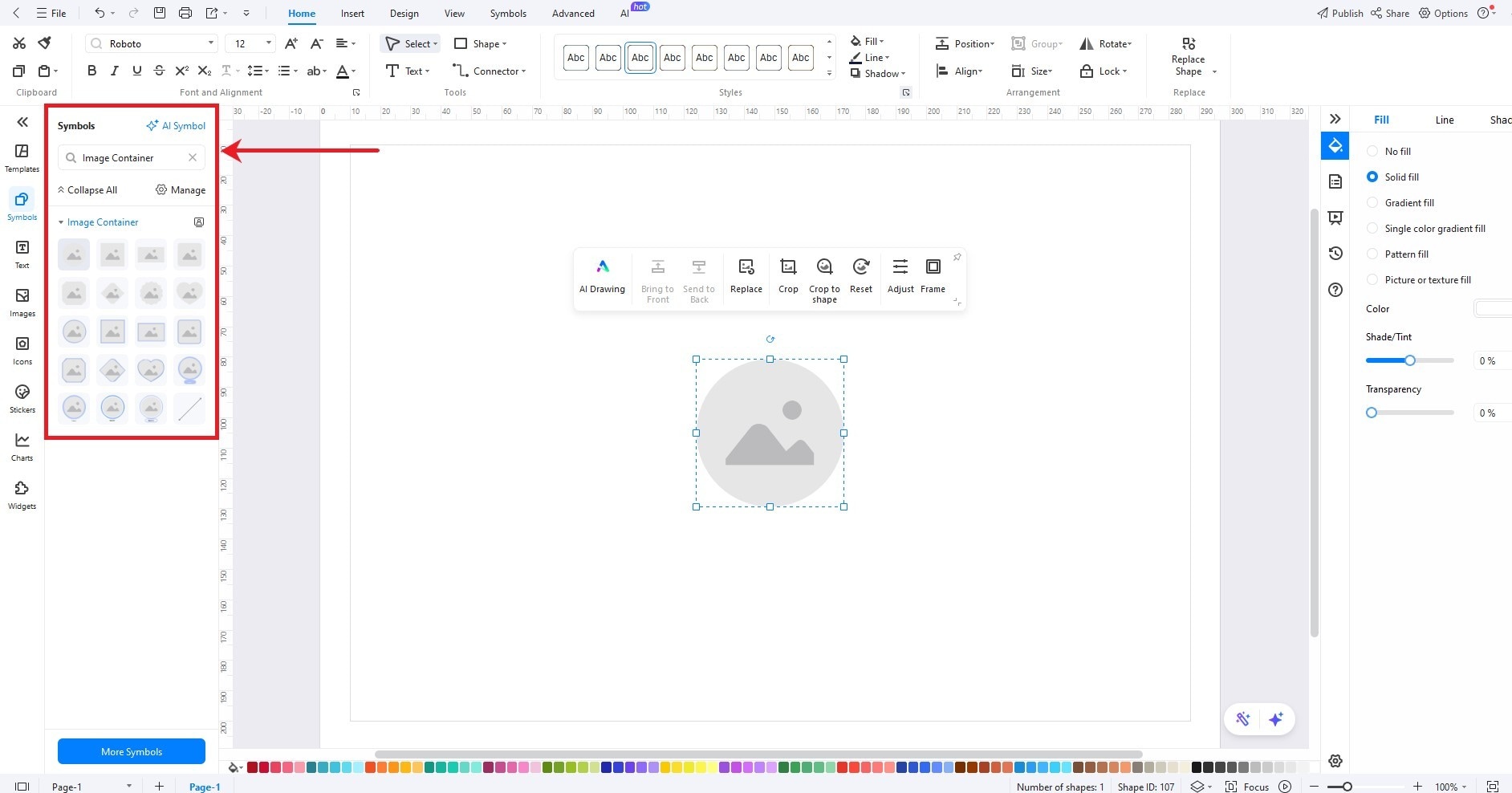
Step 3Drawing Connections
- Add two or more shapes to draw connections.
- Select the Connector from the top menu bar in the Tools tab.
- With the connector selected, click a shape to start drawing. Extend it to the next shape to create a connection.
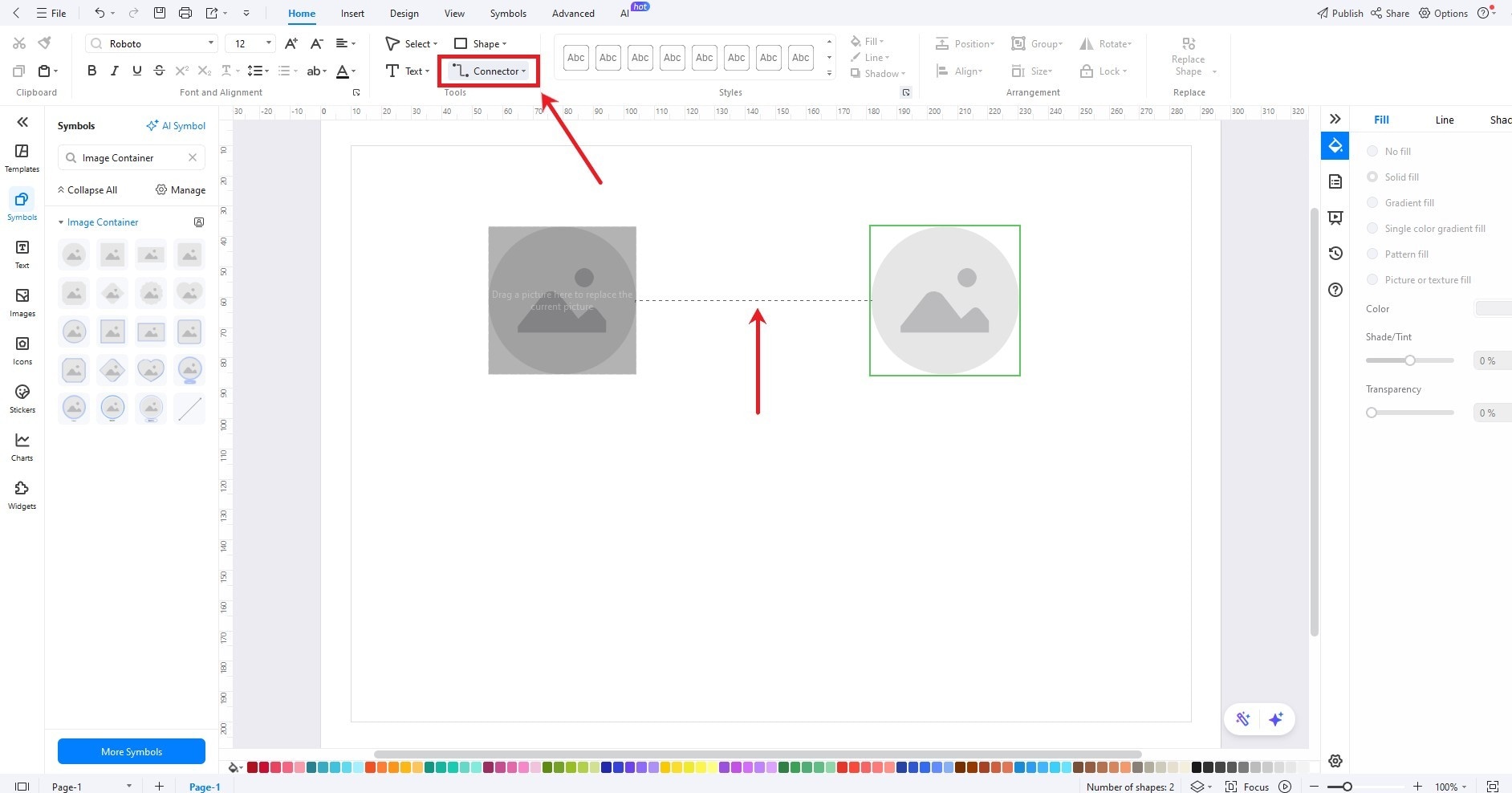
Step 4Inserting Images
- Since we have used image containers, you can now insert images inside them.
- Download or copy an image and place it on the canvas.
- Drag it into the image container.
- Double-click the image to crop it inside the container.
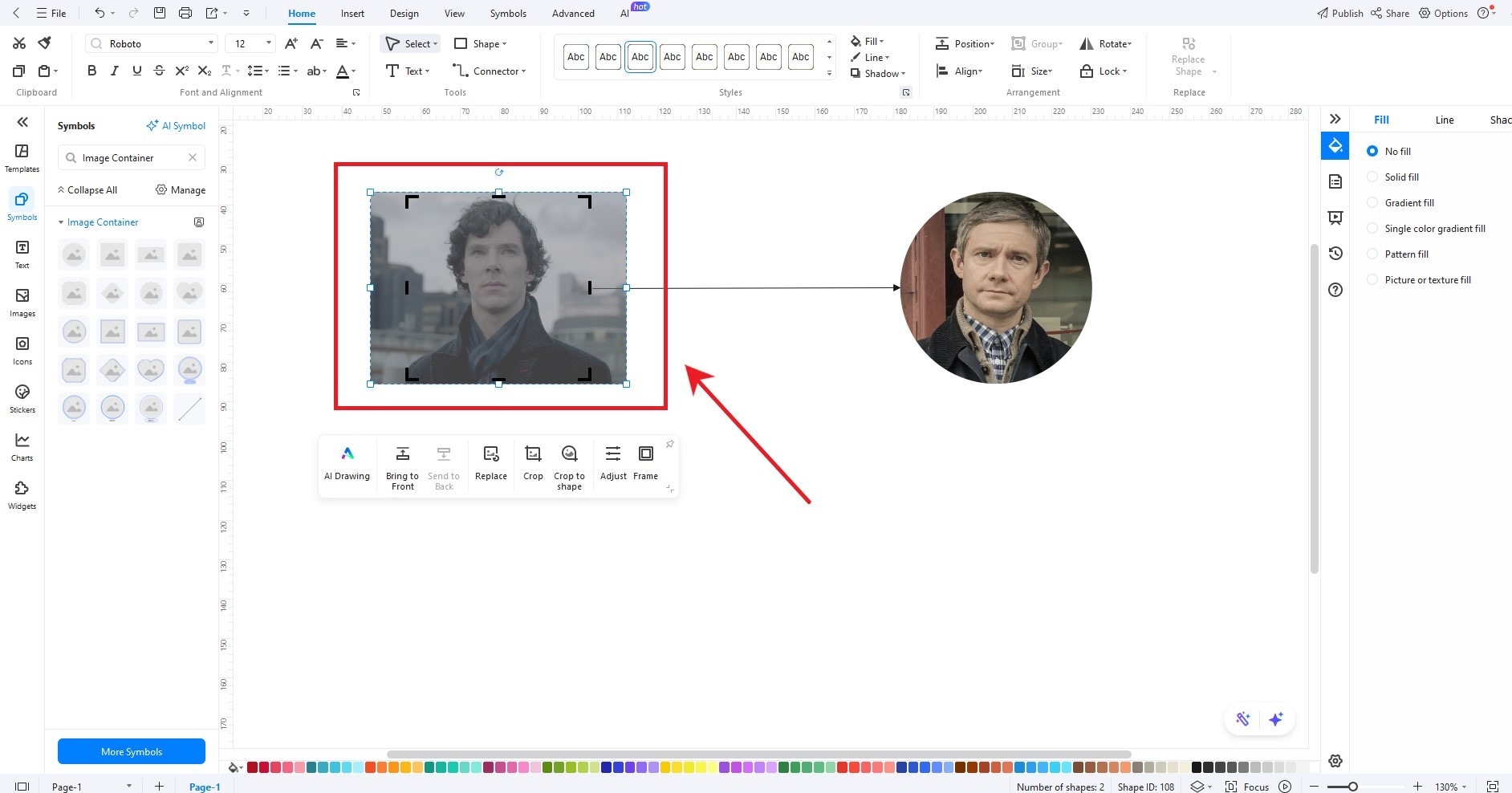
Step 5Customizing the Design
- Click the Design tab from the top menu bar.
- Select Background Color or Background Picture according to your preference.
- From here, you can also change other design settings, like page size, orientation, and watermarks.
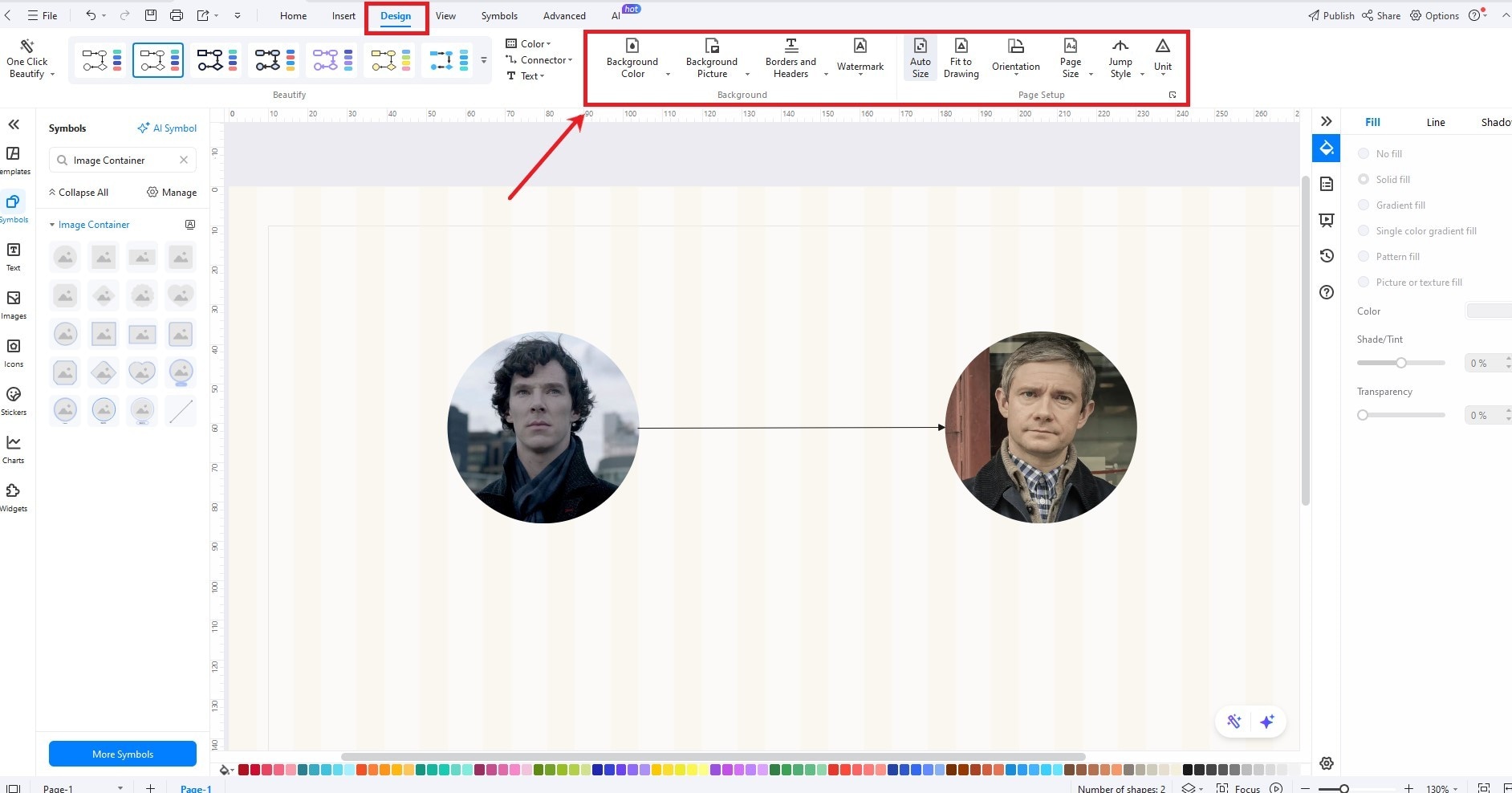
Step 6Adding Text
- Double-click anywhere on the canvas to add text.
- Click the selected text to customize its properties, size, and color from the floating menu.
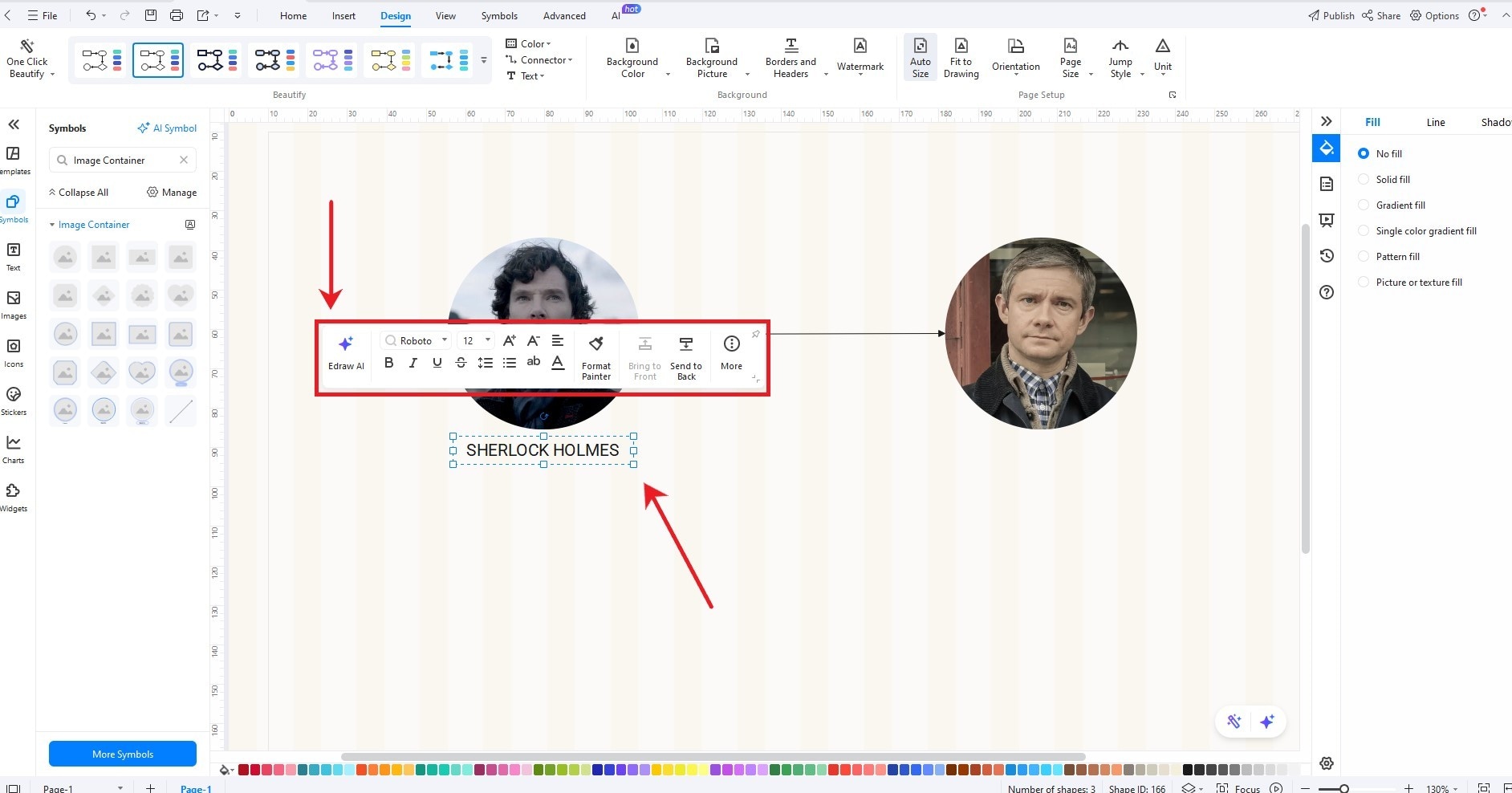
Step 7Saving or Exporting
- Click the File button in the top left corner.
- Next, click Save to download the file on your device in its default format.
- Select Export to download the file in your required format.
- You can export it into JPG, PNG, PDF, Word, etc.