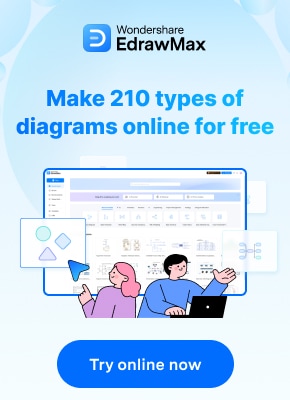While Visio itself is a paid software, Microsoft offers a free Visio file viewer that allows anyone to view and print Visio diagrams without needing to purchase the full software.
In this comprehensive guide, we will explore everything you need to know about the Visio file viewer, including its key features, how to use it, tips and tricks for efficient usage, collaboration capabilities, and finally, how you can explore EdrawMax as an alternative to boost productivity.
In this article
Part 1. Role and Significance of Visio File Viewer Online
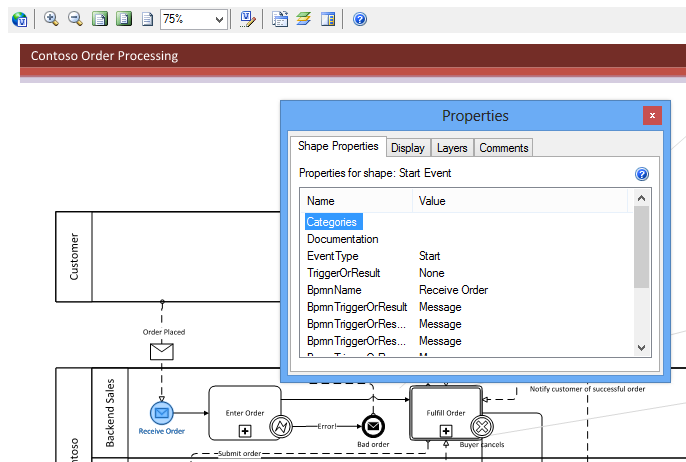
While the fully functional Visio software comes at a price point, the free Visio file viewer application allows anyone to open, view and print Visio drawings and diagrams of any complexity. Whether it's a flowchart, organization chart, network diagram, floor plan or any other rich Visio visual, you can view it seamlessly using the viewer.
Some key benefits of the Visio file viewer include:
- Accessibility: View Visio files for free without needing the paid Visio software. This makes it easy for anyone to view Visio files sent to them.
- Print Ready: While you cannot edit files, you can view the diagram or chart in detail and print it using the print command. This is helpful to print and share important Visio visuals.
- Lightweight: It is a small download that takes minimal storage space. Easy to install and does not slow down computer systems.
Overall, the Visio file viewer application offers an efficient way to unlock access to Visio files without needing the fully loaded software.
Part 2. Step-by-Step Guide to Use Visio File Viewer
Using the Visio file viewer is extremely simple and straightforward. Here are the steps to view a Visio file:
- Download and install the Visio viewer application on your Windows or Mac system from Microsoft's website. Follow the on-screen instructions.
- Once installed, open the Visio viewer application. It will show a blank interface ready to view files.
- Click on the "Open" command. Alternatively, you can directly drag a Visio file onto the viewer interface with your mouse.
- This will open the selected Visio file in the viewer. It will render the complete diagram or chart with all its visual elements.
- You can zoom in or out of the visual using the zoom options. Move around the page using scroll bars.
- Click on the "Print" option to print the entire Visio visual or specific pages. Change orientation, page size, etc.
- When done, close the file and application. The software does not save files - it is only meant for viewing.
The straightforward ability to quickly open and view Visio files in various formats makes the viewer extremely handy for any casual user.
Part 3. Tips and Tricks for Efficient Use of Visio File Viewer
To master the Visio file viewer and use it productively, keep these handy tips and tricks in mind:
- Associate File Extensions: To directly open Visio files in the viewer from File Explorer, associate Visio extensions like .vsd, .vsdx with the Visio viewer application.
- View Multiple Files: You can open and view multiple Visio files together by opening them in separate instances of the viewer application.
- Print Options: Use the robust print options like multi-page printing, background colors, headers/footers etc. to print Visio visuals professionally.
Mastering these tips will help you extract maximum utility from the free Visio viewer for your use case.
Part 4. Create a Simple Flowchart Using EdrawMax
While the Visio viewer offers read-only access for free, users looking for full-fledged editing and creation capabilities can explore EdrawMax as a Visio alternative. Here's an overview:
- All-in-one Editing: EdrawMax allows creating and editing flowcharts, org charts, network diagrams, floor plans, and over 280 more diagrams.
- Built-in Templates & Shapes: It offers thousands of professionally designed templates across categories along with over 10,000 vector symbols and shapes.
- Collaboration Features: Supports sharing, commenting, tracking changes, co-editing diagrams and integration with Office applications.
- Cost-Effective: Available at a fraction of Visio pricing with flexible individual and team pricing options.
- No Learning Curve: EdrawMax is designed for ease of use - no extensive learning or training required to start diagramming.
Thus, EdrawMax offers a reliable, cost-effective, and full-featured Visio alternative to empower teams with diagramming capabilities for enhanced productivity.
To give you a hands-on feel of how easy it is to create diagrams using EdrawMax, let's quickly walk through creating a simple flowchart:
Step 1: Download and install EdrawMax software on your PC. Open EdrawMax and select the Flowchart category from the left sidebar. Select a suitable flowchart template that matches requirements. Customize if needed.
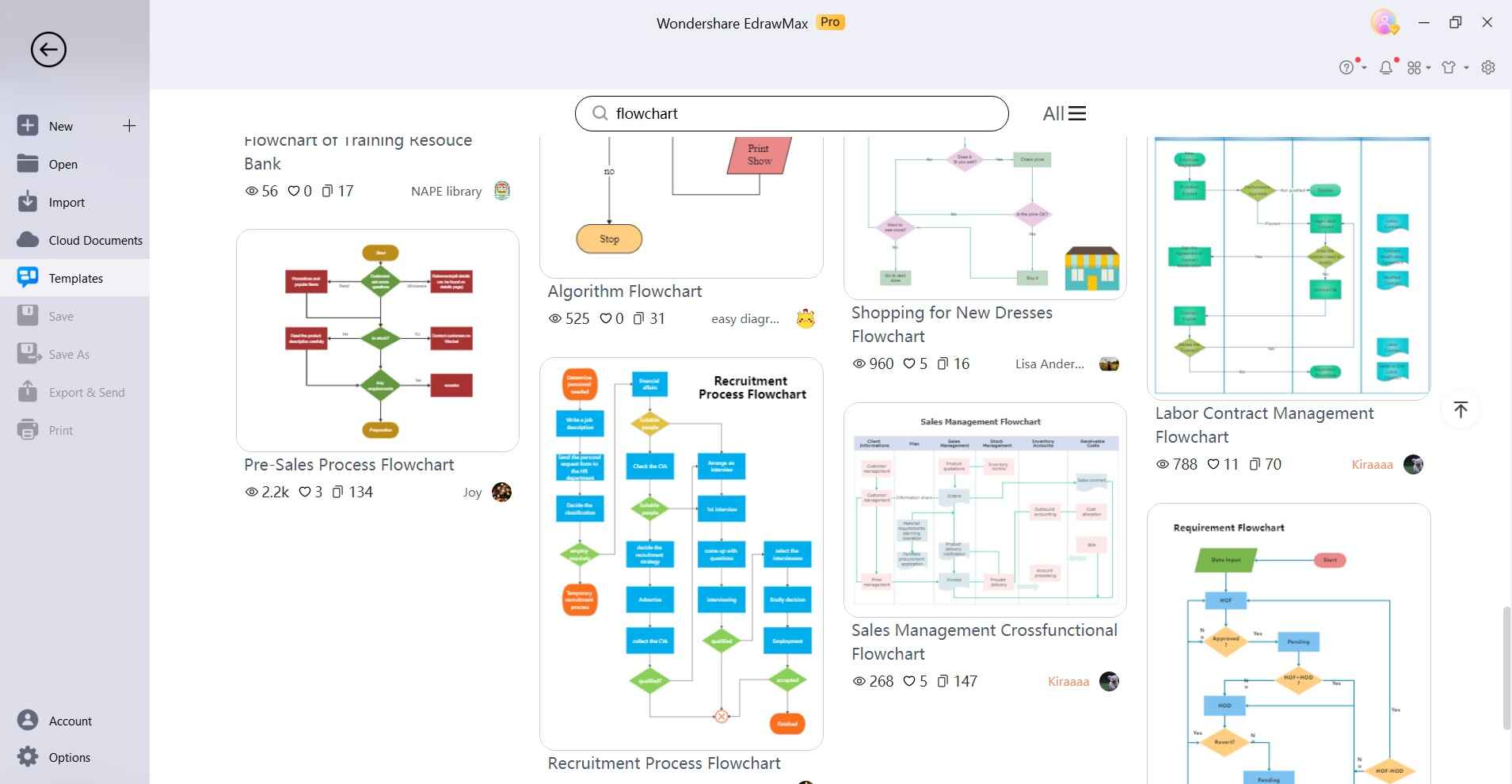
Step 2: Drag and drop flowchart shapes like terminators, processes, decisions from the shape library onto the canvas.
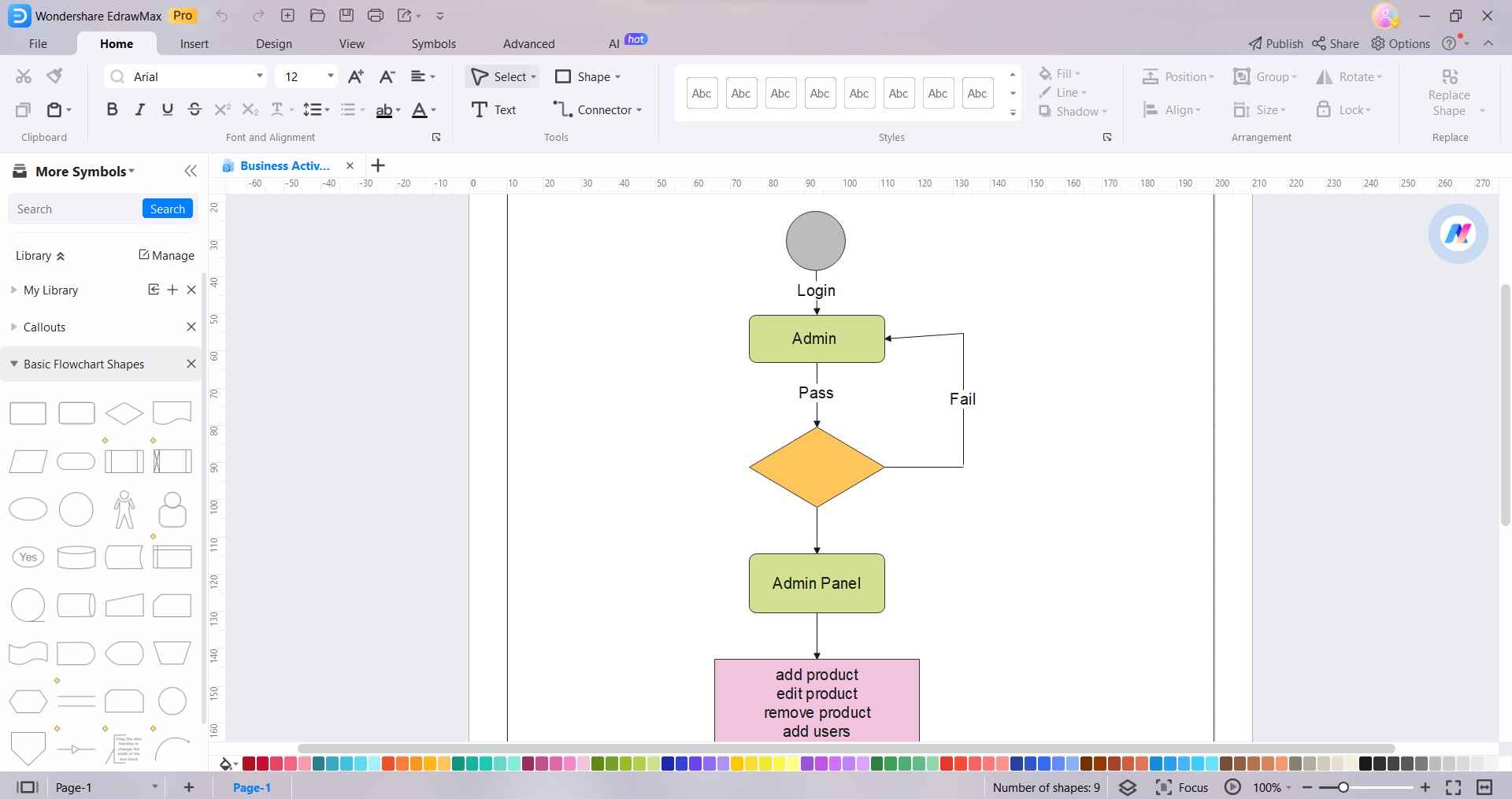
Step 3: Use connecting arrows to link the flowchart shapes and build the logic flow.
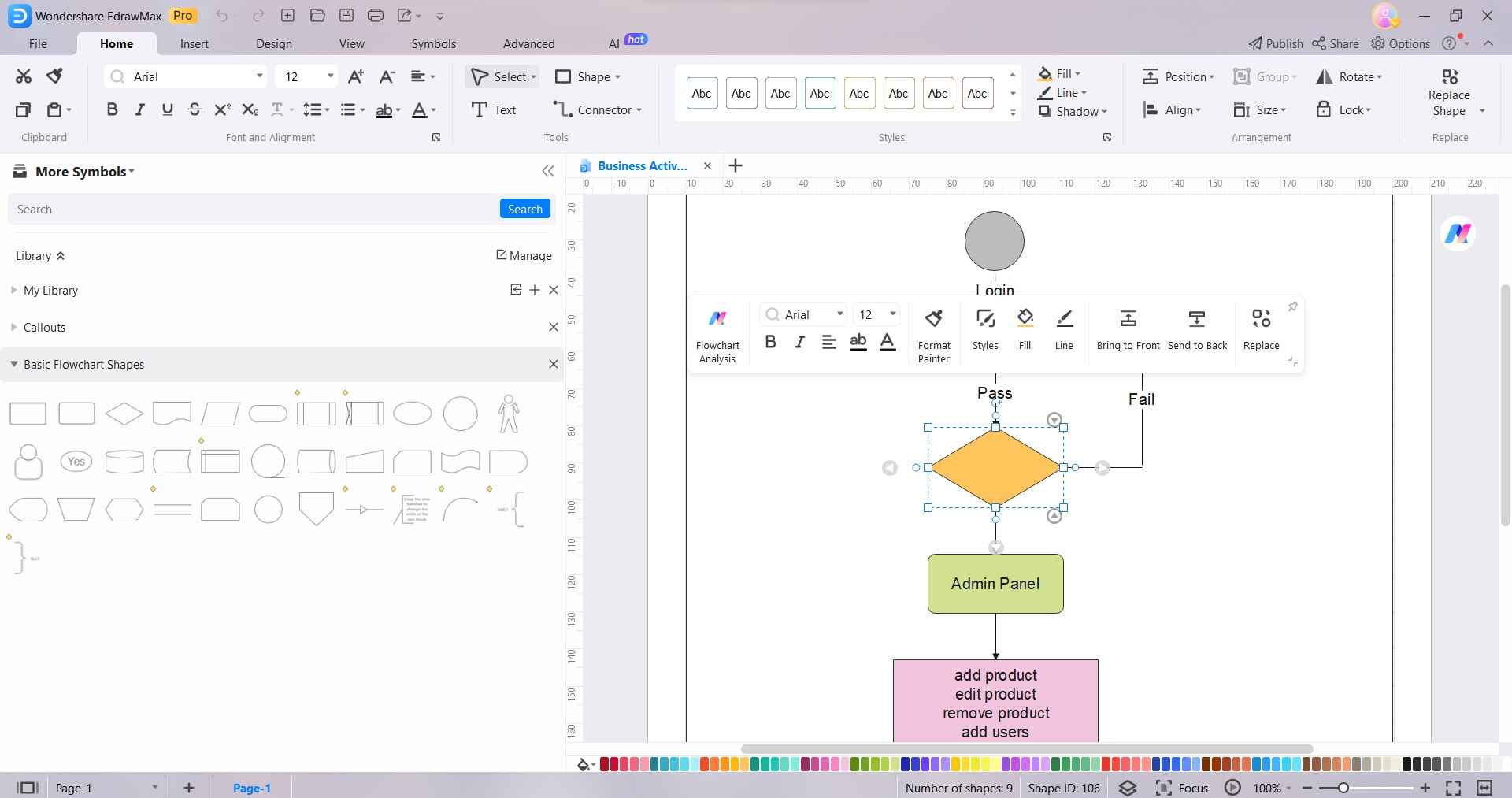
Step 4: Double-click on shapes to add text and labels. Modify formatting like color, size, font, etc.
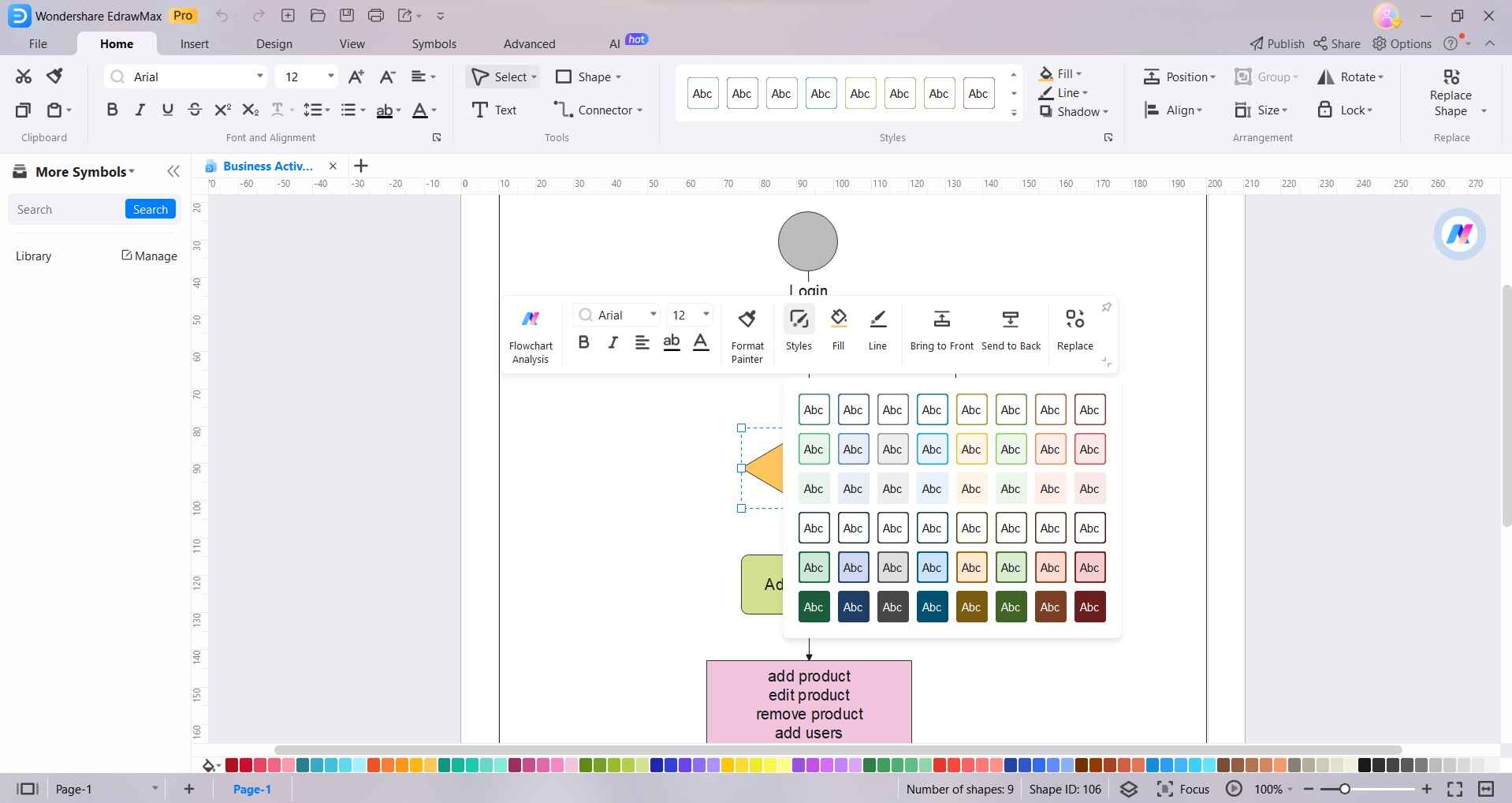
Step 5: Finally, export the done flowchart in required formats like PDF, JPG, PNG, Word, PowerPoint and more.
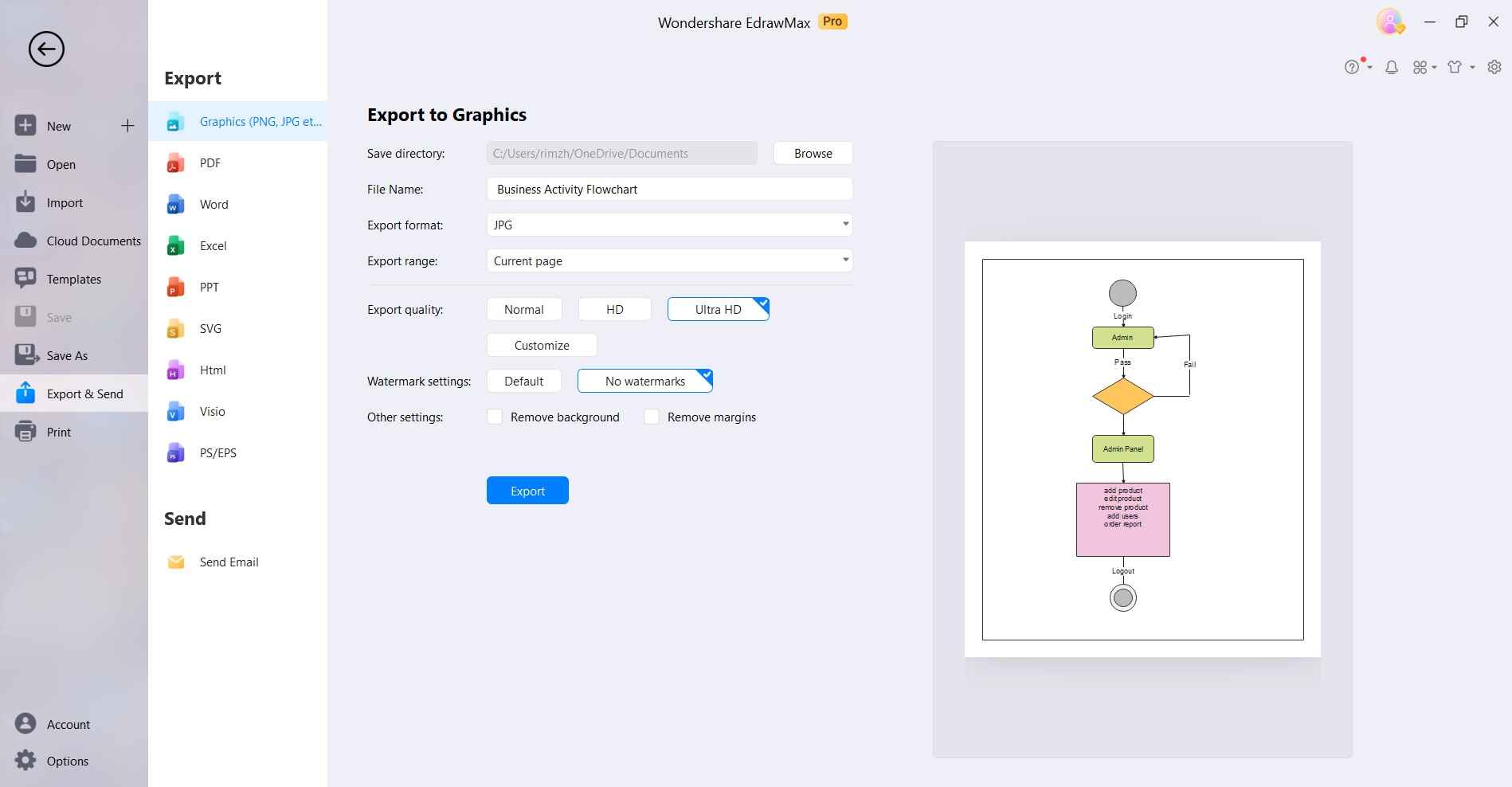
The intuitive interface, drag-drop approach and robust features of EdrawMax make it easy for anyone to create detailed diagrams in a few clicks. This boosts productivity manifolds.
Conclusion
The Microsoft Visio file viewer offers a convenient and cost-effective solution to access Visio diagrams seamlessly. Whether you need to view files occasionally or share visuals for department-wide reviews, the viewer application empowers you with hassle-free access. Use the tips and tricks provided in this guide to maximize productivity.
For enhanced creation and editing capabilities, consider exploring the user-friendly EdrawMax suite as well.