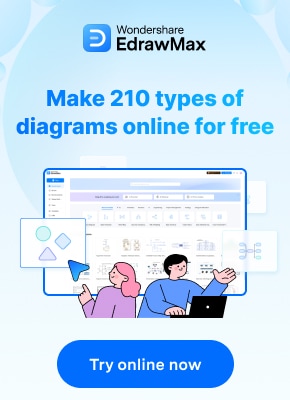Organizational charts are a graphical way to represent a company’s structure and hierarchy. They help to visualize the roles and responsibilities of each employee and provide a clear understanding of the chain of command. Whether you are a small business owner or a part of a large corporation, embracing organizational charts can contribute to the overall success and growth of your organization. This article provides an overview of what an organizational chart is and how to create a Google org chart, among other things.
Contents of this article
Part 1. What is an Org Chart?
An organizational chart is a graphical representation that depicts the internal structure of an organization. It showcases the reporting relationships and hierarchy within a company, highlighting the positions, roles, and departments that make up the organization. By illustrating lines of authority and communication, Google org structure provides a clear visual understanding of how different units and individuals fit within the overall framework.
Part 2. Org Chart Templates You Can Create in ClickUp Docs
ClickUp lets users create org charts, and there are various kinds of templates available for the purpose of the tool. From the Org Chart Whiteboard Template to the Team Management Plan Template, there are various options for templates for creating organizational charts when it comes to the tool.
- The ClickUp Org Chart Whiteboard Template
The ClickUp Org Chart Whiteboard Template is an efficient tool for designing an org chart within the ClickUp Docs environment. This template allows users to easily create an org chart that aligns with their specific organizational structure. By simply dragging and dropping designated elements, such as boxes for positions and lines for reporting relationships, the template facilitates the creation of visually appealing and informative org charts.
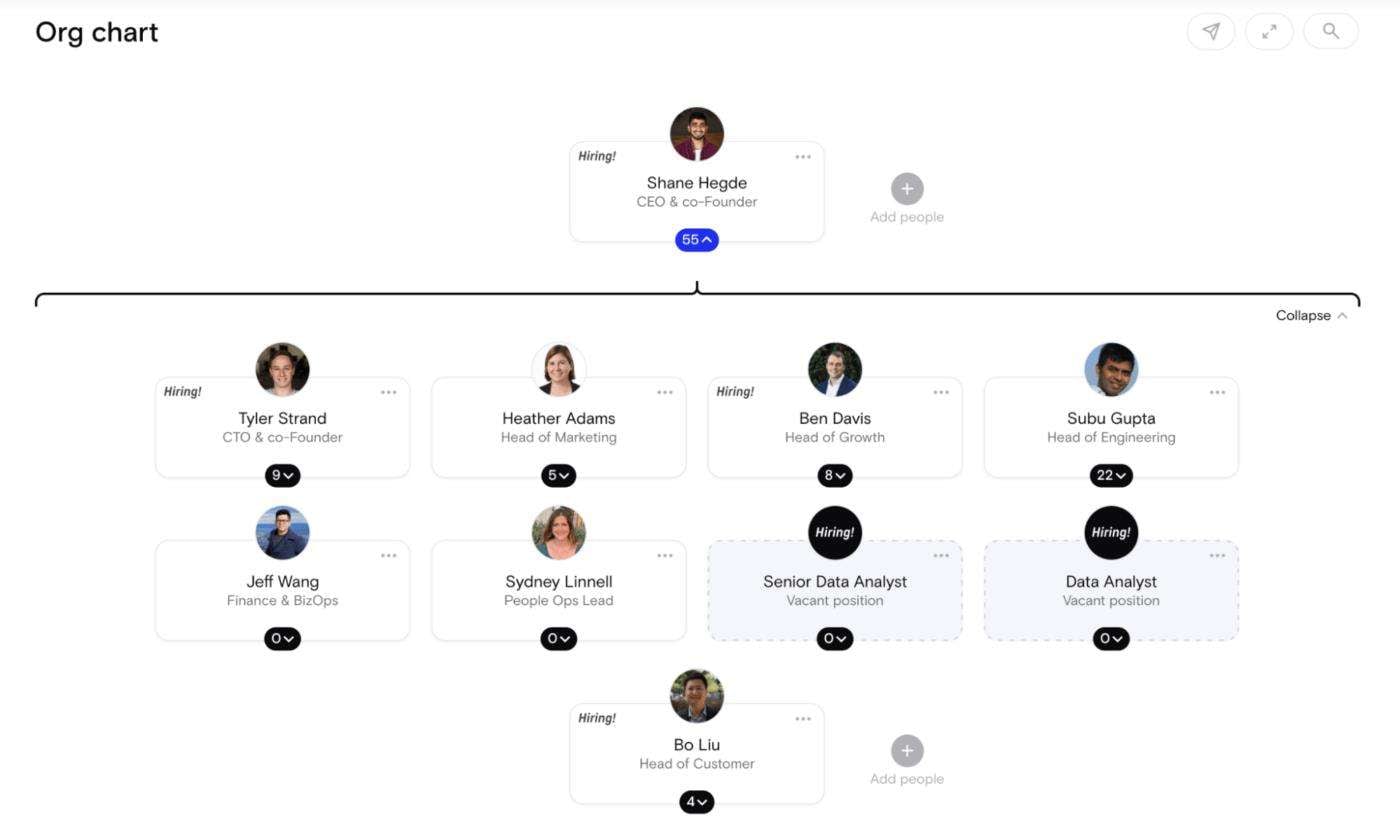
- The ClickUp Meet the Team Template
The ClickUp Meet the Team Template is designed to introduce team members and their respective roles within an organization. This Google company organizational chart template provides a comprehensive view of the team's composition, allowing employees to familiarize themselves with their colleagues and their responsibilities. Through the ClickUp Meet the Team Template, employees can enhance collaboration and communication by easily identifying their counterparts in different departments.
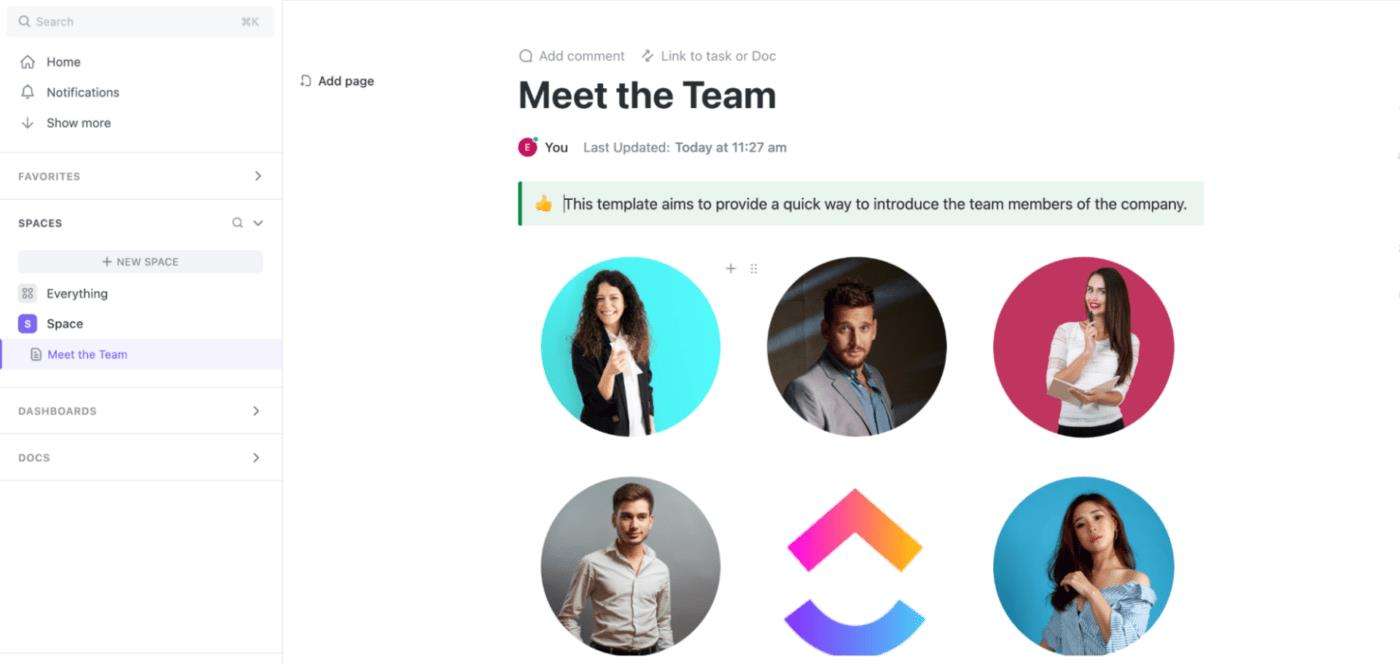
- The ClickUp Team Management Plan Template
The ClickUp Team Management Plan Template is an org chart template that focuses on team management and planning. This Google organizational structure chart template brings together various aspects of team coordination, such as task allocation, goal setting, and individual responsibilities. By organizing team members and their respective roles within the template, project managers can efficiently delegate tasks, ensure balanced workloads, and establish clear lines of communication.
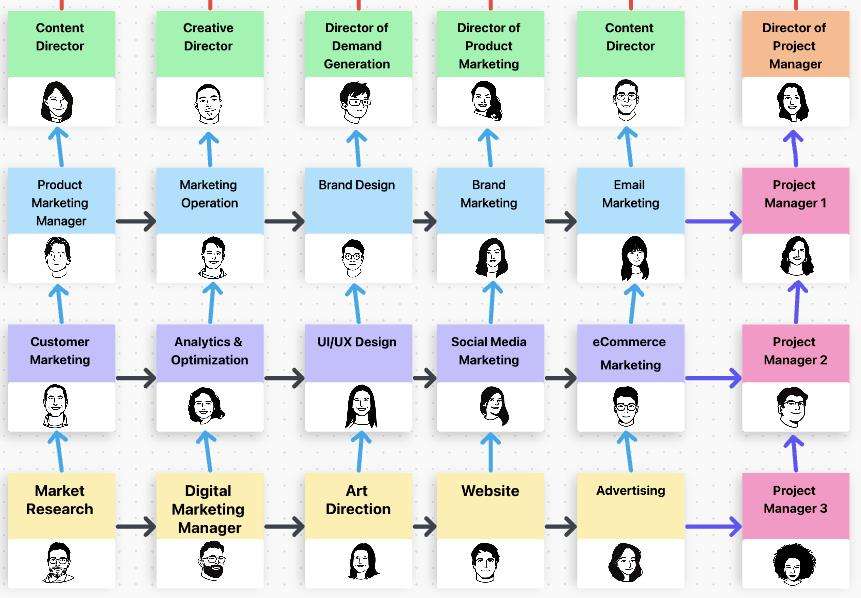
Part 3. How to Create an Org Chart in Google Sheets?
Creating an organizational chart in Google Sheets is a simple and effective way to visually represent the structure and hierarchy of your organization. With just a few steps, you can generate the Google org chart. This allows you to easily share and communicate the organizational structure with your team and stakeholders.
Step 1: Enter the organizational chart data
Enter the Google org chart data by creating a table in Google Sheets with columns for employee names, positions, and reporting relationships.
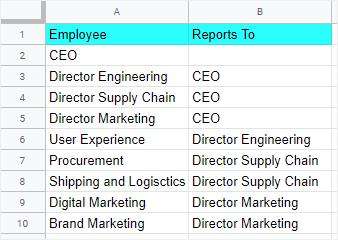
Step 2: Create the org chart
Create the Google organizational structure chart by selecting the table data, going to the "Insert" menu, and choosing "Chart" to create a chart. Select "Organization chart" as the chart type and click "Insert" to generate the org chart.
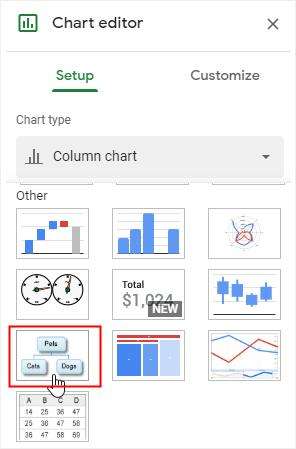
Step 3: Customize the organizational chart in Google Sheets
Customize the Google organizational structure chart in Google Sheets by modifying the chart layout, design, and colors using the chart editor. You can also add titles, labels, and other elements to enhance the appearance and clarity of the org chart.
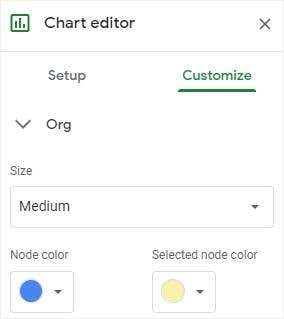
Step 4: Download the org chart
Download the Google org structure chart by clicking on the chart, going to the "File" menu, selecting "Download," and choosing a file format such as PDF or PNG to save the org chart to your computer.
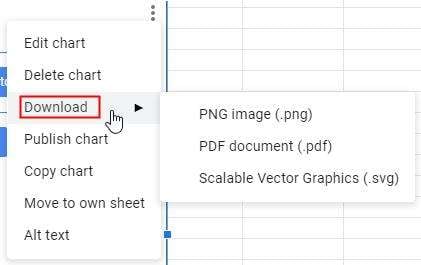
Part 4. Edrawmax: A Better Alternative to Making an Org Chart in Google Sheets
Using an online tool for creating an organizational chart is a great alternative to using Google Sheets. Wondershare EdrawMax is your best option for creating an organizational chart.
Using the tool is easy, and you will be able to create an organizational chart in no time. Here are the steps to create an organizational chart using the tool:
Step 1: Log in to EdrawMax
Log in to your EdrawMax account using your username and password to access the chart creation features.
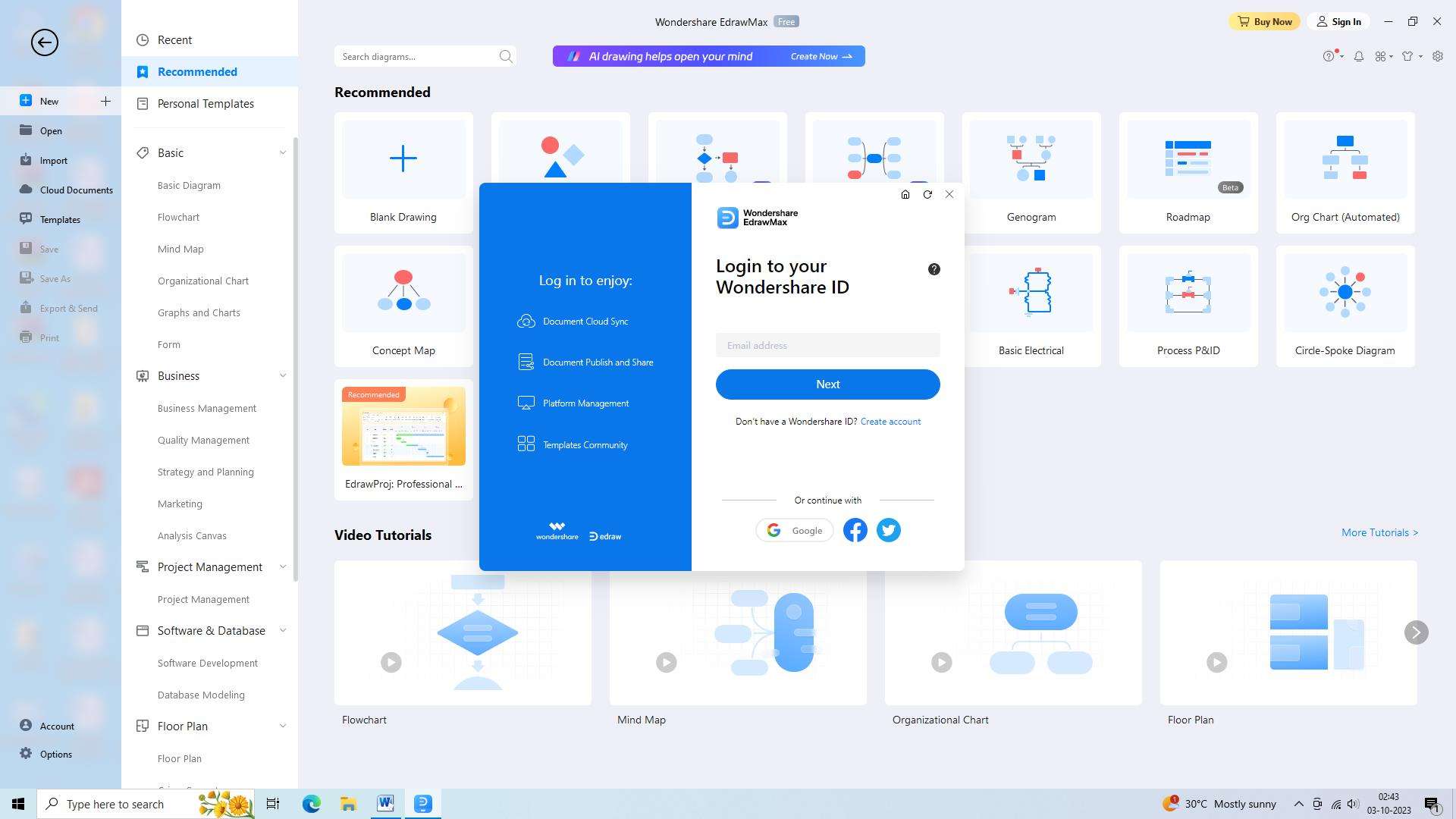
Step 2: Start a new chart project
Once logged in, click on the "New" button or select "Organizational Chart" from the template categories to start a new chart project.
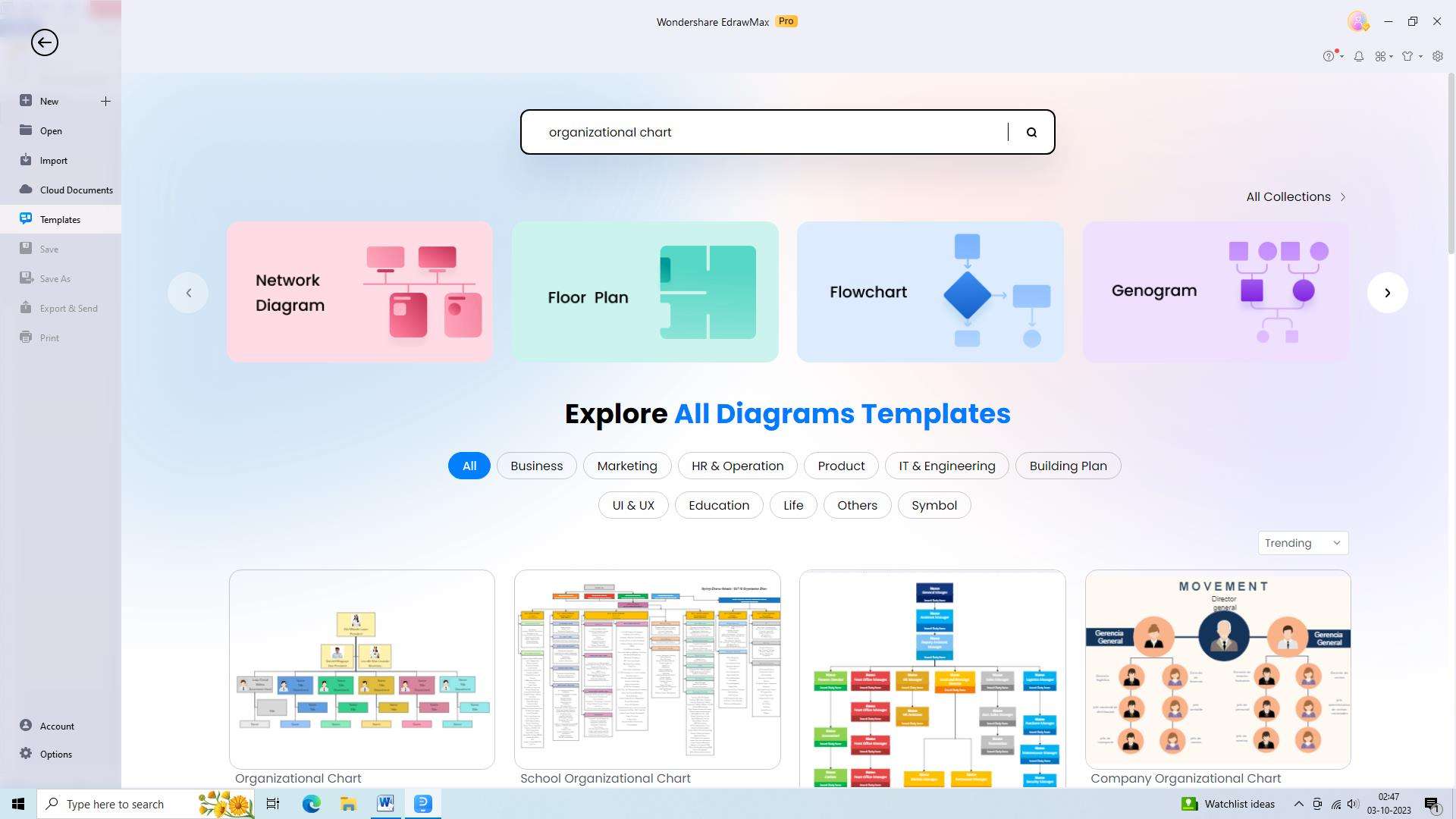
Step 3: Choose a template or start from scratch
Choose a suitable organizational chart template from the available options, or start from scratch by selecting a blank template.
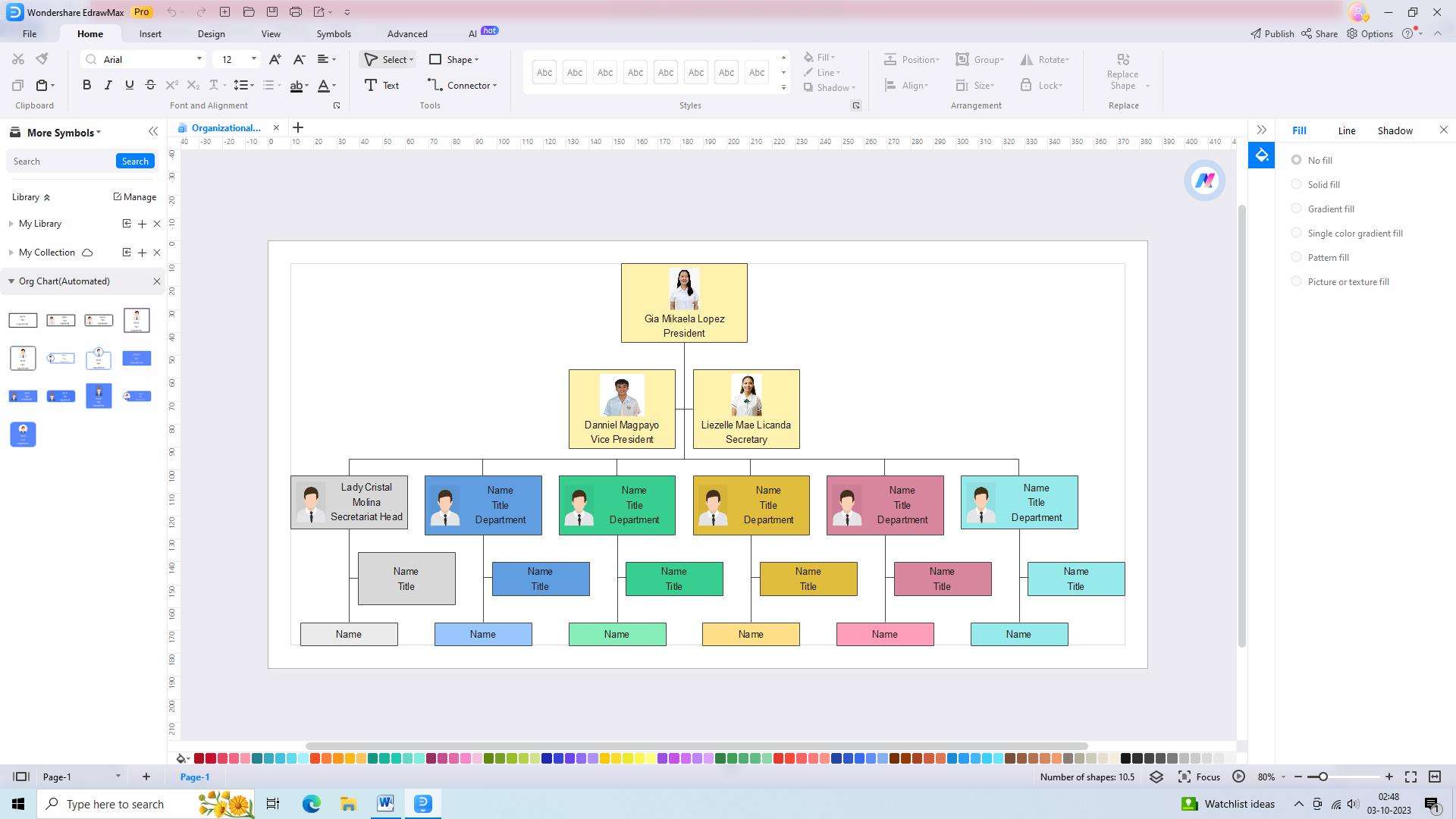
Step 4: Add shapes for each position or role
Customize the chart by adding shapes for each position or role in your organization. You can drag and drop shapes from the library or use the "Insert" menu to add new shapes.
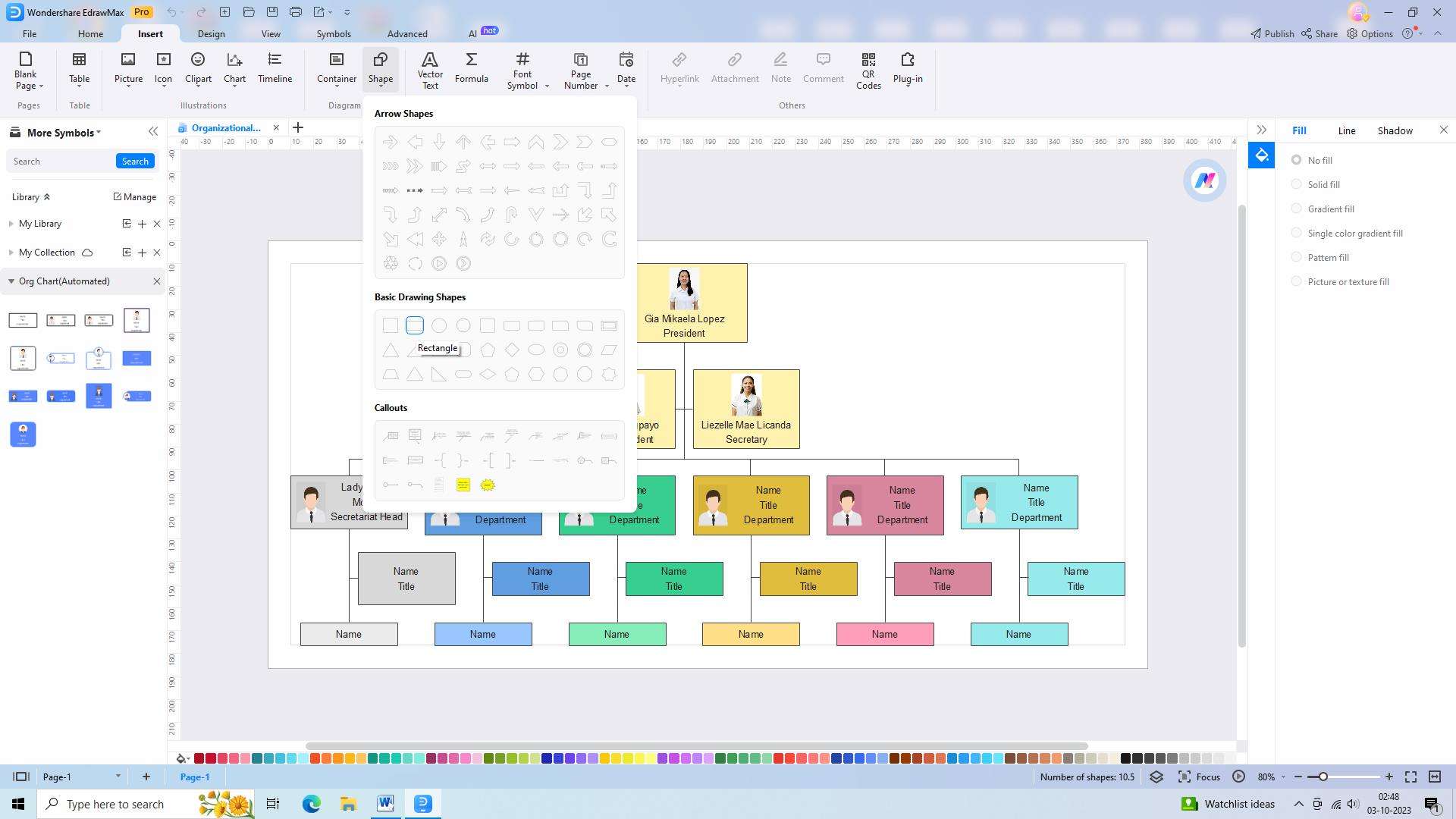
Step 5: Connect the shapes to create a hierarchy
Connect the shapes to create a hierarchy and relationships within the chart. Use the connector tool to draw lines between shapes and adjust the layout as needed.
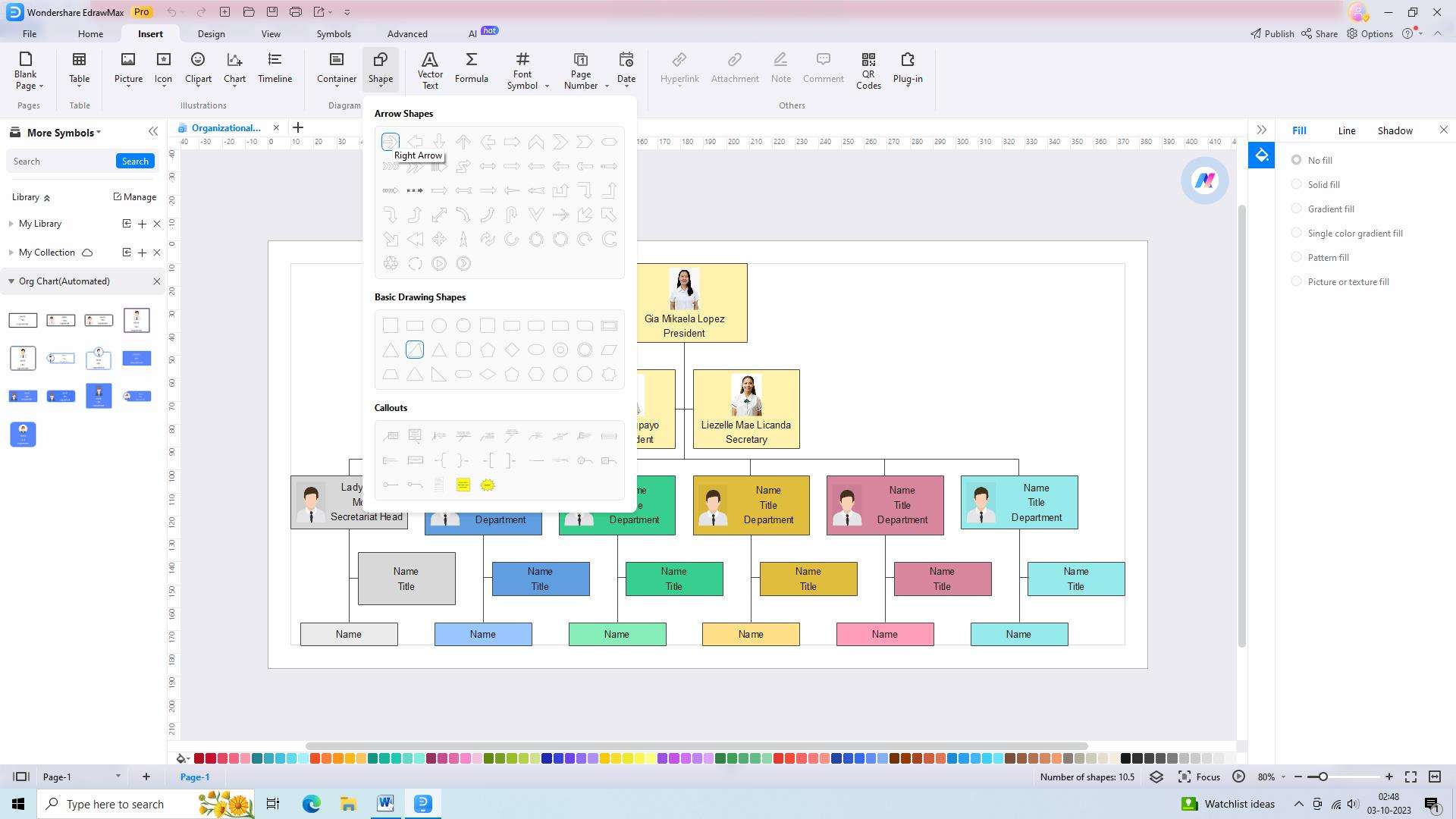
Step 6: Add text to label positions or roles
Add text to each shape to label positions or roles. Double-click on a shape to enter text, and use the formatting options to customize the font, size, and color.
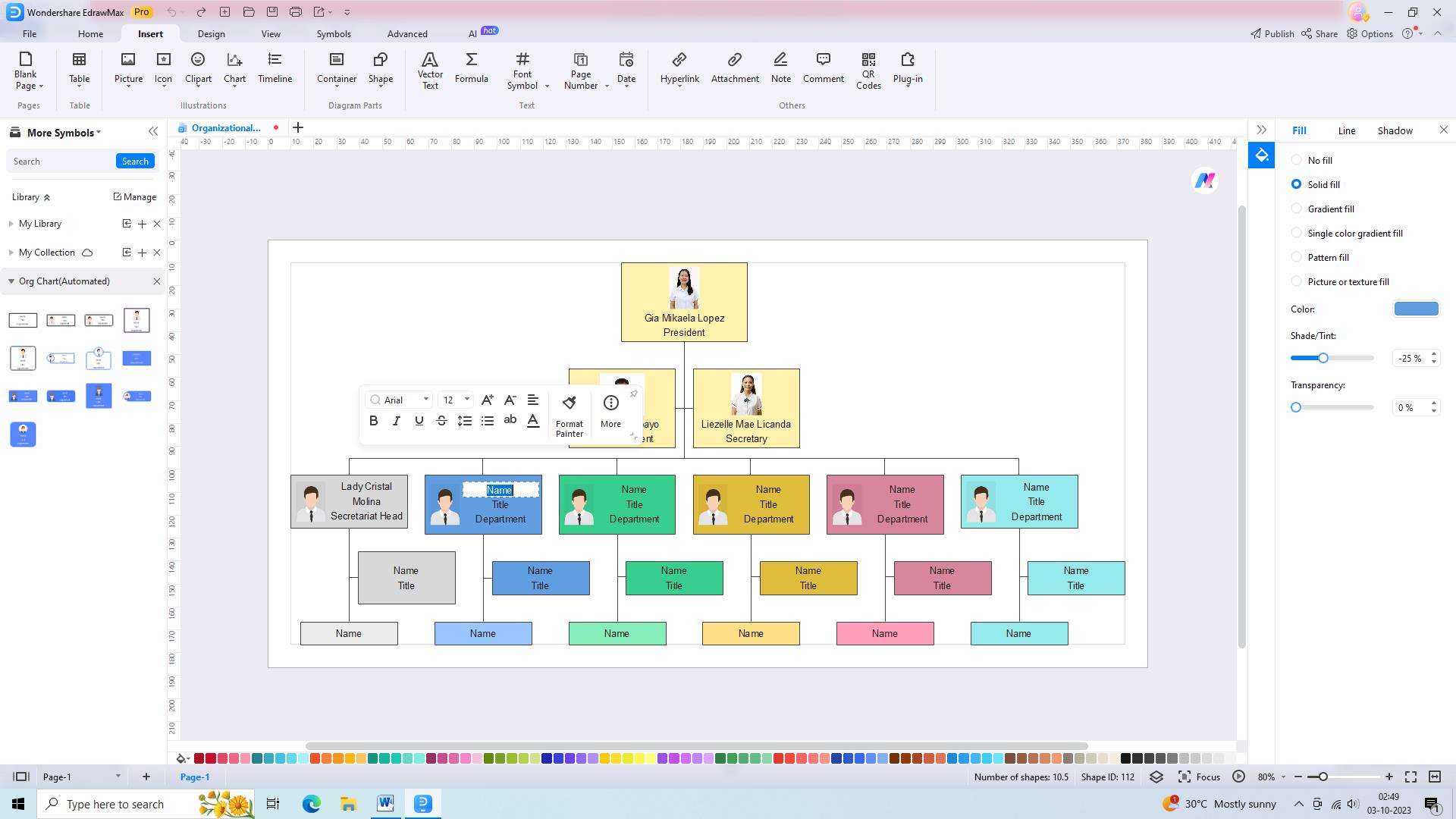
Step 7: Enhance the chart with additional elements
Enhance the chart by adding additional elements such as images, icons, or color schemes. Use the design tools and formatting options to create a visually appealing chart.
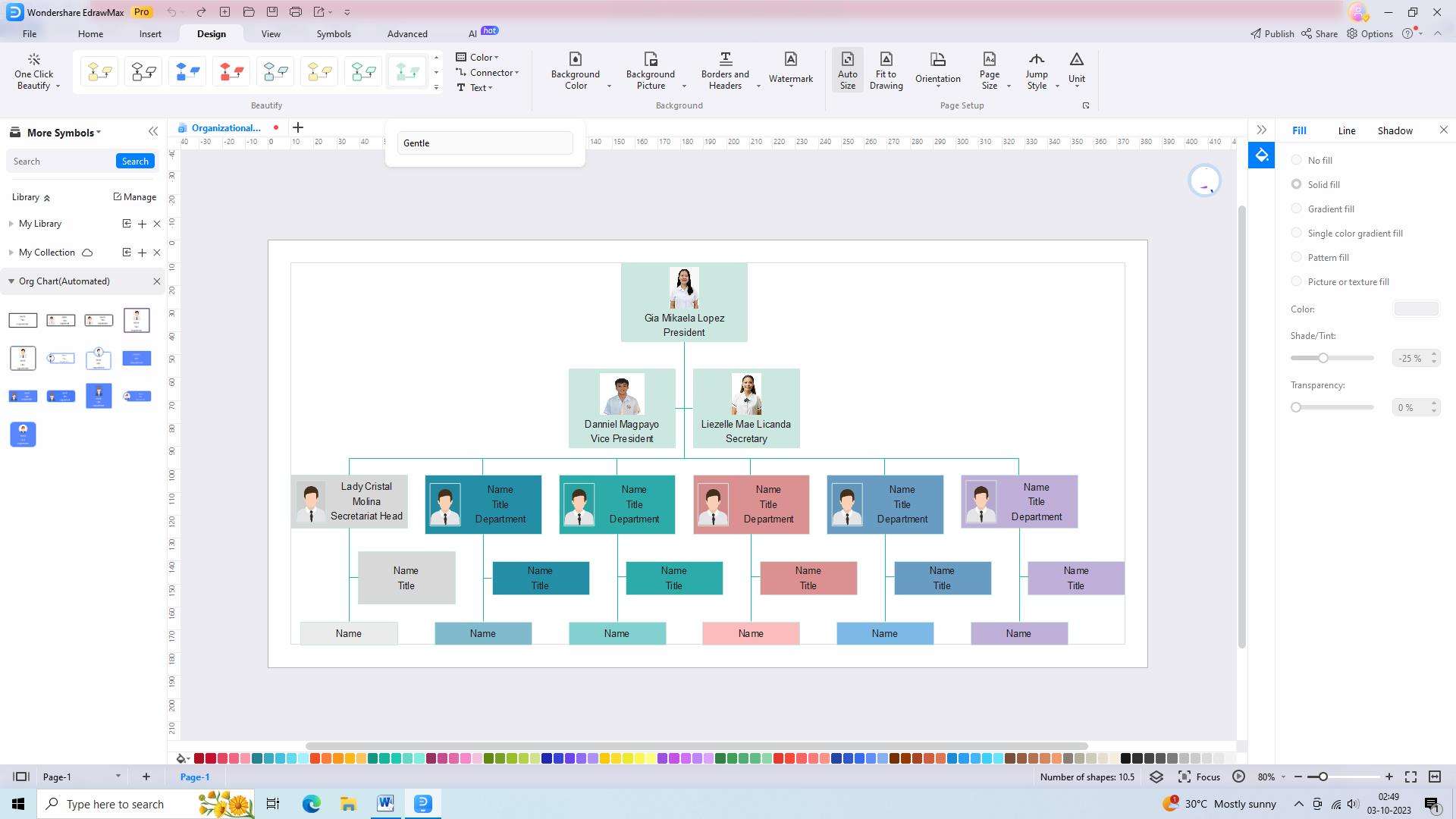
Step 8: Save, export, or share the organizational chart
Save your organizational chart in your EdrawMax account or export it in various formats such as PDF, PNG, or SVG. You can also share the chart with others by generating a shareable link or downloading it for offline use.
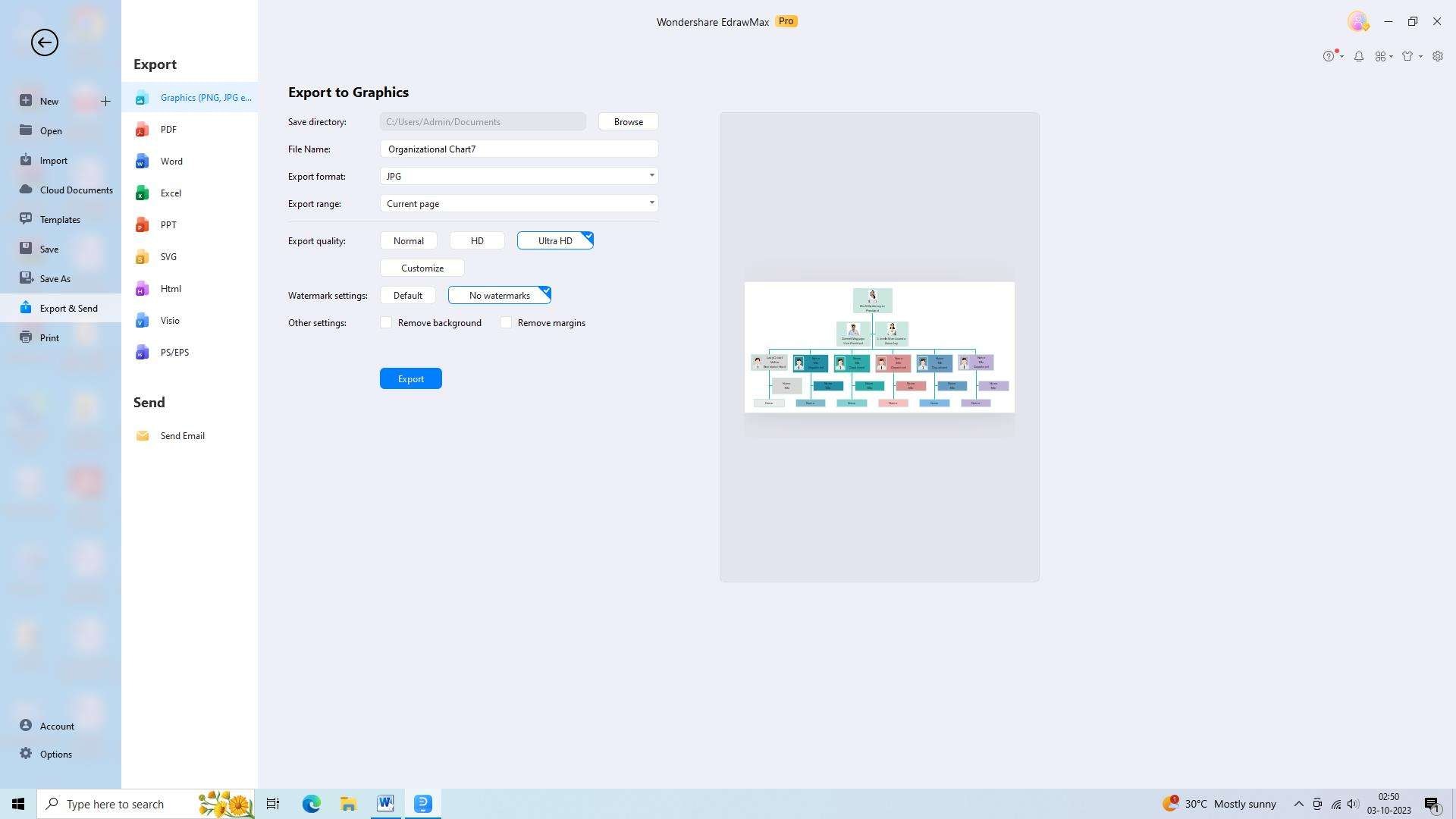
Conclusion
Organizational charts are powerful tools that simplify the complex structure of businesses and companies. They help individuals comprehend their roles and responsibilities within an organization and promote effective communication and collaboration. By utilizing a Google organigram, businesses can improve decision-making processes, identify areas of improvement, and ensure efficient workflow.