Visio stands out as a powerful tool for creating diagrams and flowcharts. Here, we aim to provide a comprehensive overview of Visio, including its overview, features, and applications. Additionally, we will delve into the advantages of knowing different Visio versions, such as Visio 2021 and more, as well as the considerations that should be taken into account when choosing a specific Visio version.
In this article
Part 1. A Brief Overview of Visio
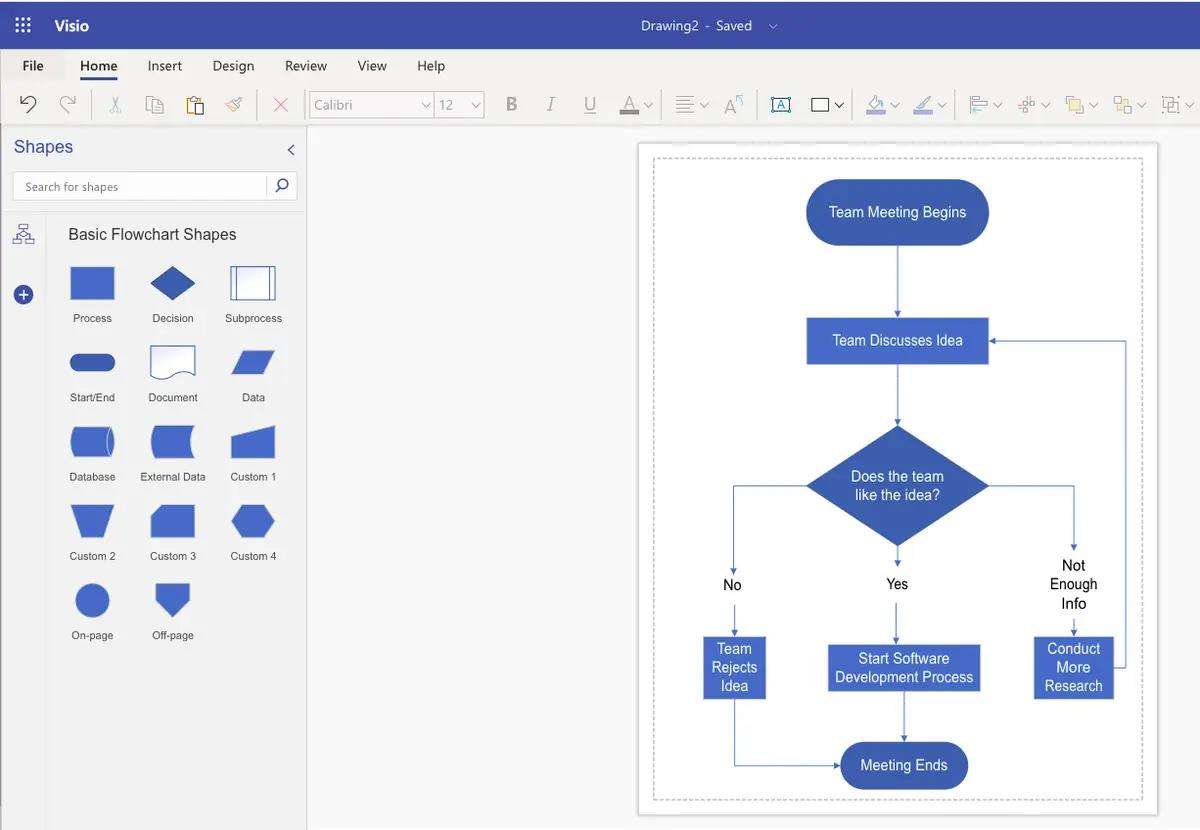
Visio is a powerful diagramming and vector graphics application that has been an integral part of the Microsoft Office suite for many years. Visio offers a user-friendly interface and a wide range of built-in shapes and templates that make it easy for users to create professional-looking diagrams. Its integration with other Microsoft Office applications, such as Word and Excel, allows for seamless collaboration and sharing of diagrams across different platforms.
Part 2. Advantages of Knowing Visio Versions
Understanding the different versions of Visio, like MS Visio 2021 and more, offers several advantages for users, as it allows them to make informed decisions about which edition best suits their needs.
- Feature Variations:Each version of Visio offers a unique set of features and capabilities tailored to specific user requirements. By understanding the differences between versions, users can choose the edition that provides the tools they need to effectively create and communicate their ideas.
- Compatibility:Knowledge of Visio versions enables users to ensure compatibility with their organization's existing software infrastructure. It allows them to select a version that seamlessly integrates with other Office applications and supports collaboration with colleagues and stakeholders.
- Cost Considerations:Different versions of Visio are available at varying price points, with some editions offering more advanced features at a higher cost. Understanding the differences in pricing and feature sets helps users make cost-effective decisions when purchasing Visio.
- Upgrade Planning:For existing Visio users, knowledge of the different versions is essential for planning potential upgrades. By understanding the features and improvements introduced in newer versions, users can assess the benefits of upgrading and determine the most suitable edition for their ongoing diagramming needs.
- Training and Support:Familiarity with Visio versions allows users to access the appropriate training materials and support resources tailored to their specific editions. This ensures that users can maximize their proficiency in using Visio and leverage its full potential for their projects.
Part 3. Considerations When Choosing a Visio Version
When selecting a Visio version such as Visio 2021 and more, users should carefully consider various factors to ensure that their chosen edition aligns with their requirements and objectives.
- Feature Set:Different versions of Visio offer varying sets of features and tools, ranging from basic diagramming capabilities to advanced data visualization and collaboration functionalities. Users should assess their specific diagramming needs and prioritize the features that are essential for their projects.
- Integration with Office Suite:Visio is often used in conjunction with other Microsoft Office applications, such as Word, Excel, and PowerPoint. Users should consider the level of integration offered by each Visio version to ensure seamless interoperability with their existing Office environment.
- Collaboration and Sharing:For users who require collaborative diagramming and sharing capabilities, it is important to evaluate the collaboration features available in each Visio version. Considerations may include real-time co-authoring, cloud integration, and compatibility with online collaboration platforms.
- Licensing and Deployment Options:Organizations and individuals should assess the licensing models and deployment options available for different Visio versions.
- Support and Updates:Users should take into account the level of support and ongoing updates provided for each Visio version.
- Scalability and Customization:Depending on the scale and complexity of their diagramming needs, users should evaluate the scalability and customization options offered by different Visio versions.
Part 4. Making a Diagram Using Wondereshare EdrawMax
Wondershare EdrawMax is the ultimate diagramming tool that offers a seamless experience for creating professional-looking diagrams. With a user-friendly interface and a wide range of templates, its versatility and ease of use make it the best choice for creating diagrams for any purpose. Here are the steps to create a flowchart using the tool:
Step 1: Log in to Wondershare EdrawMax before beginning to create a flowchart. If you haven't got an account yet, go to their website and make one.
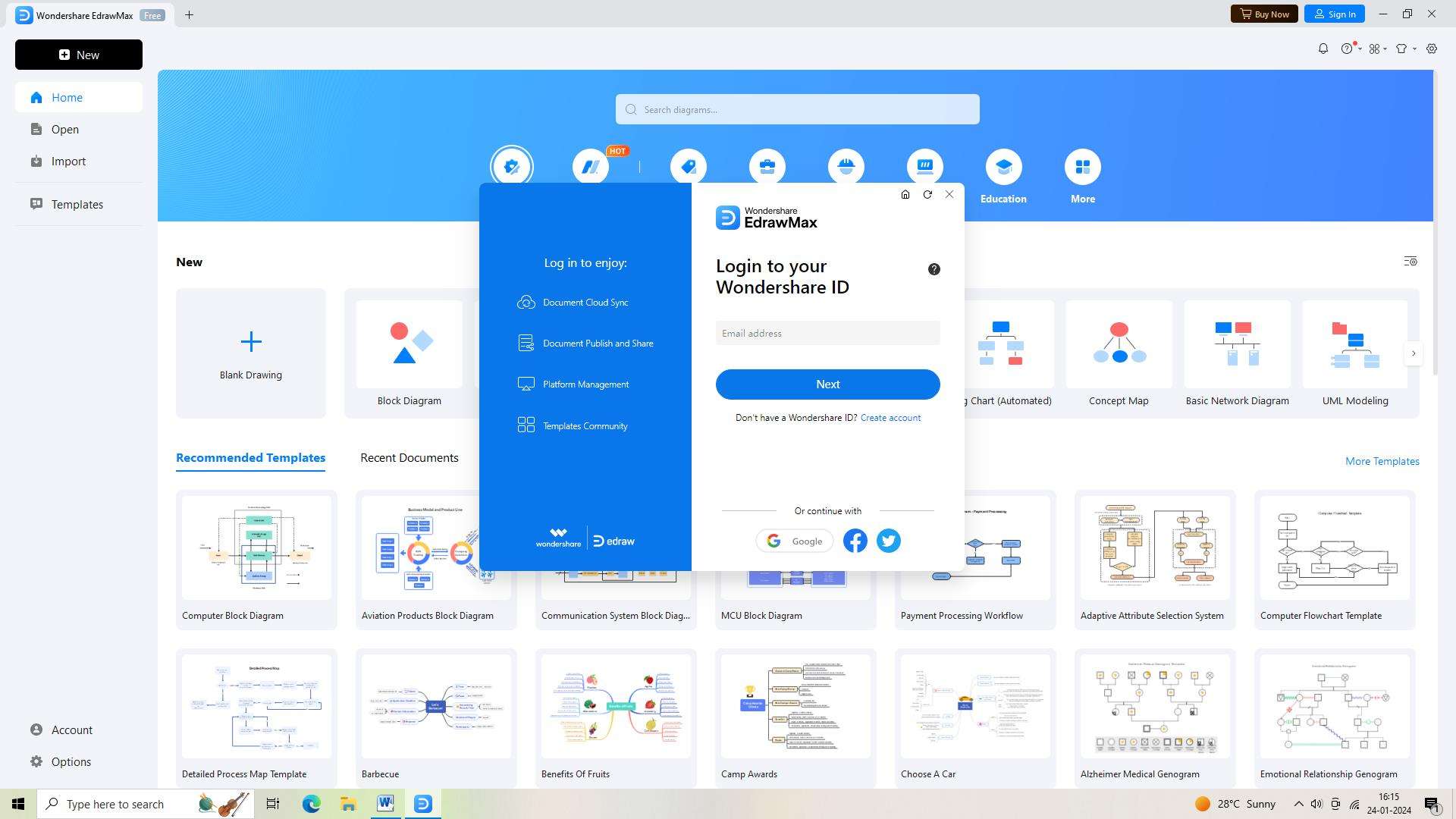
Step 2: Select 'New' from the menu in the upper left corner of the screen after logging in. This will launch a new document for you to work with.
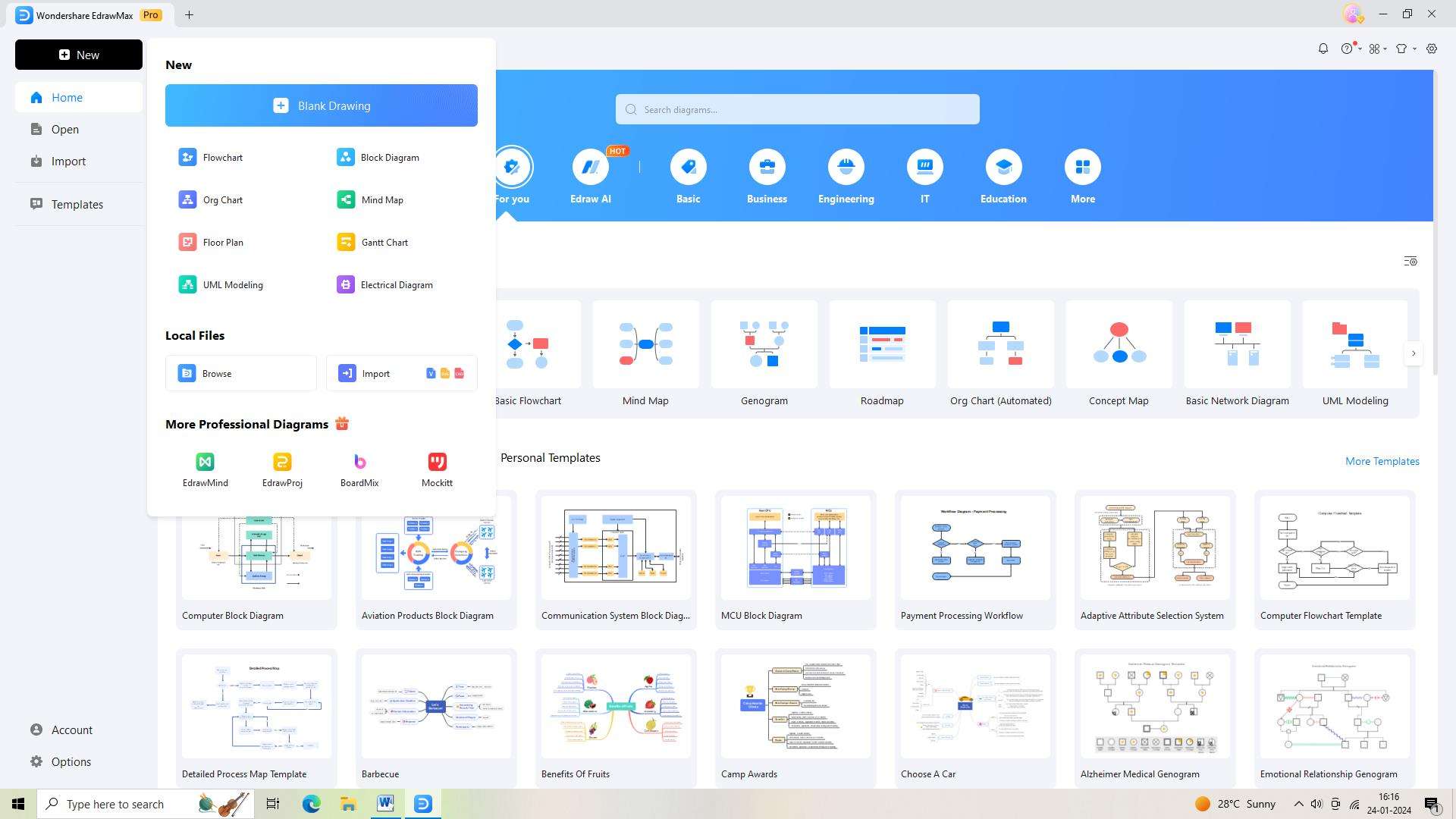
Step 3: The next step is to select the "Templates" button located on the left-hand side of the screen. A template library will appear as a result. Type "Flowchart" in the search bar, and choose the template that seems right the right fit.
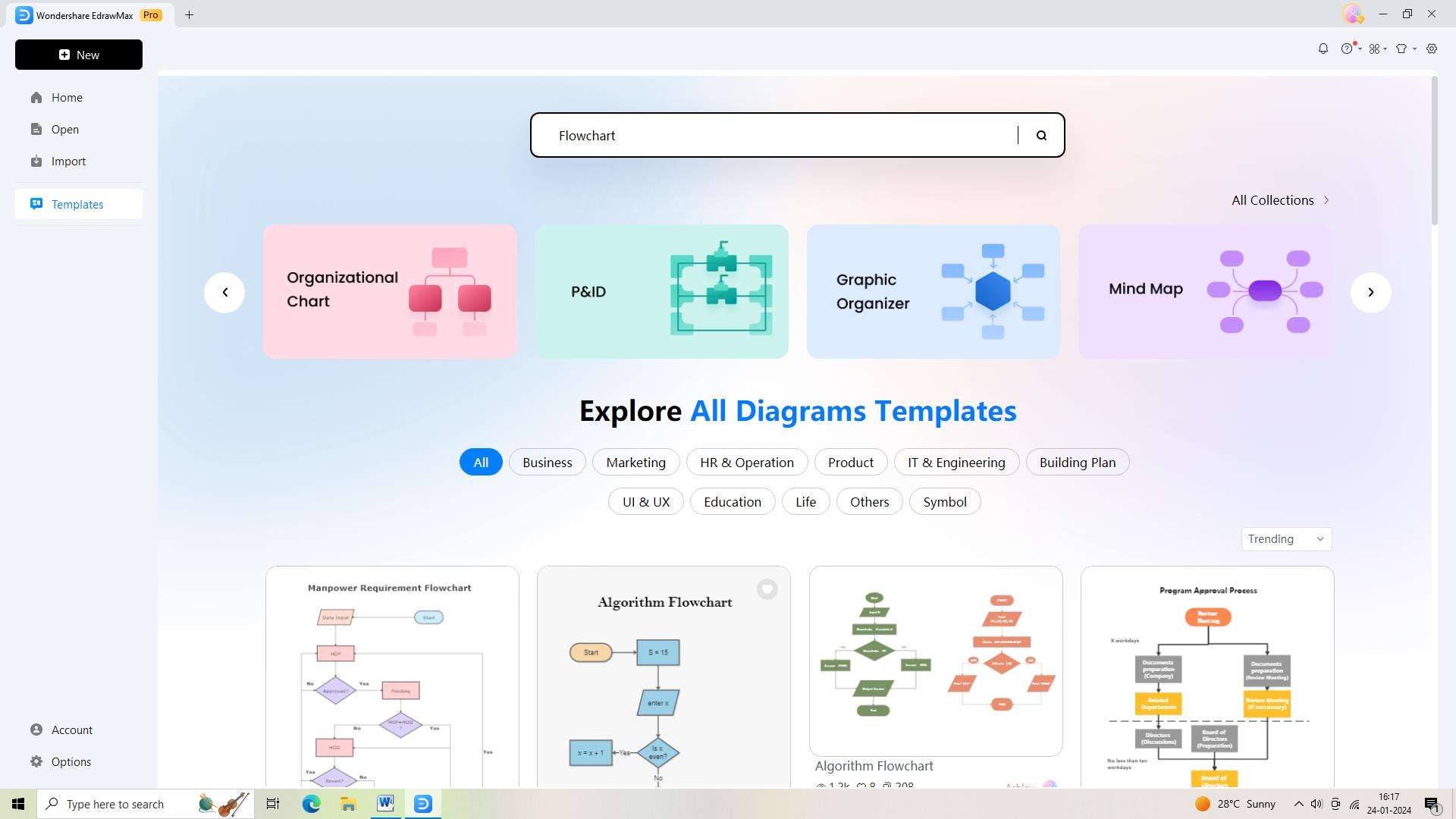
Step 4: The flowchart has to be customized to meet your needs now that you've chosen the template. To successfully personalize the flowchart, this template includes pre-made forms, icons, and connectors.
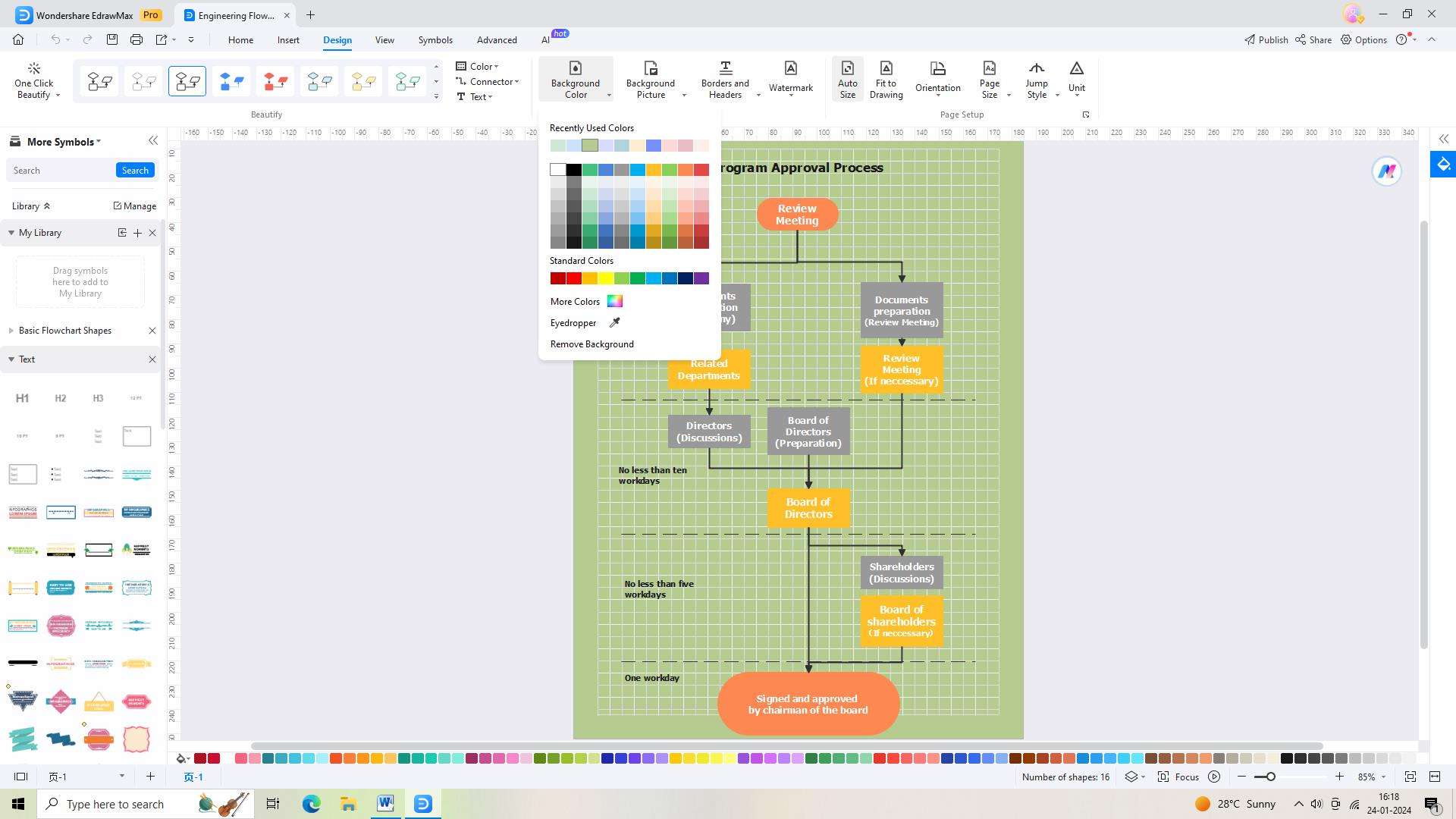
Step 5: It's crucial to save your flowchart when you've finished it. On the top toolbar, select the "Save As" icon to accomplish this.
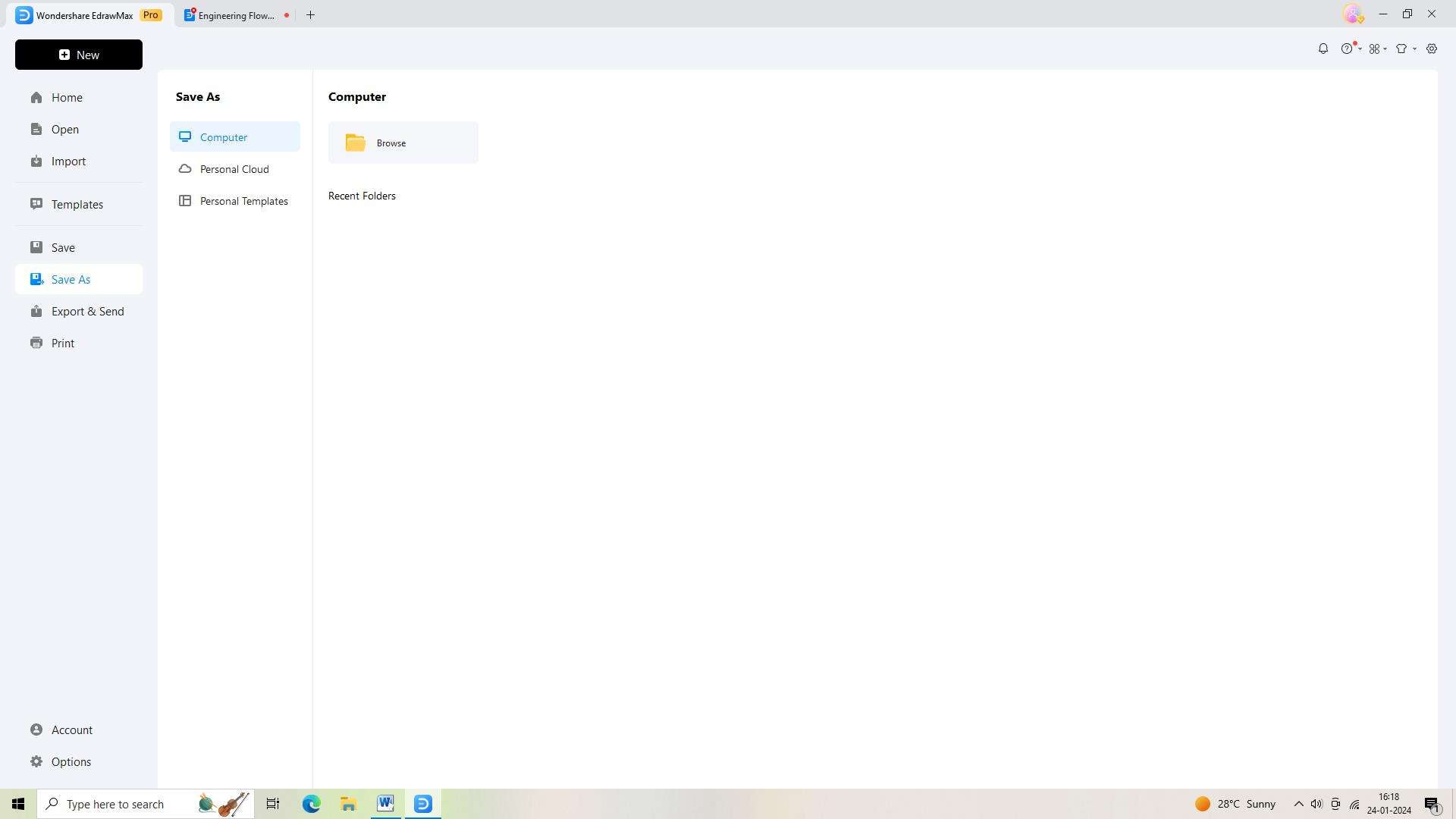
Step 6: Sharing your flowchart with your team or stakeholders is made simple by exporting it in several file formats. To export the flowchart, select "Export and Send" from the top toolbar icon.
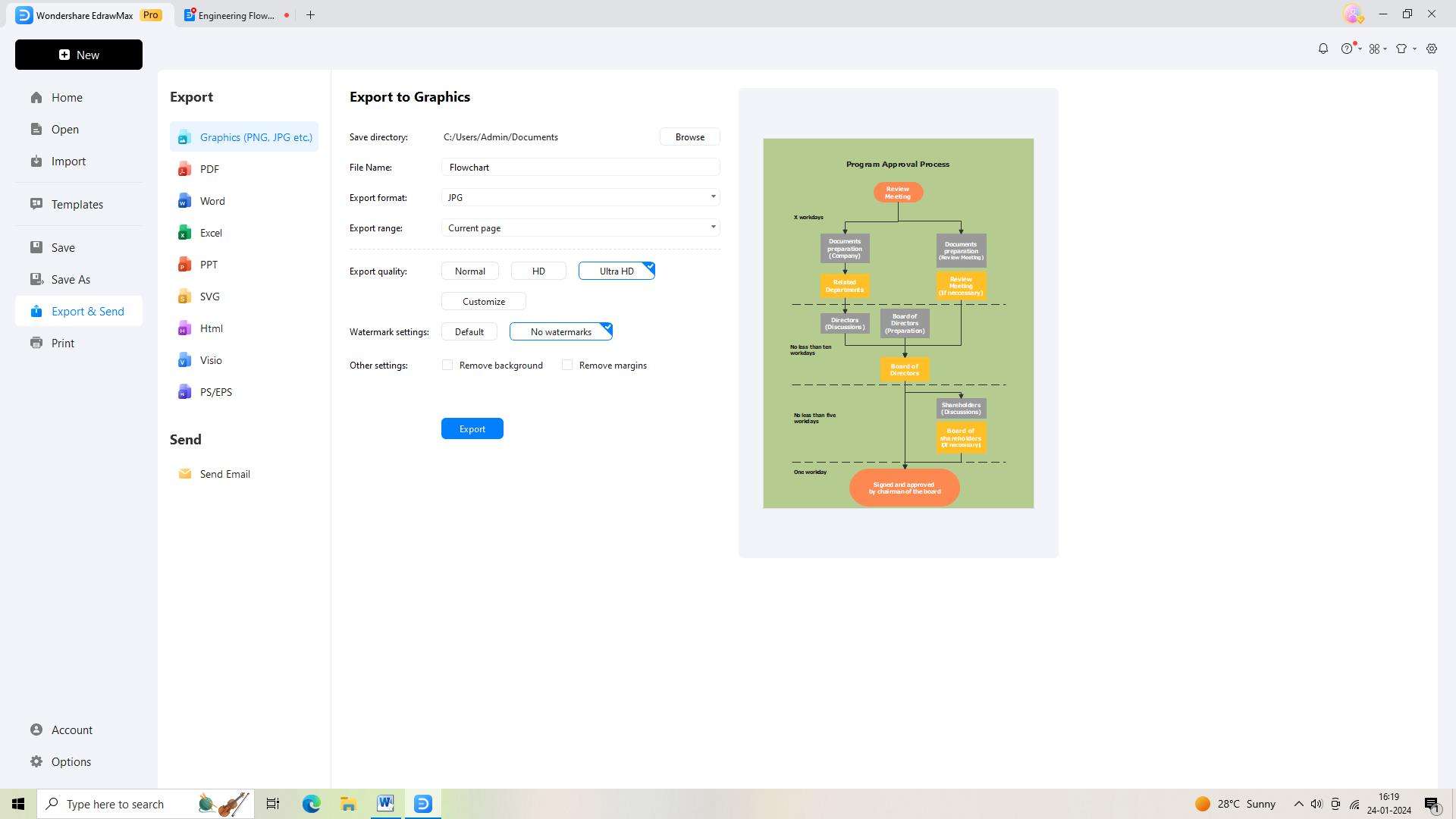
Conclusion
Understanding Visio, the advantages of knowing Visio versions, and the considerations when choosing a Visio version is essential for making informed decisions about the use and adoption of this powerful diagramming tool. By staying informed about the latest developments and features in Visio, users can harness its full potential.





