With Visio, students can easily create flowcharts, network diagrams, floor plans, engineering designs, and more.
In this article, we will provide an overview of Visio for students, walk through how to download and install it, share tips for using Visio to boost academic work, discuss the benefits Visio brings to a student's journey, introduce EdrawMax as an alternative, and demonstrate creating a presentation in EdrawMax.
In this article
Part 1. Overview of Visio for Students
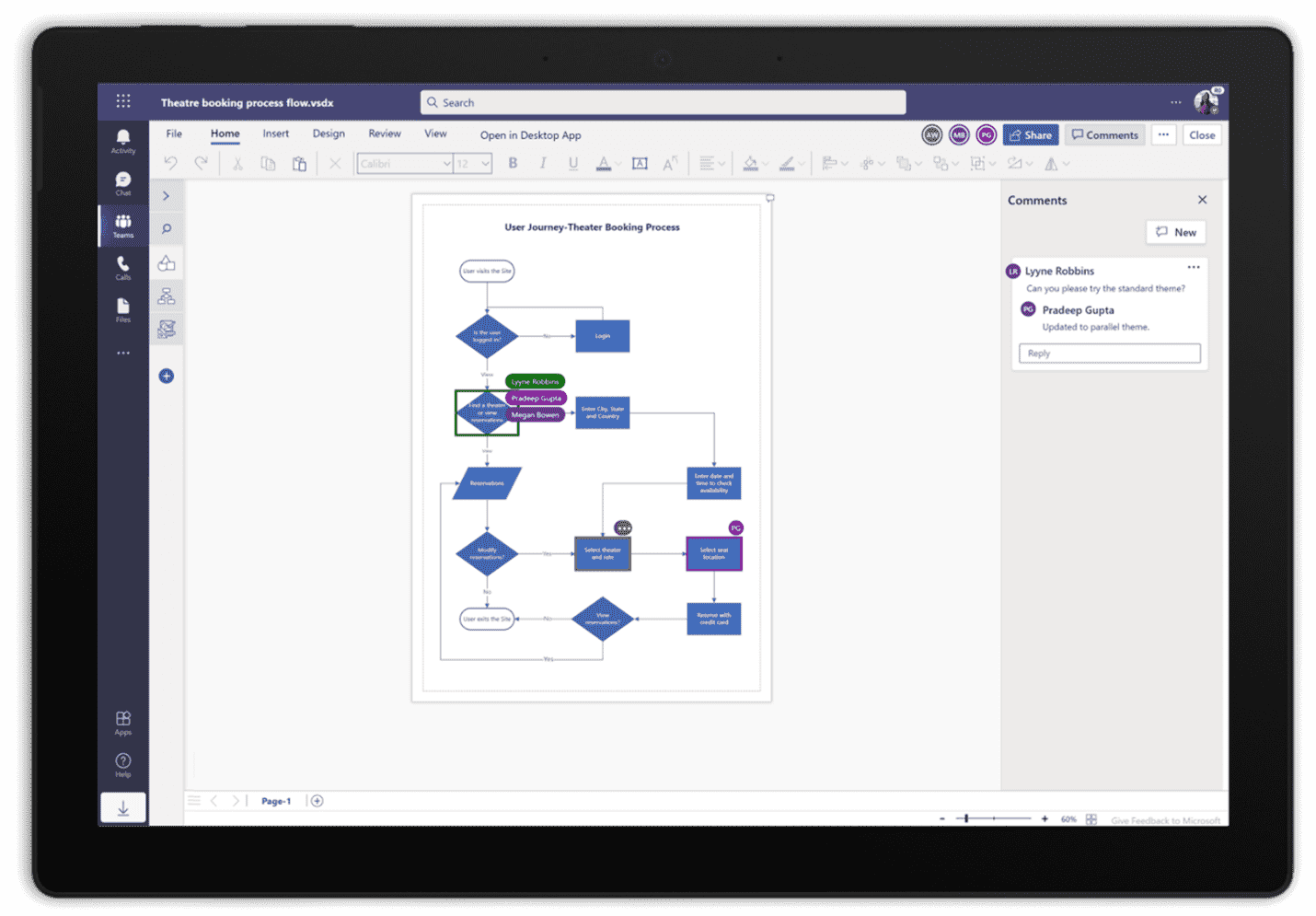
Visio is part of Microsoft's 365 suite, making it accessible for students with a valid school account. It provides dozens of templates to kickstart diagrams for any subject or purpose. Students can drag and drop shapes onto a canvas and connect them visually. This transforms complex ideas into easy-to-understand diagrams. Key features useful for students include:
- Diverse template library for flowcharts, engineering designs, floorplans, and more.
- Drag and drop interface to quickly build diagrams.
- Customizable shapes, stencils, and themes to match project branding.
- Ability to link shapes and data to create dynamic, updateable diagrams.
- Connectors to visually map workflows and relationships.
- Data graphics like charts, maps, and timelines to enrich projects.
With these features, Visio empowers students to boost their academic work for any class or purpose.
Part 2. Step-by-Step Guide on Downloading and Installing Visio for Students
Downloading and installing Visio is quick and easy for students with a school Microsoft 365 account. Follow these steps:
- Login to your academic Microsoft 365 portal. This is usually accessed through your school website.
- Navigate to the Microsoft Apps section and locate Visio. Click on it to go to the Visio product page.
- Click "Install" on the Visio page. This will begin downloading Visio onto your computer.
- Once finished, click on the Visio app icon to open it. Visio will launch and walk you through a quick setup process.
- Log in with your school Microsoft 365 credentials when prompted. Visio is now activated using your academic license.
- Feel free to customize Visio's preferences and templates for your needs.
You're all set! Visio is now ready to help create amazing diagrams and visuals for your schoolwork.
With Visio installed, you can now utilize its powerful features for any class or project.
Part 3. Tips for Enhancing Presentations and Projects with Visio for Students
Visio makes it fast and simple for students to enhance their presentations, projects, and group work with impactful diagrams and visuals. Here are useful tips:
- Use flowcharts to visually map out processes, workflows, schedules, decision trees, and more. Break down complex concepts.
- Make your presentations pop by exporting Visio diagrams to PowerPoint slides.
- Create engaging network and organizational charts to communicate connected ideas, teams, concepts, or data relationships.
- Build hardware or software system diagrams to accompany computer science and engineering projects.
- Design office layouts, building plans, and floor plans for business, architecture, or interior design projects.
- Use data graphics like charts, timelines, and maps to succinctly communicate research and data visually.
With this wide range of uses, Visio is a game-changer for making student work more visual, professional, and engaging.
Part 4. Benefits of Using Visio in a Student's Academic Journey
Using Visio delivers key benefits to amplify a student's academic success including:
- Boosting productivity - Visio makes it fast and simple to translate ideas into diagrams. This allows students to get projects done faster.
- Improving comprehension - Complex text is transformed into easy-to-grasp visuals that both the creator and audience understand better.
- Enhancing engagement - Diagrams are more visually engaging than text for audiences. This makes presentations more interesting.
- Strengthening collaboration - Visio allows real-time co-editing of diagrams, enabling seamless teamwork.
By utilizing Visio, students can unlock these benefits to maximize their learning, productivity, skills, and success.
Part 5. Which is the Best Alternative to Visio for Students: EdrawMax
While Visio is a powerful tool, many students seek alternatives that are more affordable, accessible, and tailored to academic needs. EdrawMax emerges as the best Visio alternative for students due to key advantages:
- Available completely free through their academic program - no license required.
- Has templates optimized for student uses like science diagrams, mind maps, presentations, wireframing, and more.
- Easy to use drag and drop editor requiring no learning curve.
- Can export files seamlessly into Microsoft Office formats.
- Has a spreadsheet tool built in for data visualization.
- Enables real-time collaboration for group projects.
With these student-focused capabilities, the free availability of EdrawMax makes it more accessible than Visio for delivering diagramming and visualization power.
Let's walk through how easy EdrawMax is to enhance a presentation with professional diagrams:
Step 1: Download and install EdrawMax software on your device. Open EdrawMax, and select a template like a flowchart or presentation that matches your needs.
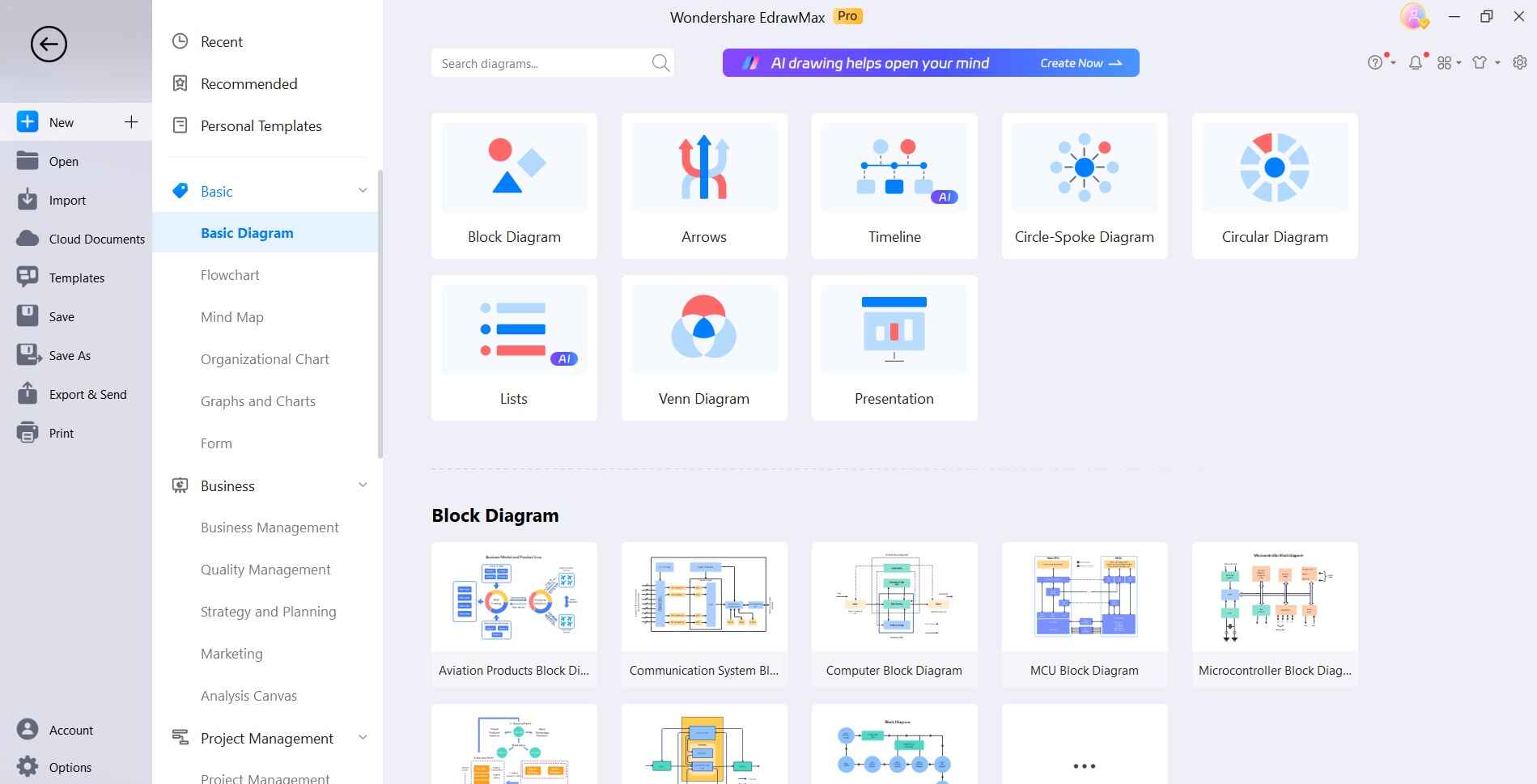
Step 2: Edit the placeholder shapes and text with your content by dragging, dropping, and typing directly on the canvas.
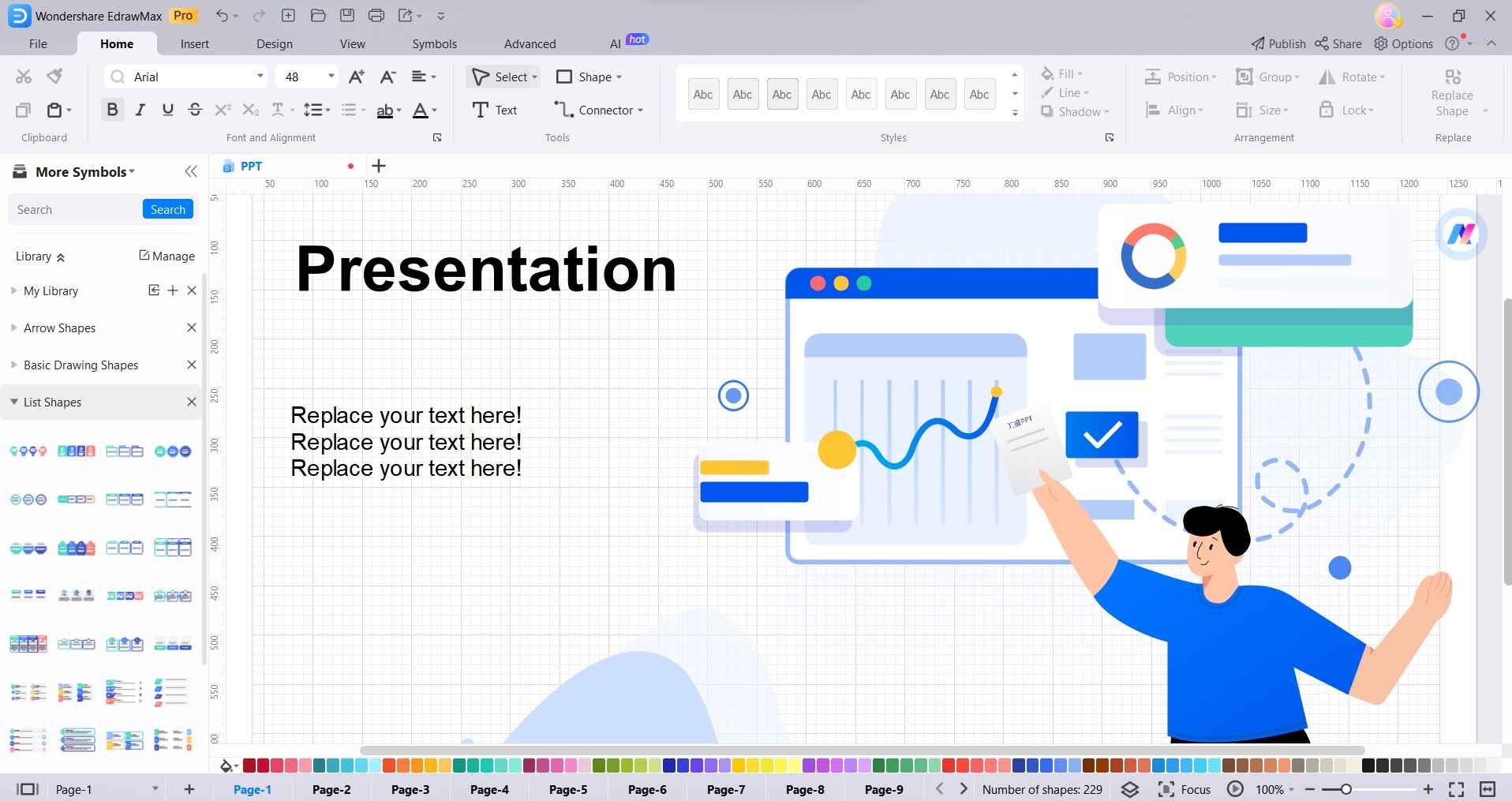
Step 3: Customize the visual style like colors, fonts, and layout using the toolbar options.
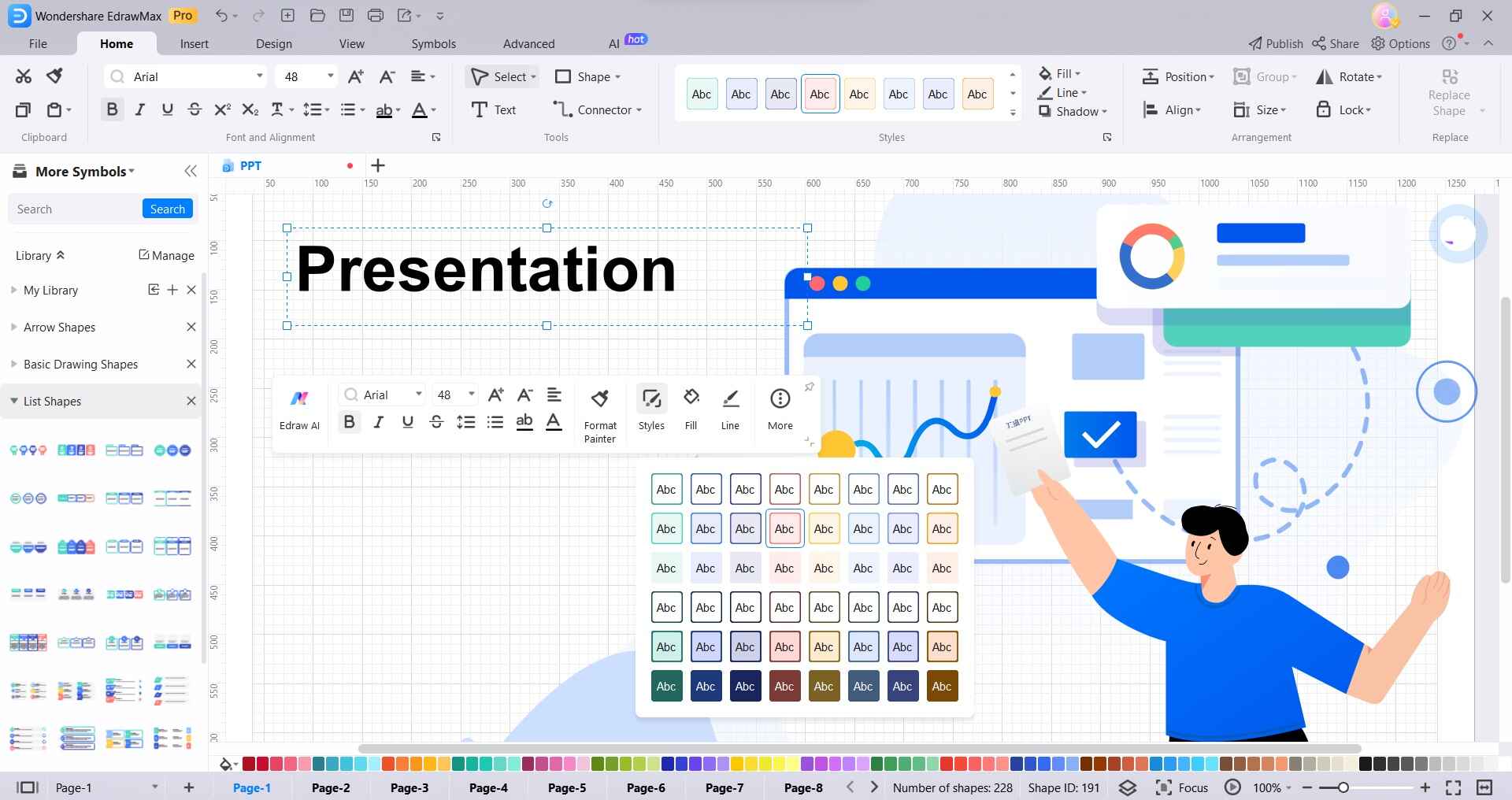
Step 4: When finished, export your flowchart as a PNG, JPG, or PDF. Open your presentation in PowerPoint, Google Slides, or Keynote.
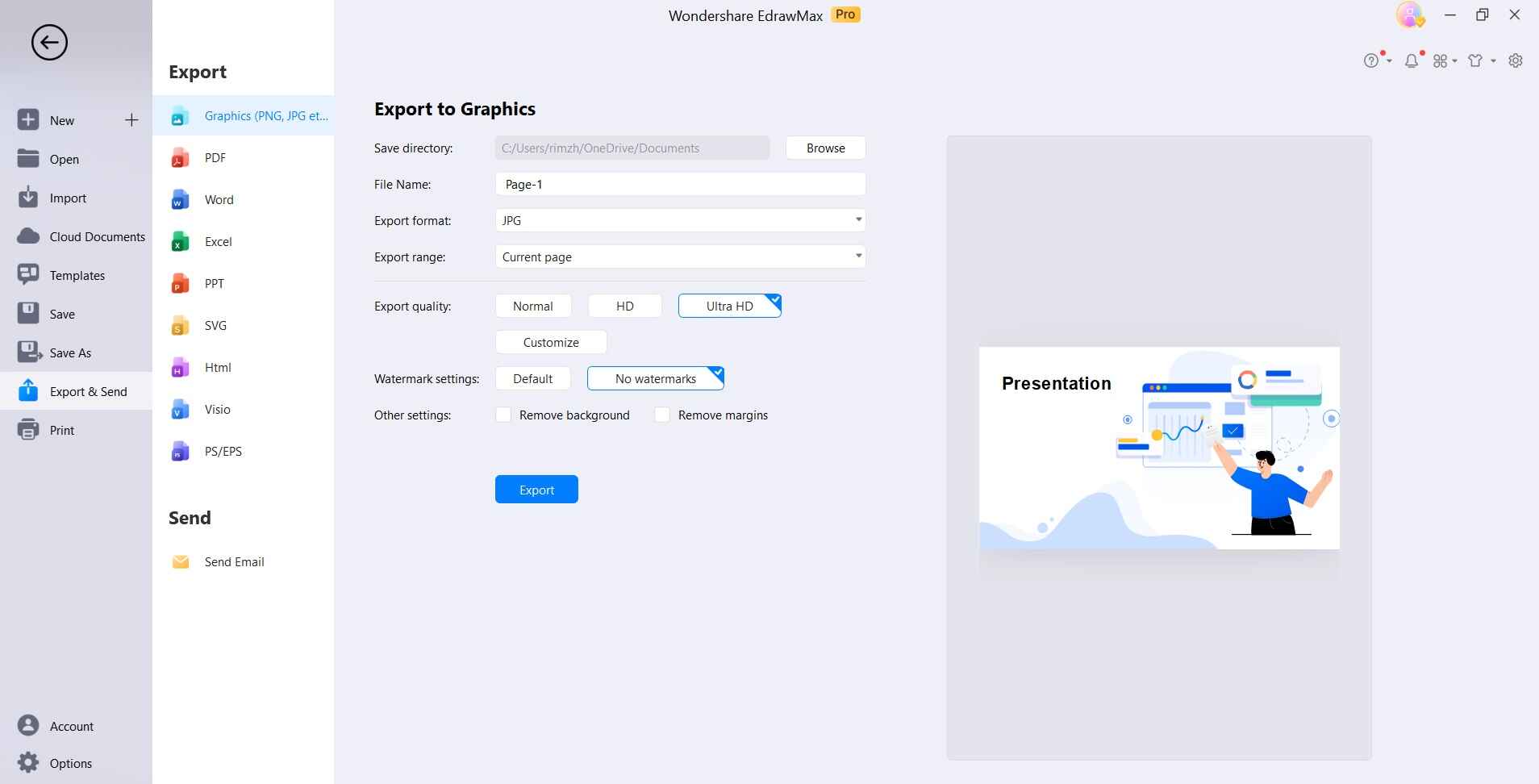
Using EdrawMax's simple editor empowers students to quickly take their presentations to the next level visually with professional-grade diagrams.
Conclusion
Microsoft Visio is an invaluable aid for students seeking to enhance their academic work with powerful diagrams and visuals. While Visio itself brings many benefits, EdrawMax emerges as an excellent free alternative for its accessibility. Students can utilize EdrawMax's easy diagramming capabilities to boost comprehension, collaboration, skills, and their academic success overall.
Whether using Visio itself or alternatives like EdrawMax, unlocking diagramming and visualization tools provides students a major edge.





