Workflow charts are visual diagrams that depict a sequence of steps or activities within a process or procedure. They provide a high-level overview of a workflow and help illustrate how various tasks connect to achieve a final goal. Visio by Microsoft is one of the most popular tools used to create workflow charts and diagrams.
In this article, we will walk through the basics of building Visio workflow charts from start to finish. We will also explore EdrawMax as an alternative to Visio for creating workflow diagrams.
In this article
Part 1. What is a Visio Workflow Chart?
A Visio workflow chart is a type of flowchart diagram created using Microsoft Visio. It visually represents the steps and flow of a process or workflow from start to finish. The chart uses standard flowchart symbols like rectangles, diamonds, and ovals to depict different steps and decision points.
Visio provides various templates to create workflow charts for different purposes like business process workflows, software workflows, office workflows, etc. The visual nature of Visio diagrams makes it easy to understand the overall workflow at a glance. They are often used for documenting processes, analyzing workflows, mapping business processes, and more.
Part 2. How to Create a Visio Workflow Chart
Some of the key components of a typical Visio workflow chart include:
- Start/End symbols - Represent the starting and ending points of the workflow.
- Activity - Denoted by rectangular shapes, these represent individual tasks or steps in the workflow.
- Decision - Diamond shapes represent decision points or branches based on yes/no answers.
- Connectors - Arrows connecting the shapes to depict flow and sequence.
- Swimlanes - Horizontal or vertical lanes used to organize activities by department, role, etc.
- Delay - Represented by an hourglass symbol depicting wait time or delays.
- Document - Paper sheet symbols represent inputs/outputs.
- Database - Cylinder shapes indicate databases or data storage systems.
- Sub-processes - Callout shapes to show detailed sub-processes.
Proper use of these shapes and connectors is crucial to creating meaningful and easy-to-understand workflow diagrams in Visio.
Follow these general steps to create a workflow chart in Visio:
Step 1: Launch Microsoft Visio and select the “Basic Flowchart” template. This will have the required stencils.
Step 2: Drag and drop the Start/End symbols from the template onto the drawing page. Add activity steps by dragging the rectangular shape onto the page. Name the steps appropriately.
Step 3: Insert decision diamonds between activities to depict key decision points. Use connecting arrows to link the shapes in a sequence of flow. Organize activities into swimlanes based on roles, departments, etc.
Step 4: Add delays, loops, and branches as needed to depict all possible paths. Once done, clean up connections to remove overlaps. Apply visual styles, themes, and final formatting to complete the look.
Step 5: After documenting the process, you have the option to export it to your computer.
Following these steps ensures the Visio workflow diagram accurately captures all the steps, flows, branches, and roles in the workflow.
Part 3. Visio Workflow Example: Business Workflow Diagram
Running a business involves managing the supply chain, where employees in various departments collaborate to reach the organizational goal. The Business workflow diagram illustrates this process. For instance, raw materials are obtained from suppliers, sent to manufacturing upon arrival, undergo quality assurance, and then proceed to packaging and distribution.
Meanwhile, marketing campaigns promote the finished product, reaching customers through doorstep delivery. After-sales services are then provided.
While Visio is very popular, it also has limitations:
- Expensive license costs.
- Steep learning curve.
- Limited templates and shapes.
A powerful alternative to Visio for workflow diagrams is EdrawMax. Key benefits of EdrawMax:
- More intuitive and easier-to-use interface.
- Extensive collection of templates and symbols.
- Ability to export to a wide range of formats - PDF, JPG, PNG, HTML, etc.
- Seamless collaboration across teams with cloud access.
- Cross-platform compatibility - Windows, Mac, Linux.
- Very cost-effective pricing for individuals and teams.
In summary, EdrawMax beats Visio in pricing, simplicity, available templates, and overall sharing capabilities.
Part 4. Creating a Workflow Chart Using EdrawMax
Follow these simple steps to create a workflow diagram in EdrawMax:
Step 1: Download and install EdrawMax software on your PC. Open EdrawMax and search for "Workflow" to select the right template.
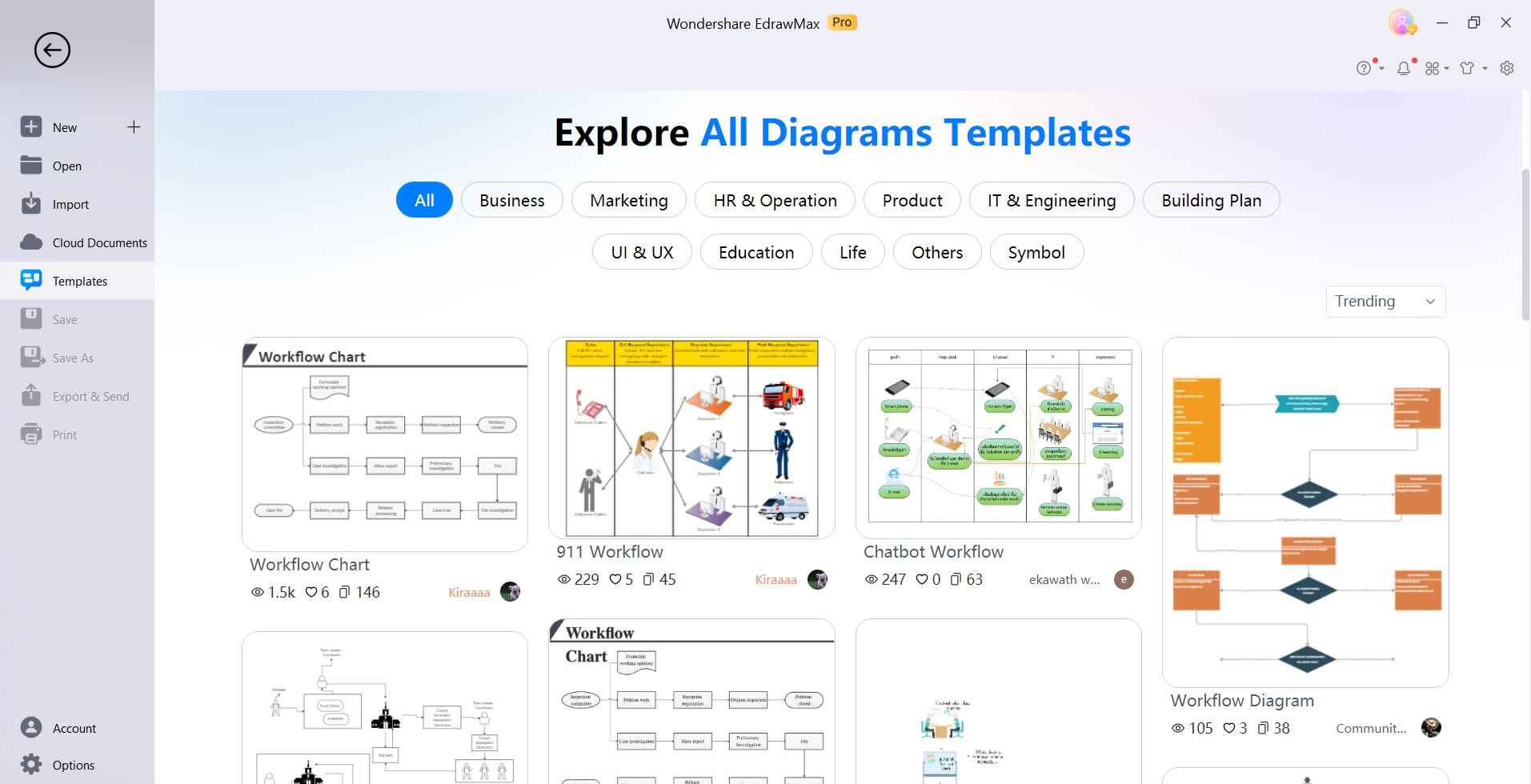
Step 2: Drag and drop start, end, and activity symbols onto the canvas. Connect the shapes with arrows depicting the flow.
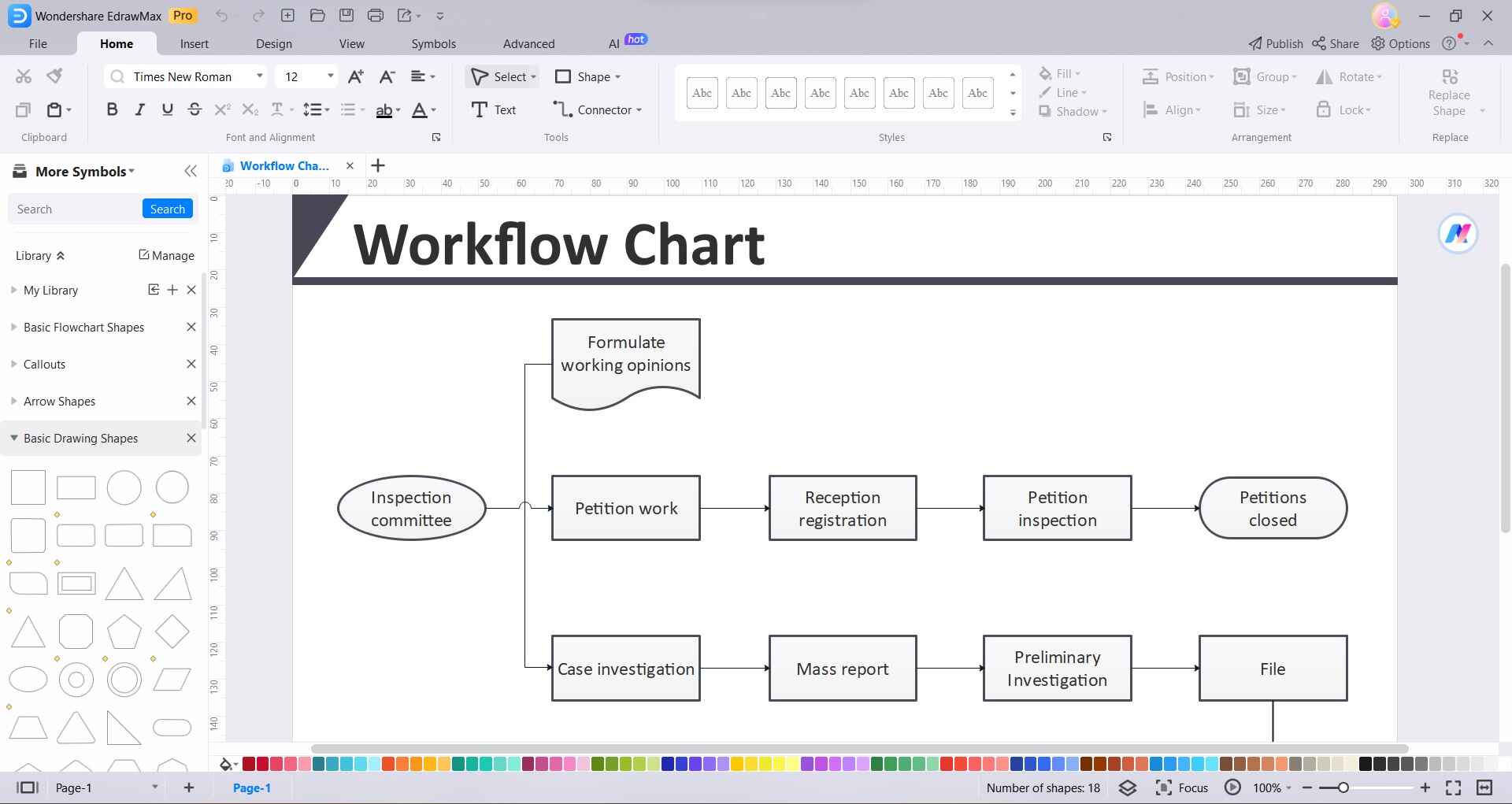
Step 3: Insert decision, delay, and connector symbols as needed. Use alignment and distribution tools to organize shapes.
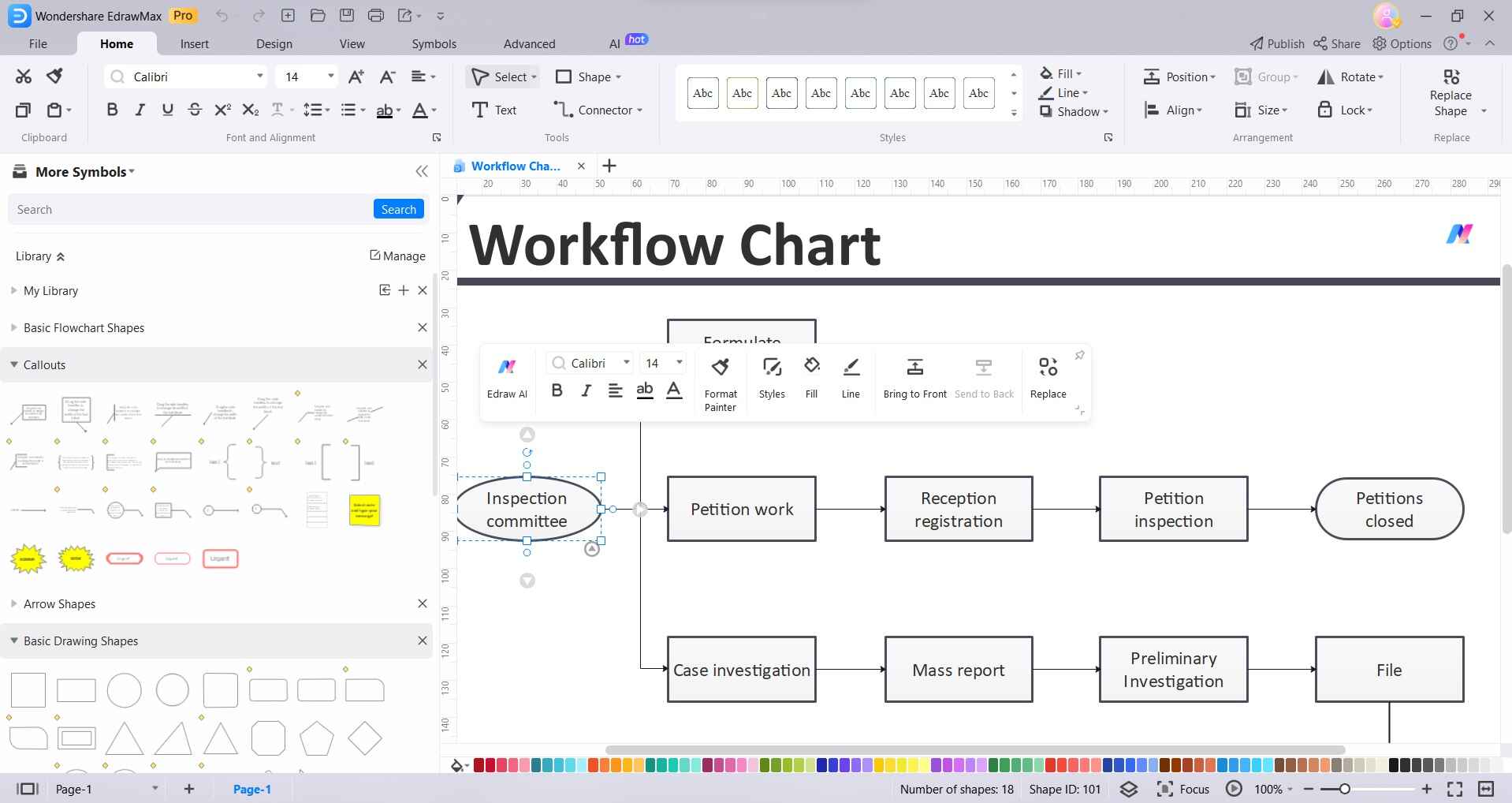
Step 4: Add colors, legends, and themes to visually distinguish components. Customize and label all shapes as per process specifics.
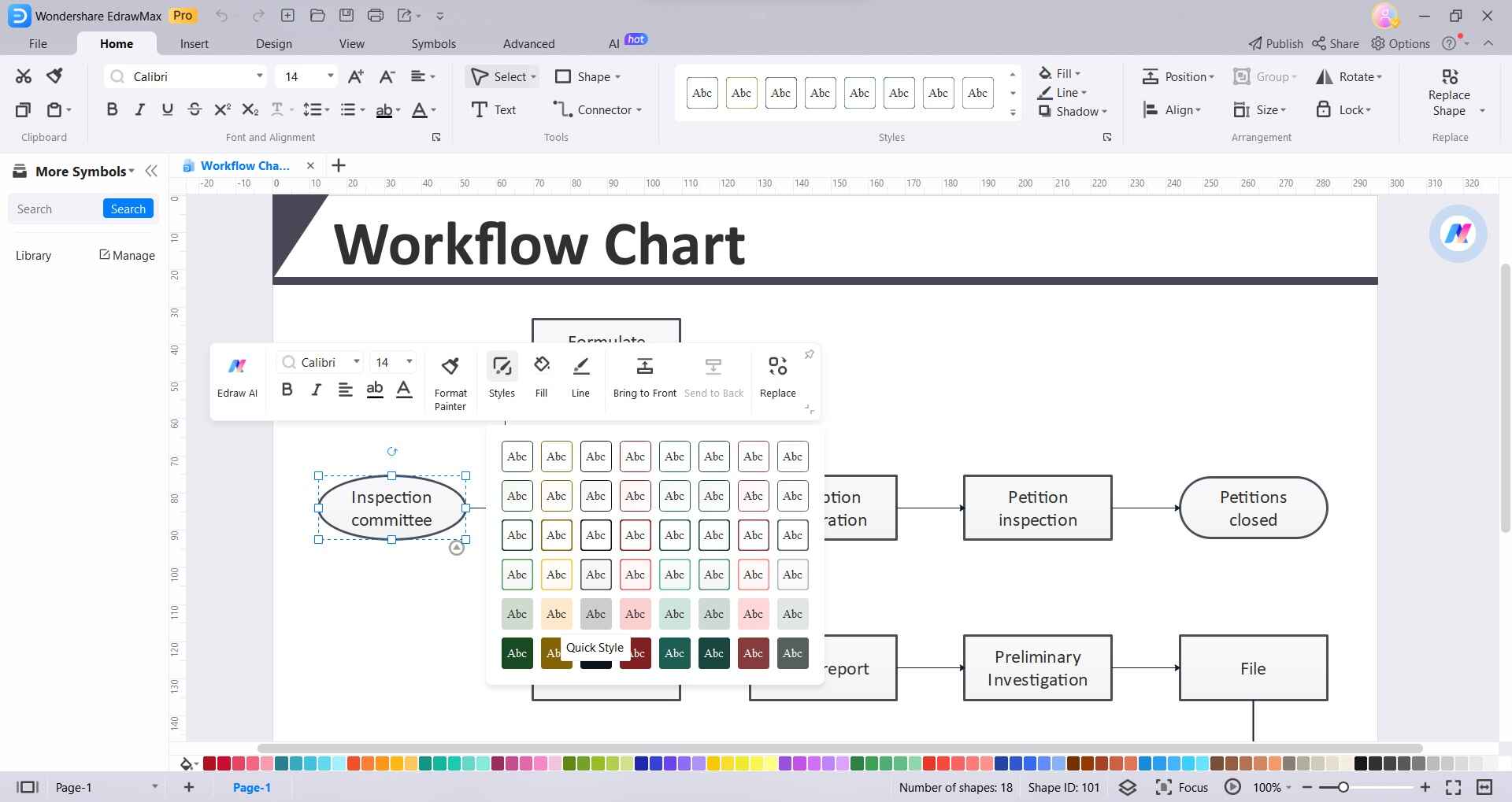
Step 5: Export the finished workflow diagram to the desired file type - JPG, PDF, etc.
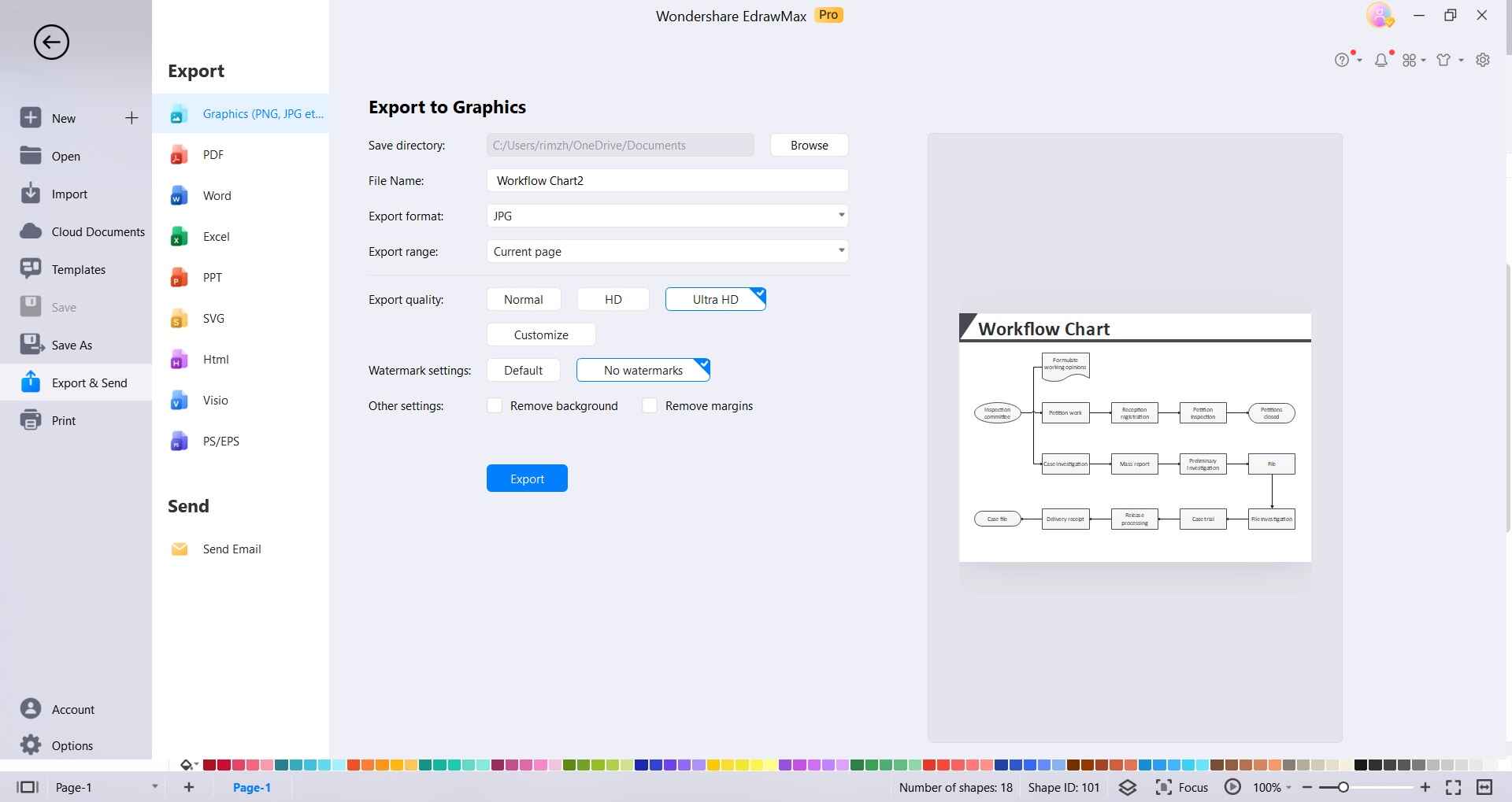
Key Takeaway: EdrawMax is an intuitive, cost-effective alternative to Visio for creating professional workflow diagrams. With its vast library of templates and symbols, seamless collaboration capabilities, and support across all platforms, EdrawMax makes it easy for anyone to quickly map business processes.
The ability to export diagrams in various formats makes EdrawMax the ideal Visio substitute for workflow charting.
Conclusion
Visio provides a powerful platform for creating workflow diagrams but has pricing and usability challenges. EdrawMax is a cheaper and easier-to-use Visio alternative with great templates and export capabilities.
The key is having clarity on the workflow steps and mapping it effectively to Visio or EdrawMax shapes and connectors. This creates easy-to-understand process charts that can be used for analysis, documentation, and communicating workflows across teams.





