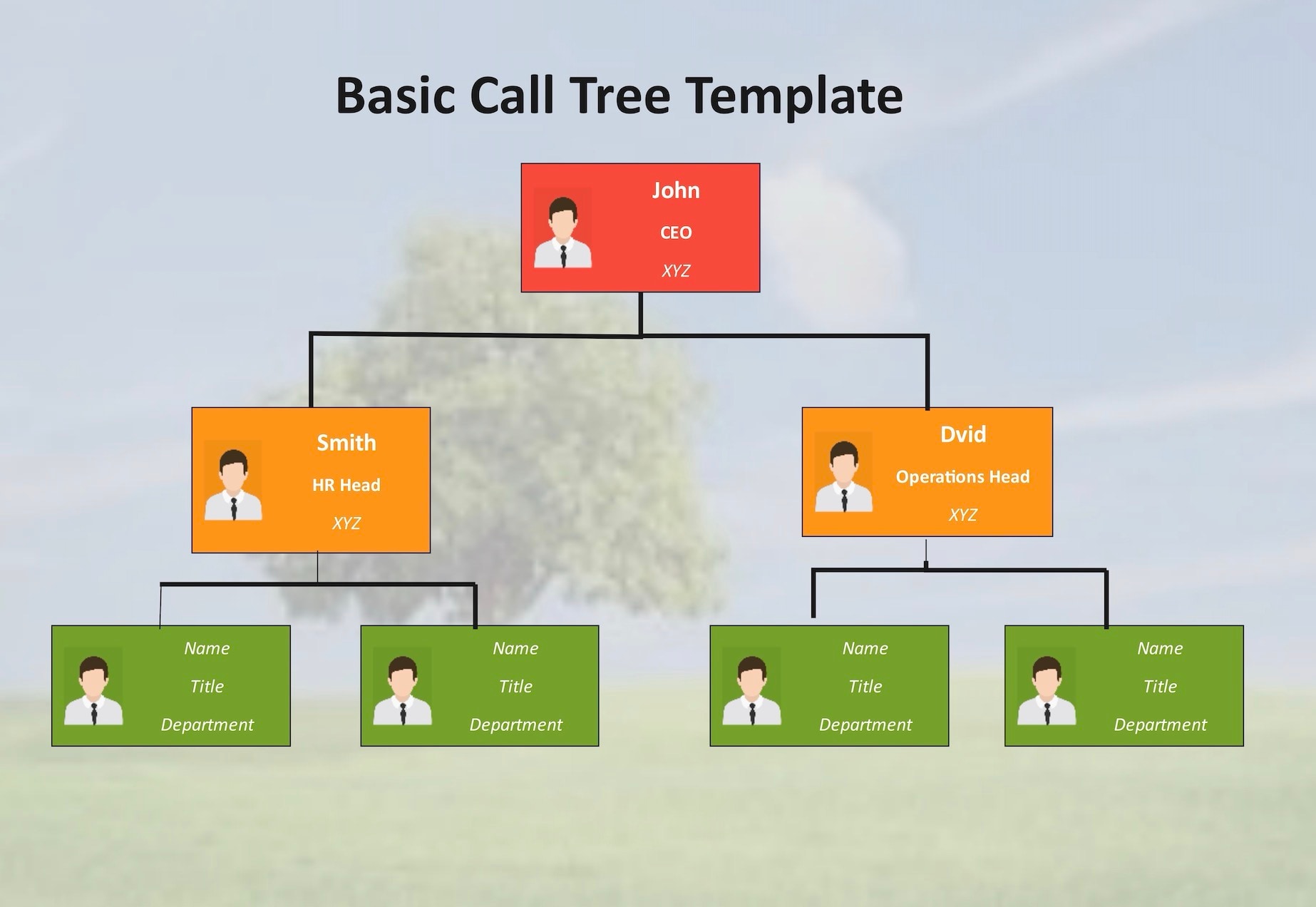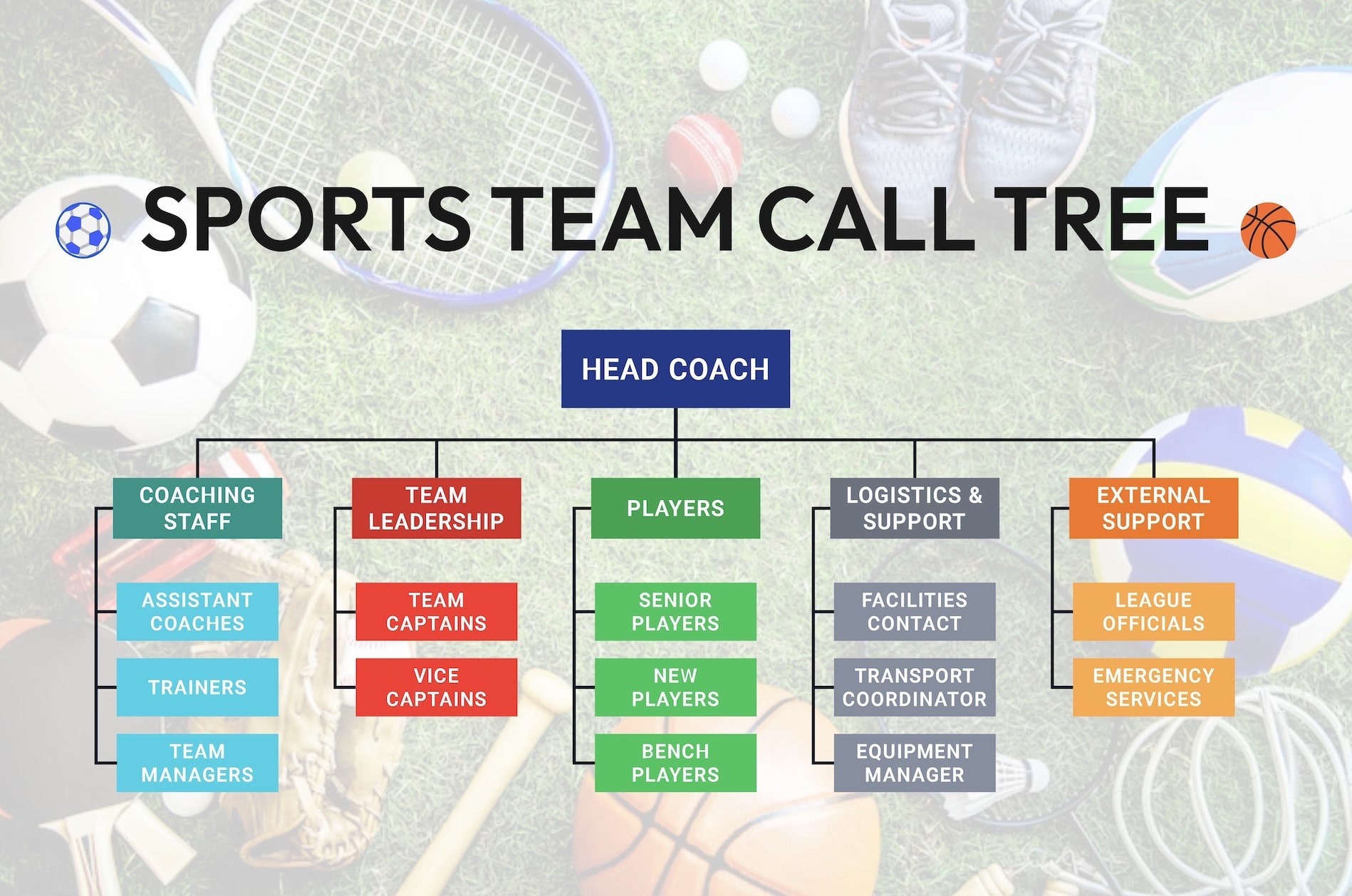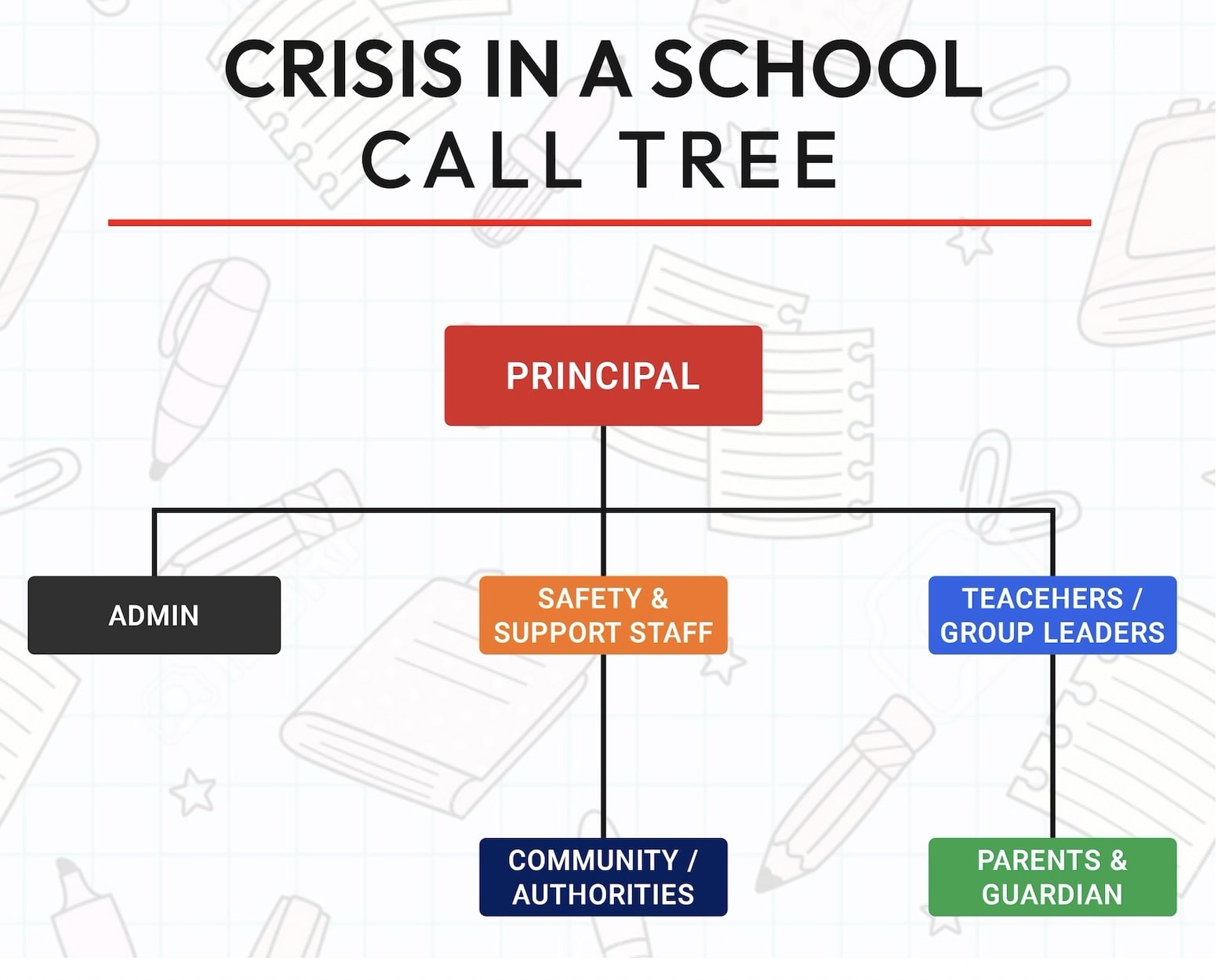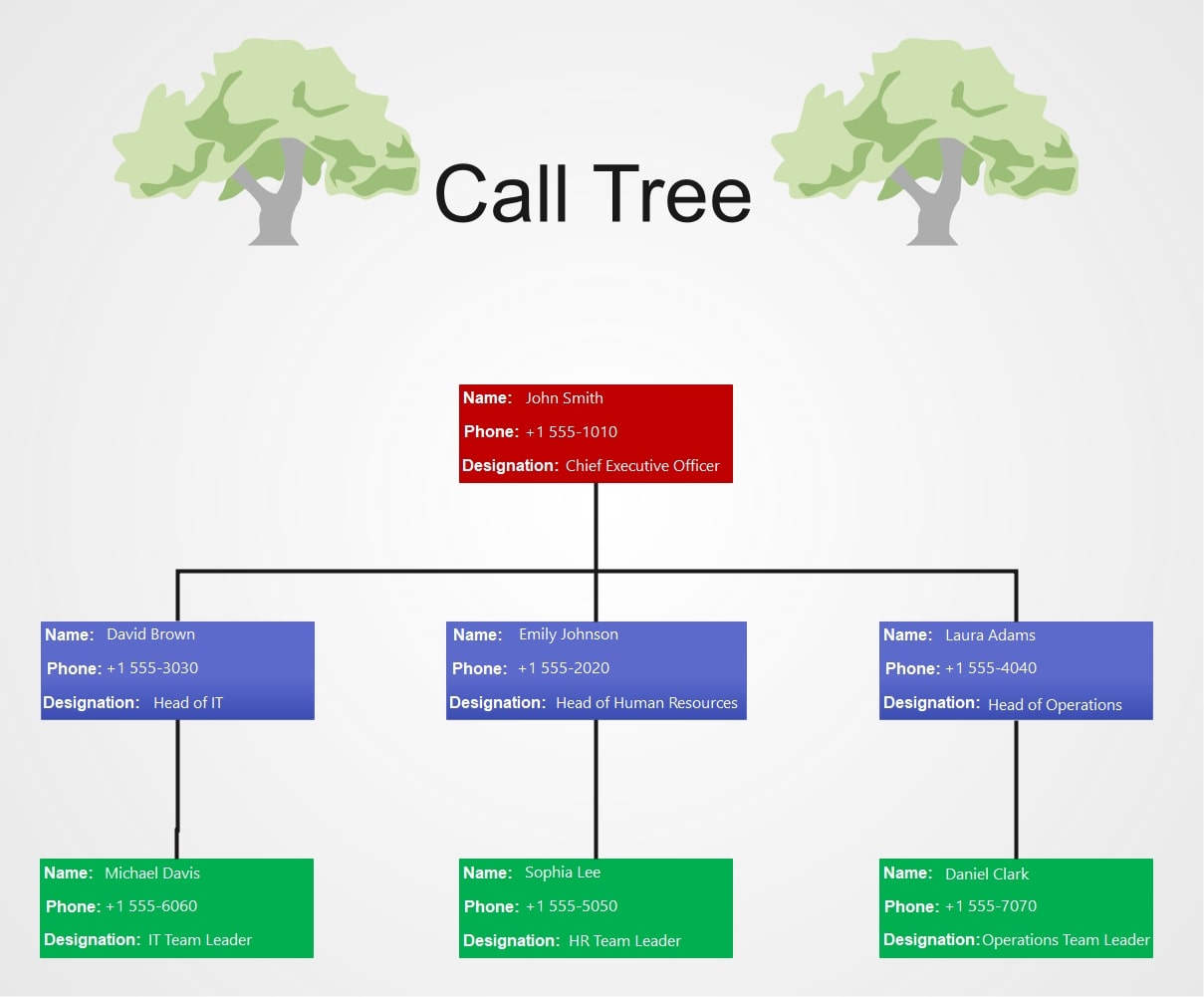A call tree is a simple but powerful way to spread important information quickly. Think of it like one person making a call, then those people calling a few more, and so on until everyone is updated. This method is often used in workplaces, schools, or during emergencies when fast communication really matters. Today, many companies also use digital tools to make the process easier.
In this article, we’ll look at call tree examples and how you can design your own using EdrawMax.
In this article
A call tree is a simple but powerful way to spread important information quickly. Think of it like one person making a call, then those people calling a few more, and so on until everyone is updated. This method is often used in workplaces, schools, or during emergencies when fast communication really matters. Today, many companies also use digital tools to make the process easier.
In this article, we'll look at call tree examples and how you can design your own using EdrawMax.
Call Tree Examples & Templates
Communication works best when it follows a clear structure, and that's what a call tree provides. It shows who to contact and in what order, so no one is left out. Schools, companies, and teams often rely on them for quick updates.
To make this even easier, EdrawMax offers ready-made call tree templates. You can pick a design, edit the details, and have a complete call tree in minutes. Let's explore some examples you can customize.
Sports Team Call Tree
This sports team call tree shows how messages move step by step. It starts with the head coach. Then, coaching staff, team leaders, and players each pass the message down. Logistics staff handle transport, equipment, and facilities. External support connects with league officials and emergency services.
It's useful for coaches, managers, and players. They can use it to share updates and alerts across the team more smoothly.
Crisis in a School Call Tree
In emergencies, every second counts. This school call tree makes sure communication flows quickly and clearly. The principal takes charge, passing instructions to admin staff, safety teams, and teachers. Teachers or group leaders then share updates with students, while parents and guardians receive alerts. Community members and authorities are also informed when needed.
This structure helps schools respond faster, avoid panic, and keep both students and families safe during difficult situations.
Organization Call Tree
In large organizations, it's easy for messages to get lost. This call tree solves that problem by setting a clear path. The CEO is at the top of the chain, linking directly to leaders of IT, HR, and Operations. These leaders pass updates to their team heads, who then notify employees. This flow avoids delays and miscommunication.
This template is designed especially for executives, department managers, and team leaders who need reliable, well-organized communication across the workplace.
How to Make Similar Call Trees in EdrawMax?
A call tree works best when it's simple and clear, and EdrawMax makes that easy to achieve. The software gives you all the tools you need to design without any complications. You can build from scratch or speed things up with a ready-made template.
Here's a step-by-step guide to help you create your own call tree in minutes.
Step1Open EdrawMax & Get Started
- Download and install EdrawMax on your desktop and log in, or register if you're a new user.
- Click New on the left panel, then click Org Chart to open a fresh canvas.
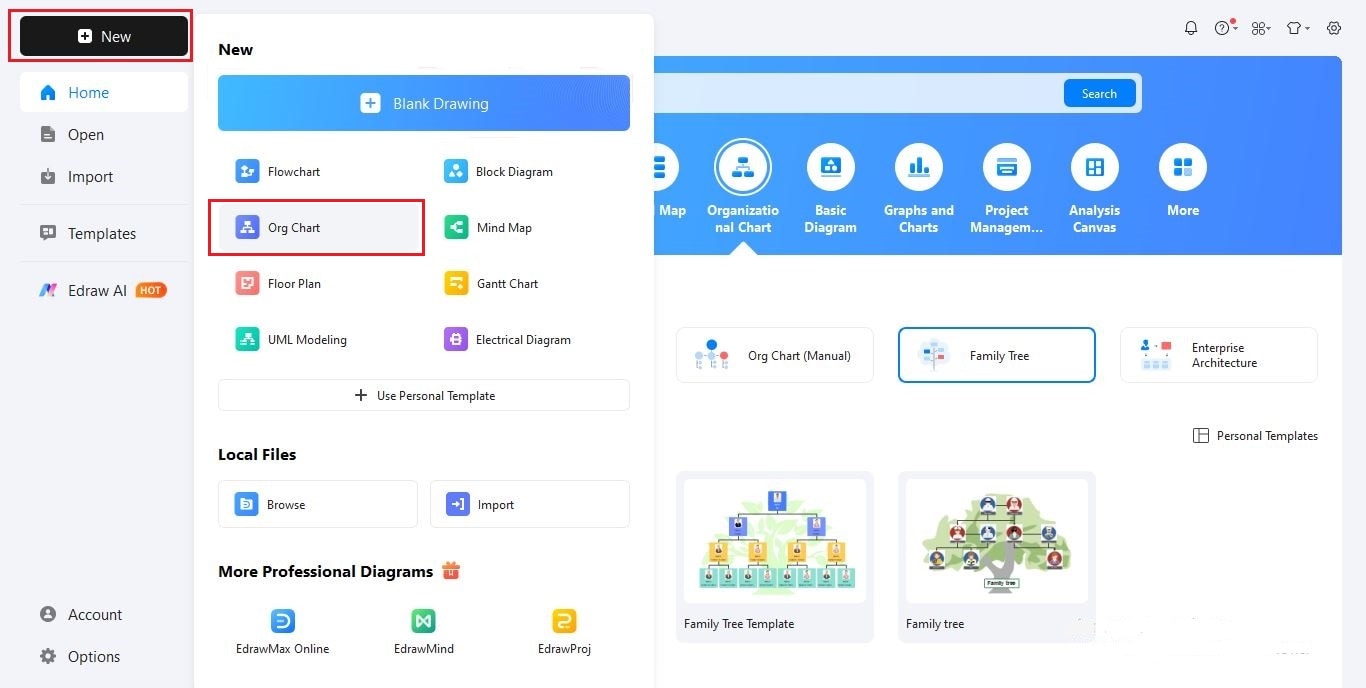
Step2Insert a Suitable Title
- Add a title using text or an image. We'll use text here.
- Click Text and then Click to Add Title to add your heading.
- Customize the title using the toolbar.
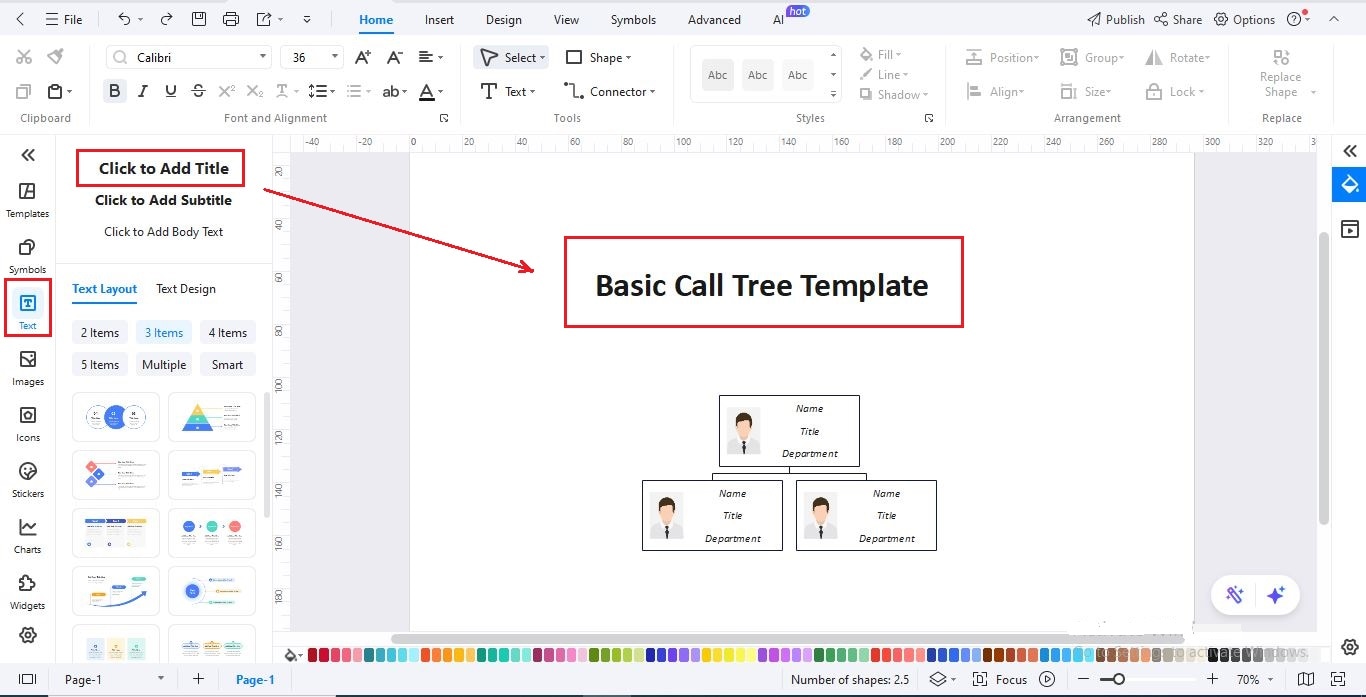
Step3Add Info Cards to the Canvas
- On the left sidebar, click Symbols and open the Organizational Chart section.
- Drag info card shapes (rectangles or square) onto the canvas to represent people or roles in the tree.
- Place them in levels to show who passes information to whom.
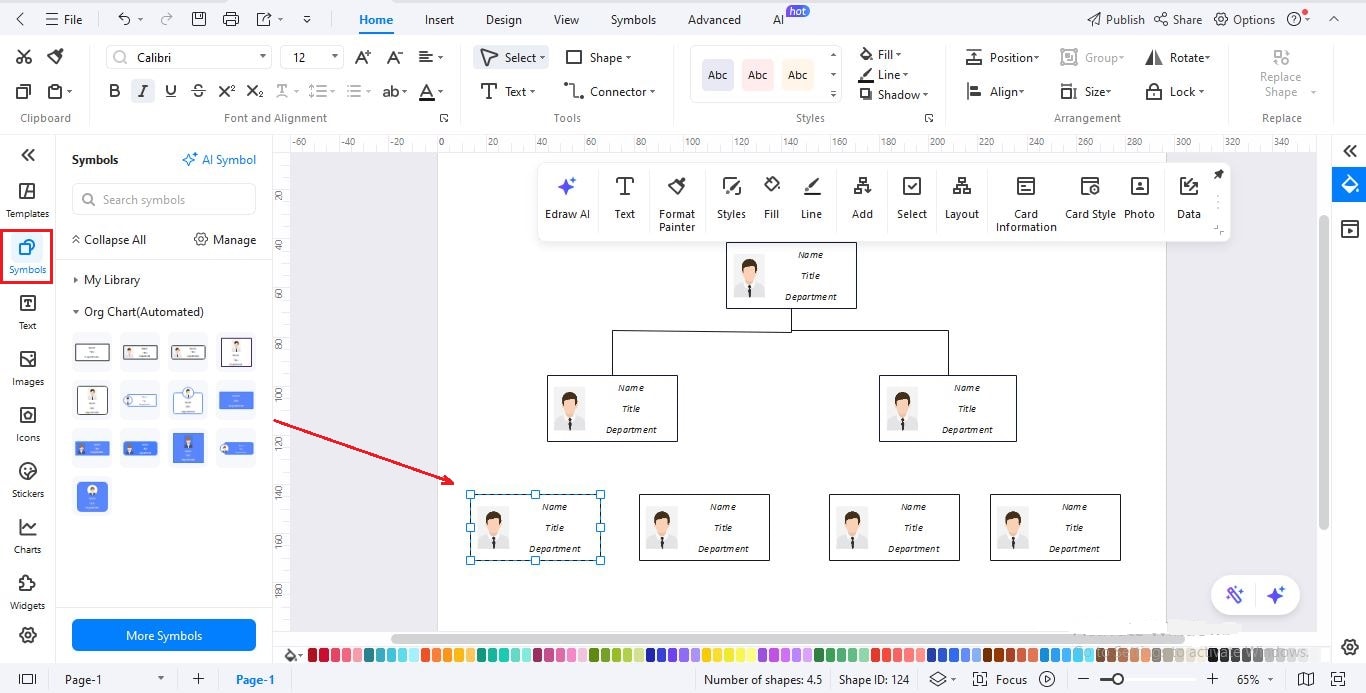
Step4Add Names, Details & Connect
- Click Text on the left editing panel to add names and details.
- Alternatively, double-click on any shape to type names, job titles, or groups.
- Click Connector in the top toolbar to connect the cards.
- Format text with the top or floating toolbar to make it clear and readable.
- Repeat this for all members of your call tree.
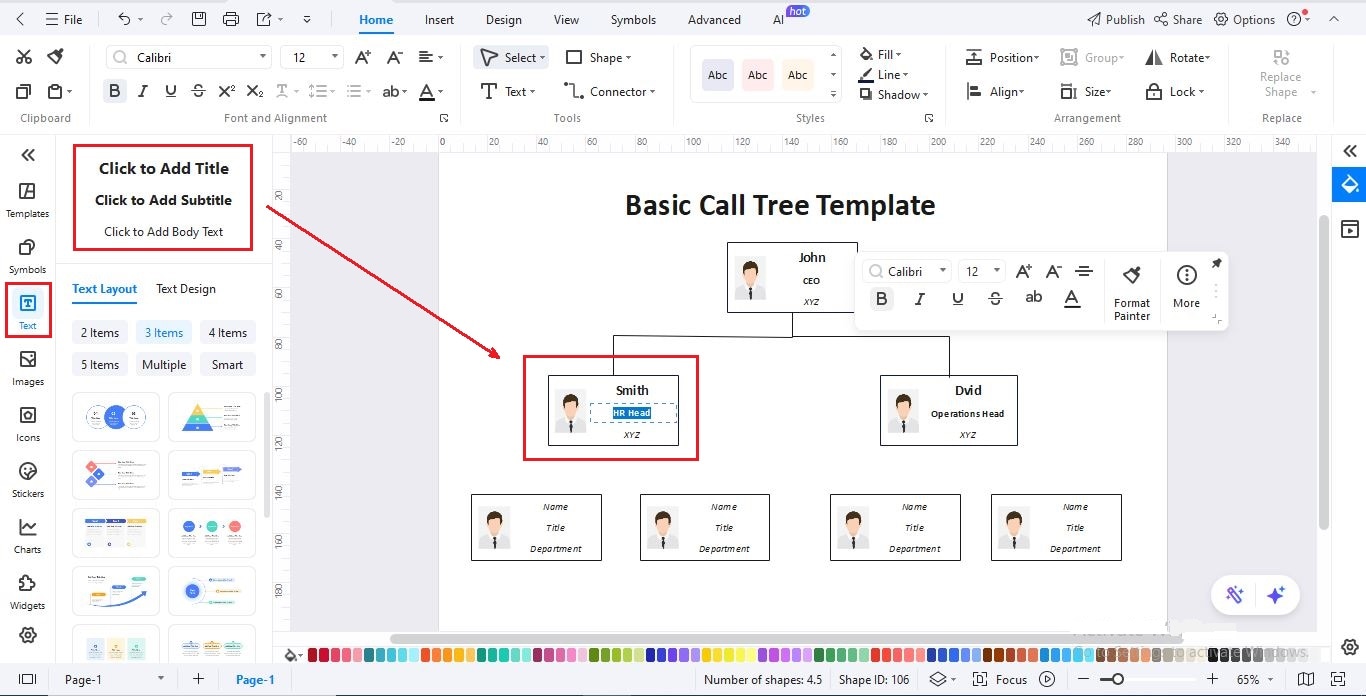
Step5Customize the Design
- Open the Design tab to apply colors, fonts, and styles.
- Use One Click Beautify for a quick look or pick custom colors to match your organization.
- Use the top toolbar or the one on the canvas to customize text format, styles, and card styles, etc.
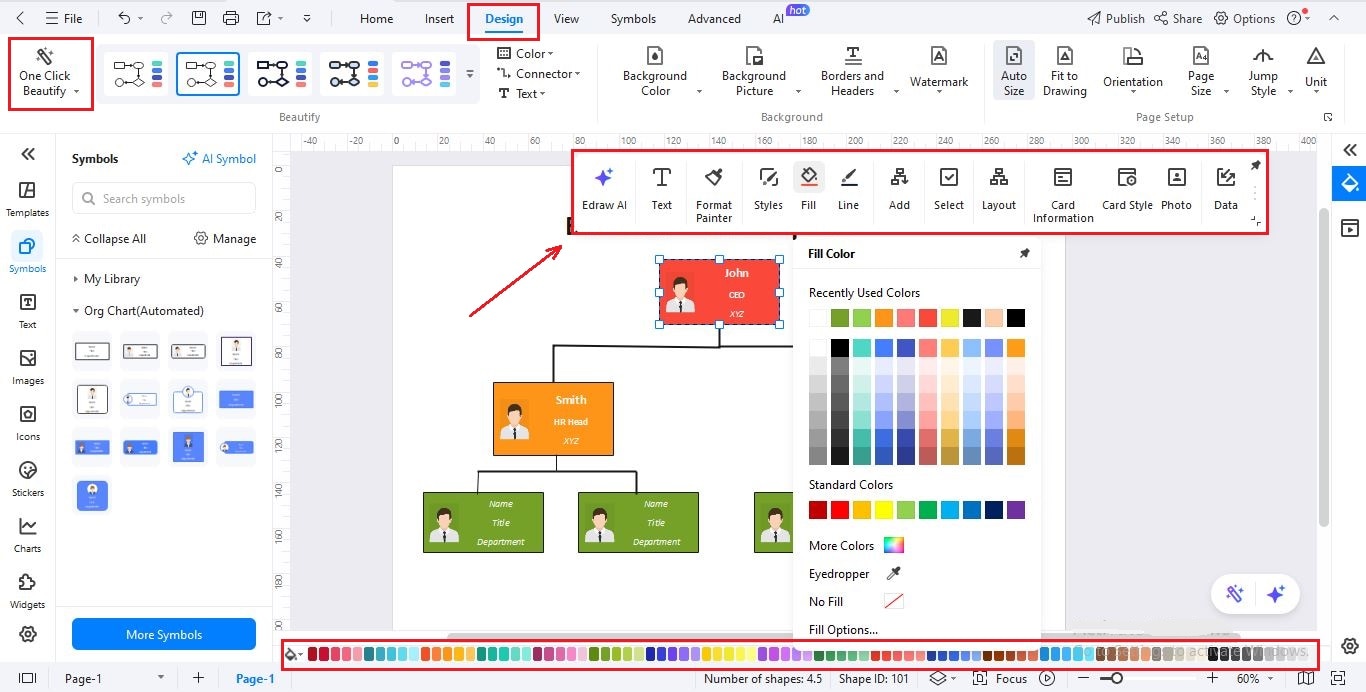
Step6Add a Background (Optional)
- Go to the Insert tab and click Picture to upload an image from your computer or EdrawMax's library.
- Once placed, select Send to Back so your call tree stays on top.
- Adjust opacity from the Adjust option on the floating toolbar.
- Right click and then choose Move to Layer to lock it so that it doesn't move.
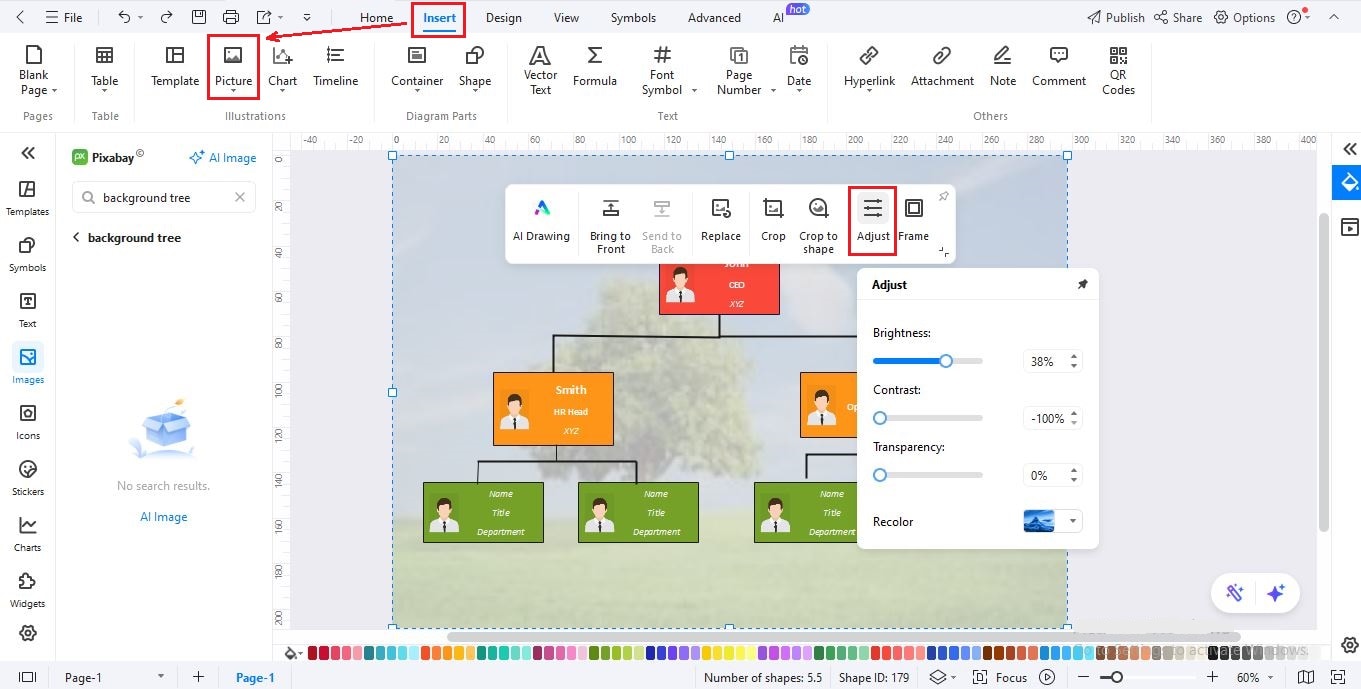
Step7Save & Export Your Call Tree
- When you're done, go to File > Save to keep an editable version.
- Click Export and share in formats like PDF, PNG, Word, or PowerPoint.
- Click Publish, If you'd like to share it with the EdrawMax community.
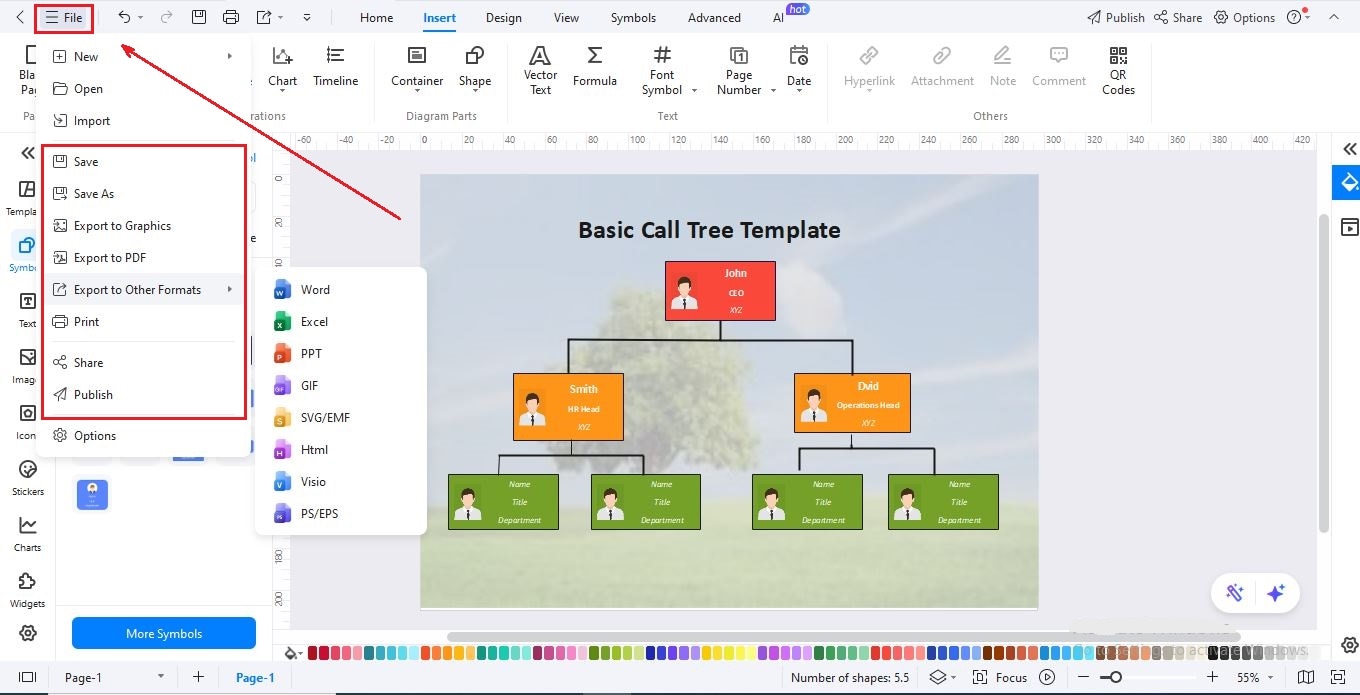
Summing Up
So, that's the power of a call tree. It starts with something as simple as passing a message. But with the right structure, it becomes a reliable system for schools, companies, and even whole communities. The examples we looked at show how flexible call trees can be in real situations.
The best part is, you don't need to draw them by hand. You also don't have to begin from a blank page. EdrawMax gives you ready-made tools and templates so you can build a call tree in just minutes. Try it out and see how easy organized communication can be.