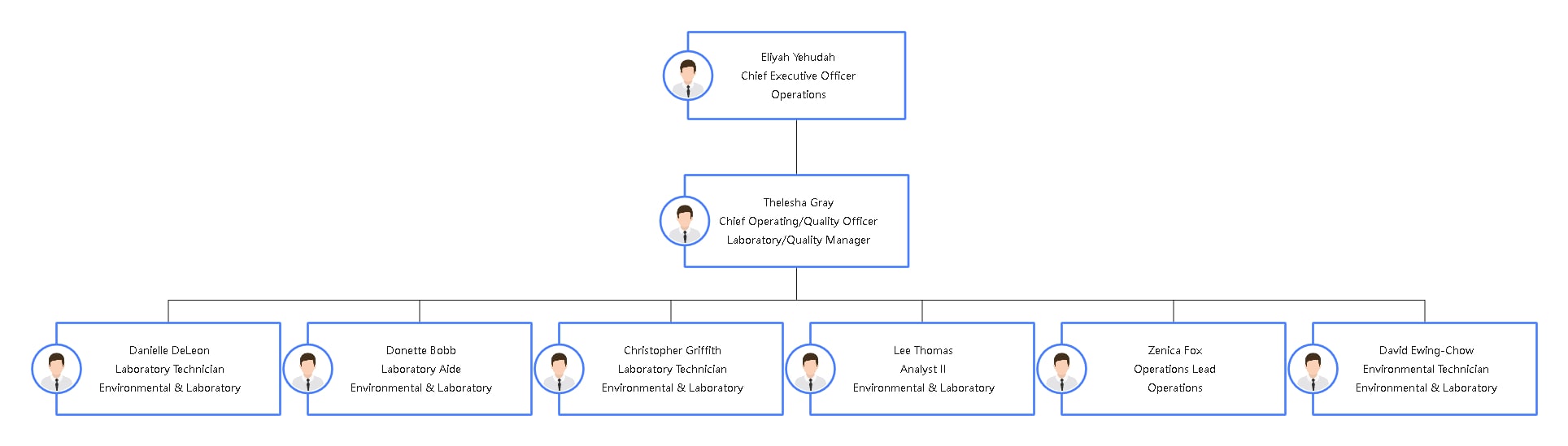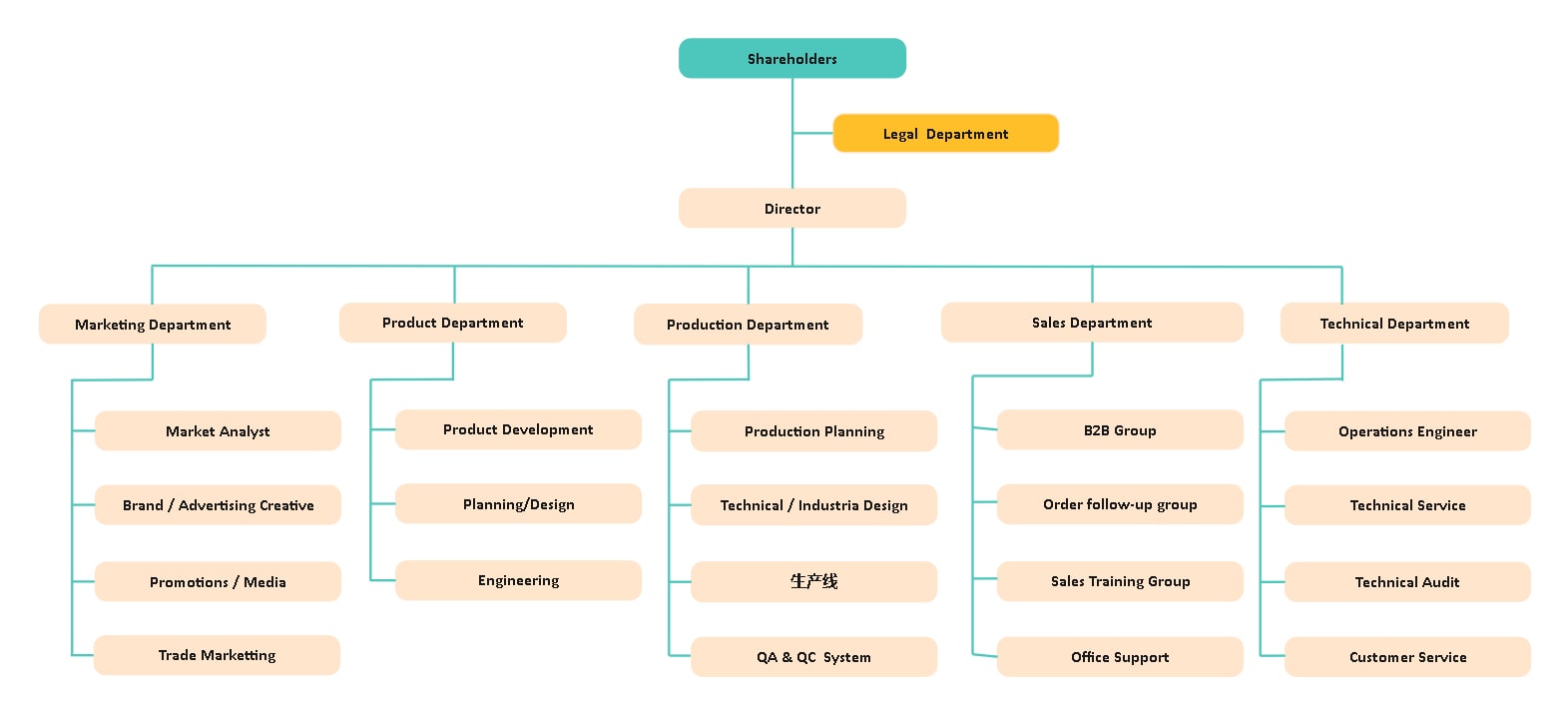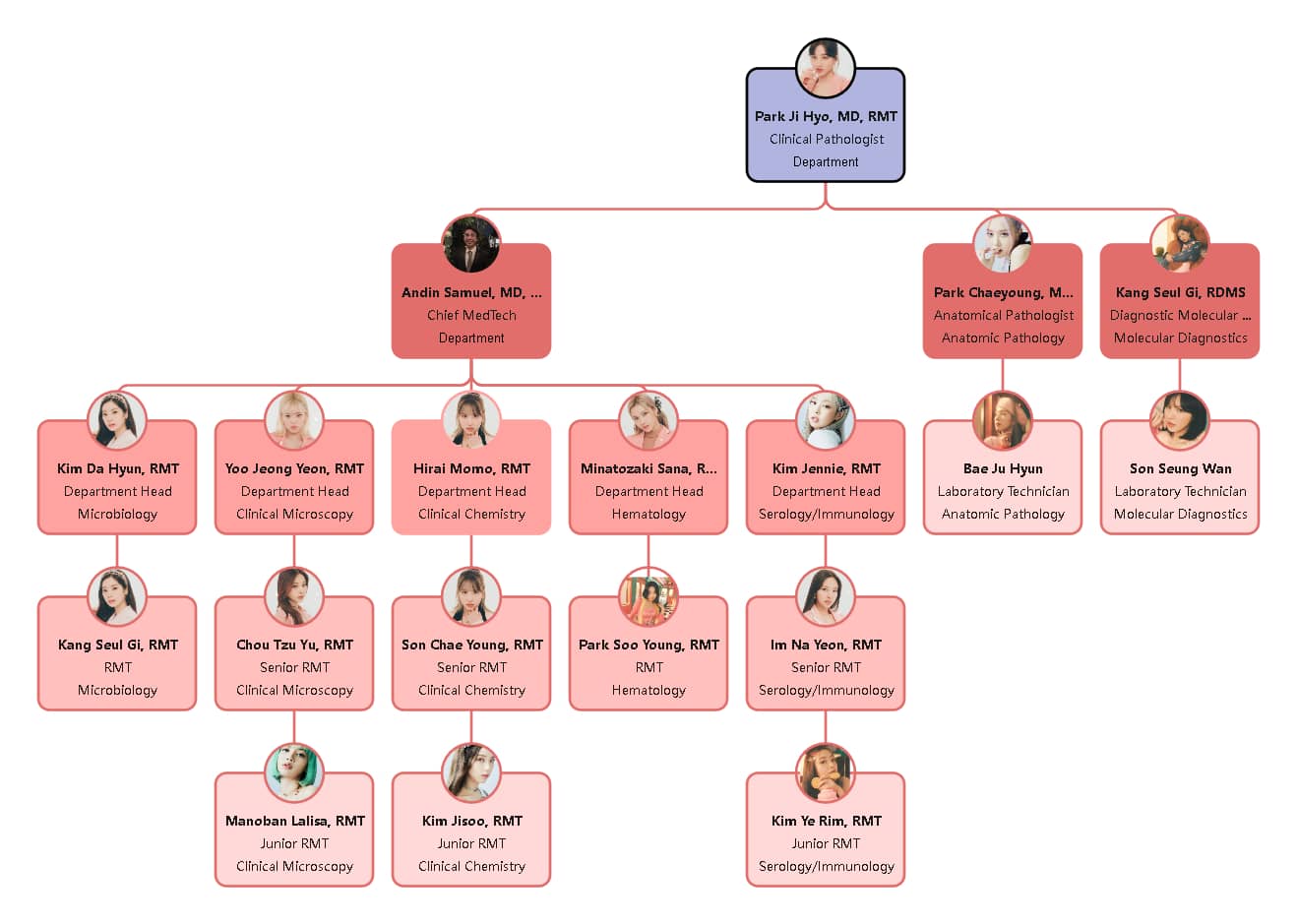A well-structured organizational chart keeps teams aligned. However, manually creating one in PowerPoint is time-consuming and prone to mistakes. Studies show that using templates speeds up the process while maintaining clean layouts.
That's why org chart templates for PowerPoint are worth using. In this guide, I'll introduce our top picks, explain how to customize them, and teach you how to create an organizational chart more efficiently.
In this article
Why Use Org Chart Templates in PowerPoint?
Creating an organizational chart from scratch in PowerPoint is exhausting. Every shape, line, and label must be manually aligned. A minor adjustment forces you to redo the entire layout. Templates remove this hassle. Here’s how:
- Zero Formatting Headaches – Templates auto-align every box and connector, ensuring a professional layout.
- Rapid Role Adjustments – Change titles, teams, or leadership structures in seconds—no manual repositioning needed.
- Scalability Without Chaos – Whether it’s five or 500 employees, your chart adapts seamlessly as your company grows.
- Consistent Branding – Use pre-set colors, fonts, and styles that match your company’s visual identity.
- Instant Presentation-Ready Design – No tweaking required—your chart is polished and PowerPoint-perfect from the start.
Best Org Chart Templates for PowerPoint Users
Multi-Level Corporate Organizational Chart
The Multi-Level Corporate Org Chart displays a company hierarchy. The CEO leads the company at the top. Three Vice Presidents follow, each responsible for one department. Managers guide teams with set tasks underneath them.
Colors identify each department. Teams like marketing, business development, design, and IT stand out. The reporting lines are uncomplicated, and the layout avoids excess details. It suits both internal reviews and formal slides.
This design fits mid-to-large corporations or teams on projects. Its format and color coding support business presentations in PowerPoint.
Administrative Organization Structure Chart
This chart details a large organization with multiple centers. An Administrative Director sits at the top. Regional directors oversee the offices in Barcelona and Madrid. A General Manager of Production Control reports to the director. Each branch breaks down into teams for services, research, infrastructure, and business support.
The design is clean and straightforward. Thin blue outlines and clear icons provide a professional look. Departments are divided to allow easy tracking of reporting lines. A balanced layout with headshots highlights key roles.
It's ideal for government bodies, large enterprises with regional offices, and research institutions. Its structured format maps out complex roles well. The design is suited for PowerPoint and adapts to various industries.
Corporate Business Org Chart
The design features light green gradient boxes for a sleek appearance. Departments are clearly marked, making HR, Operations, and IT easy to distinguish. The layout ensures smooth progression from leadership to specialists.
Best for small and mid-sized companies, this format suits tech startups and IT firms. It also helps corporate teams establish clear reporting lines.
Fully customizable, the chart scales with business growth. Its professional design fits well in PowerPoint presentations and company documents.
Laboratory & Environmental Organizational Chart
This organizational chart Template provides a structured breakdown of the lab or environmental department. The CEO leads, followed by a Chief Operating or Quality Officer. Below them, technicians, analysts, and operations leads organize daily operations.
A rectangular box layout with professional profile icons improves readability. Blue borders separate roles without making the design look cluttered. The horizontal format ensures balanced visuals.
It suits labs, research facilities, and environmental agencies. It’s also valuable for healthcare, pharmaceuticals, and mid-to-large organizations that need a well-structured department overview.
Departmental Org Chart Template
The Corporate Departmental Org Chart clearly shows a company's structure.
The hierarchy starts with shareholders at the top. A director stands below, leading departments like Marketing, Product, Production, Sales, and Technical. Each department splits into roles such as Market Analyst, Product Development, Technical Audit, and Customer Service.
The chart uses rounded rectangular boxes for a neat, modern look. Color-coded sections separate shareholders, legal teams, and department heads. The balanced layout makes reporting lines easy to follow.
Ideal for growing companies that need a scalable hierarchy without constant reformatting. Corporate companies, production businesses, and sales groups find it useful, especially in PowerPoint presentations. Its scalable format allows for quick expansion as the company evolves.
Medical & Clinical Laboratory Org Chart
The Medical & Clinical Laboratory Organizational Chart outlines the structure of a lab team and identifies key roles such as clinical pathologists, medical technologists (RMTs), and laboratory technicians.
The chart divides departments and supports management in hospitals and labs. A color scheme marks leadership levels: dark red for department heads, lighter red for staff, and blue for the clinical pathologist.
The hierarchy flows from senior leadership at the top to department heads and finally to junior staff. It assists training, HR, and presentations and suits hospitals, labs, diagnostic centers, medical schools, and healthcare management teams.
The chart also supports HR in staff orientation and helps with accreditation reviews.
Why Export Org Charts Templates from EdrawMax?
Many websites offer PowerPoint templates ready to go. But why should you take the extra step to export from EdrawMax Org Chart Maker? Here’s what makes it stand out:
- Vast Free Template Library: Over 20k templates ready for PowerPoint, covering various use cases.
- Highly Customizable Designs: Easily adjust colors, fonts, layouts, and icons—true customizable Org Chart vs. static PPT templates.
- Lossless PowerPoint Export: Download in .pptx and maintain full editability so that you can refine your professional Org Chart templates without rework.
Explore and Customize Org Chart Templates for PowerPoint in EdrawMax
The correct template should fit your organization, not the other way around. Customizing an organizational chart in PowerPoint lets you clearly and professionally represent your company's structure.
Follow these steps to find and tailor an org chart template to your needs:
Step 1 Find & Download an Org Chart Template for PowerPoint
Open EdrawMax on your desktop, go to the Templates gallery, and search for Org Charts.
Browse the available designs and pick one that best suits your structure. Hit Use immediately to open the template for editing.
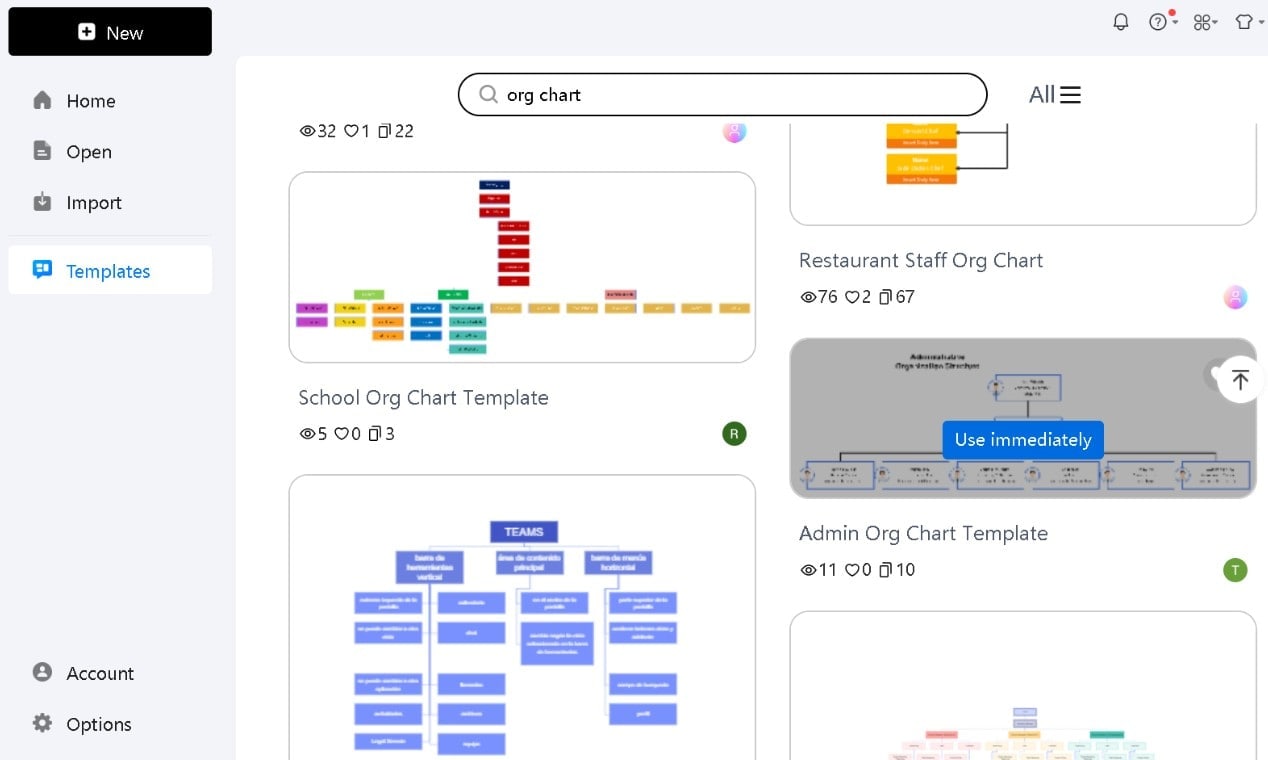
Step 2Export the Org Chart to PowerPoint
Click the Export button and select PowerPoint (PPT) as the format.
Set the required name and location to export the file.
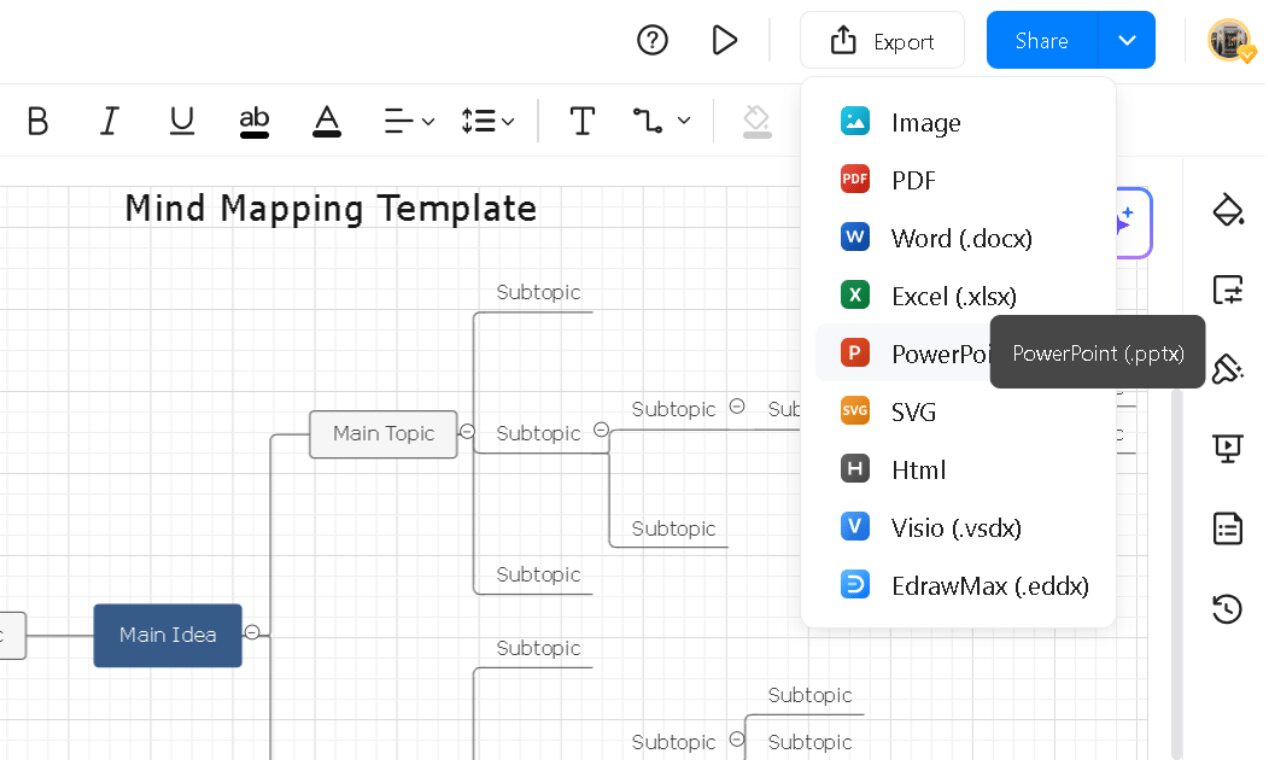
Open the exported file in PowerPoint.
Step 3Customize It to Match Your Organization
Double-click any text box to rename titles, positions, or departments.
Adjust the font size, color, and style from the Home tab menu for better readability.
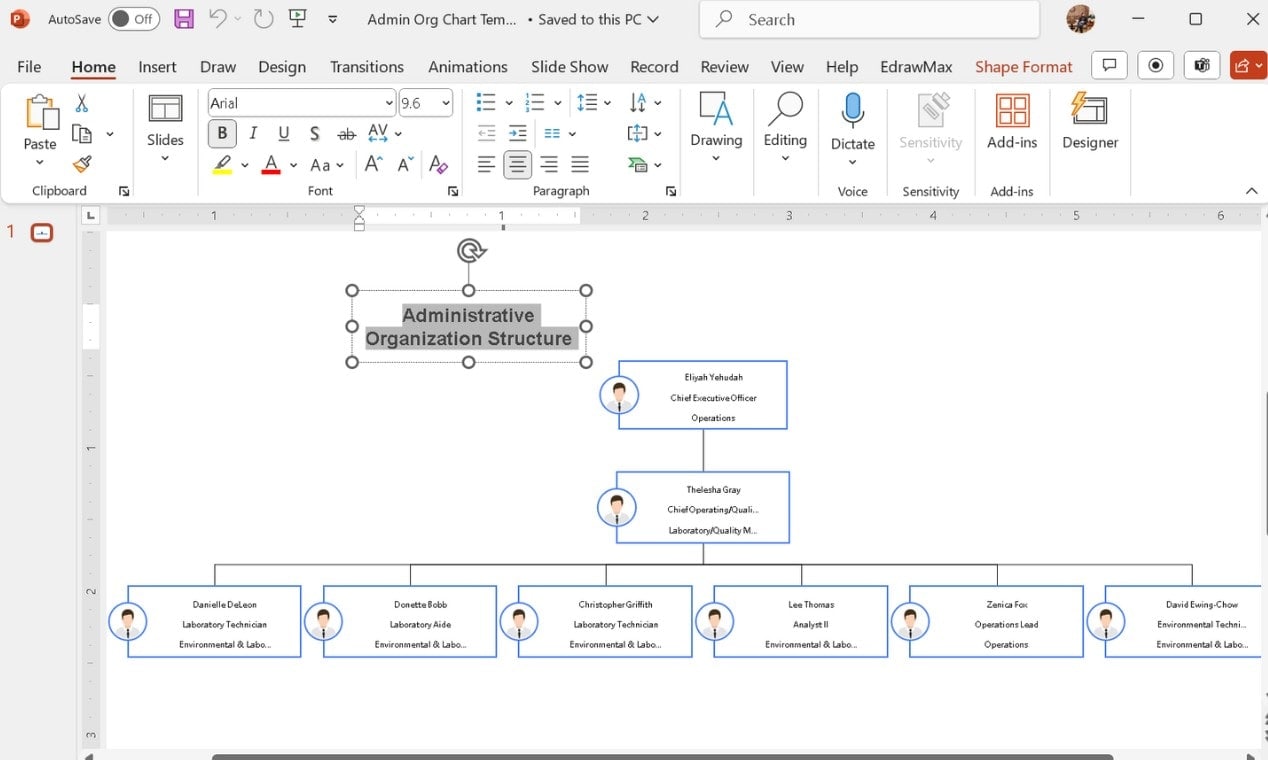
Drag and reposition boxes to reflect your hierarchy.
Use automatic alignment for a quick, better view.
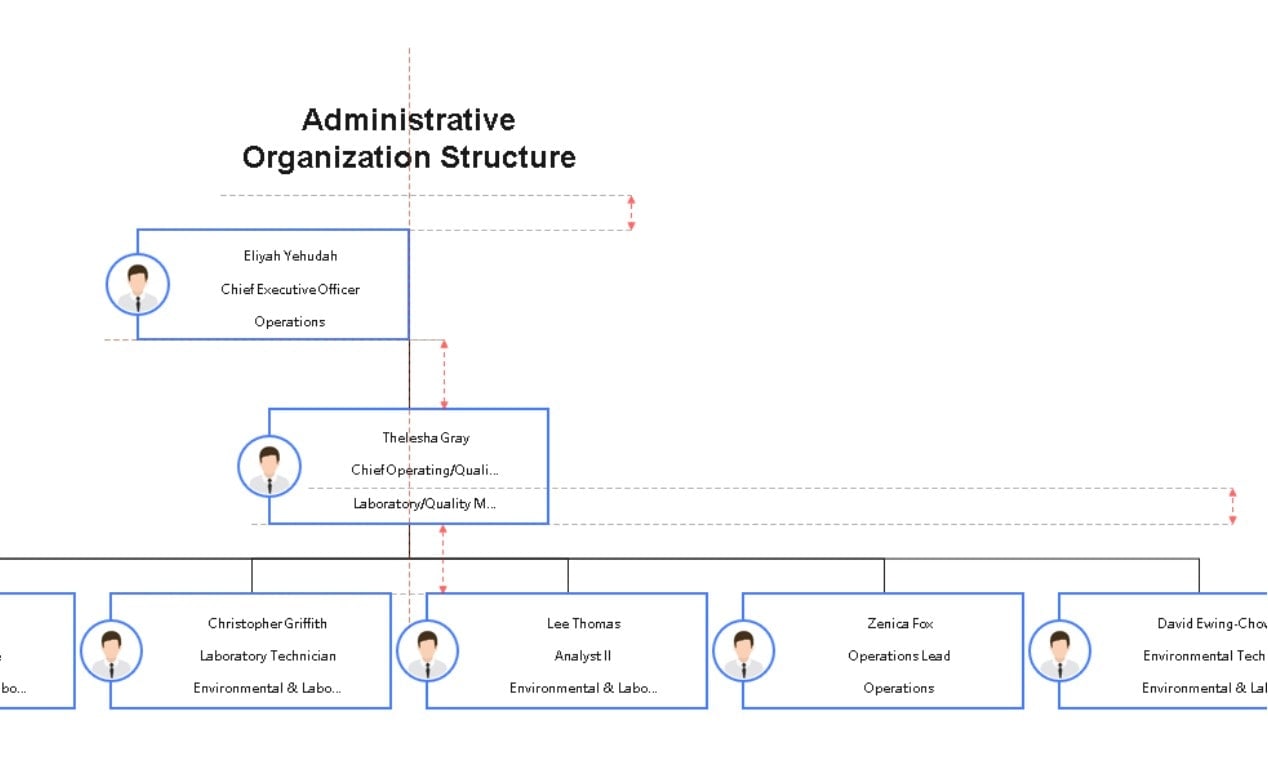
Select a shape and go to Shape Format to edit Shape Style, Fill, Outline, Effect, WordArt Style, and more.
Use a consistent color scheme to differentiate departments.
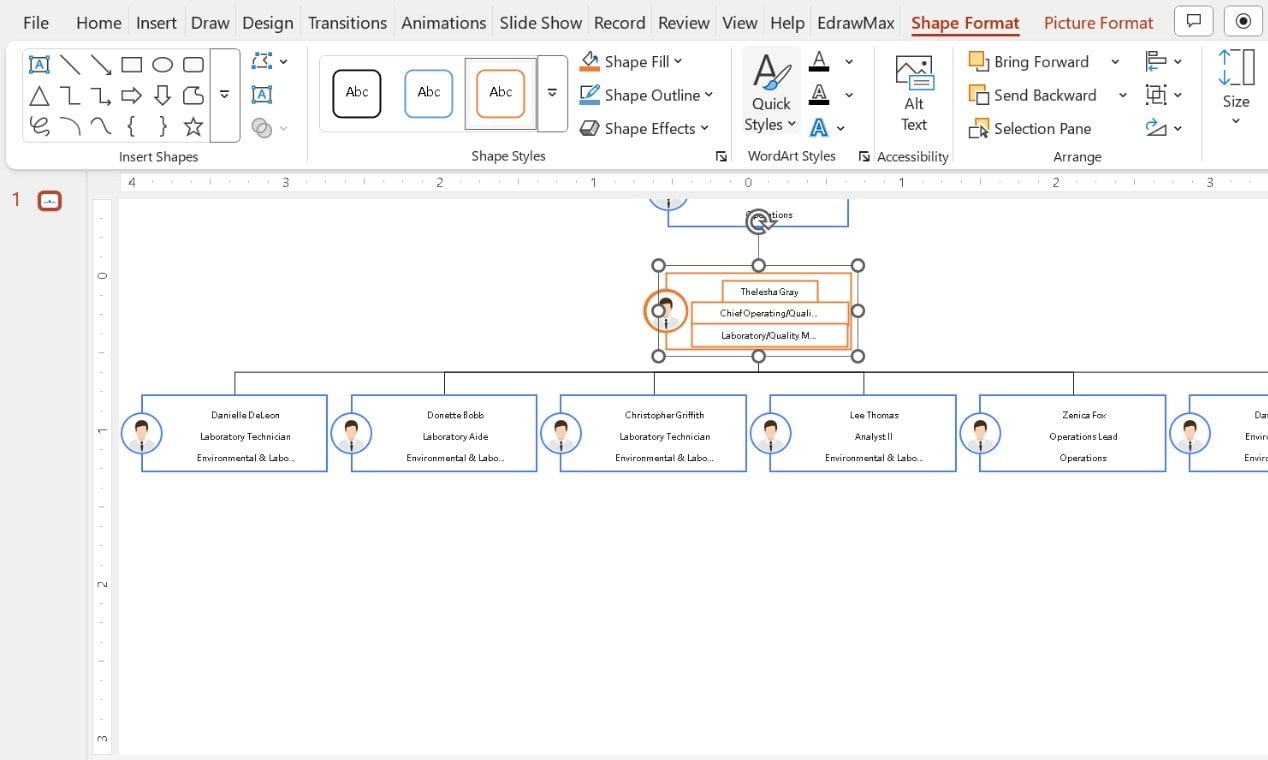
Under the Design tab, apply relevant PowerPoint themes for a polished visual.
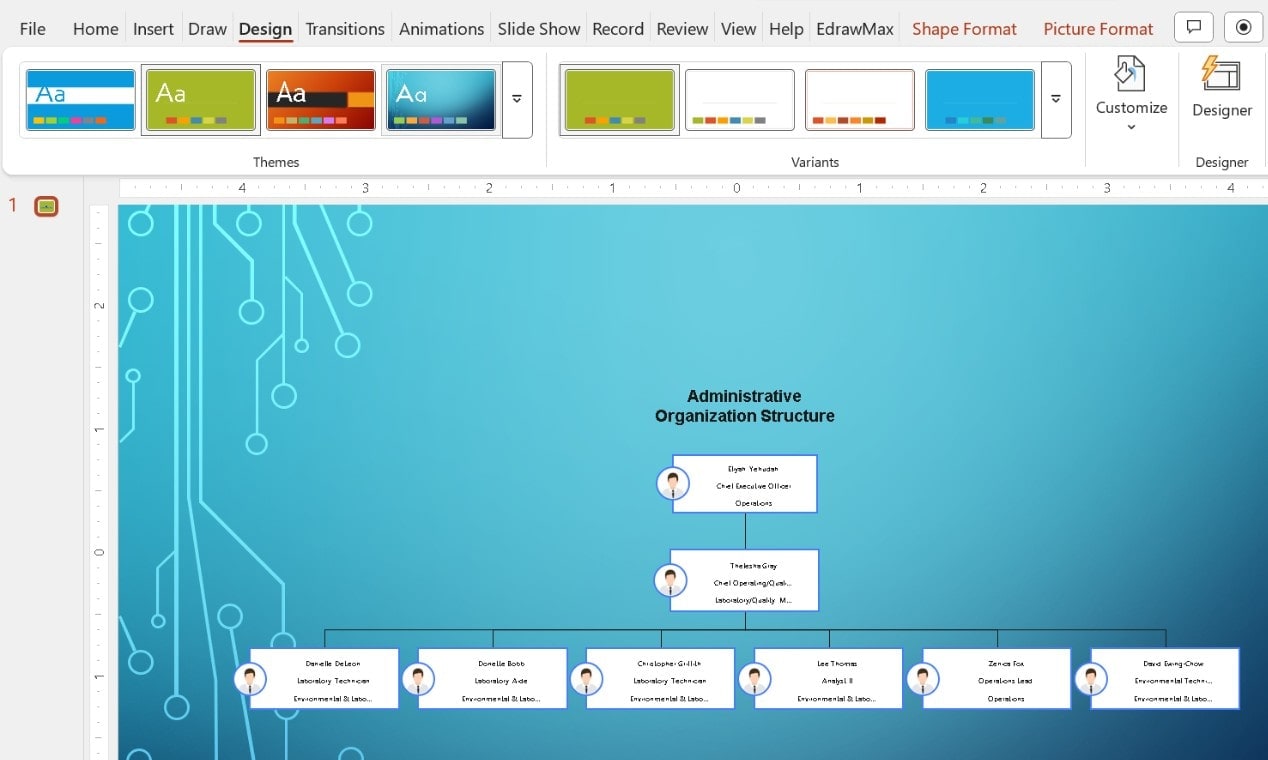
Step 4Export Your Customized Org Chart
Review the final edits and ensure everything is aligned well.
Click File > Save As and choose a file format, name, save location, etc., before saving:
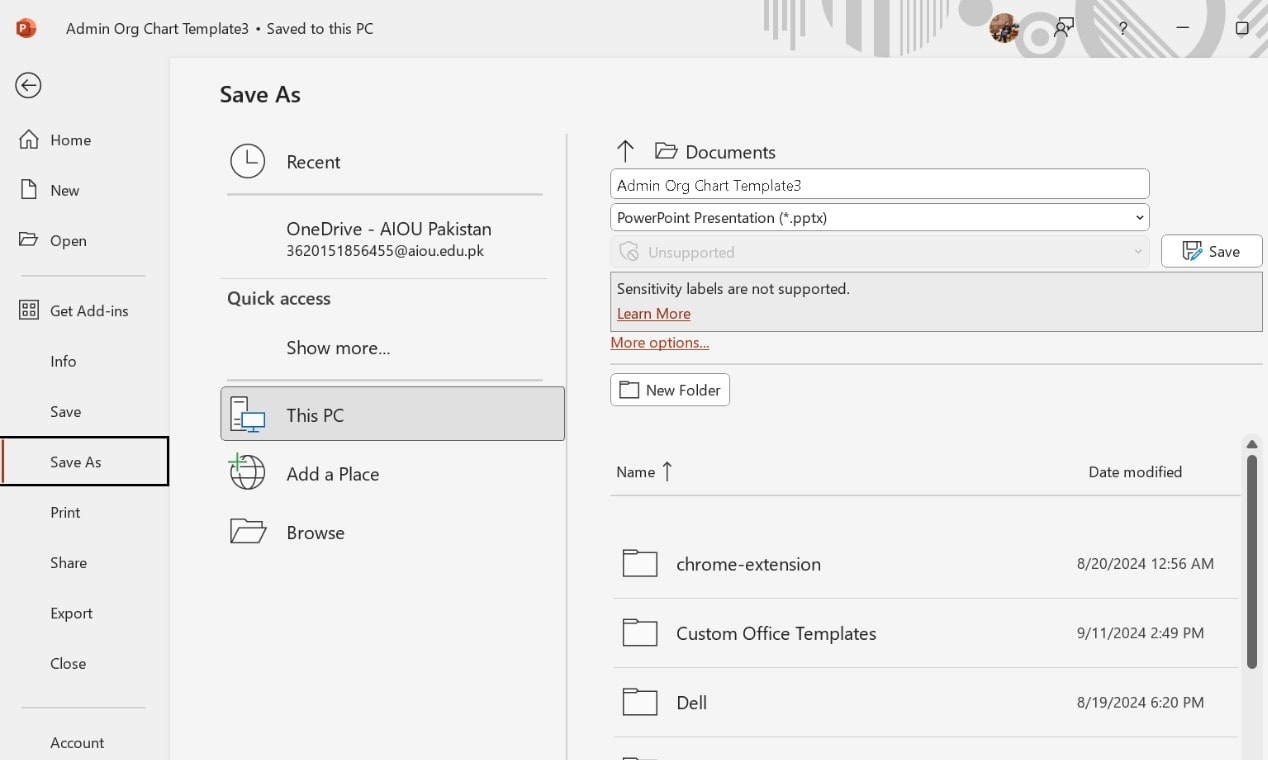
With a few tweaks, your organizational chart can go from basic to boardroom-ready, customized to match your team structure.
Easily Make a Professional Diagram in PowerPoint with EdrawMax Add-in
Creating an organizational chart in PowerPoint takes effort. You need to position shapes, adjust alignments, and make everything look professional.
You can eliminate these struggles by adding EdrawMax to PowerPoint. The EdrawMax add-in helps you:
- AI Text-to-Slide – Instantly generate structured org chart designs from the text.
- Insert Diagrams Instantly – Use pre-designed organizational chart templates for quick visuals.
- Modify in EdrawMax – Double-click any diagram to make changes in EdrawMax.
- Smart AI Tools – Create, modify, and analyze diagrams automatically and save time.
- Import Files Easily – Work with diagrams made in EdrawMax.
Let's walk through the setup and how to start creating a professional org chart.
Step 1Install & Enable the EdrawMax Add-in
Download EdrawMax. The PowerPoint add-in is included in it.
Step 2Convert Text into an Organizational Chart
Select the text on your slide. Click EdrawMax > Text-to-Diagram.
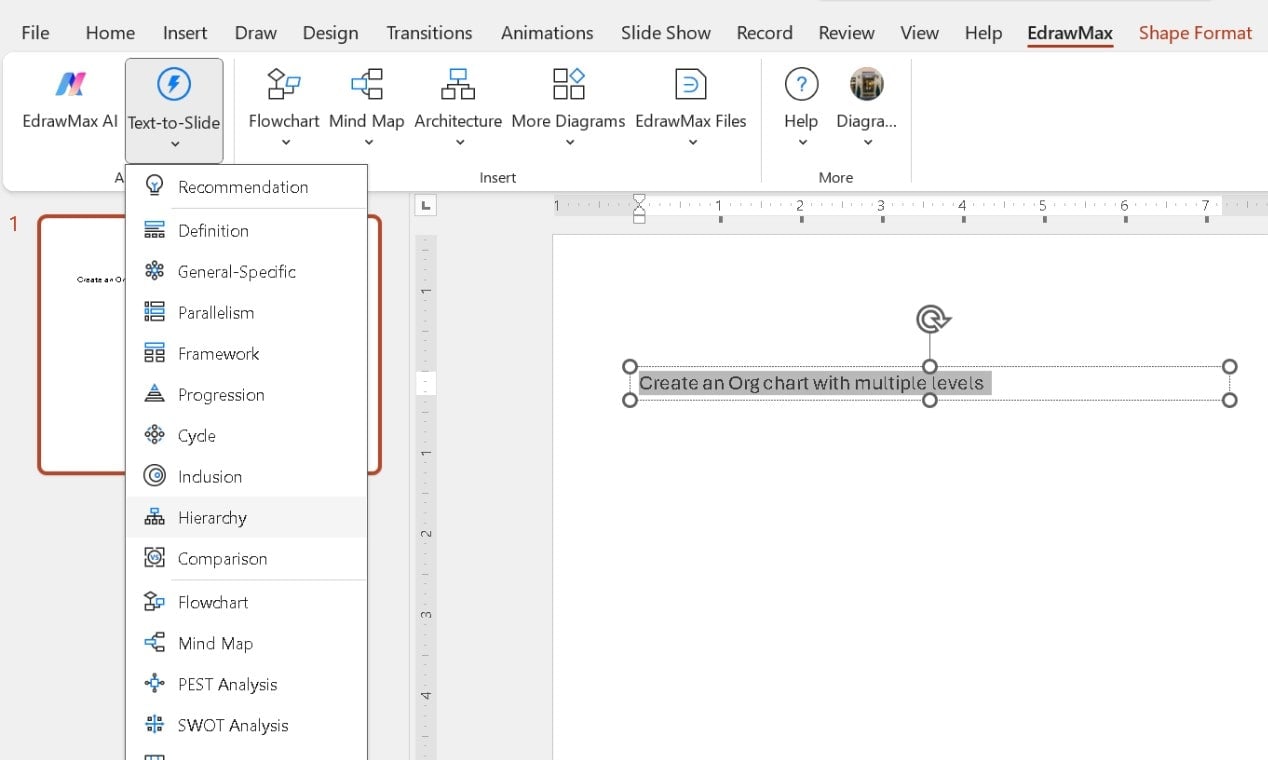
The AI instantly converts your text into an organizational chart.
With instant color options, you can easily customize the look.
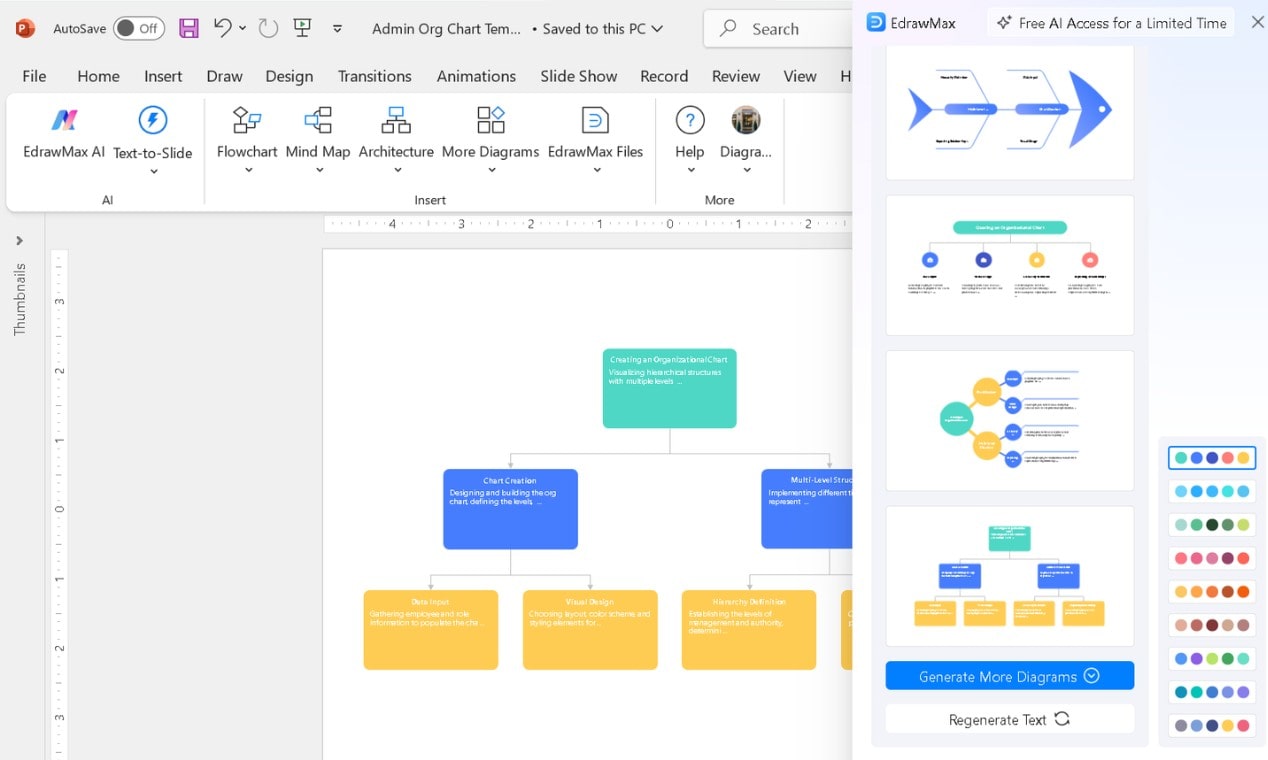
Step 3Insert a Ready-Made Template
Go to the EdrawMax tab in PowerPoint.
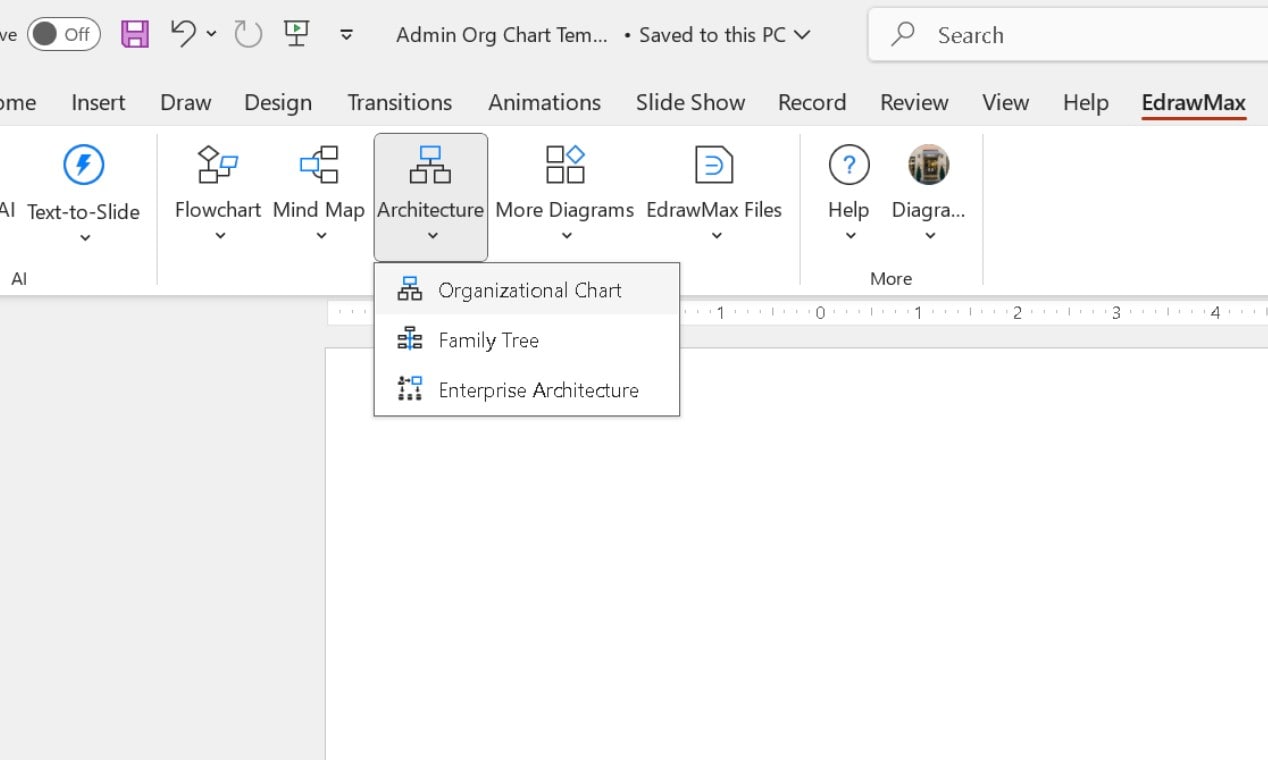
Browse through hundreds of pre-made organizational chart templates.
Click one to insert it into your slide instantly.
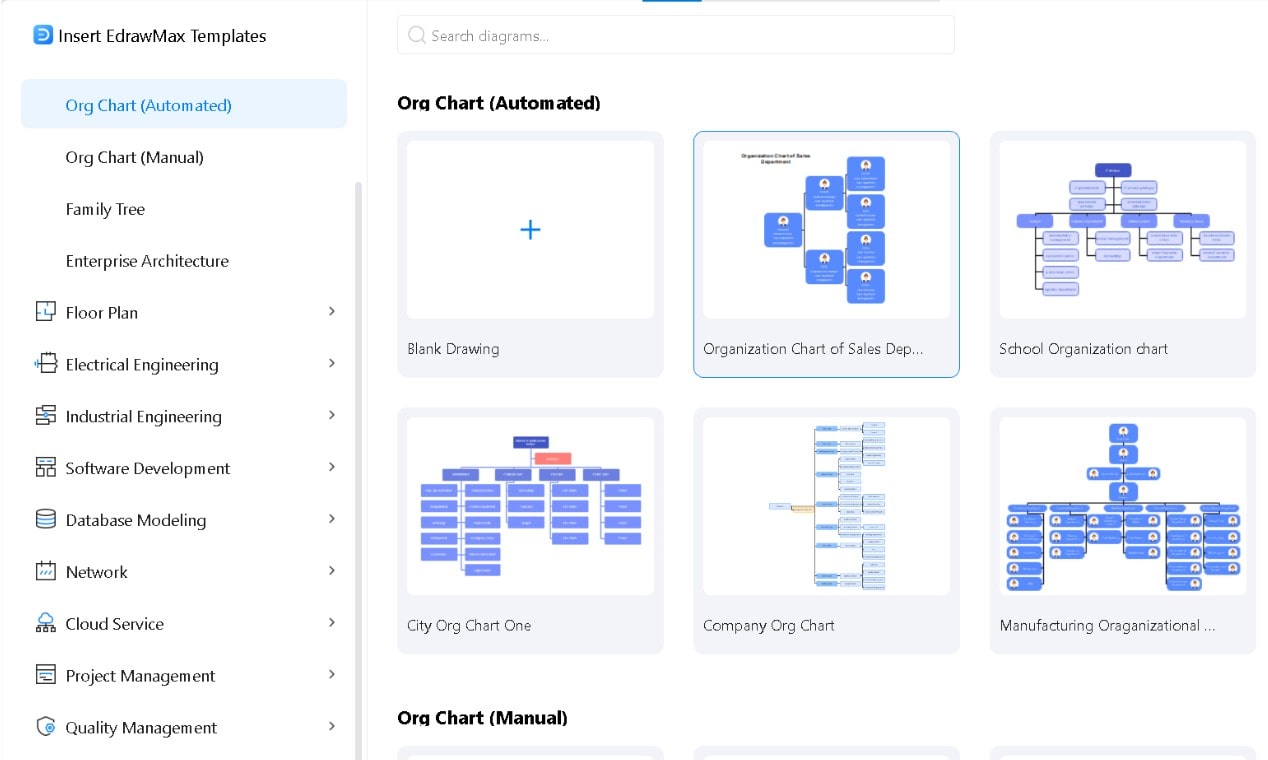
Resize it as needed by dragging its edges.
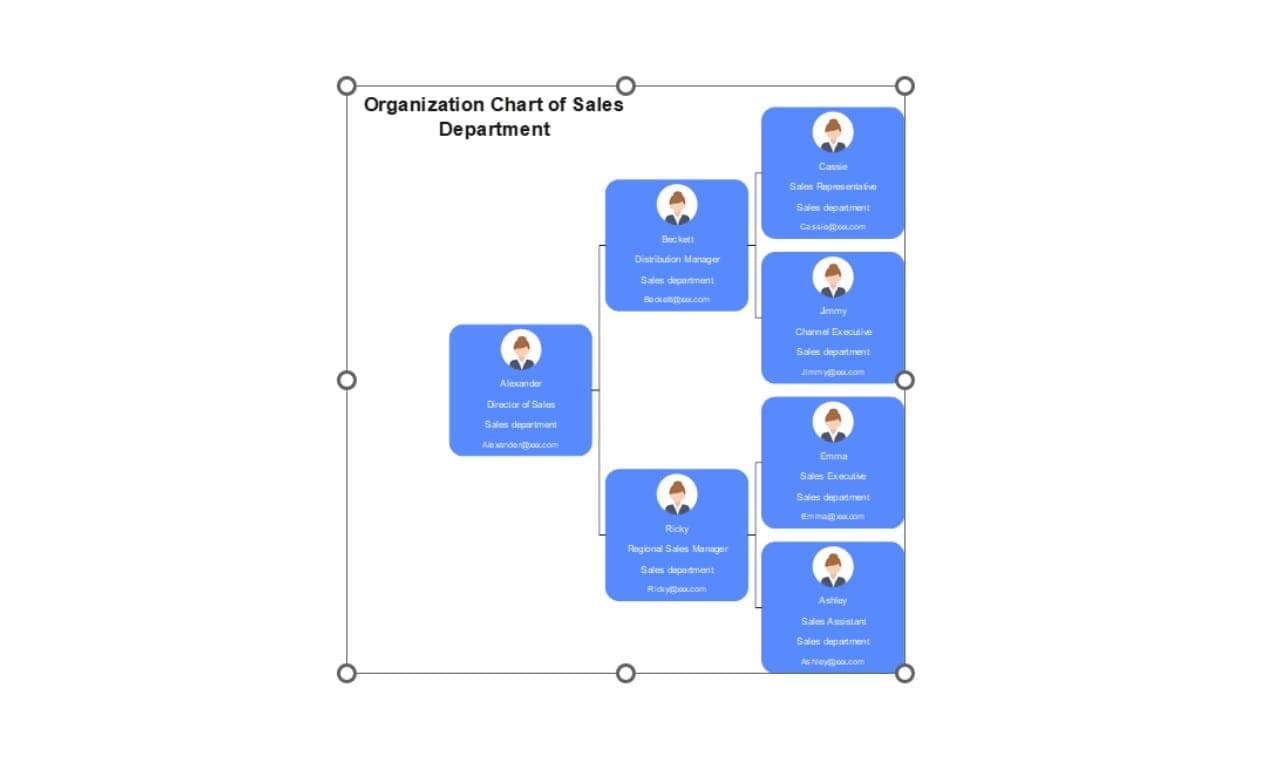
Step 4Edit Your Organizational Chart Without Starting Over
Double-click the chart to edit it in EdrawMax.
Modify text, colors, layouts, and shapes seamlessly with an intuitive interface.
Press CTRL+S to save—your changes appear in PowerPoint instantly.
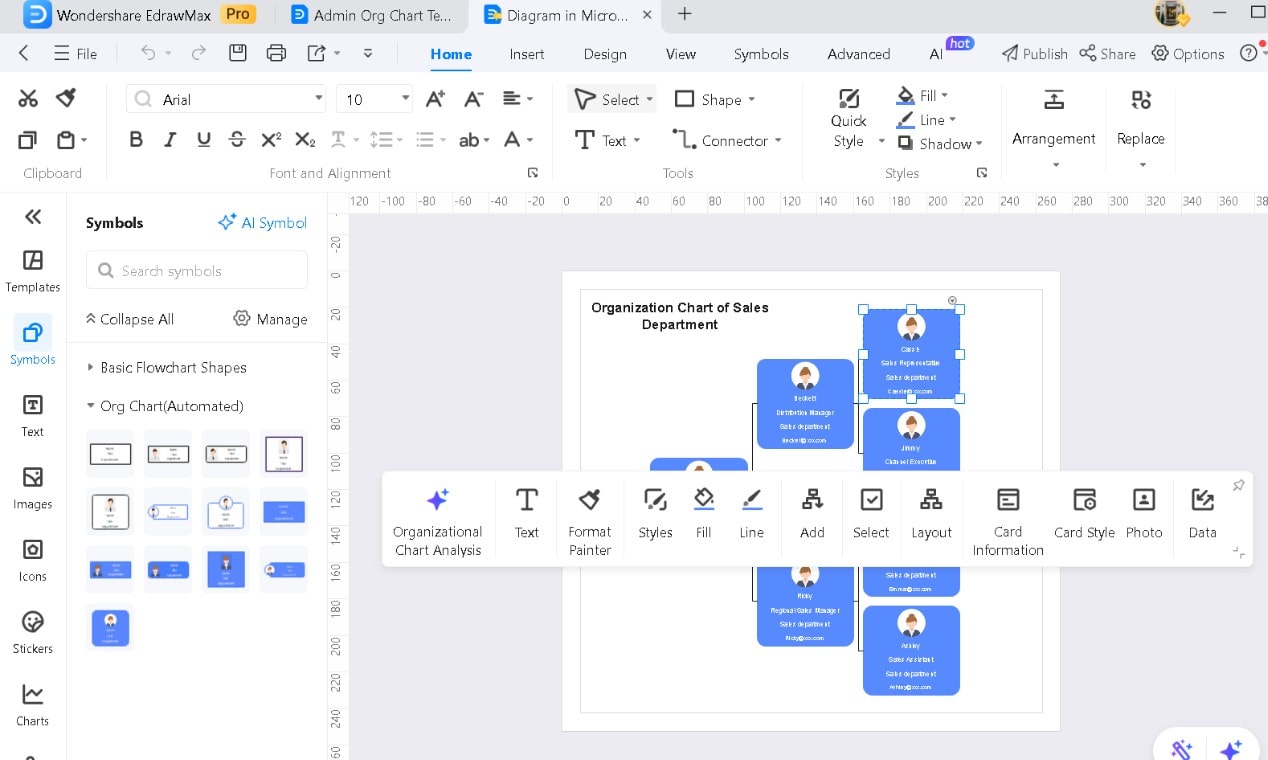
Why EdrawMax Is Better for Creating Organizational Charts in PowerPoint?
- Instant Chart Generation – Turns plain text into structured diagrams.
- Professional Look – Keeps charts clean and visually appealing.
- Fully Editable – Adjust colors, fonts, and layouts effortlessly.
- Seamless PowerPoint Workflow – Switch between tools with zero hassle.
- Massive Resources – Over 15k free templates and 26,000+ symbols and icons for deep customization.
EdrawMax makes organizational charts easy. Forget manual adjustments—just quick, clean, and professional results.
Best Practices for Creating Effective Org Charts
An organizational chart does more than show hierarchy. It provides clarity, improves collaboration, and supports decision-making. Use these principles to create one that’s both useful and easy to navigate.
1. Keep It Clear and Simple
Don’t overload it with details. Stick to names, titles, and departments. Use an easy-to-read font. For large teams, split the chart into sections instead of forcing everything onto one page.
2. Focus on Workflow, Not Just Structure
It’s not just about reporting lines. Show key decision-makers, project leaders, and cross-functional teams to reflect on how work actually moves.
3. Maintain a Consistent Layout
A disorganized chart is hard to follow. Keep shapes, sizes, and spacing uniform. Use colors consistently to distinguish teams or functions without making it look chaotic.
4. Use Colors Wisely
Color coding should improve readability. Assign one color per department or role to help employees scan quickly. Avoid excessive colors—simplicity makes a bigger impact.
5. Plan for Growth
Organizations evolve. Choose a tool that allows fast updates to add new hires, shift teams, or restructure leadership without starting from scratch.
6. Provide Different Viewing Formats
Executives may need a high-level view, while team leads need details. To accommodate different users, offer interactive charts, PDFs, or PowerPoint slides.
An effective organizational chart helps employees understand their roles. It makes leadership accessible and keeps teams connected. Build it with functionality in mind; it'll be a tool people use.
Final Words
PowerPoint isn't exactly user-friendly for building organizational charts. One wrong move can ruin your alignment. Rather than struggling with shapes and connectors, templates offer a structured layout instantly.
Need an even faster fix? EdrawMax handles it all. With advanced automation and templates, you can make organizational charts for PowerPoint presentations in minutes. Work smarter—your team will thank you.
Why waste hours formatting org charts manually? Get started with EdrawMax and create a clean, professional organizational chart in minutes!




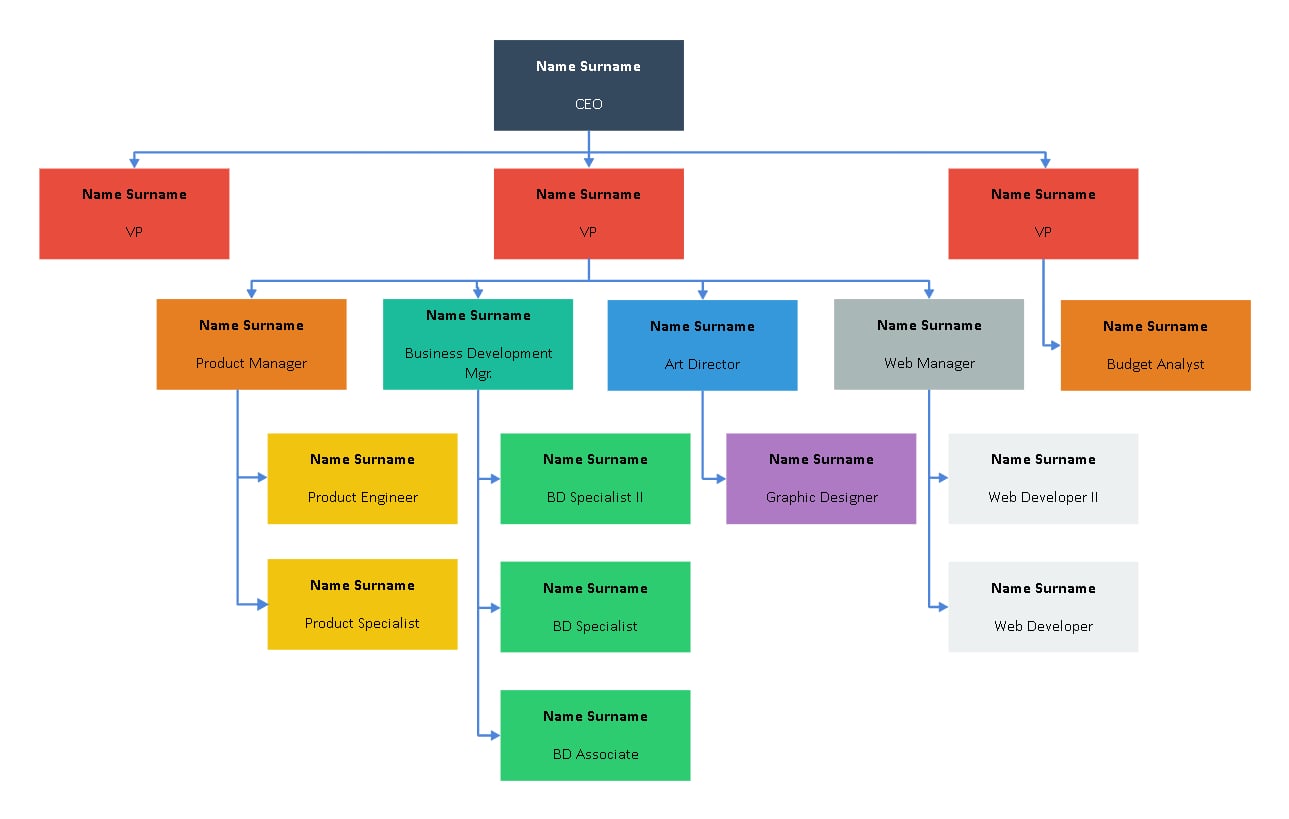
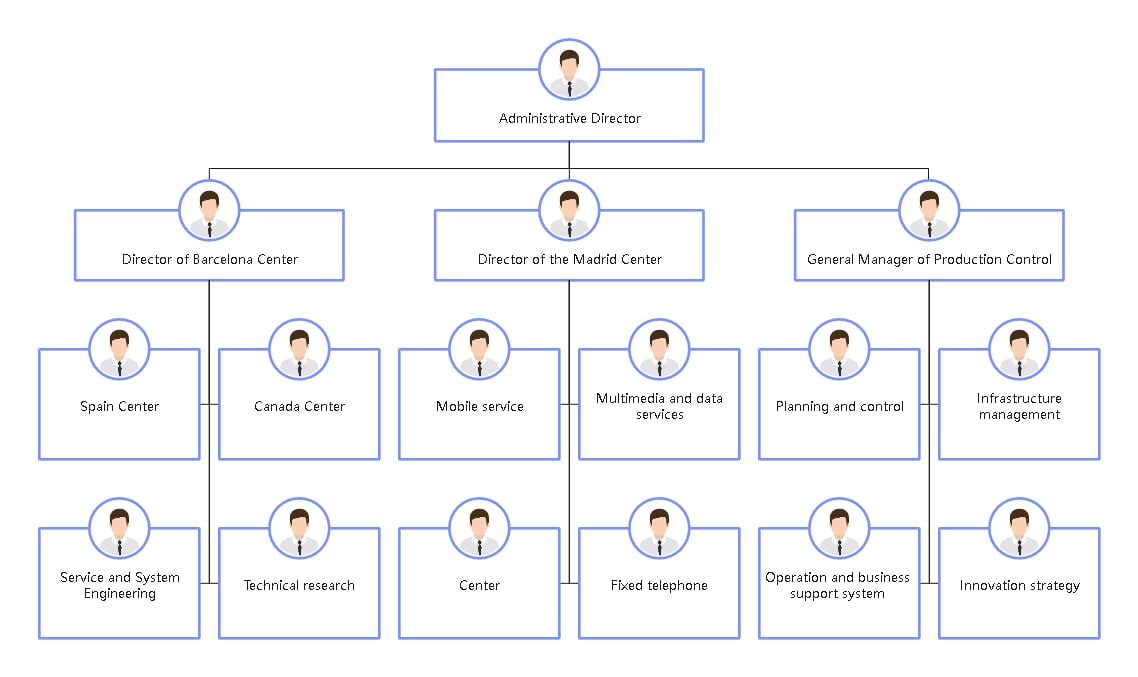
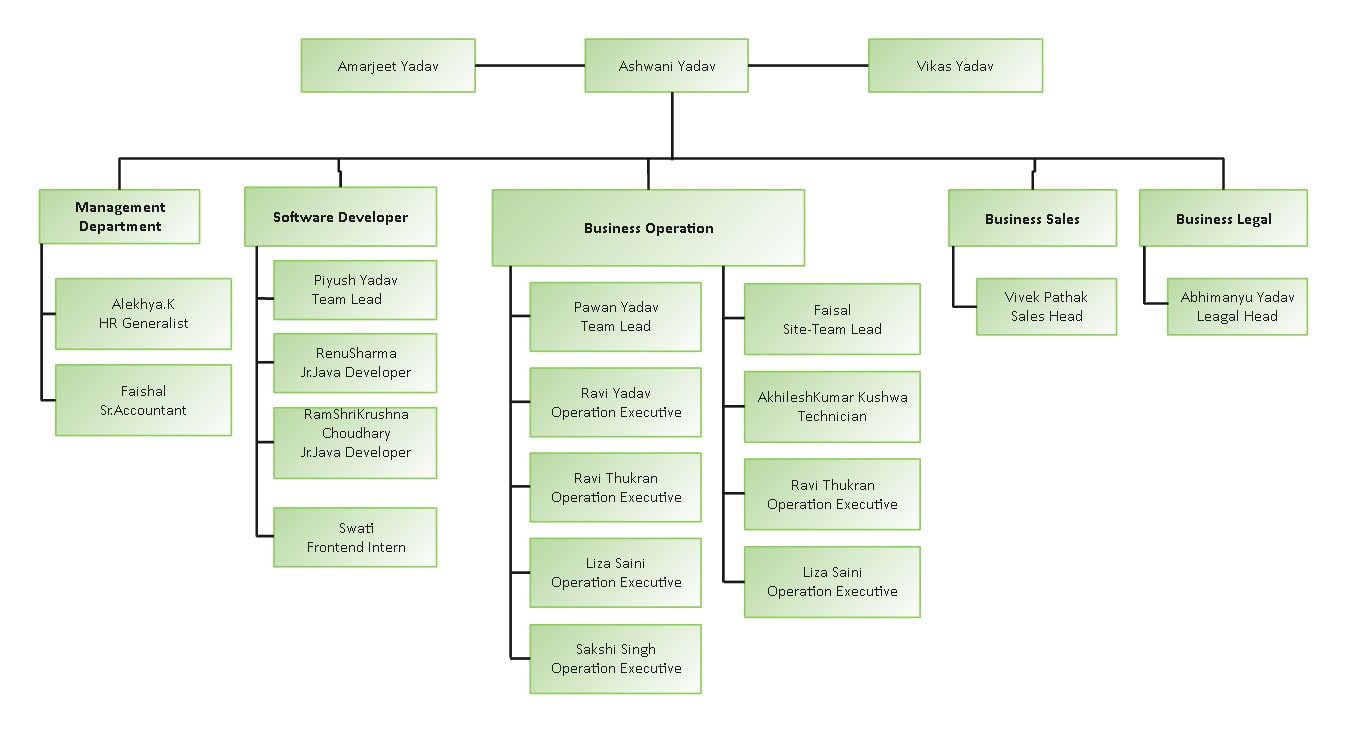
 below.
below.  below.
below.