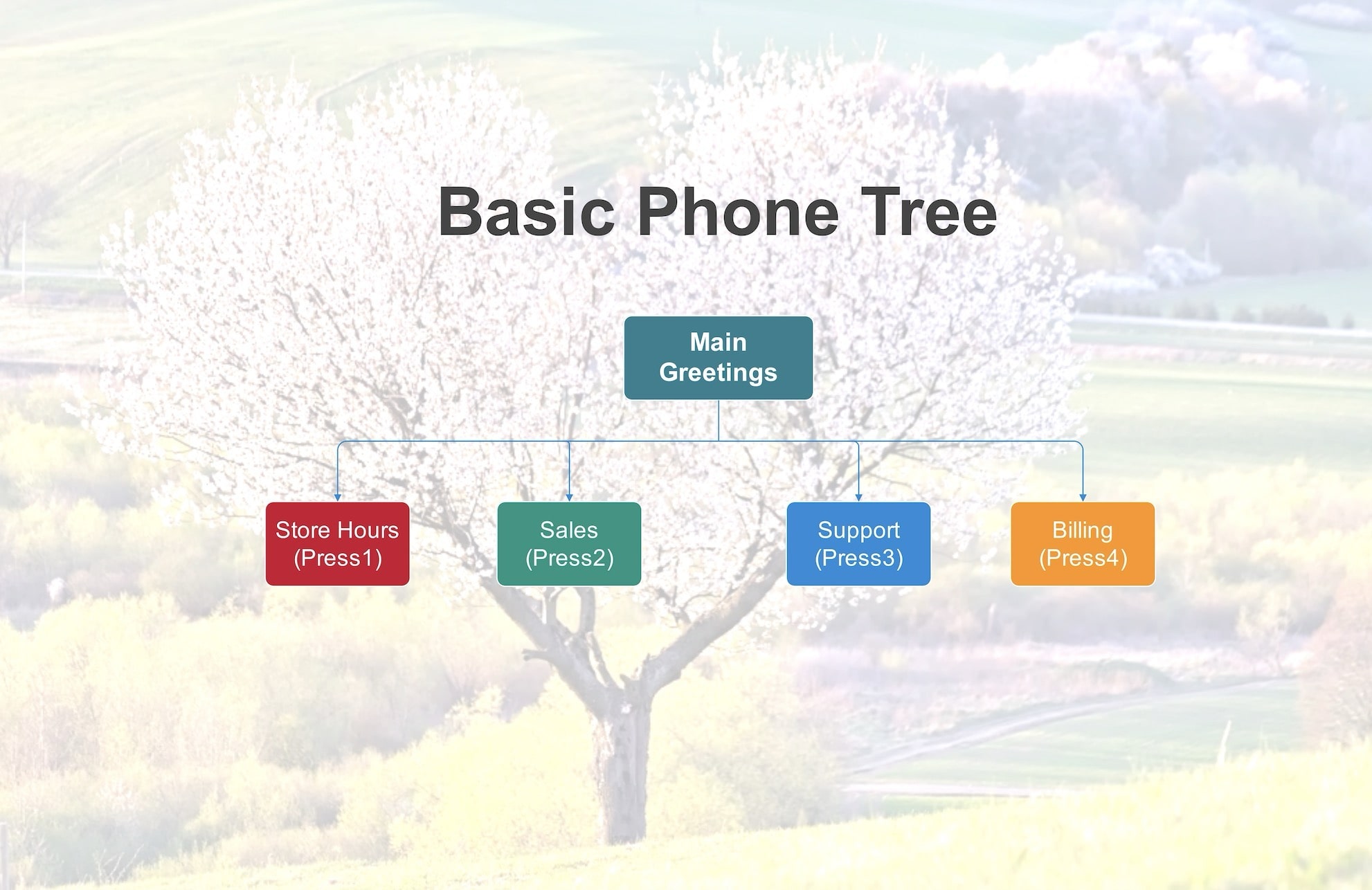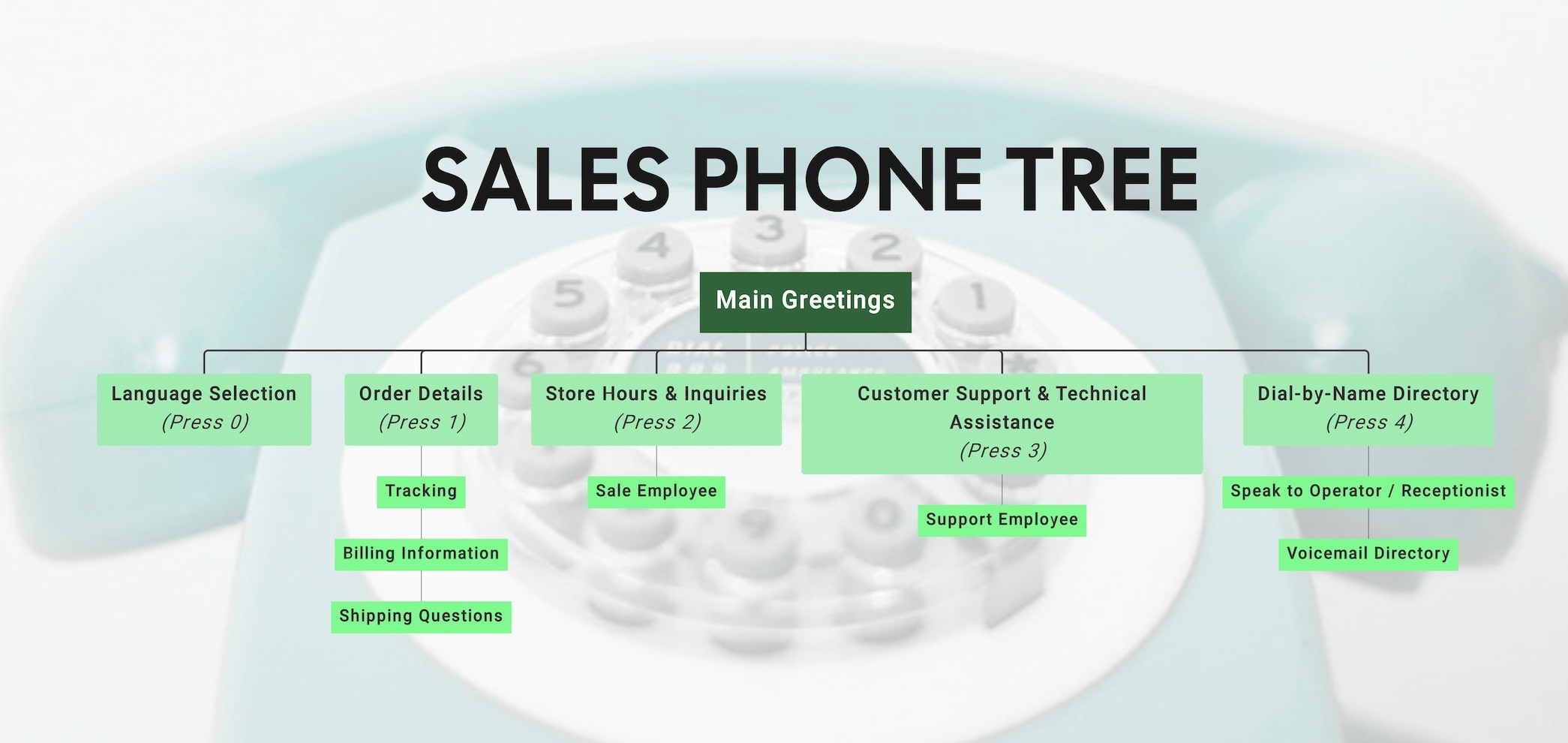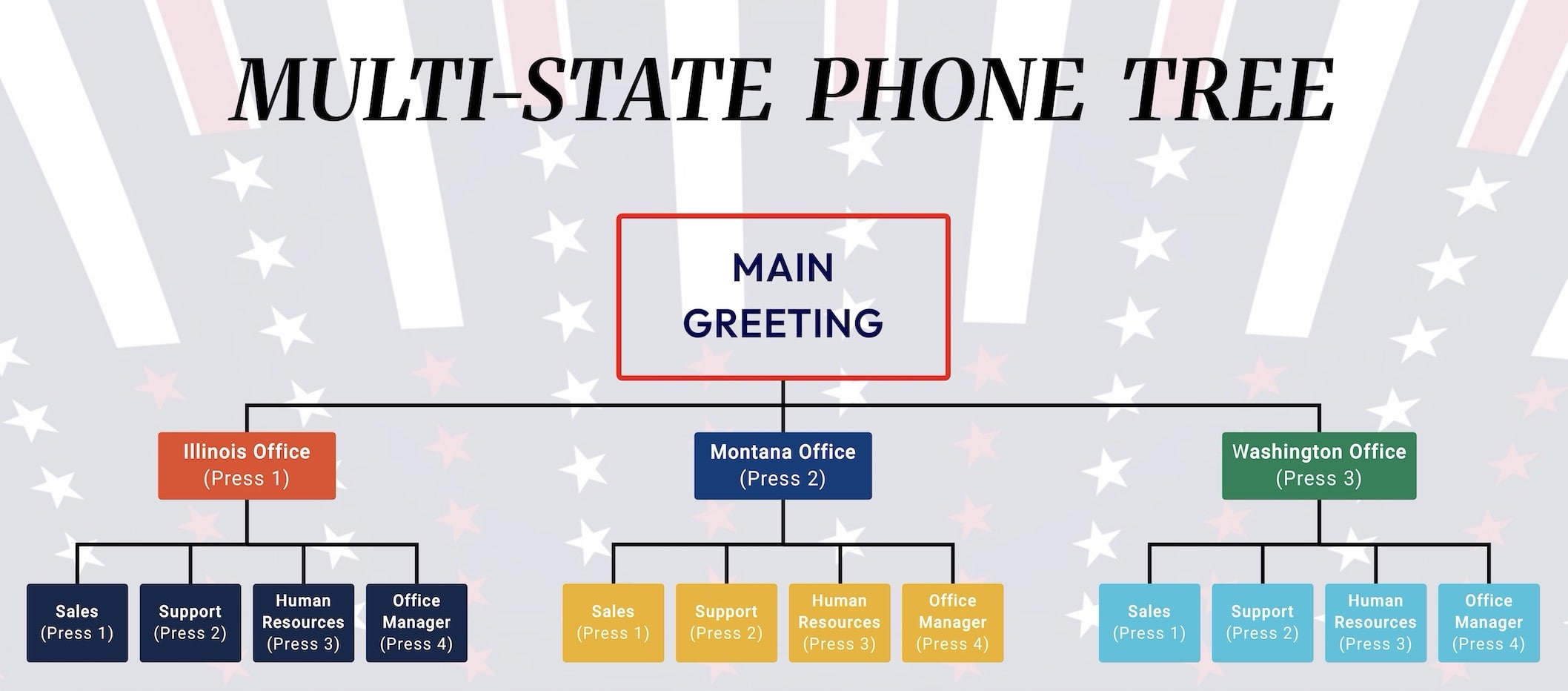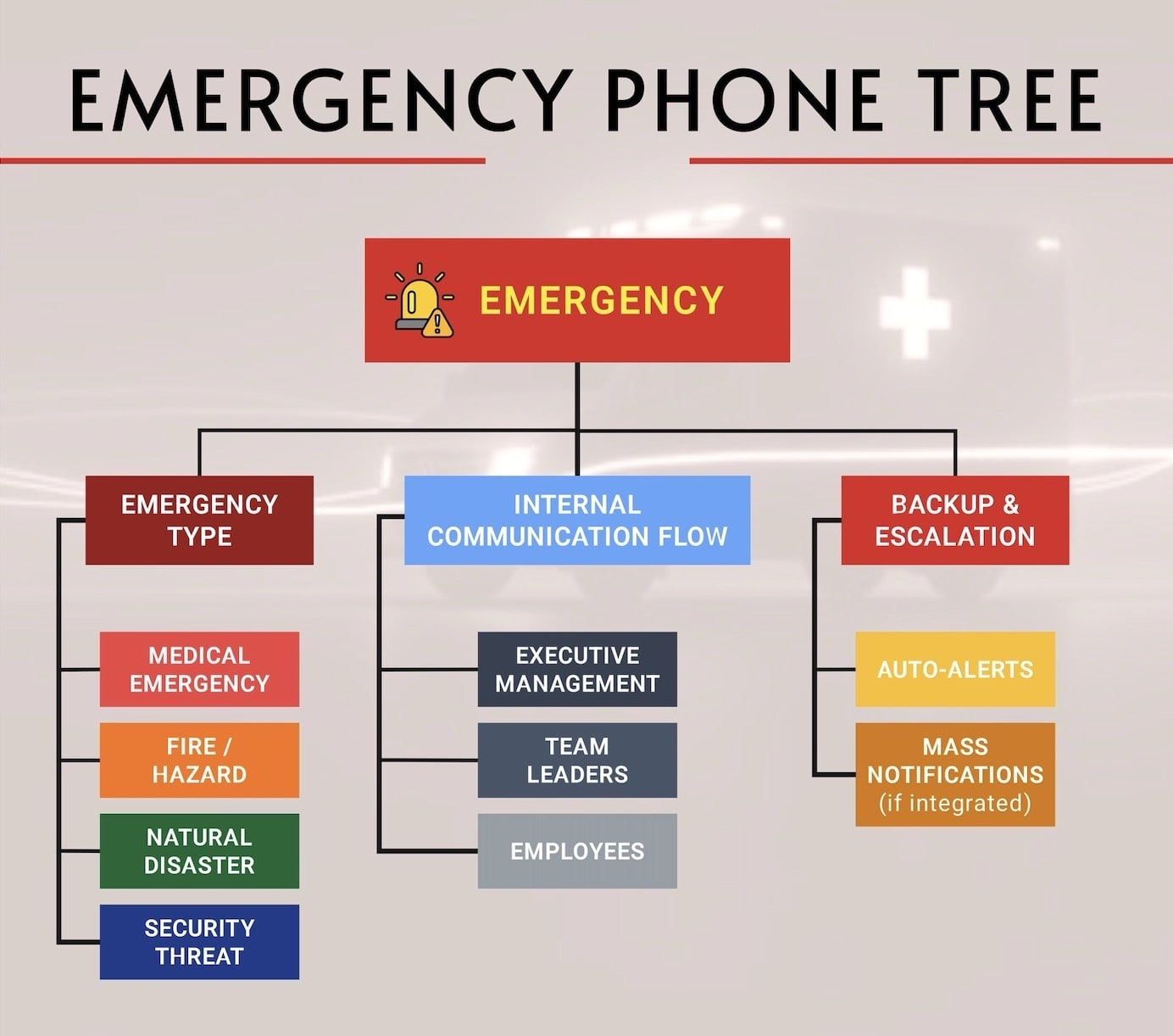A phone tree is a simple way to share information quickly using just phones. One person calls a few others, and those people call more, until everyone in the group knows the message. It is often used in small organizations, clubs, or neighborhoods to spread urgent news or updates. Phone trees are easy to set up and don’t need any fancy tools.
In this article, we’ll look at some real phone tree examples and show you how to create your own using EdrawMax, step by step.
In this article
A phone tree is a simple way to share information quickly using just phones. One person calls a few others, and those people call more, until everyone in the group knows the message. It is often used in small organizations, clubs, or neighborhoods to spread urgent news or updates. Phone trees are easy to set up and don't need any fancy tools.
In this article, we'll look at some real phone tree examples and show you how to create your own using EdrawMax, step by step.
Phone Tree Examples & Templates
Phone trees can be set up in many ways depending on the group or organization using them. Some are simple, with just a few people, while others are more structured for larger teams. The main idea stays the same: one person shares a message, and it spreads quickly through the network.
Below are a few examples from EdrawMax that show how phone trees work in everyday situations.
Sales Phone Tree
A sales phone tree template is built for businesses that want to connect customers directly to sales or order-related services. It begins with a greeting and then offers options such as language selection, order details, store hours, and customer support.
Callers can also reach billing, shipping, or a live receptionist through the menu. This template works best for sales-driven companies that need quick, clear communication with potential buyers.
Multi-State Phone Tree
This multi-state phone tree guides callers through a main menu to select Illinois, Montana, or Washington. Each branch offers clear options for Sales, Support, HR, or the Office Manager. The simple structure keeps calls organized and reduces confusion.
This template is best for companies managing communication across multiple state offices.
Emergency Phone Tree
Not every phone tree is for daily use. This template is made for emergencies and works as a vital safety tool. It covers different situations such as medical issues, fire hazards, natural disasters, and security threats.
The structure shows how messages move quickly from leaders to staff. Backup steps include automated alerts and mass notifications. It is best for companies that need a reliable way to manage urgent communication.
How to Make a Similar Phone Tree in EdrawMax?
A phone tree works best when it's straightforward and easy to follow, and EdrawMax makes that simple. You can design your tree from scratch or save time by starting with a ready-made template.
Here's a step-by-step guide to creating your own phone tree in just a few minutes:
Step1Open EdrawMax & Get Started
- Download and install EdrawMax on your desktop. Log in (or sign up if you're a new user).
- On the left panel, click New, then select Org Chart to open a blank canvas.
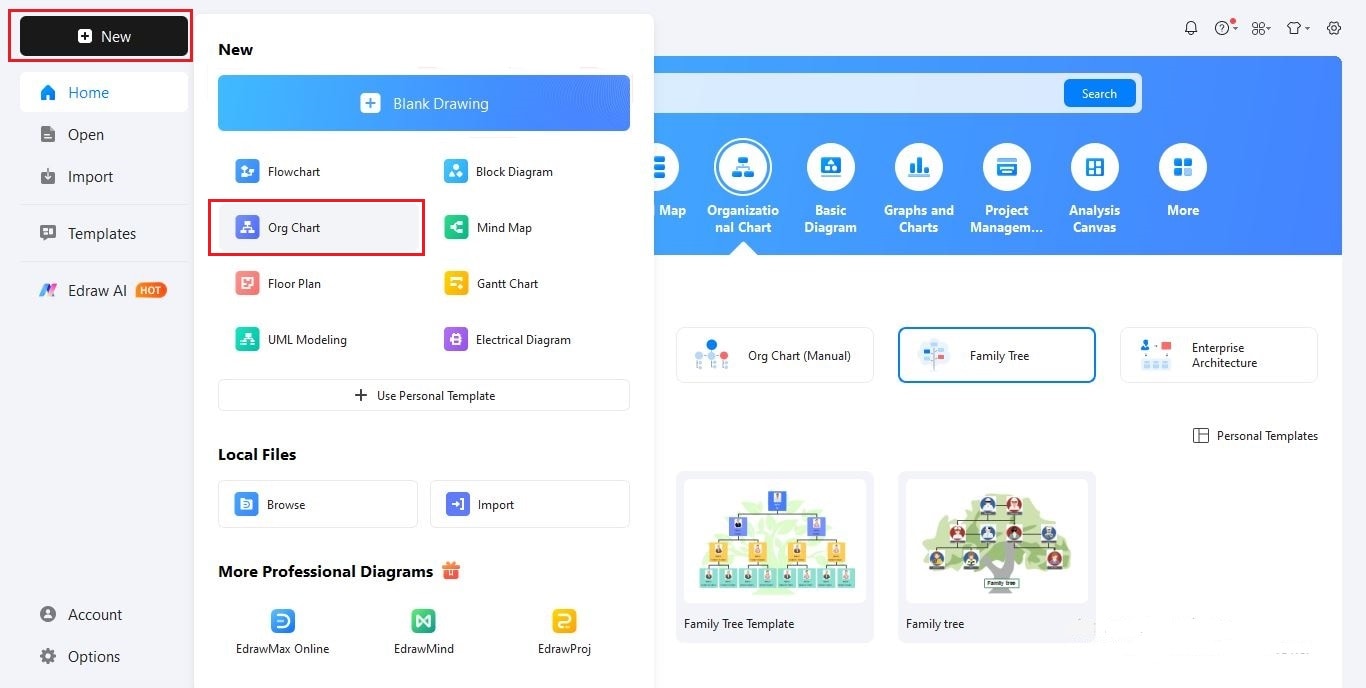
Step2Insert a Suitable Title
- Add a clear title so everyone knows the purpose of the tree.
- Click Text, then Click to Add Title, and type something like "Basic Phone Tree".
- Use the toolbar to adjust font, size, and alignment.
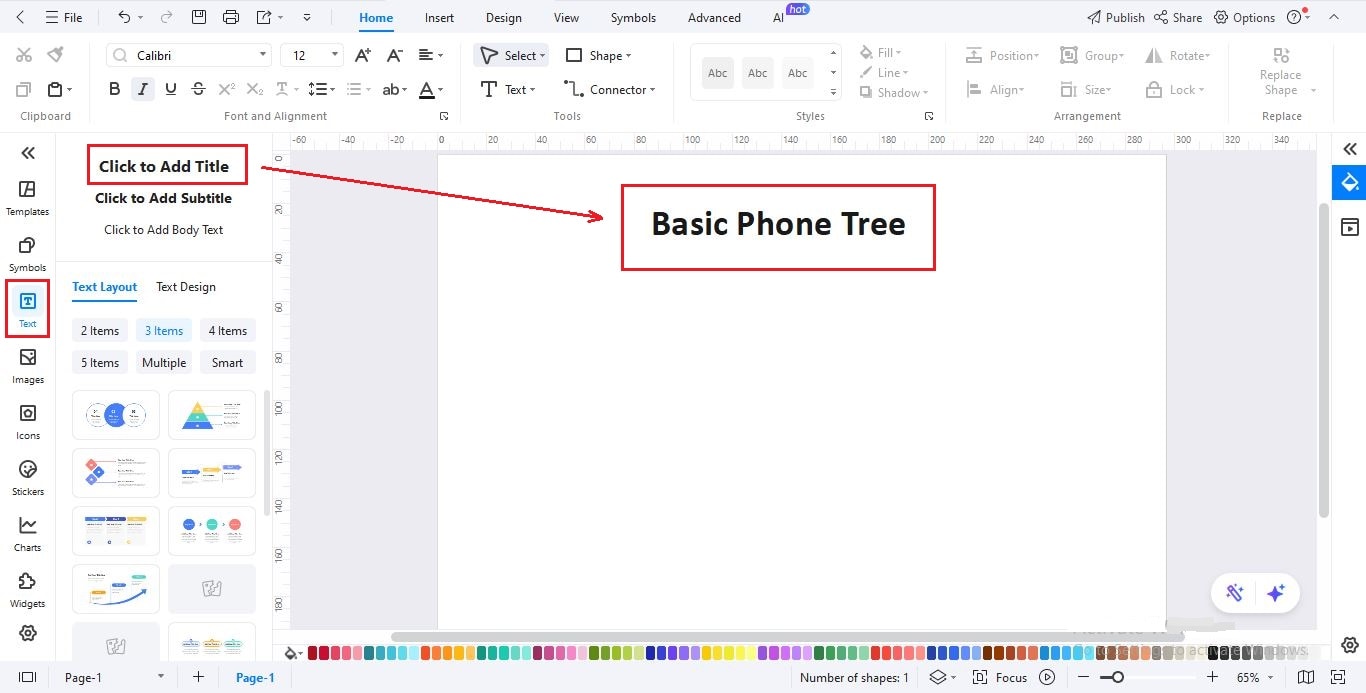
Step3Add Shapes to the Canvas
- Go to the Symbols tab on the left sidebar, open the Organizational Chart > More Shapes, and drag boxes (rectangles or squares) onto the canvas.
- Each box should represent a person or contact.
- Arrange them in levels to show who calls whom.
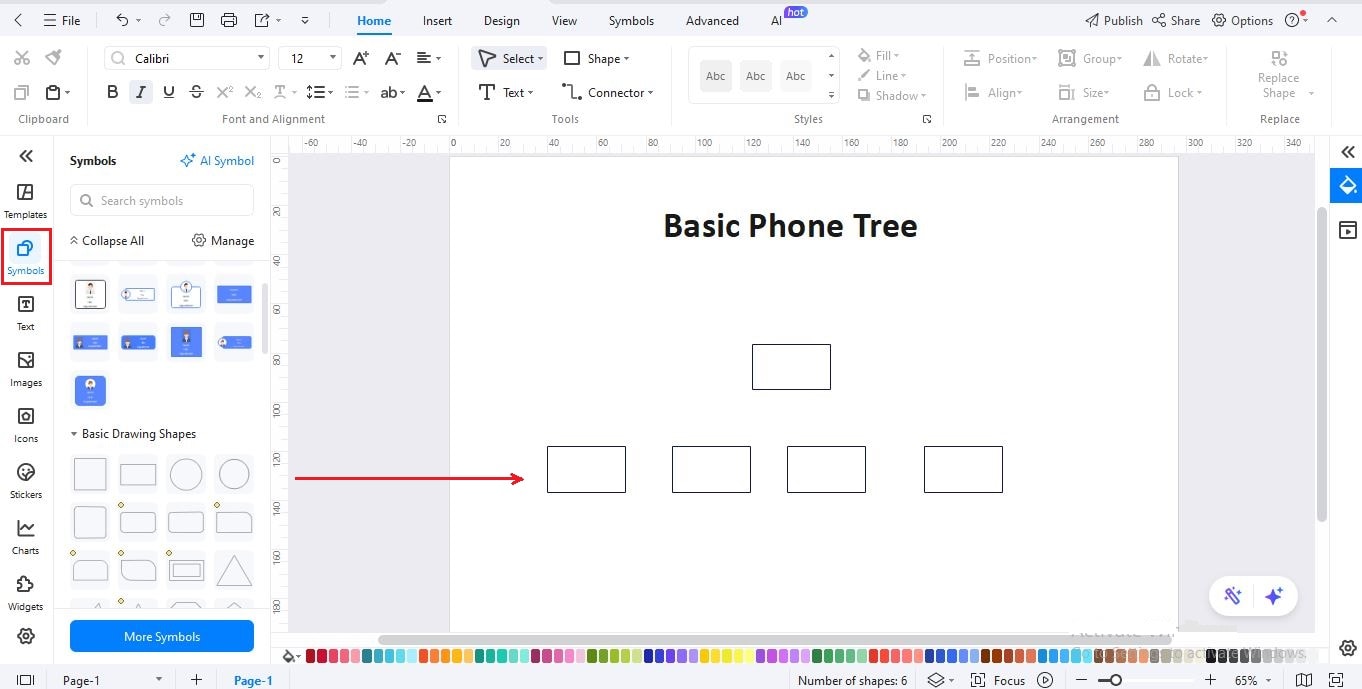
Step4Add Names, Details & Connect
- Double-click on any box to type in names and details.
- Or, click Text from the editing panel to add details separately.
- Use the Connector tool in the top toolbar to draw lines between callers and their assigned contacts.
- Repeat until your phone tree is complete.
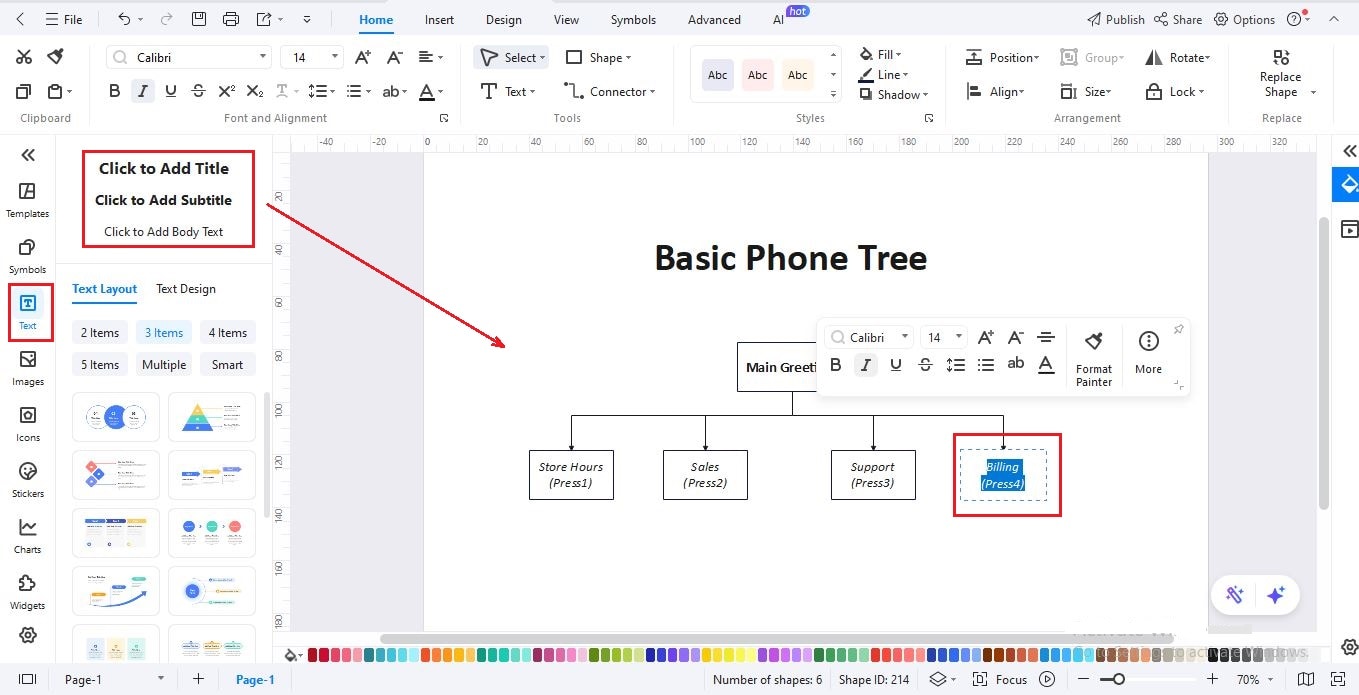
Step5Customize the Design
- Click the Design tab to apply colors, fonts, and styles.
- Use One Click Beautify for a quick refresh or choose custom colors that match your team or organization.
- Adjust text styles and box formatting with the floating toolbar for clarity.
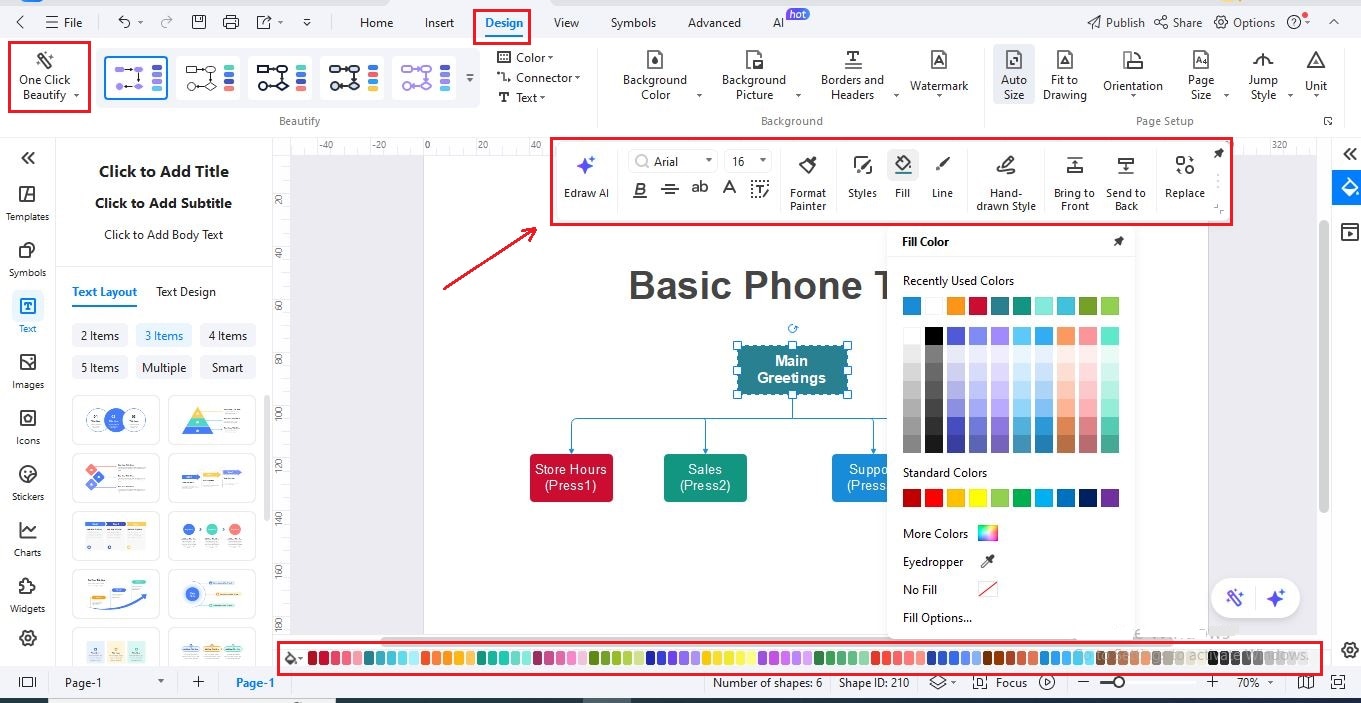
Step6Add a Background
- For a polished look, go to Insert > Picture to upload a background from your computer or EdrawMax's library.
- Right-click the image, select Send to Back, then adjust opacity so the phone tree remains readable.
- Right-click and lock the image by choosing Move to Layer.
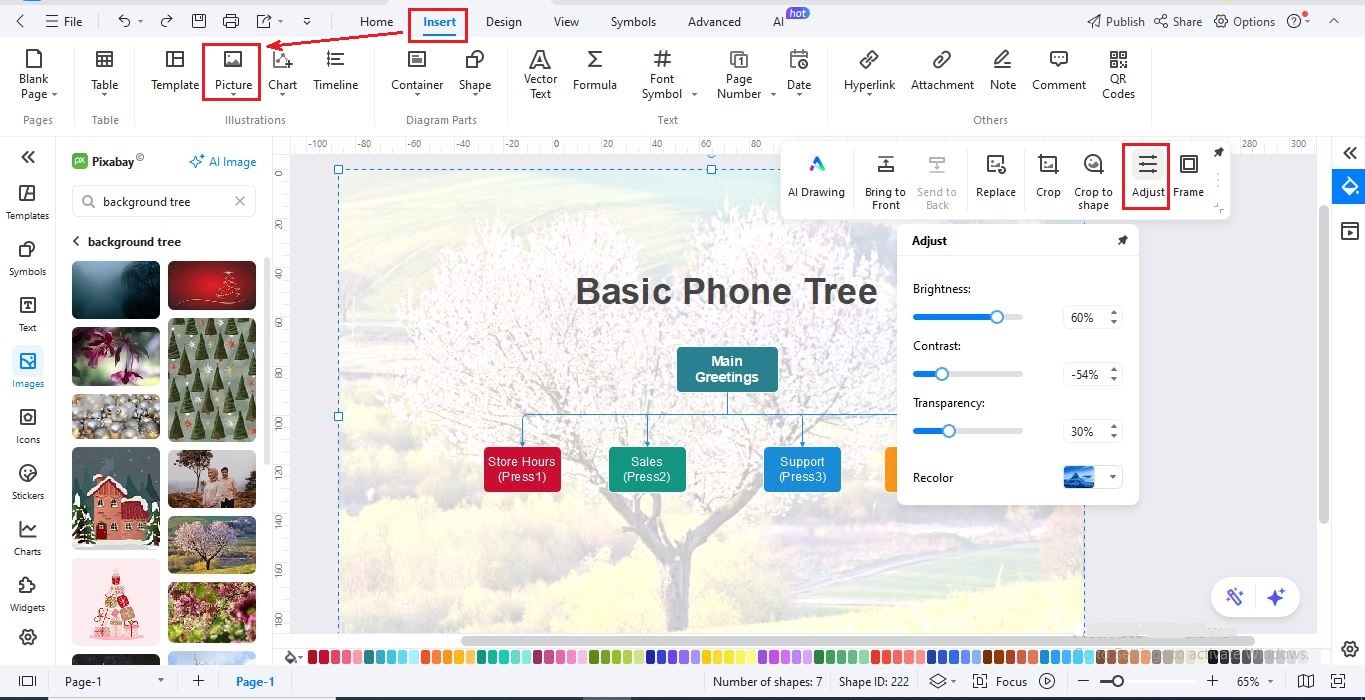
Step7Save & Export Your Call Tree
- Click File > Save to keep an editable version for updates.
- Go to Export to share in formats like PDF, PNG, Word, or PowerPoint.
- If you'd like, click Publish to share your phone tree with the EdrawMax community.
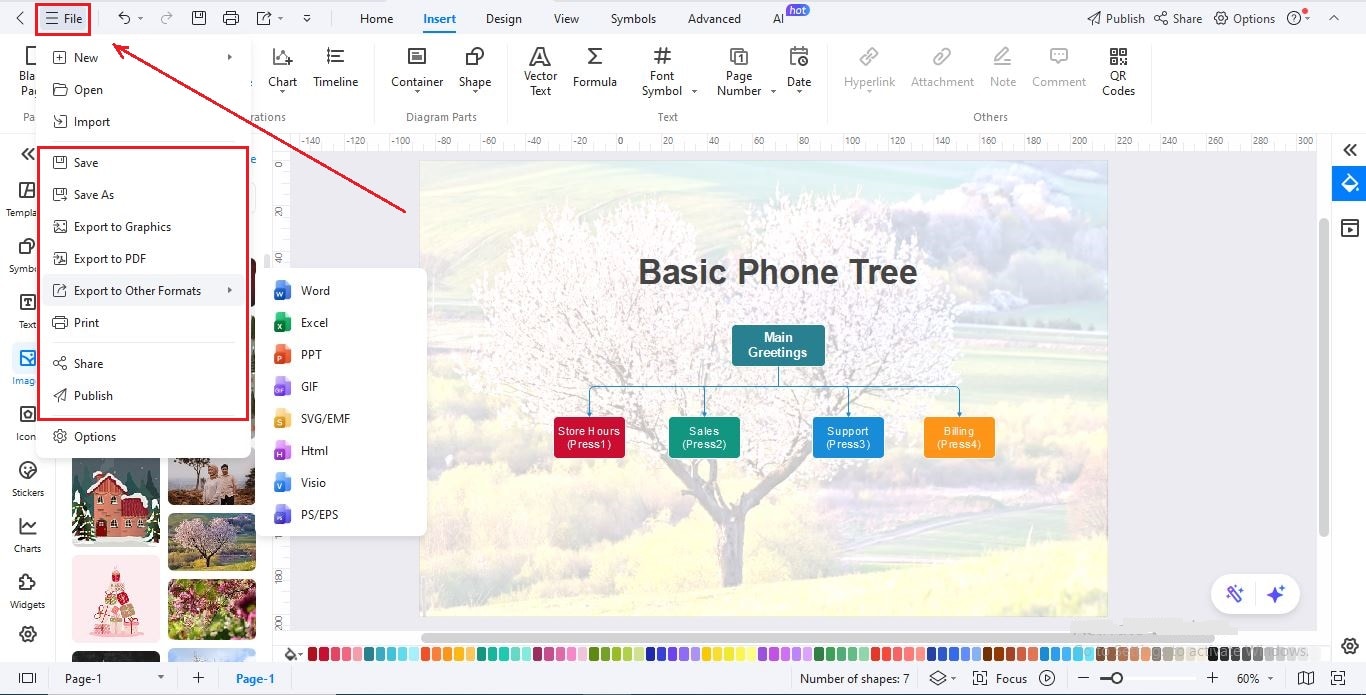
Wrapping Up
Well, now you know why phone trees matter and how they work in real life. It all starts with one call and quickly spreads the message to everyone. We looked at how it works for schools, businesses, and even emergencies. The idea is simple, but it really gets the job done.
With EdrawMax, creating one is even easier. You don't have to start from scratch. Just pick a template, add your details, and your phone tree is ready in minutes.