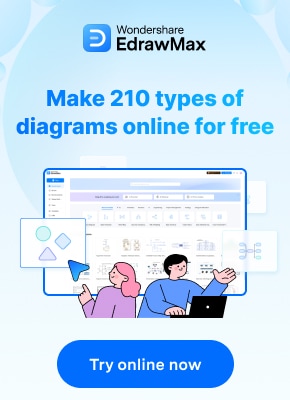It is crucial for users to stay updated with the latest versions of software tools to remain competitive and efficient. Microsoft Visio, a powerful diagramming and vector graphics application, is no exception. Staying updated with Visio versions is essential for maximum productivity and efficiency. Here, we will discuss the importance of staying updated with Visio versions, reasons to automate Visio, and more.
In this article
Part 1. Importance of Staying Updated with Visio Versions
Staying updated with Visio versions is important. There are several reasons for this.
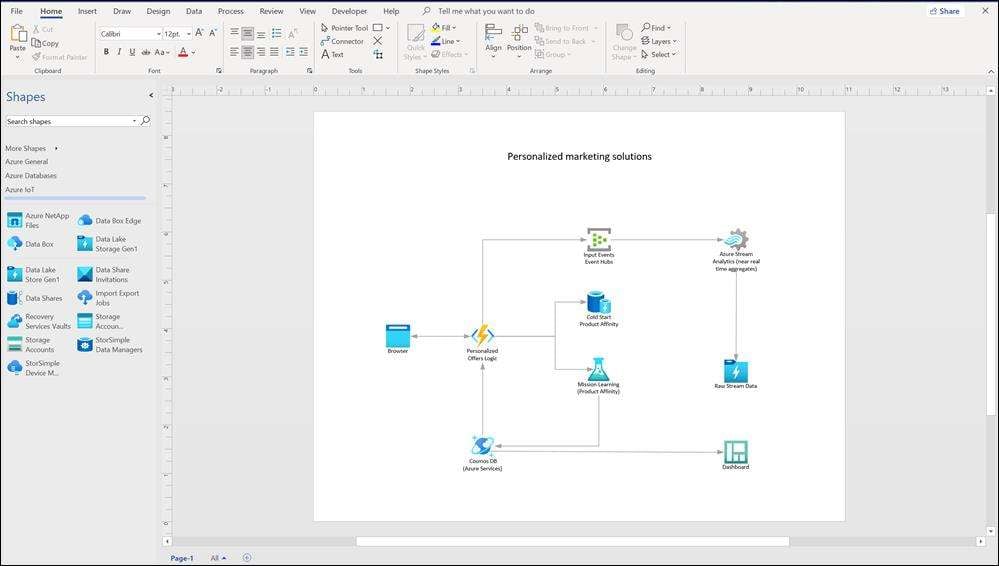
- Enhanced Functionality:Each new version of Visio brings with it a host of new features and functionalities aimed at improving user experience and expanding the capabilities of the software. Staying updated ensures that users have access to the latest tools and capabilities that can streamline their diagramming and visualization tasks.
- Compatibility and Interoperability:As technology advances, so do the file formats and compatibility requirements. By staying updated with Visio versions, users can ensure seamless compatibility with other software applications, as well as the ability to work with files created in newer versions without any compatibility issues.
- Security and Stability:Software updates often include important security patches and bug fixes that address vulnerabilities and improve the overall stability of the application.
- Support and Community:Newer versions of Visio often come with updated support resources and a thriving community of users and developers. The latest version of Visio is Visio 2021, and you can download Visio 2021 easily.
Part 2. How to Make the Most Out of the Free Visio Version
The free Visio version offers plenty of features. Knowing how to make the most out of the free Visio version is crucial.
- Utilize Online Collaboration:One of the key benefits of the free Visio version is its integration with online collaboration tools such as Microsoft Teams and SharePoint. Leveraging these features can enhance teamwork and productivity, allowing users to work together on diagrams in real-time.
- Integration with Office 365:The free Visio version often integrates seamlessly with other Office 365 applications, such as Word, Excel, and PowerPoint. Users can maximize the value of the free version by leveraging this integration to create dynamic and interconnected visual representations of data and processes.
- Explore Templates and Stencils:The free Visio version provides access to a range of templates and stencils that can expedite the diagram creation process. Users can make the most out of these resources by exploring and customizing them to suit their specific needs, saving time and effort in the diagramming process.
Part 3. Benefits of Automating Visio
It is highly recommended to automate Visio. There are numerous benefits of Visio automation.
- Time Efficiency:Automation in Visio can significantly reduce the time and effort required to create and update diagrams.
- Consistency and Accuracy:Automation ensures that diagrams maintain a consistent and standardized format, reducing the likelihood of errors and inconsistencies that may arise from manual input.
- Scalability:Automated processes in Visio can be scaled to accommodate larger and more complex diagramming tasks.
Part 4. Ways to Automate Tasks and Processes in Visio
Automating tasks and processes in Visio can prove beneficial. Tasks and processes can be automated in Visio in various ways.
- Data Linking:Visio allows users to link shapes and diagrams to external data sources, such as Excel spreadsheets or databases. Automating the data linking process enables real-time updates to the diagram based on changes in the underlying data, eliminating the need for manual updates.
- Shape Data and Custom Properties:Automating the management of shape data and custom properties in Visio can streamline the process of associating metadata with diagram elements.
Part 5. Steps to Make a Flowchart Using Wondershare EdrawMax
Wondershare EdrawMax has become a popular choice among professionals for its ability to create visually appealing and functional diagrams. With its user-friendly interface and access to a wide range of templates and symbols, EdrawMax makes diagram creation effortless. Its flexible and powerful features have made it the go-to tool for effectively conveying complex information in a simple and efficient manner. These are the steps to create a flowchart using the tool:
Step 1: Open your EdrawMax account and log in first. Following a successful login, the EdrawMax dashboard will be displayed to you.
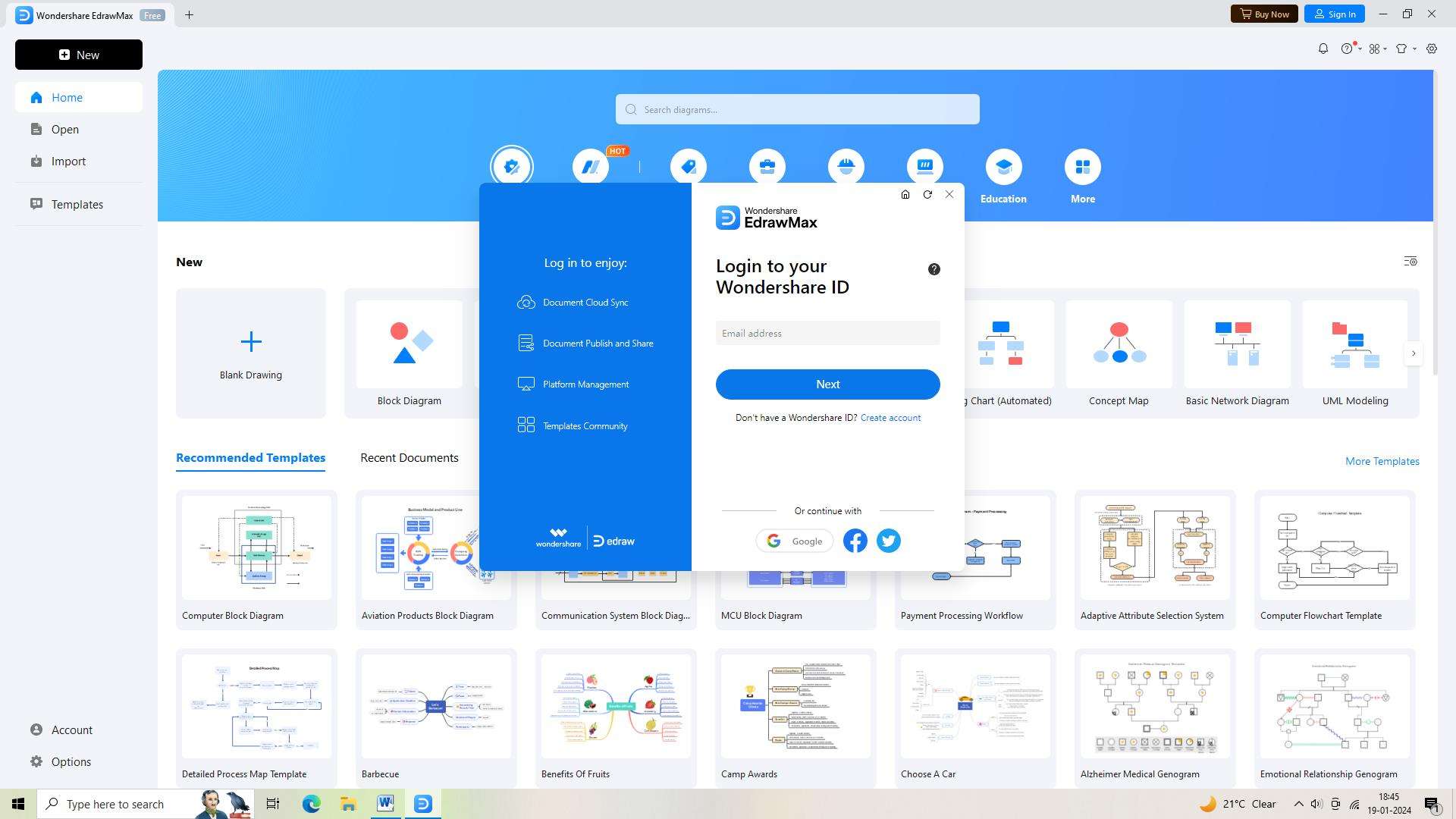
Alt name: updates-and-automation-02.jpg
Alt text:
Step 2: After that, launch a brand-new EdrawMax document. To accomplish this, click the "New" button. This will provide you with a blank canvas on which to draw your flowchart.
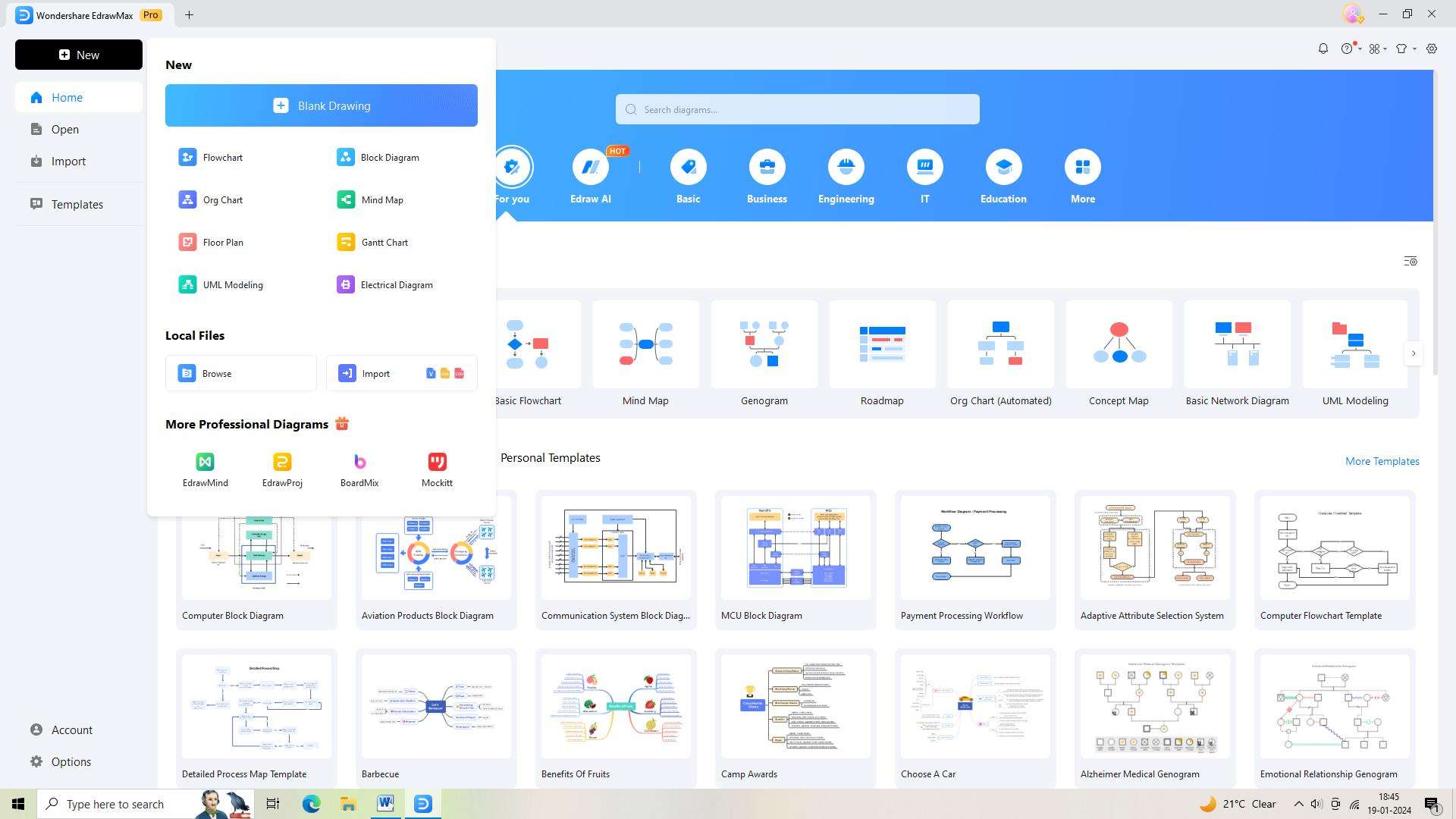
Step 3: Now, you have to find the right flowchart template. Just enter "Flowchart" into the search bar in the "Templates" section, then select the template that shows up.
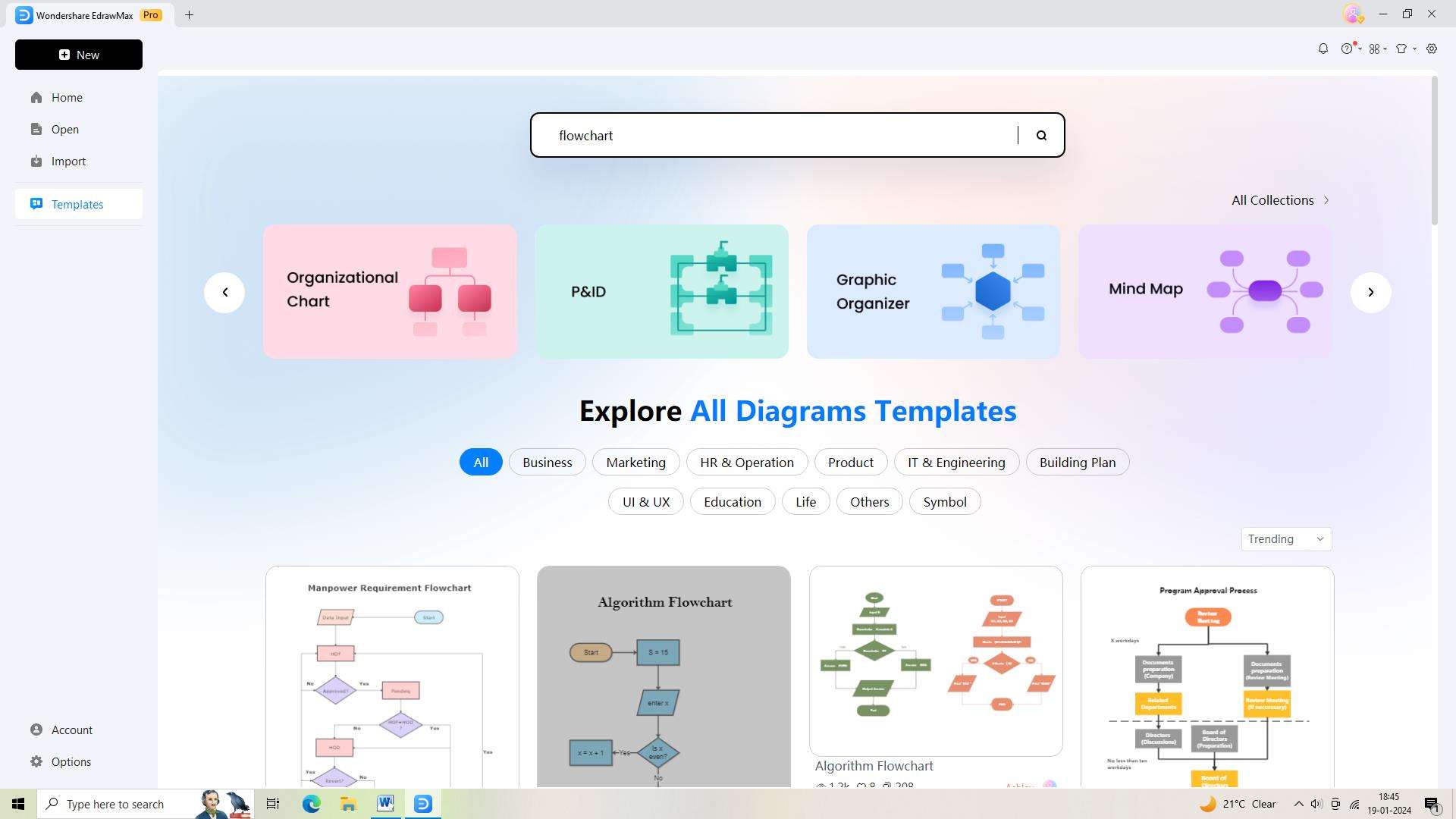
Step 4: After choosing a template, you can begin adjusting the flowchart to meet your unique requirements. To personalize your flowchart, EdrawMax offers a plethora of features and tools in an intuitive interface.
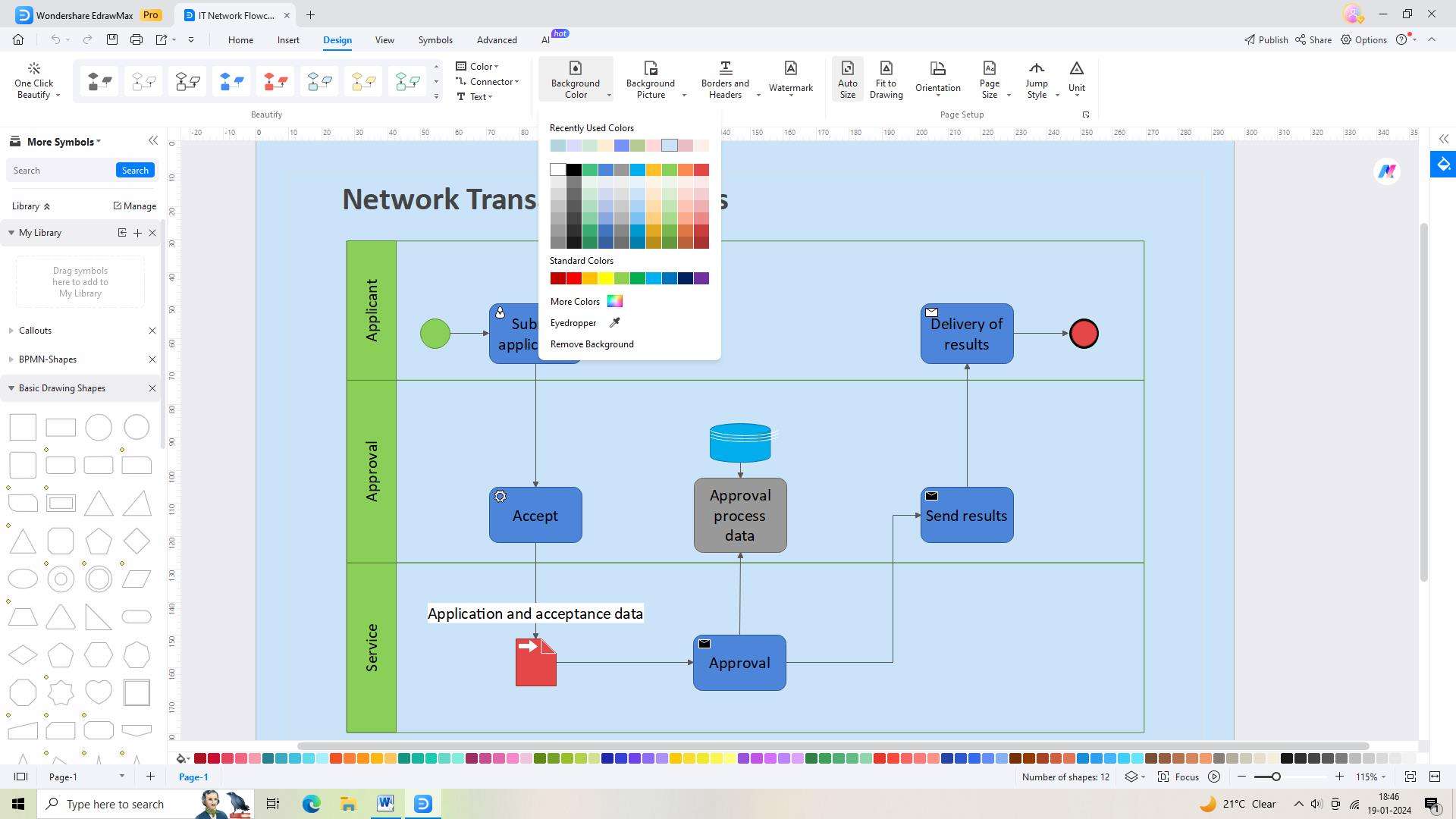
Step 5: Saving your work once you are done personalizing the chart. Click the "Save AS" icon located in the upper toolbar to save your flowchart.
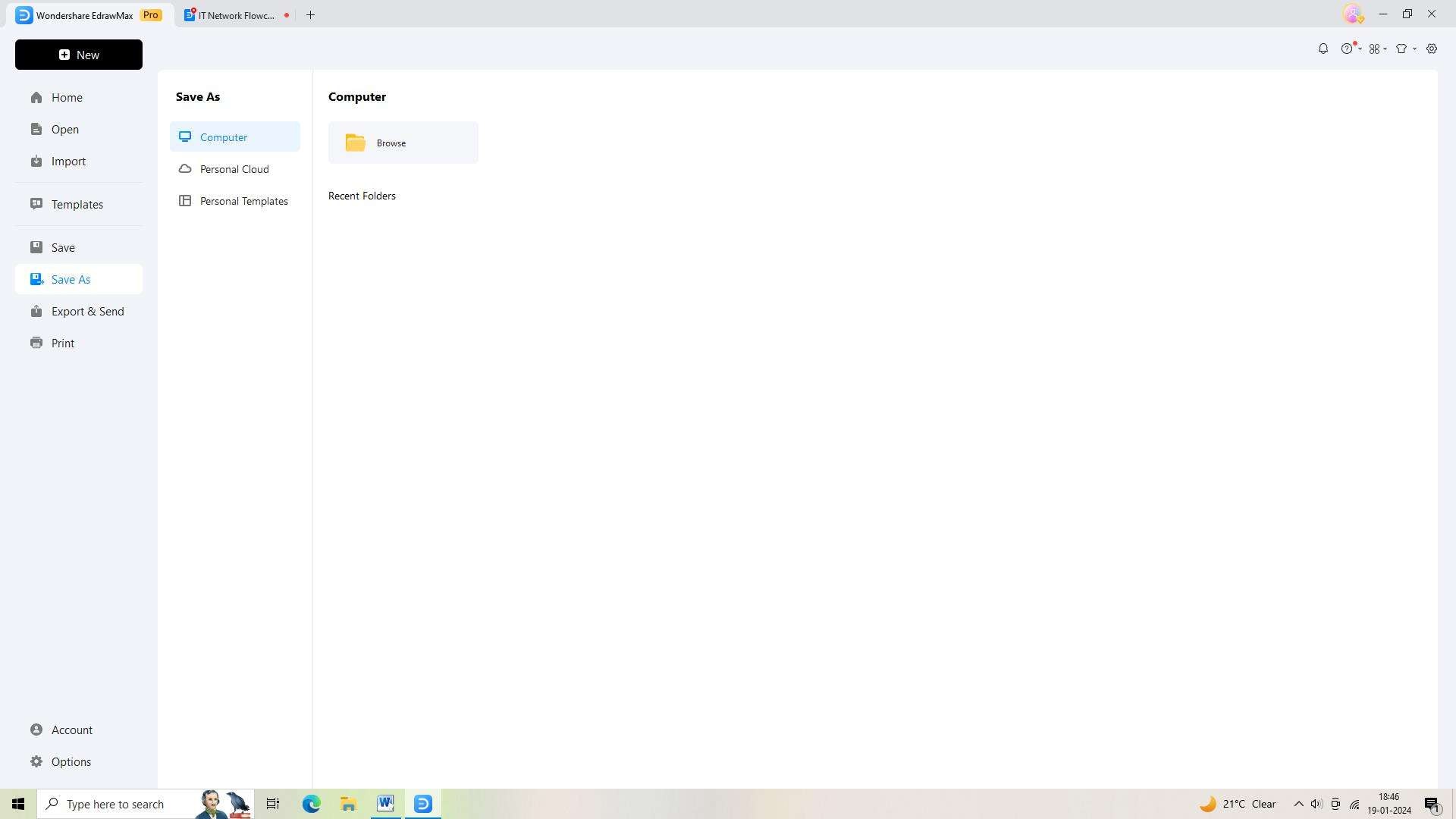
Step 6: Exporting your flowchart is now necessary. You may export your flowchart in a variety of formats using EdrawMax. To export, just click the 'Export' icon in the top toolbar and choose the file format you want.
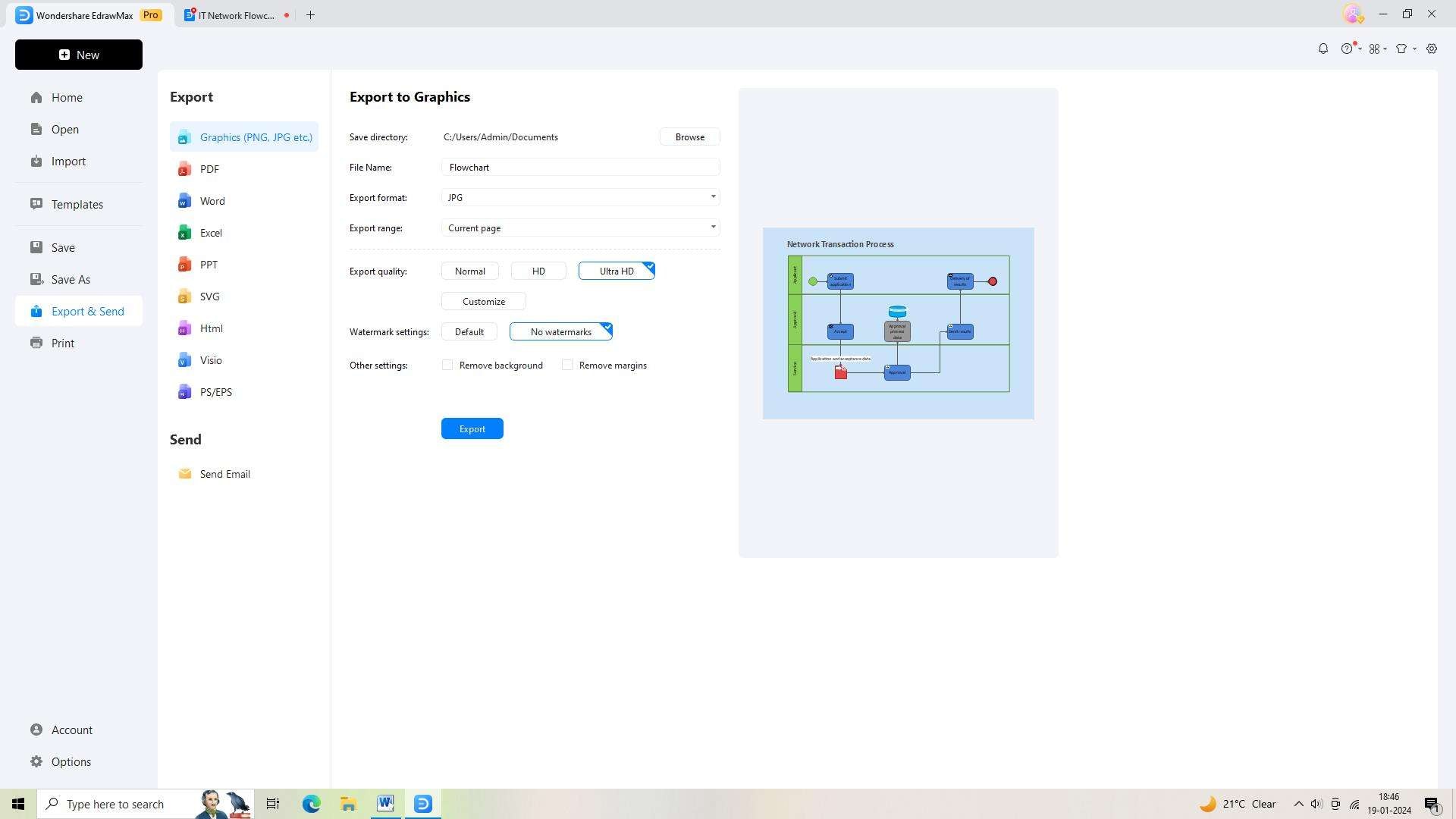
Conclusion
Staying updated with Visio versions and automating Visio are critical aspects that can enhance the efficiency, accuracy, and scalability of diagramming and visualization tasks. By understanding the importance of staying updated, taking steps to automate Visio to streamline processes, and finding ways to automate tasks and processes within Visio, users can unlock the full potential of Visio.