Have you ever worked with Visio files? They're like digital blueprints used for planning and diagrams. But what if you need to share these plans with others who might not have the same software? That's where converting Visio files to PDF comes in handy. After all, PDF files are designed to be a universal file format. Almost any computer, device, or browser easily lets you open them.
This article will show you how to make this switch easily using EdrawMax. So, dive in and learn how to transform your Visio files into PDF format for seamless sharing and viewing.

In this article
Part I. The Need for Converting Visio Files to PDF
Visio is like a digital canvas for professionals. It's where they weave intricate diagrams and charts. There, they map out everything from project timelines to complex network structures. But here's the twist - only some speak Visio. It's a specialized tool you rarely see except in professional spaces.
Imagine this: You've crafted a brilliant flowchart in Visio, a masterpiece of organization. But now comes the part where you need to share it. You send it to your friend, only to find out they can't open it because they don't have Visio. That's when the need to convert Visio files to PDF becomes crystal clear.
The Versatility of PDF Files
Why PDF, you ask? Well, it's the digital equivalent of a universal translator. PDFs work on almost any device. You don't need special software to open them. Plus, when you convert your Visio files to PDF, you're safeguarding their integrity and formatting. No more worrying about your carefully crafted charts getting jumbled in translation.
Think about it this way: PDFs are like the common language of the digital world. They're accepted everywhere. So, even if not many folks in your circle use Visio, sharing your files in PDF format becomes the easiest, most accessible option. It's all about simplifying life, which you'll learn to do in this article using EdrawMax. So, dive into the world of Visio to PDF conversion with EdrawMax.
Part II. How To Convert Visio Files Into PDF
Now that you understand the why, jump into the how. To do this, we would need to use EdrawMax, a versatile diagram maker and excellent Visio alternative. This tool not only lets you import Visio files but also export them as PDFs with ease.
Step 1: Download, install, and launch EdrawMax or try it online. Log in with your Wondershare ID or an account of Google, Facebook, or Twitter.
Step 2: On the homepage, click Import. Then, click Visio. Locate your file. It will magically transform your Visio file into an editable diagram with EdrawMax.
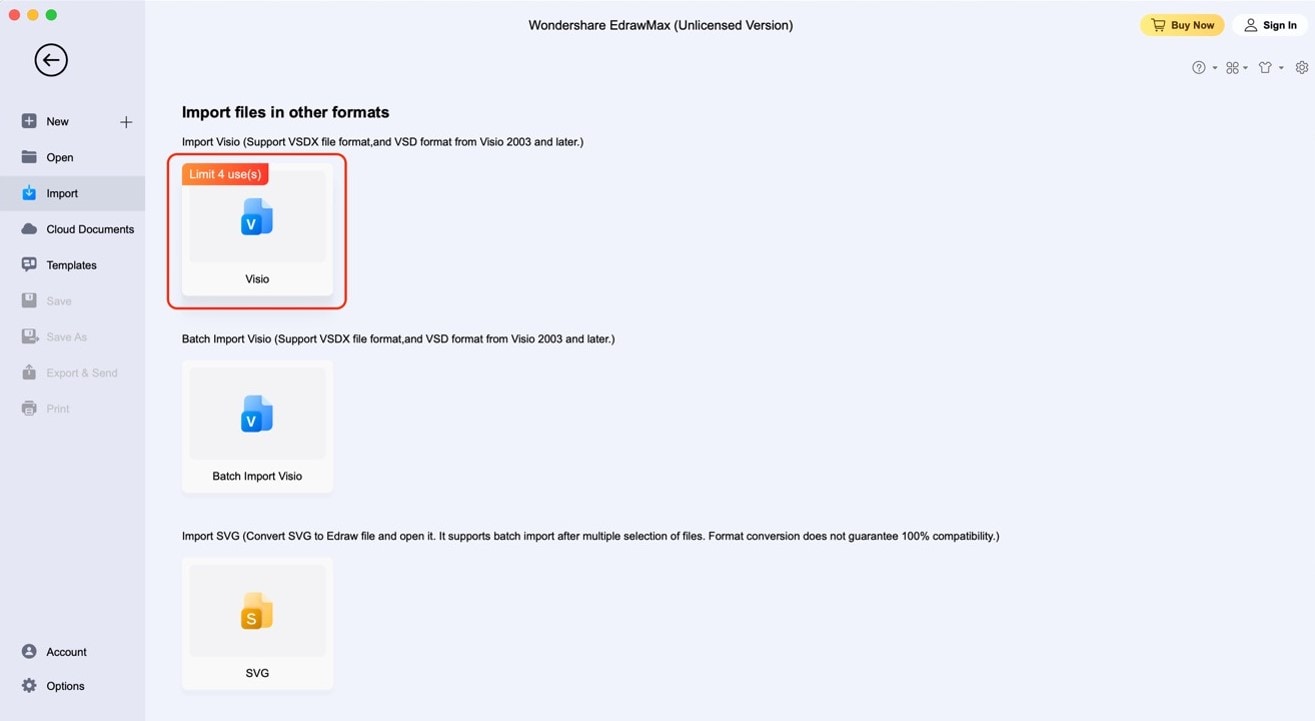
Step 3: Edit and customize the diagram if needed. Use the customization features of EdrawMax. They're effortless to learn. To edit texts, double-click them. To change styles, click the element and use the appearing customization bar. Add new elements from the left panel.
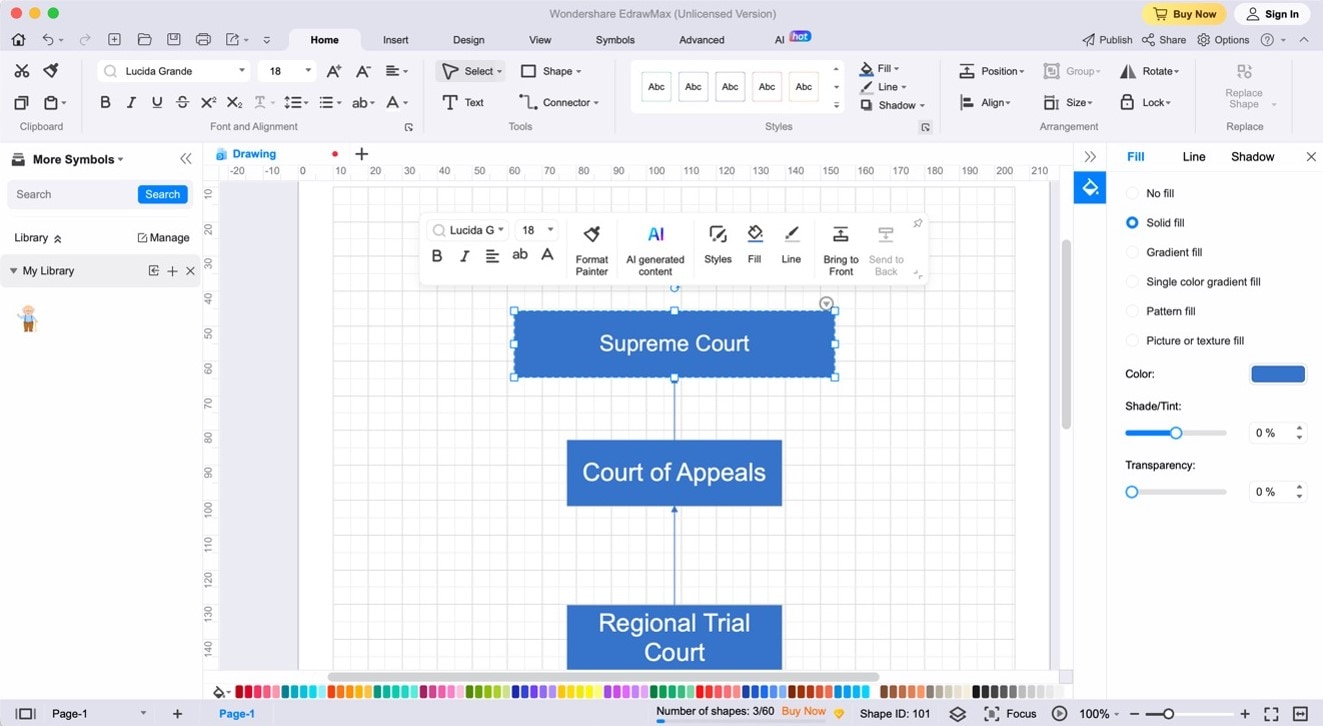
Step 4: To export your file, click the Export button on the main menu bar, then click PDF.
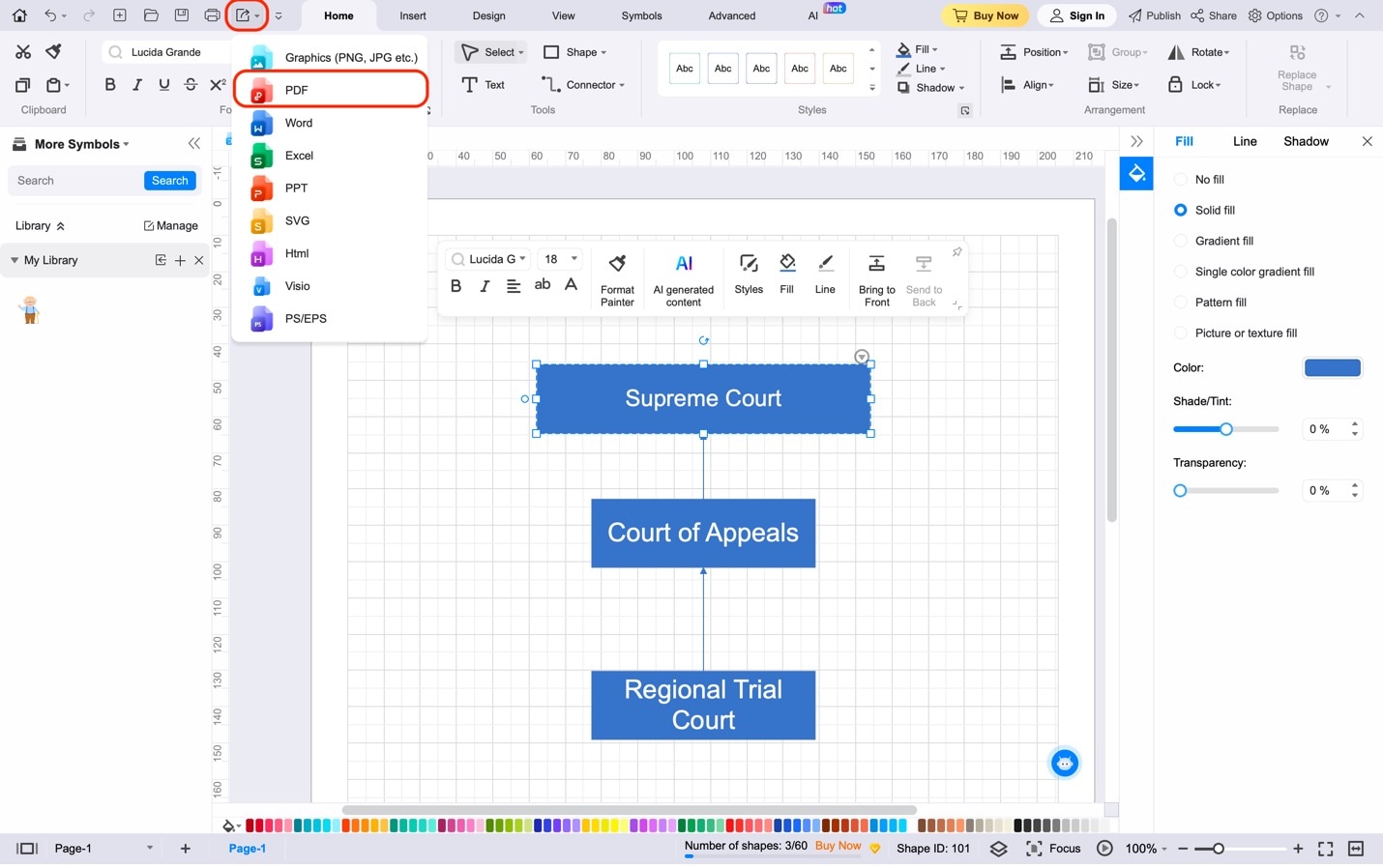
There you have it. With EdrawMax, the process is simple, quick, and seamless. It's great if you're sending project timelines, network diagrams, or flowcharts. EdrawMax ensures that your Visio files speak the universal language of PDF. It will definitely make your life and collaborations smoother than ever.
Part III. Wondershare EdrawMax: Your One-Stop Solution for Dealing with Visio Files
In the previous section, you've seen the power of Wondershare EdrawMax. It's your go-to digital companion for all things diagrams and files. It's like your trusty Swiss Army knife but for the digital world. What sets EdrawMax apart are its superpowers. It doesn't just convert Visio files to PDF; it's a professional diagramming wizard. See its key features below:
- Effortless Vsdx to PDF Conversion. EdrawMax streamlines the conversion process, making it a breeze to turn Visio files into PDFs.
- Professional Diagramming Capabilities. It's not just about conversion; EdrawMax is a powerhouse for creating professional diagrams directly in the software.
- Compatibility Galore. EdrawMax seamlessly works with various formats, including other Microsoft tools like Excel, Word, and PowerPoint.
- User-Friendly Interface. EdrawMax's intuitive interface ensures that it's accessible and easy to use for everyone, even if you are a beginner.
- Versatility. It's a one-stop solution for all your digital diagramming and file conversion needs, simplifying your workflow.

With EdrawMax, you get a seamless and efficient conversion process. There is no need to go through complex steps. Import your Visio file, and EdrawMax can convert it to a PDF. It's both a time-saver and a game-changer.
Moreover, EdrawMax isn't confined to just one format. It dances smoothly with other Microsoft tools, making your work harmonious. Whether it's Excel, Word, or PowerPoint, EdrawMax has got your back. The best part? You don't need to be a tech genius to master EdrawMax. Its user-friendly interface and intuitive features ensure that everyone can harness its power.
Why EdrawMax Over Visio
But that's not all. EdrawMax isn't just about conversion; it's about creation. You can craft stunning diagrams right here and export them as PDFs. It's a professional diagramming tool that offers advantages over Visio. Consider EdrawMax as your alternative for your diagramming needs. Here's a breakdown of why:
Ease of Use
Visio: Visio has a steeper learning curve. It's feature-rich but can be overwhelming for beginners.
EdrawMax: EdrawMax prides itself on its user-friendly interface. It's designed for beginners and professionals, making it easier for users to get started quickly.
Cost
Visio: Microsoft Visio is a paid software, and its cost can be a significant factor, especially for individual users or small businesses.
EdrawMax: EdrawMax offers a free version with access to the major features, making it a more cost-effective choice. It also has more affordable pricing plans compared to Visio.
Templates and Symbols
Visio: Visio offers various templates and symbols for various industries and purposes.
EdrawMax: EdrawMax also provides an extensive library of templates and symbols. Users can access templates for flowcharts, org charts, floor plans, and more, making it versatile for different diagramming needs.
Cross-Platform Compatibility
Visio: Visio is primarily designed for Windows users. While there's a web version, it's not as feature-rich as the desktop application.
EdrawMax: EdrawMax is available as desktop software for Windows and macOS and as an online tool. This cross-platform compatibility allows users to work on their preferred devices seamlessly.
Collaboration
Visio: Collaborative features in Visio are often limited, especially in the desktop version.
EdrawMax: EdrawMax offers real-time collaboration, making it easier for teams to work together on diagrams and charts, regardless of location.
Export and Sharing
Visio: Exporting Visio files to other formats can sometimes lead to formatting issues. Sharing Visio files can also be cumbersome if recipients don't have Visio.
EdrawMax: EdrawMax provides efficient export options, including PDF, image formats, and Microsoft Office formats. Sharing diagrams created with EdrawMax is hassle-free, thanks to its broad compatibility.
Customer Support:
Visio: Customer support for Visio mainly relies on Microsoft's general support channels, which may not be specific to Visio.
EdrawMax: EdrawMax offers dedicated customer support, including online tutorials, FAQs, and responsive customer service, ensuring users get the assistance they need.
Conclusion
In conclusion, converting Visio files to PDF offers compatibility, accessibility, and ease of sharing. EdrawMax is the go-to solution for this task, with its user-friendly interface and powerful diagramming features. Don't miss out on the convenience and effectiveness it brings to the conversion process. Give EdrawMax a try and experience seamless Visio to PDF conversions.





