Microsoft Visio Standard is a popular diagramming and visualization software that allows users to create a wide variety of diagrams and charts. The standard version provides essential diagramming capabilities for basic needs.
This article will provide an in-depth guide to the Microsoft Visio Standard plan - its key features, the difference between Visio Standard 2016 and 2021 versions, the download process, and a look at EdrawMax as an alternative along with steps to create a simple flowchart in it.
In this article
Part 1. Overview of Microsoft Visio Standard Plan
Microsoft Visio Standard is the basic diagramming package by Microsoft aimed at individuals and small teams with simple diagramming needs. It provides features to create basic flowcharts, organizational charts, network diagrams, floor plans, and more.
The standard plan is the entry-level paid version that offers essential 2D visualization capabilities. It lacks some advanced features available in the more expensive Microsoft Visio Professional plan like access to additional stencils, templates, shapes, collaboration tools, etc.
Microsoft Visio Standard is available as a one-time purchase or through a Microsoft 365 subscription. It can open and edit Visio diagrams and also export to different file formats like PDF, BMP, JPG, PNG, and others.
Part 2. Key Features in Microsoft Visio Standard Plan
Here are some of the key features and capabilities of the Microsoft Visio Standard version:
- Diagram types: Create flowcharts, organizational charts, network diagrams, floorplans, engineering designs, and more with an extensive library of templates and inbuilt shapes.
- Data-linked diagrams: Connect diagrams to various data sources like Excel, SharePoint Lists, etc. for data-driven visualization.
- Customization: Customize diagrams with different color themes, page settings, styles, and by adding custom shapes and templates.
- Share and Export: Share as PDFs or image files, save as web pages, and export to Word, PowerPoint, and other programs.
- Basic collaboration: Share diagrams, review, and add comments for feedback.
- Accessibility: Narration, keyboard shortcuts, color contrast for accessibility.
Part 3. Difference Between Visio Standard 2016 VS Visio Standard 2021
There are some key differences between Microsoft Visio Standard 2016 and the latest 2021 versions:
- Updated UI: Visio Standard 2021 has a refreshed modern UI with a simplified ribbon.
- New templates: Includes newer diagram templates for specific scenarios like software architecture, engineering design, etc.
- Enhanced accessibility: Includes accessibility checker, color contrast features, etc.
- Online collaboration: Better integration with Microsoft 365 for online sharing and collaboration.
- Dark mode: Visio Standard 2021 has a dark theme support.
- Requirements: 2021 needs Windows 10 whereas 2016 supports Windows 7.
Overall, Visio Standard 2021 offers better usability through UI enhancements, newer templates and shapes, accessibility features, and improved online integration.
Part 4. Microsoft Visio Standard 2021 Download Process
Here are the steps to download the Microsoft Visio Standard 2021 version:
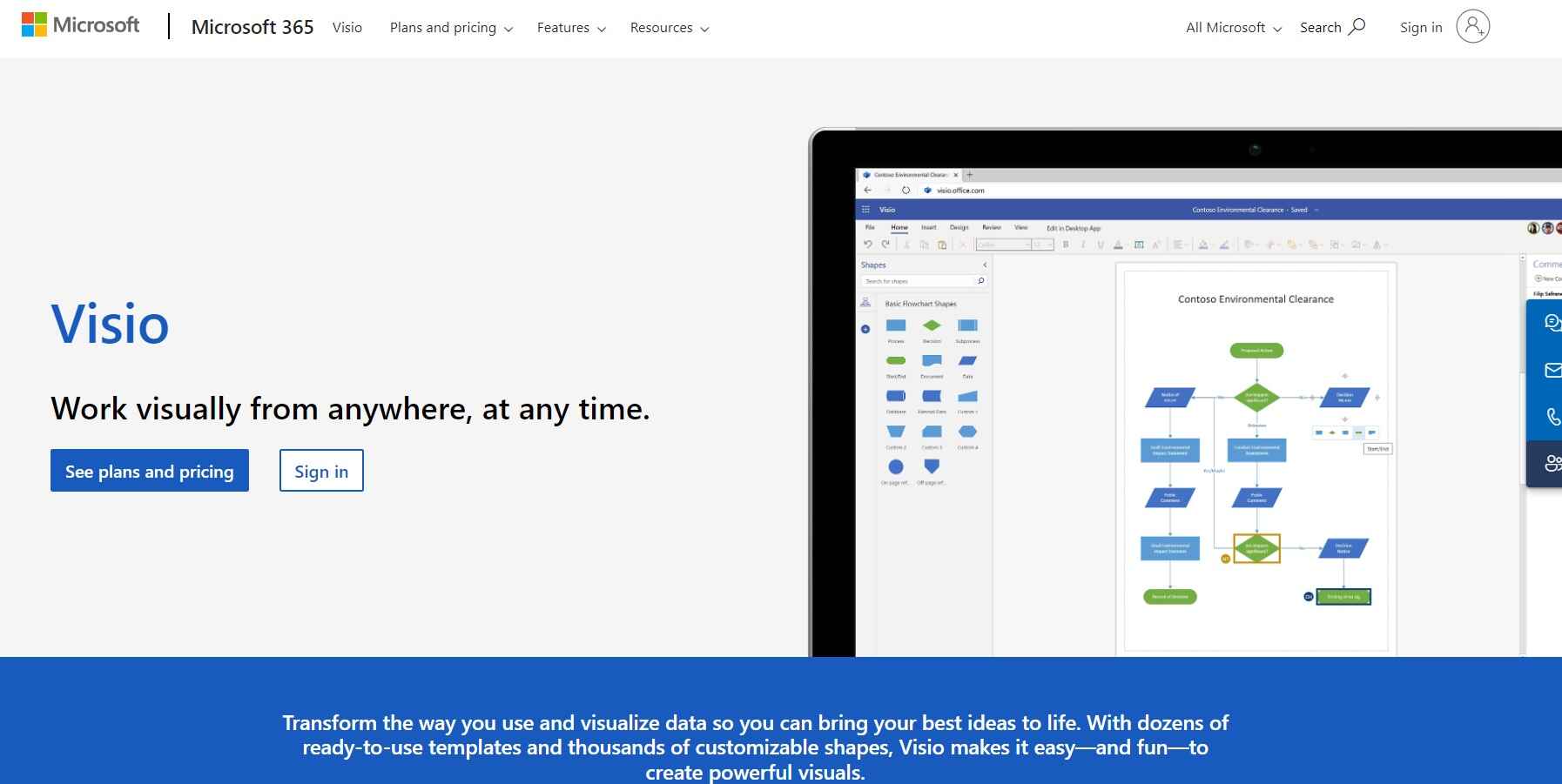
- Go to the Microsoft Visio product page and click on "See Plans and Pricing" for the Standard plan.
- Sign in with your Microsoft account. If you don't have one, create a new account first.
- Select Visio Standard 2021 from the dropdown and click on "Purchase". Choose a payment option.
- Once payment is completed, you will see an Order Confirmation page. Click on "Go to Setup"
- On the setup page, click on "Install Office" and select Visio from the apps list.
- The Visio setup will start downloading on your computer. Follow the on-screen prompts and complete the process.
Finally, activate Visio using your Microsoft account login details. After activation, you can start using the Visio Standard 2021 subscription.
Part 5. Best Visio Alternative: EdrawMax
EdrawMax is a popular Visio alternative that can serve as an inexpensive yet powerful diagramming tool.
Key Features:
- Extensive shape library: Get access to thousands of inbuilt shapes, icons, clip-arts, and symbols to create diagrams.
- Numerous templates: Choose from specialized templates for flowcharts, org charts, mind maps, network diagrams, floor plans, etc.
- Cross-platform: Available for Windows, Mac, Linux, and as an online editor. Supports Visio import/export.
- Team collaboration tools: Simultaneous multi-user editing, comments, version history, share via URL.
- Export to Word, Excel, PPT: Easily export diagrams into Office file formats with one click export.
- Affordable pricing: Perpetual license with lifetime access. Value for money compared to Visio.
Overall, EdrawMax provides a complete diagramming environment with better compatibility and sharing capabilities at a cheaper one-time cost compared to Visio.
Here is a quick step-by-step guide to creating a simple flowchart in EdrawMax:
Step 1: Download and install EdrawMax on your PC. Launch EdrawMax and go to New > Flowchart > Basic Flowchart. Select blank template.
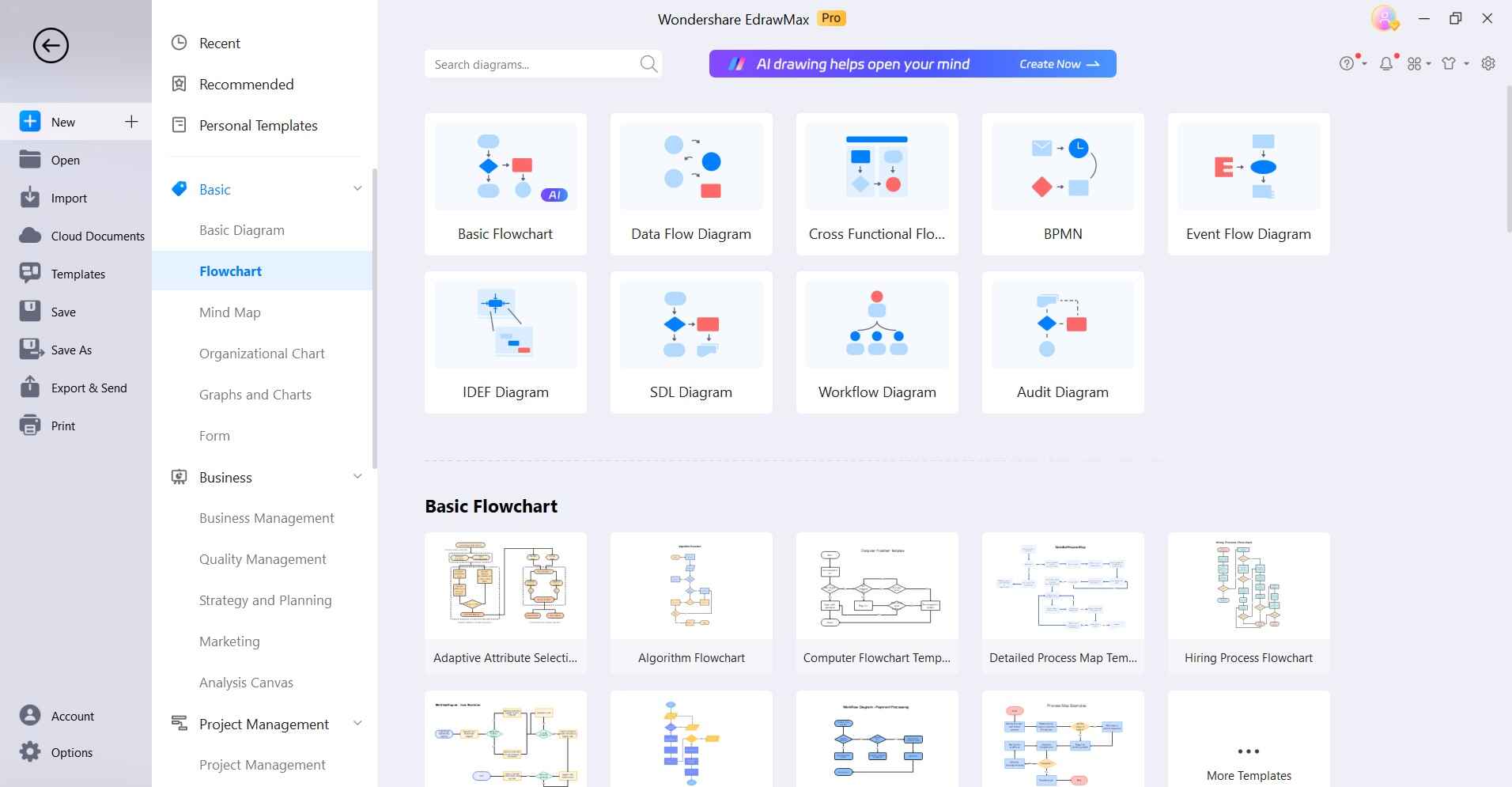
Step 2: Drag and drop flowchart shapes like the terminator, process, decision, etc. from the left panels onto the canvas.
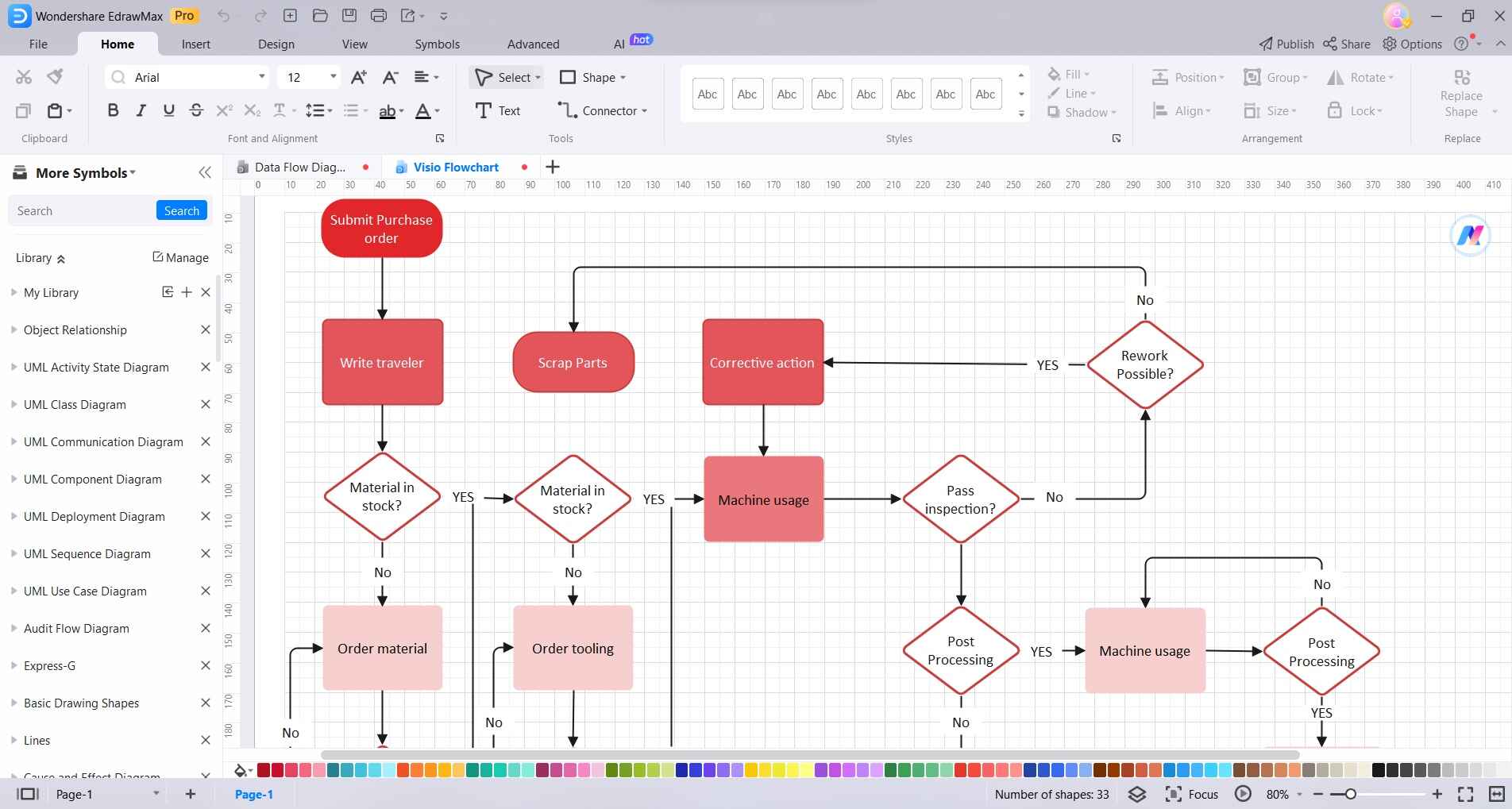
Step 3: Double-click on a shape and add text labels like "Start", "Input order details", "Process payment" etc.
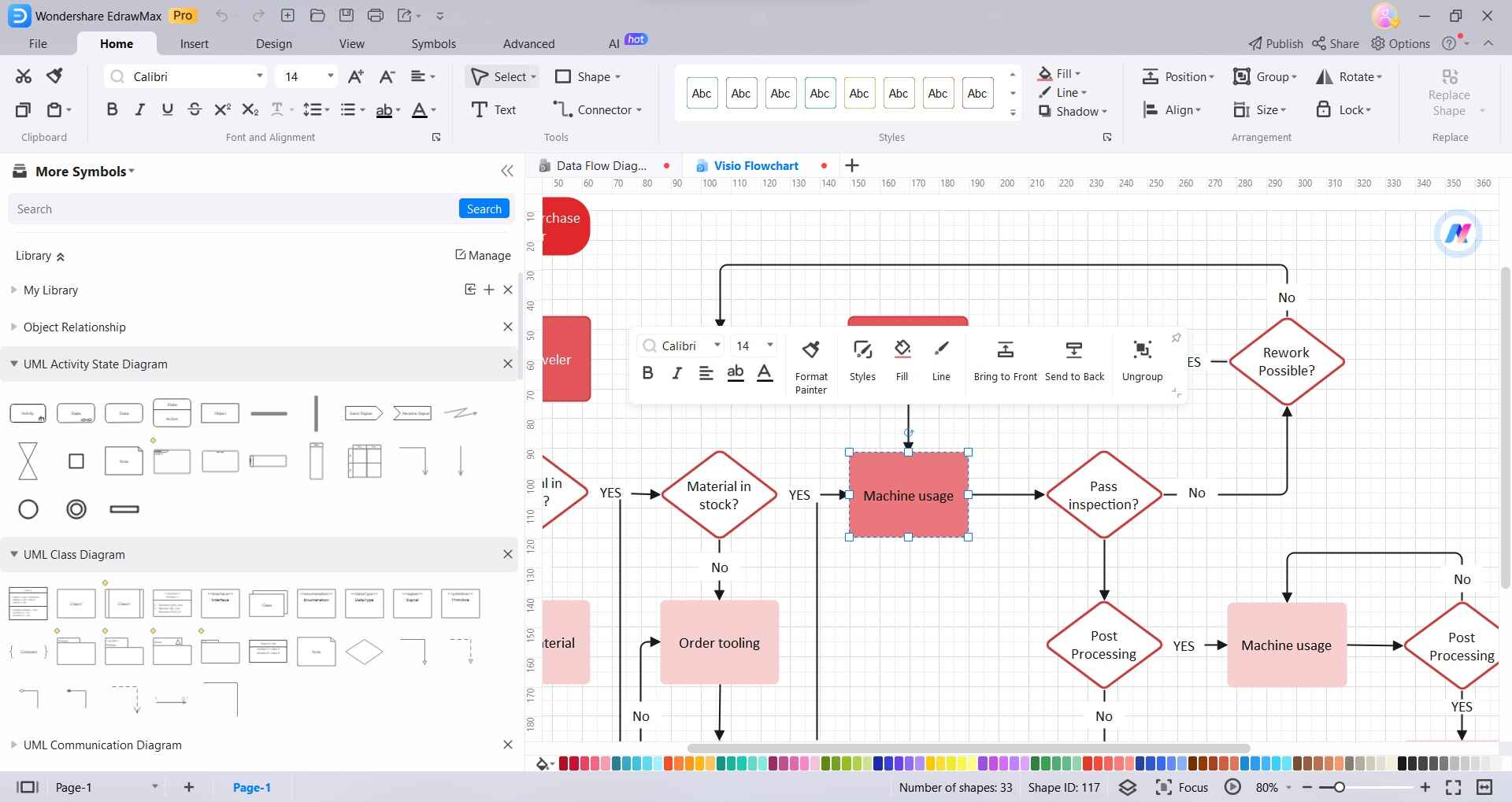
Step 4: Click on a shape's background to change the fill color, add borders, and apply effects.
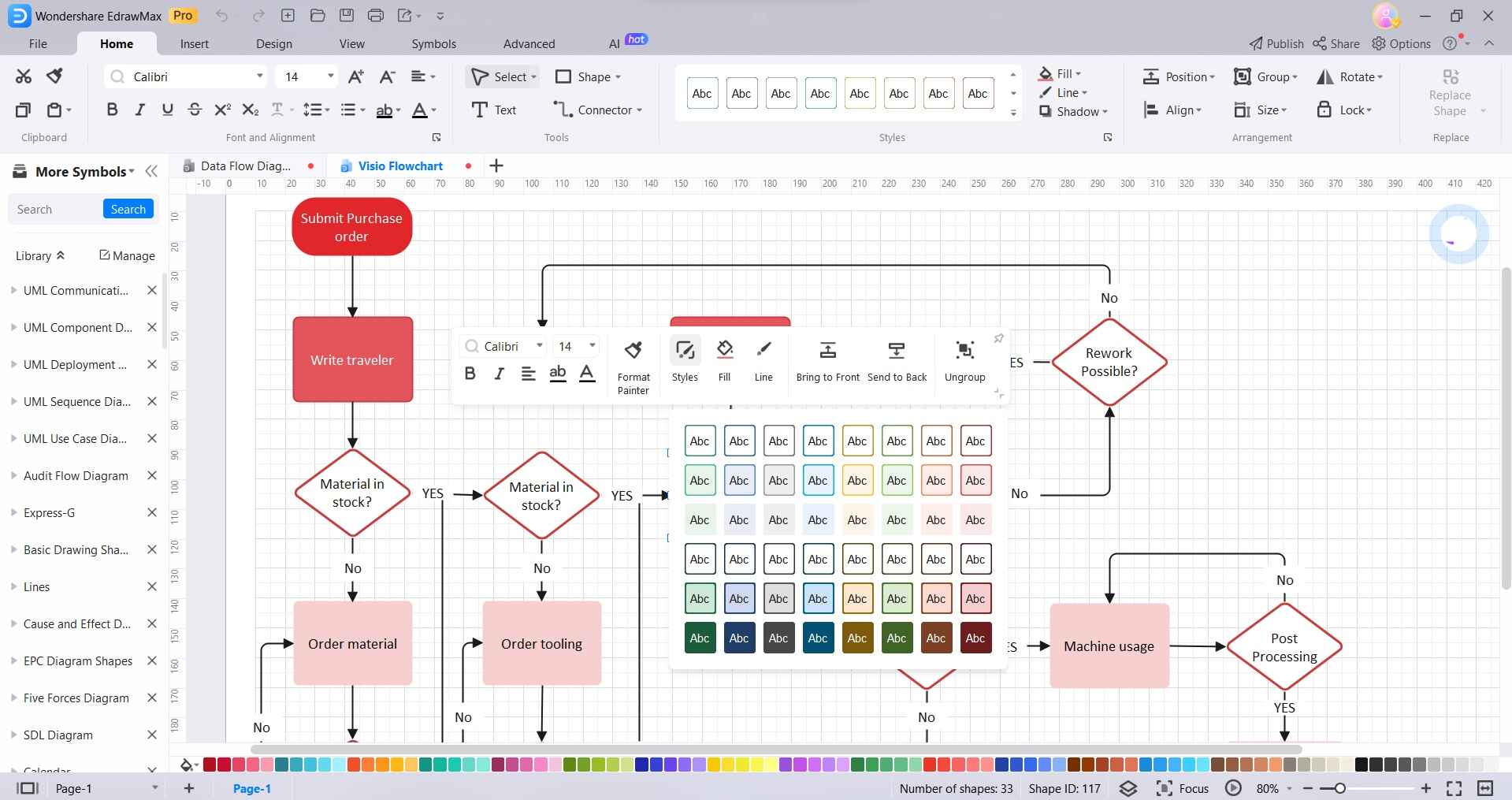
Step 5: Click "Save" when complete. Choose "Save as Image" or "Save as PDF" for sharing.

Using these simple steps, you can quickly create professional-looking flowcharts, organizational charts, UML diagrams, and more using EdrawMax.
Conclusion
Microsoft Visio Standard offers a basic diagramming solution for simple documentation needs. The 2021 version brings improvements in usability, accessibility, and online collaboration while retaining core features like data-linking, customization, and sharing capabilities.
EdrawMax provides a cheaper yet powerful alternative with better compatibility, support across platforms, and more security controls. Its extensive templates, shapes, and easy export to Office formats make it easy to create professional diagrams for business and educational purposes.





