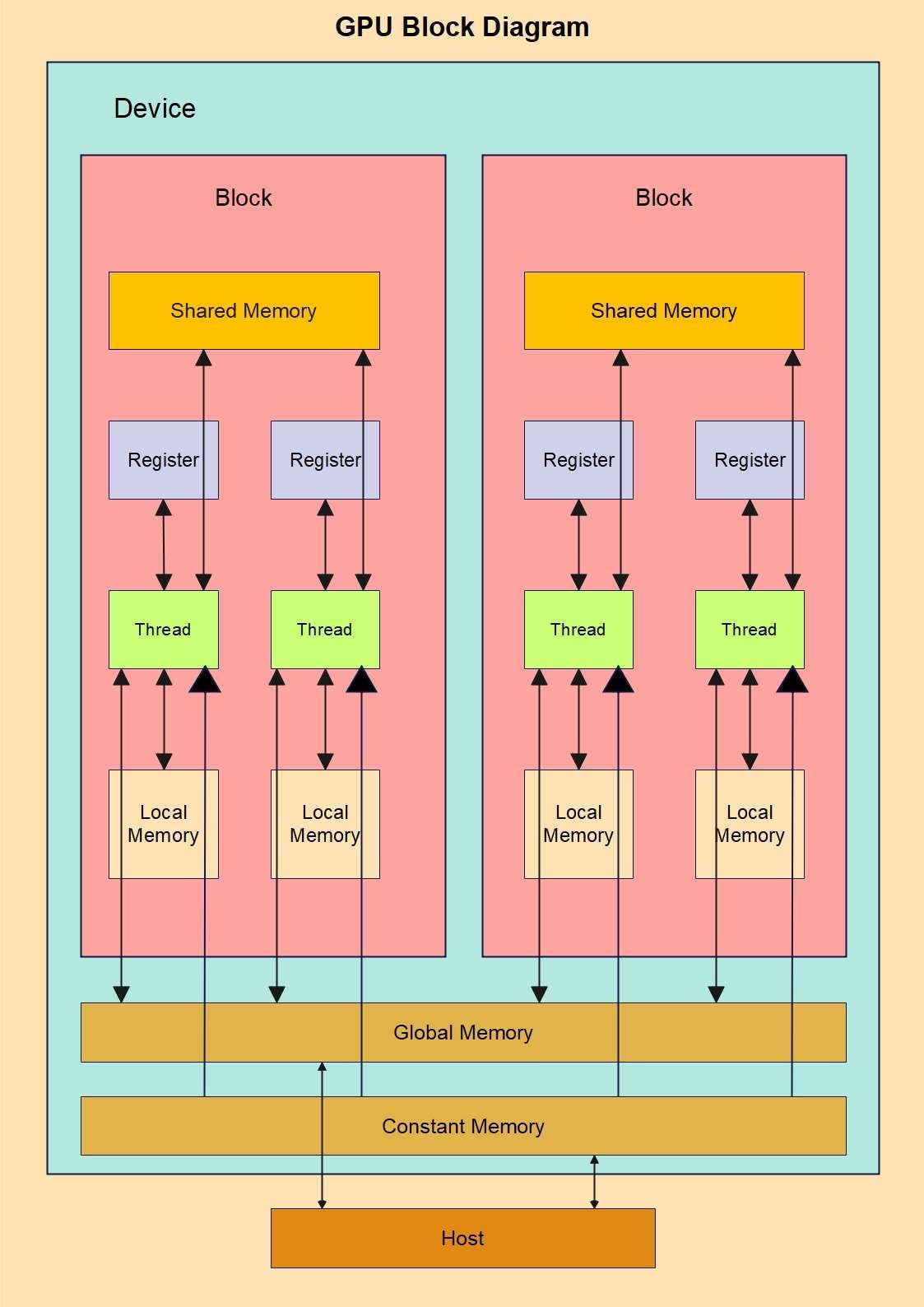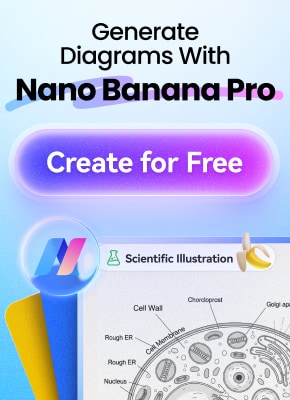A Graphics Processing Unit (GPU) is an electronic circuit designed to perform hundreds of calculations simultaneously. It is primarily used to accelerate the rendering of images, graphics, and video effects. While GPUs were originally developed for gaming, they are now widely used across various devices to enhance visual performance and support complex graphical applications.
In this guide, you are going to learn
- How to make a block diagram for a GPU.
- Its working principle.
- A few of the modern-day applications.
At the end of this blog, you will be able to understand how GPUs play a vital role in our modern devices.
In this article
GPU Block Diagram
A GPU block diagram helps us understand the basic working and components used in a GPU. Although there are millions of combinations working together to perform at the same time, this diagram will show the simplified process. Let's get into the GPU block diagram.
Working Principle of a GPU and Important Processes
The GPUs are not like CPUs, as they are built to manage way more data than a CPU. Although they align with each other while performing a task, their duties are quite different. Here are a few of the features that define its working principle.
Parallel Architecture
The parallel Architecture is built to handle thousands of tasks simultaneously, whereas CPUs are built to perform tasks in a sequence. This parallel Architecture is used to process millions of functions and render images on the computer with precision.
Handling of Memory
GPUs are built to have their own memory and a large bandwidth. It helps the GPU to process large volumes of data through its cores and send it for further operations in no time.
This rapid data flow helps the cores to process quickly, serving the purpose of a GPU. This quick turnaround helps in AI learning as well, where huge amounts of data need to be rendered in a quick turnaround time.
General Purpose Computation
GPUs have hundreds of cores working simultaneously, enabling the chips to work on different tasks at the same time. Each core is assigned for a specific purpose and performs according to the inputs given.
Each core in the GPU performs a single instruction to work differently and provides separate outputs; the process is known as SIMD (Single instruction, multiple data)
Outputs
The outputs are displayed in the form of images, or the information is sent back to the GPU to store it in its memory disk. Here, this information is used and processed through the CPU to provide output according to the input given. This collaboration of CPU and GPU is used to enhance the productivity of the system.
Applications of GPUs
GPUs are no longer restricted to creating images and video rendering. They are being used in different industries. Here are a few of the applications for GPUs.
Visualizations and VFX Effects
- GPUs are used for high-quality real-time rendering of 2D/3D/4D graphics.
- The animated movies use high-grade GPUs to create complex simulations and rendering effects.
- They are also being used in VR videos for better quality and to give them a realistic look and effects.
Automotive Industry
- GPUs are used for real-time imaging and processing hundreds of functions together, assisting safety features in automobiles like lane assists, self-driving, and avoiding accidents.
- GPUs are used to process massive amounts of data simultaneously to enhance safety features in a device.
Cybersecurity
- GPUs are used to accelerate huge volumes of data using cryptographic algorithms. They are used to detect data from anomalies.
- They are also used to predict the threat situations in terms of weather forecasts, floods, and fire through thermal imaging processes.
Medical Industry
- GPUs have a role to play in the medical industry. They help process CT scans, X-rays, and MRIs faster.
- They also help in detecting the drug in a body through molecular simulations.
Blockchain and Cryptocurrency Mining
- High-quality GPUs are being used in cryptocurrency mining sites as they perform parallel hashing for Bitcoin and Ethereum.
- They are also being used for decentralized computing in Blockchain applications.
Multimedia
- High-quality GPUs are used in the entertainment industry to edit videos and render them in real time. They provide quick responses to the editor's request, providing faster results.
- They are useful in creating 3D content and provide real-time rendering in tools like Maya and Blender.
Engineering Field
- GPUs are vital to achieve excellent results while mining and finding the reserves beneath the earth.
- They help detect the amount of reserve one place contains. Engineers use the thermal imaging process to identify the exact amount and act accordingly.
How to Make a GPU Block Diagram
Block diagrams are essential for simplifying complex circuits and presenting them in a clear, easy-to-understand format. To create such diagrams efficiently, it’s important to use a reliable tool that streamlines the process.
EdrawMax is a powerful diagramming solution that enables you to design even the most complex diagrams with ease. Creating a GPU block diagram with EdrawMax is simple and intuitive. Below are some of the key features that make this tool stand out.
- Easy to Use: The interface of EdrawMax is not complex at all. Even if you are a beginner, you will not find it harder to design anything.
- Multiple Tools and Shapes: EdrawMax is full of elements that are favorable for any kind of diagram.
- Templates Library: EdrawMax offers different kinds of readymade templates that you can use for your design.
- Multiple Export Options: EdrawMax offers good printable quality of your designs. You can export your files in PDF, JPG, PNG, SVG, etc.
Now, let's start the design process. Here are two methods that can help you get your block diagrams through EdrawMax with ease.
Method 1: Make a GPU Block diagram from scratch
Starting from scratch can sometimes feel challenging, but with EdrawMax, the process becomes straightforward. As long as you have a basic understanding of the shapes required for your design, you can easily create a professional diagram.
Let’s walk through the steps to design a GPU block diagram.
Step1 Open the tool and click New
- After downloading EdrawMax on your computer, open the tool and click New.
- Click Blank Drawing to open the empty canvas where you want to draw your diagram.
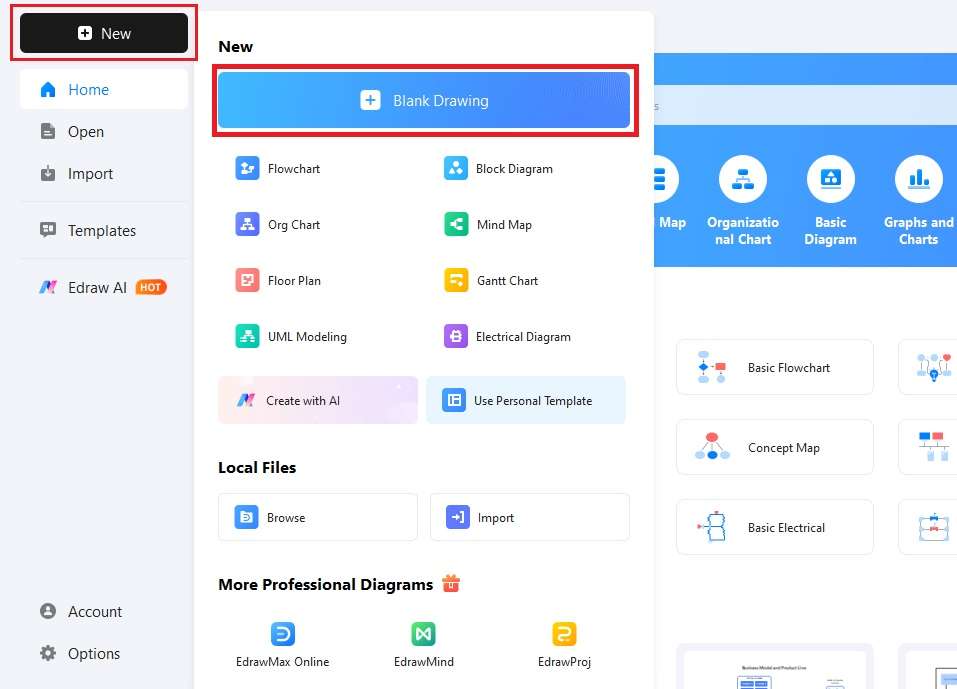
Step2 Drag Elements Needed on the Canvas
- Start dragging the elements needed to create your block diagram.
- Click the shape you need; it will bring those elements to the canvas.
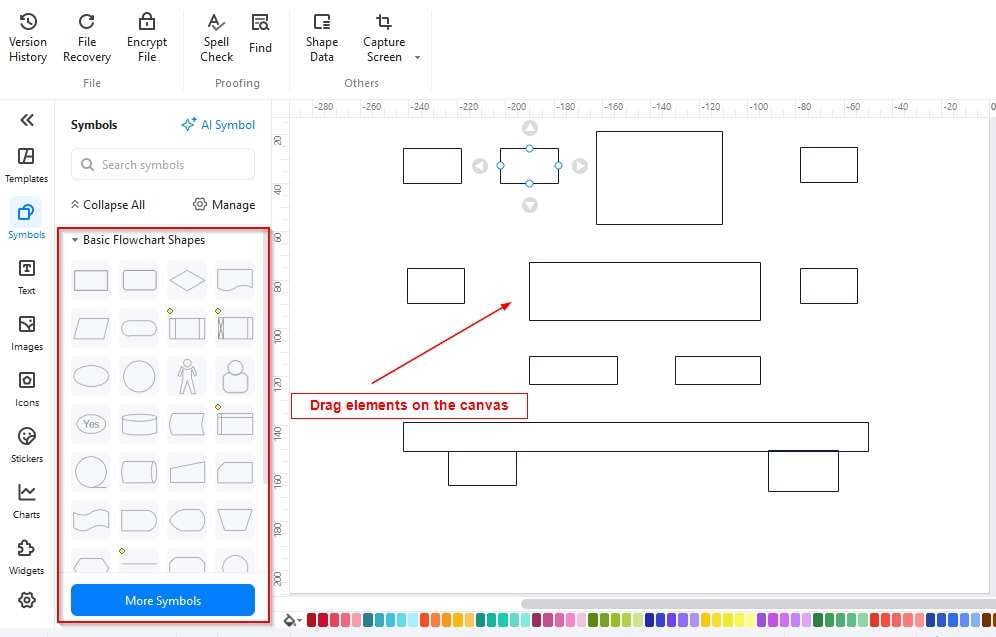
Step3 Arrange the shapes and add text for each box
- Re-arrange all the shapes or boxes in a manner you need them to be.
- Add text for each box to make it more understandable.
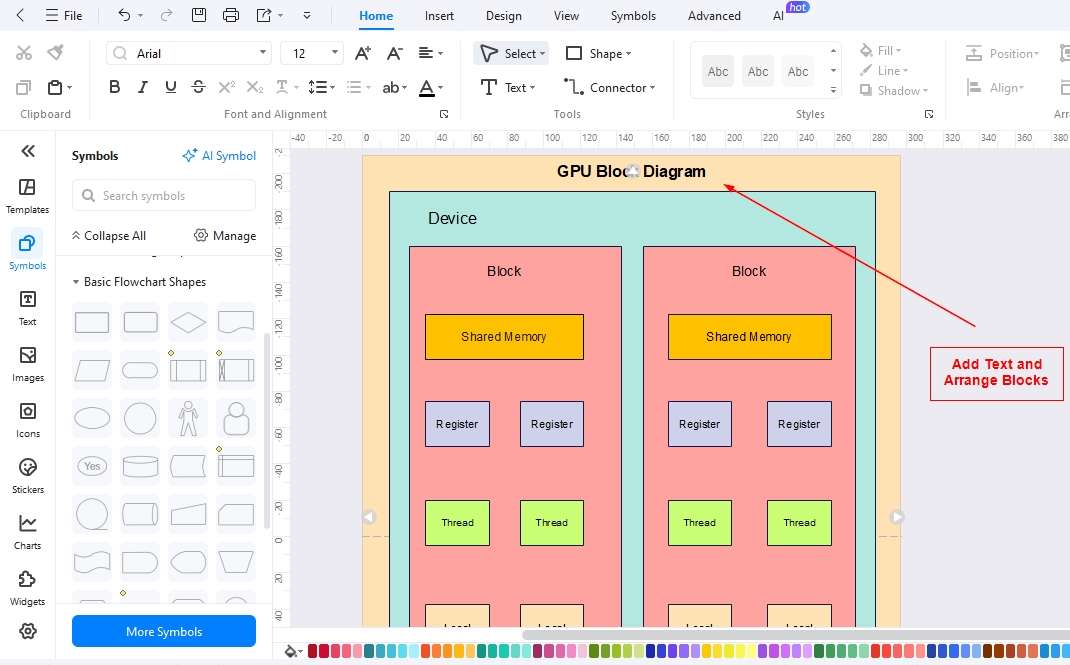
Step4 Add relationships
- After the rearrangement of shapes added on the canvas, start adding the relationships using the connector tool available at the top of the screen.
- Don't forget to change the colors of the blocks for clearer designs.
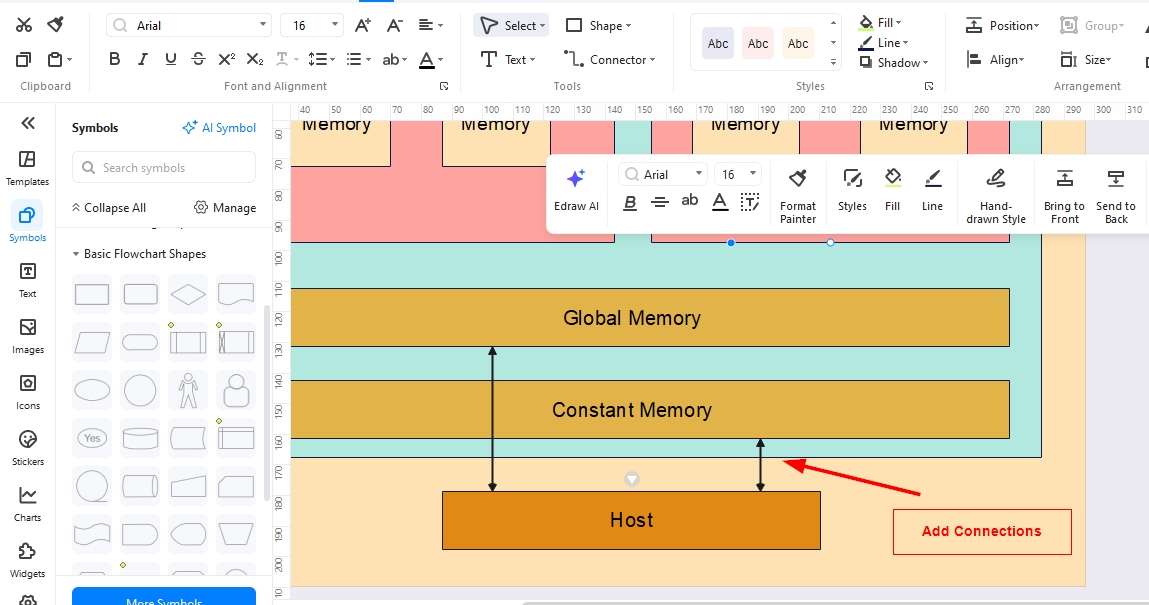
Step5 Export your File
- Click the export button at the top of the screen and find a suitable format to save your design.
- You can also keep the source file saved for making any further changes to the design.
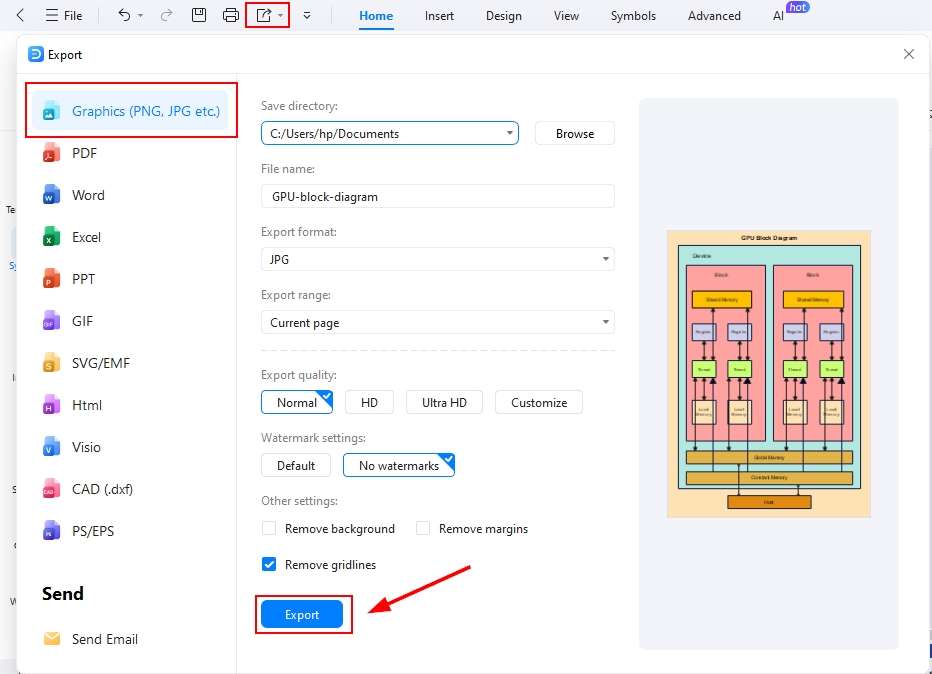
Method 2: Start with a GPU Block diagram template
Starting with a template makes the design process much easier. The templates in EdrawMax are highly practical, as you only need to make minor adjustments to a pre-designed diagram to create your own. Follow the step-by-step guide below to get started.
Step1 Open Templates Library
- Open the tool and click templates on the left side of the screen.
- Use the search bar to find the block diagrams available in the template's library.
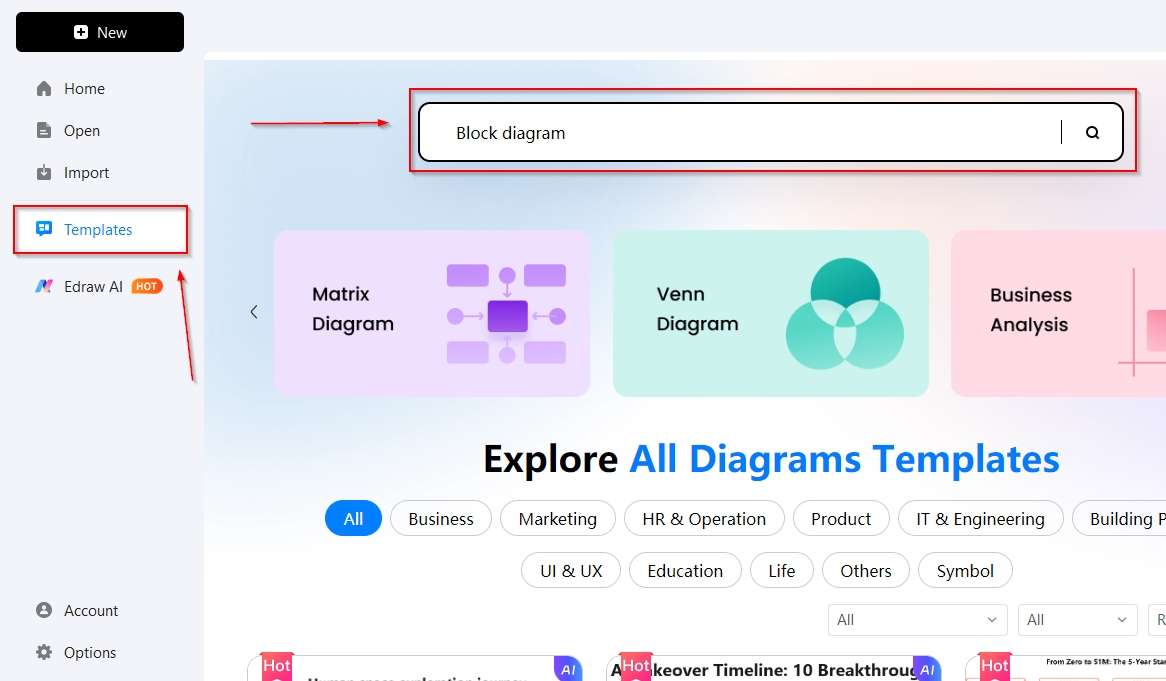
Step2 Select the template and click it
- Look for the best template that is the closest to your block diagram and click it.
- It will bring the template to the canvas, where it will be available for further changes.
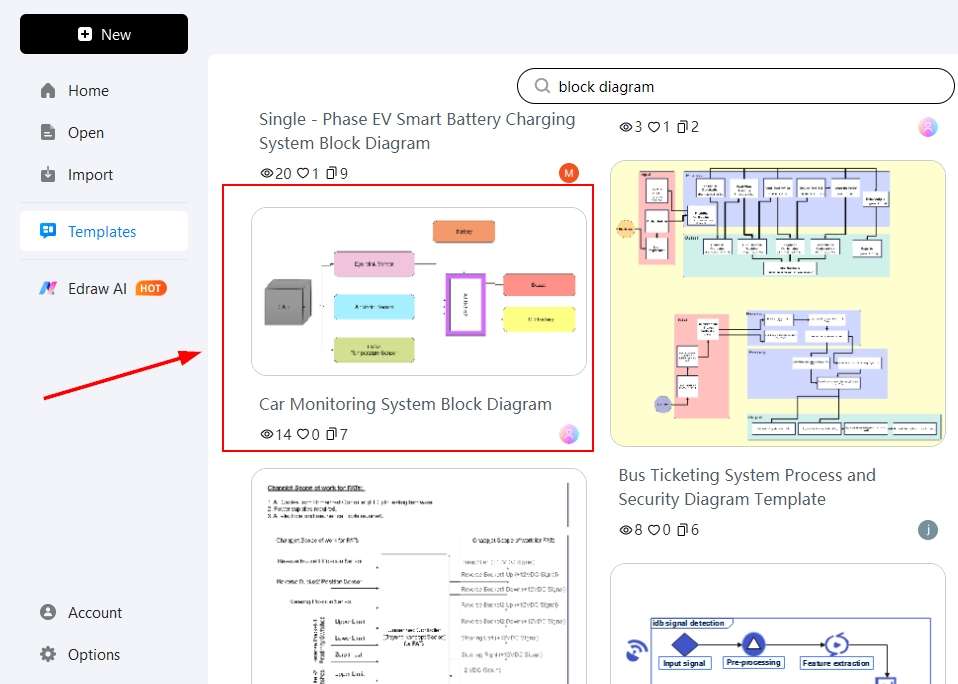
Step3 Start editing the template
Here, you need to change the templates by editing them.
- You can add or remove shapes in the template to make it fit your design.
- Change colors, themes, and other things to make your own design.
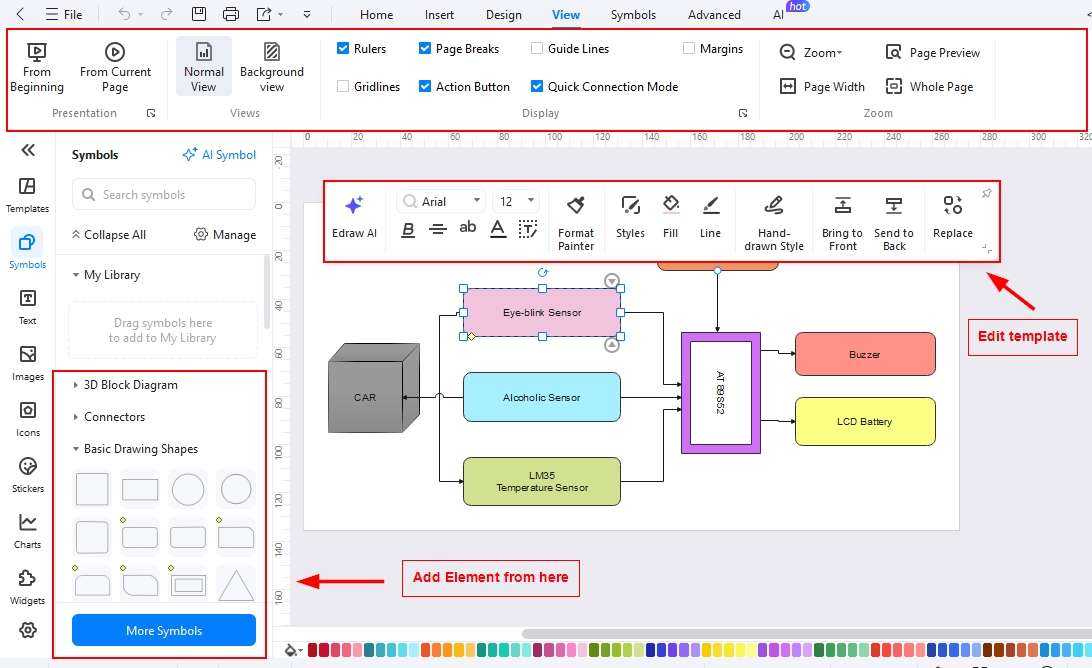
Step4 Save your file
- Once all the editing is done, you need to save your design in your desired format.
- Click the export button and save your block diagram.
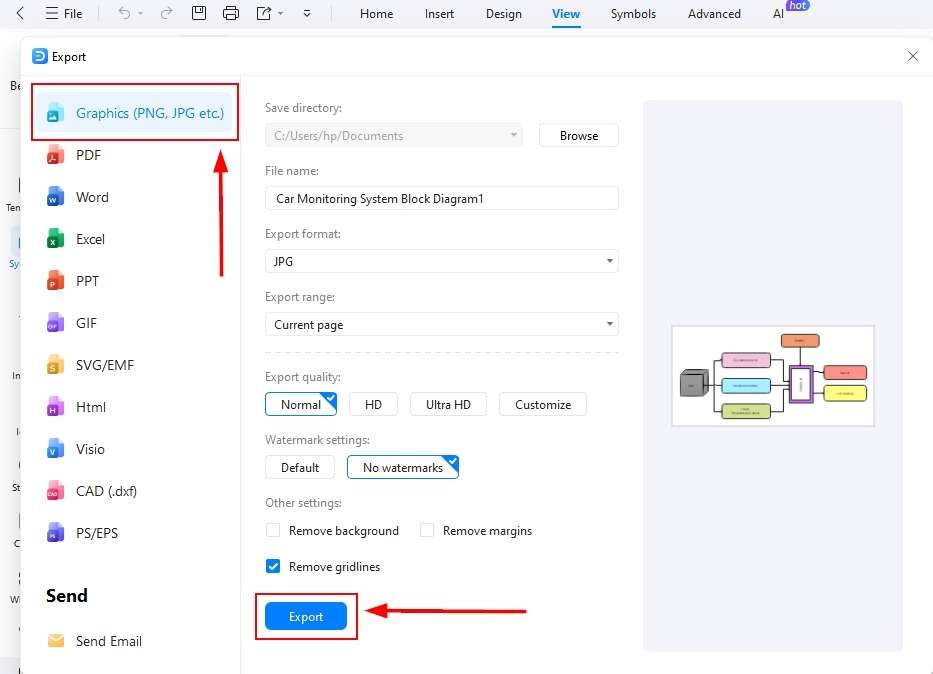
Final Words
GPUs continue to evolve to meet human needs, improving daily and extending their applications far beyond traditional image rendering. This guide has presented a GPU block diagram to help illustrate the fundamental structure and operation of a GPU.
Such diagrams are not only valuable for knowledge and learning but also serve as a foundation for future advancements. If you want to create diagrams like the GPU block diagram, EdrawMax provides the precision and flexibility needed to achieve professional results with ease.