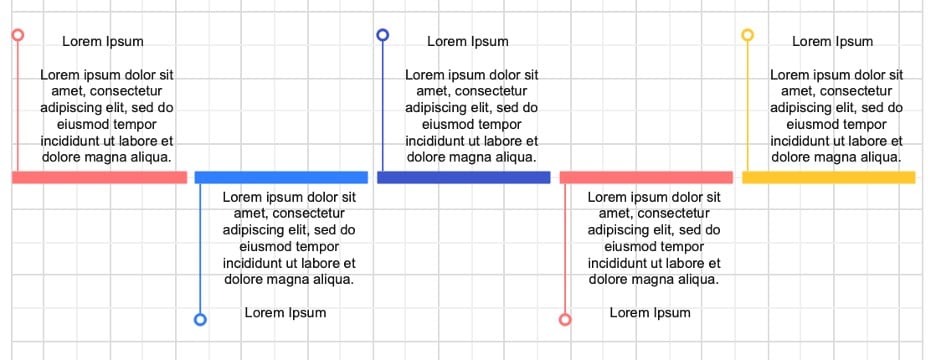
Read through this article, which mainly teaches how to create timelines using Google Docs. We'll also delve into timelines, their purposes, and a powerful alternative to Google Docs: EdrawMax. Our article will provide comprehensive instructions on how to create timelines with the two applications and briefly compare their power in creating timelines.
Timelines are your time-traveling companions. They provide a structured journey through historical events, project milestones, or scientific discoveries. These visual paths guide you through the past and present. It makes complex, time-sensitive information accessible and engaging. When crafting timeline templates, Google Docs steps in as a go-to platform.
This article will unravel the creation process of timelines using Google Docs and showcase ready-to-use templates. It will also introduce you to an even more versatile tool later on. Embark on this journey of visual storytelling through timelines by reading this article.
In this article
Part 1. What is a Timeline?
Timelines are like visual roadmaps that capture the sequence of events over time. These organized representations simplify the complexity of time-based information, transforming it into easily digestible visual narratives.
Use-Cases
Here are some fields where timelines play a significant role:
- History. Timelines can be used for documenting important events and their order throughout history. This allows us to trace the footsteps of our past.
- Science. Timelines can chart the progression of discoveries and advancements. It's an easy way to showcase how people's understanding of the world evolves.
- Workflow Management. Timelines can be used for mapping out project milestones and deadlines. This ensures smooth project execution.
- Documentation. Timelines can be used to keep tabs on product development or company growth analysis.
Benefits of Timelines
Timelines pack a punch when it comes to conveying information effectively. They offer a clear overview of events, help identify patterns, and enhance understanding by presenting data in a structured and engaging manner.
Crafting Timelines With Google Docs
Google Docs is a familiar and user-friendly tool for creating timelines. With its collaborative features and easy interface, Google Docs empowers individuals and teams to craft timelines effortlessly. You can use shapes, lines, and text boxes to design a basic timeline directly within your document.
However, if you're looking for a more comprehensive solution, Wondershare EdrawMax is your go-to choice. It’s a professional diagramming tool that's equipped with diverse templates. Like Google Docs, you can even access it online. More on this later.
Part 2. Using Google Docs To Create Timelines
Google Docs is a widely used online word-processing application that offers a range of features for creating and editing documents. Among its many functionalities, Google Docs provides a simple yet effective way to craft timelines that cater to your specific needs.
Creating Timelines Using Google Docs
Creating timelines in Google Docs is a straightforward process ensuring visually appealing output. Here's a step-by-step guide on how to create timelines using Google Docs:
Step1
Load up Google Docs and create a new document.
Step2
On the menu bar, click Insert > Drawing > + New.

Step3
On the appearing menu, click Shapes and add the ones you like to your timeline.
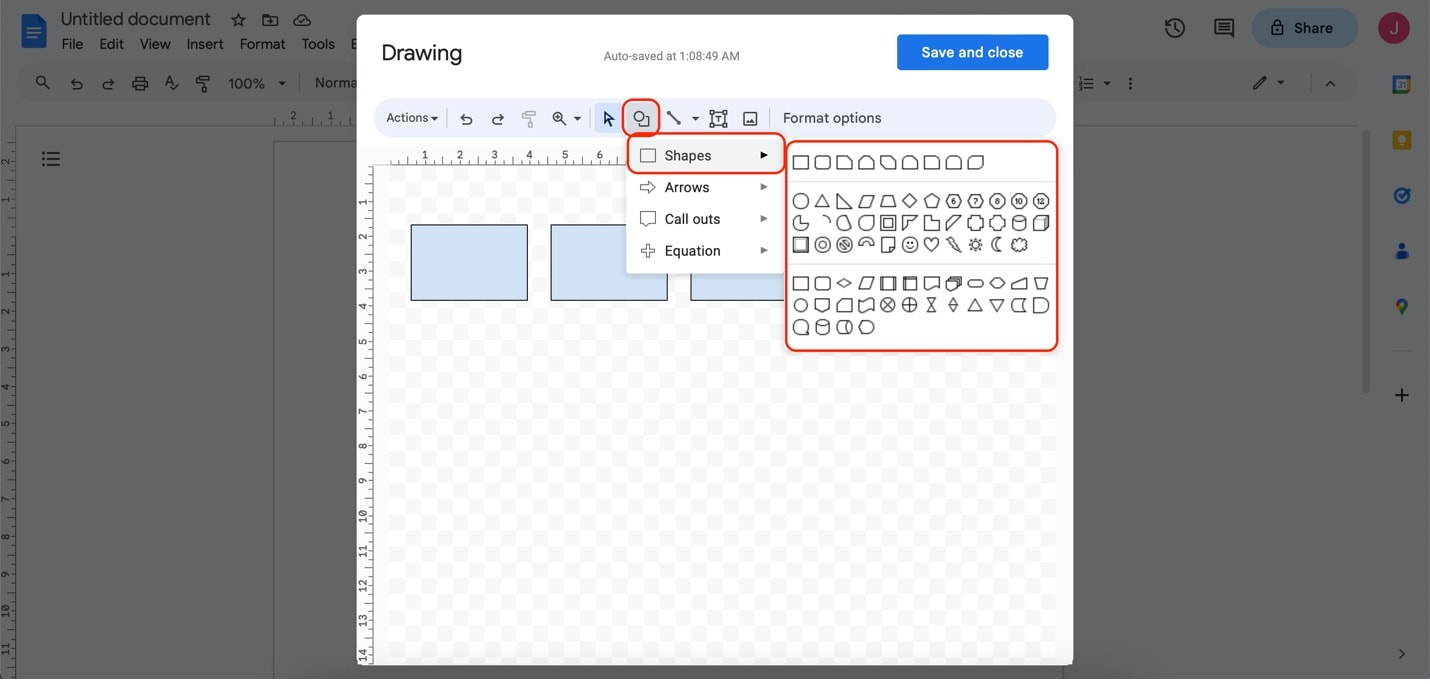
Step4
Use the Line button, then click Arrow. This will add lines and connect the shapes for your timeline. You can also use the other connector options depending on your style.
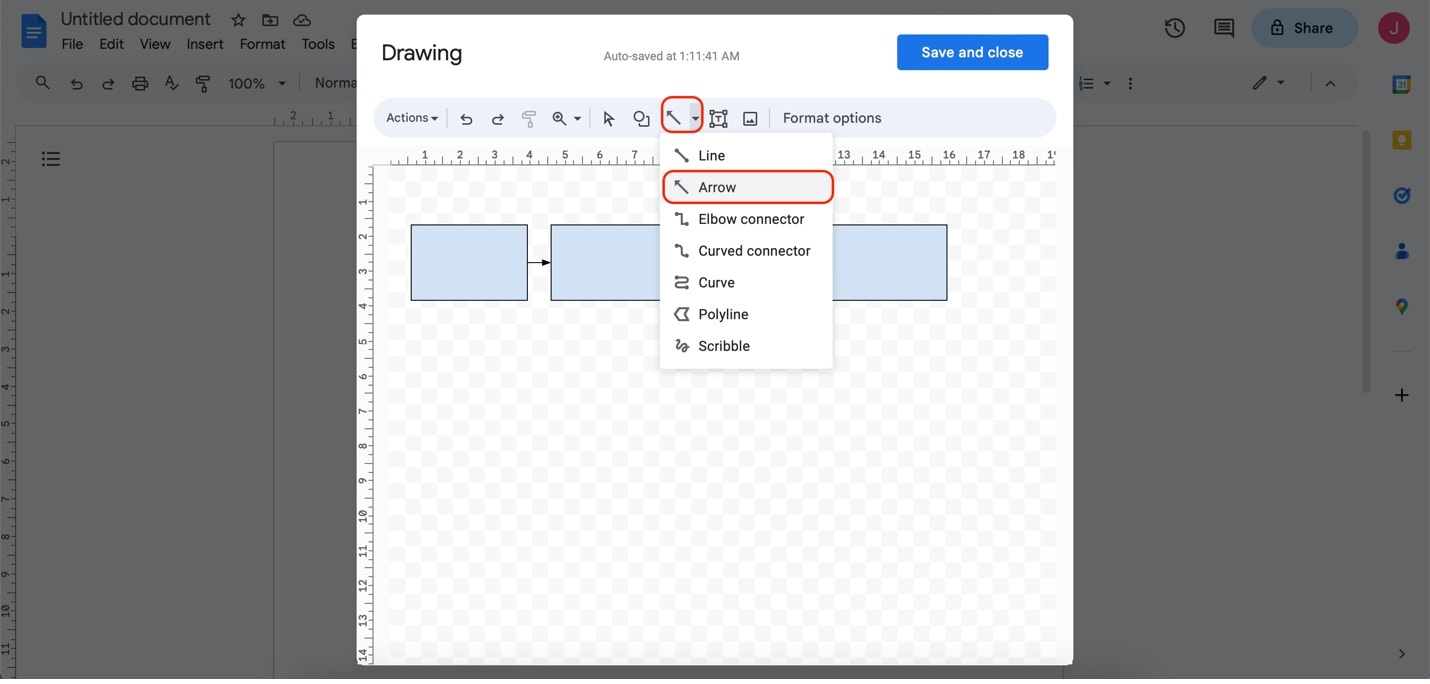
Step5
Add text to your shapes by clicking the Text icon. Drag your mouse to the desired size so it fits the size of your shape.
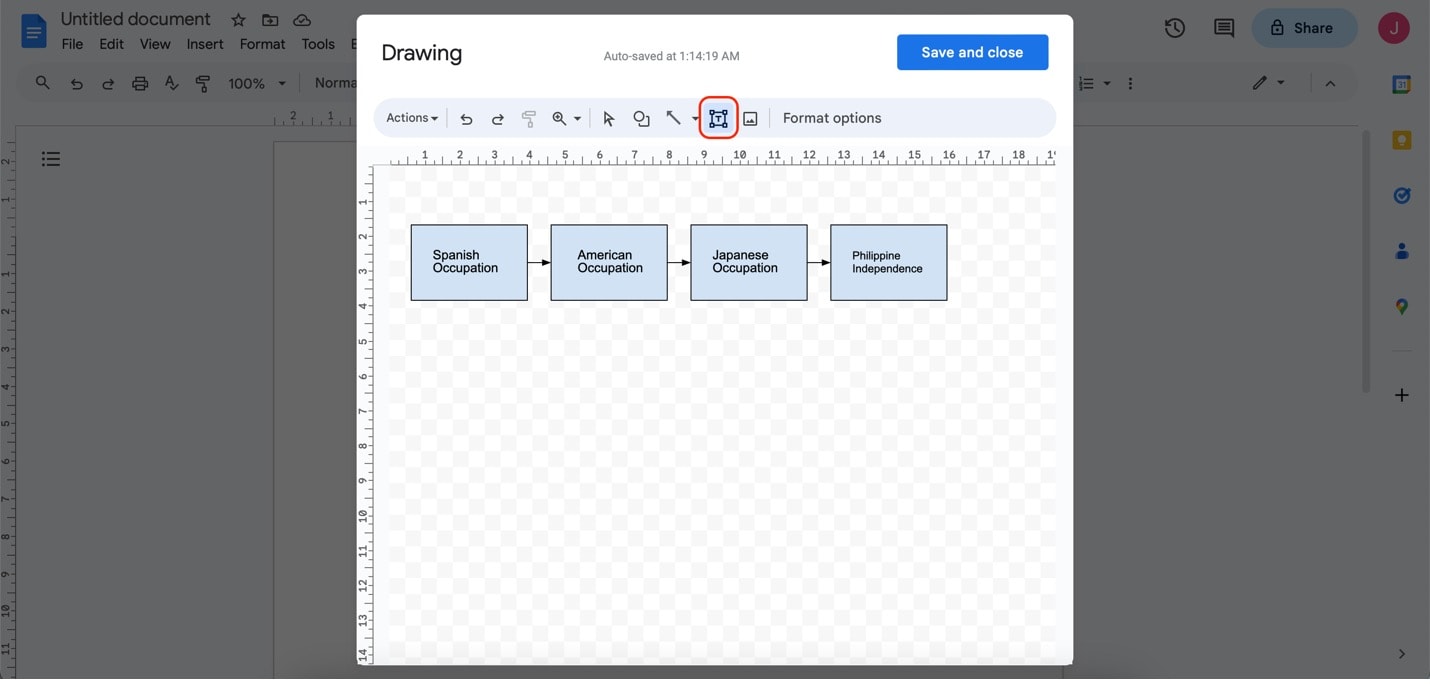
Step6
Once you're done adding details to your timeline, click Save and close on the upper right of the drawing menu. It should now appear on your document.
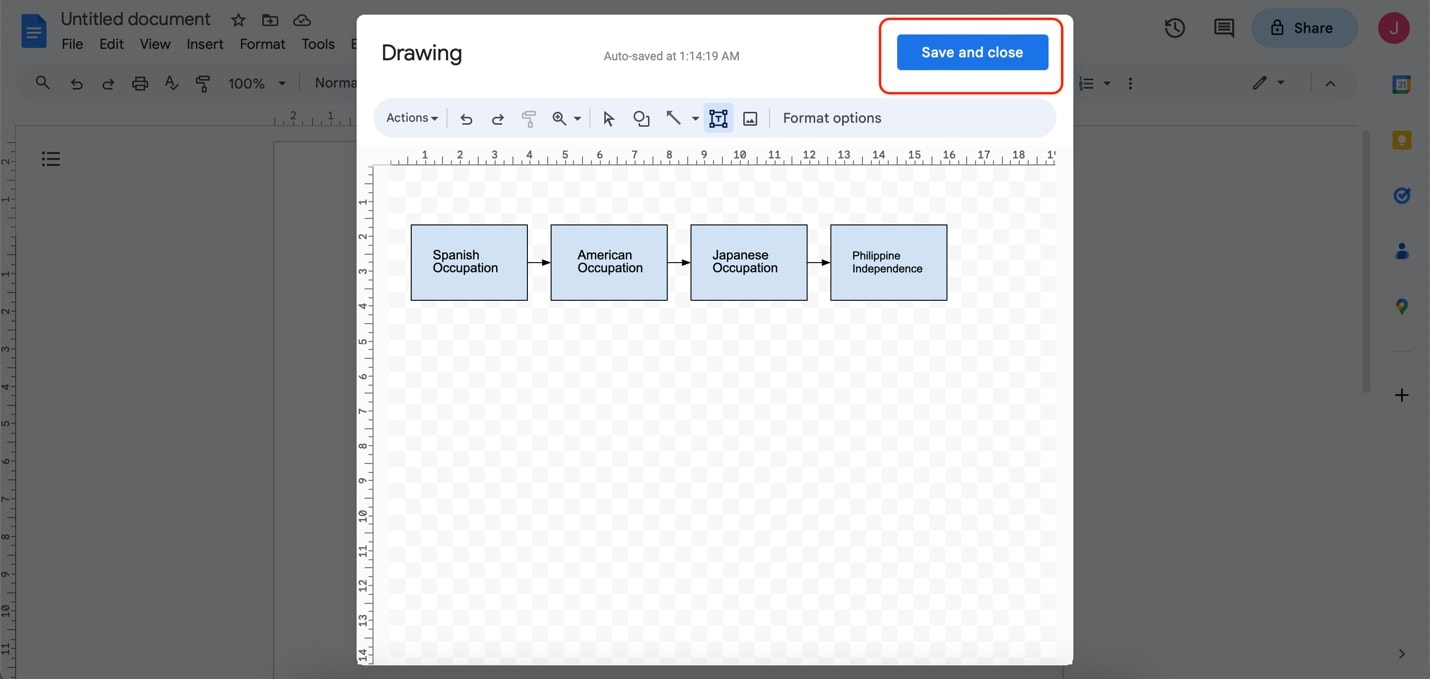
With these simple steps, you can craft timelines within Google Docs that effectively communicate your desired narrative. It's an efficient solution for those seeking a basic approach to timeline creation.
Part 3. Five Popular Timeline Templates for Google Docs
Now that you've learned how to create timelines with Google Docs. A template could significantly save your time. Below are some templates from the templates community of diagram maker EdrawMax. You can download and export them as documents.
Infographic Style Timeline
The infographic-style timeline focuses on visuals. It's filled with several elements that make the timeline rich with details. Just like an infographic, a glance at the timeline should give everything you need.
Classic Colorful Timeline
The classic, colorful timeline is one of the most common ways to create timelines. This is for a good reason. The timeline offers an eye-catching color scheme with just enough information.
Project Timeline
This timeline template can be used for various projects. It works for both large-scale and small-scale projects. Add as few words as possible when using this template so the team can easily read it. You can use keywords or simple phrases.
Life Journey Timeline
This timeline is great for self-reflection. If you want to look back at your beautiful life so far, this is the one for you. You can include major events to mark your milestones.
Tabular Timeline Template
This product timeline uses a tabular form. It can be used for weekly goals on product development. This way, you can easily track where you should be at work or what your teammates would be doing. This will increase collaboration and efficiency.
Part 4. Creating Timelines with Wondershare EdrawMax: Easier and Faster
While Google Docs offers a basic timeline feature, a more professional diagram maker like EdrawMax could help you create more stunning timelines faster. The tool empowers you with an extensive range of customizable templates, advanced styling options, and intuitive drag-and-drop functionality.
It will elevate your timeline creation experience due to its professional features. Whether you're aiming to visualize historical events, project timelines, or scientific progressions, EdrawMax provides a powerful platform to bring your timelines to life.
Key Features of EdrawMax
EdrawMax boasts a range of features designed to enhance your timeline creation experience:
- Rich Template Library. EdrawMax houses an extensive library of timeline templates that can serve various purposes. You'll find a template that suits your needs, from historical timelines to project schedules.
- Customization Options. Personalize your timelines with ease. EdrawMax offers a wide array of design elements, symbols, and icons. They also allow you to create and save your own elements for future use.
- Beinnger-Friendly Interface. EdrawMax's intutive interface ensures a smooth timeline crafting process, even for those new to diagramming tools.
- Varrious Export Options. You can save your timeline as a picture, a PDF file, a Word document, or some other file format.
EdrawMax vs. Google Docs: Why Choose EdrawMax?
While Google Docs offers basic timeline creation options, EdrawMax takes timeline crafting to the next level:
- Versatility. EdrawMax's wide range of templates and customization options allow you to create timelines tailored to your unique requirements.
- Advanced Design. EdrawMax's design elements enable you to create timelines that are not only informative but also visually appealing, capturing your audience's attention.
- Complex Timelines Made Easy. Whether dealing with intricate historical events or multifaceted project timelines, EdrawMax's features empower you to handle complex data effortlessly.
- Free Online Version. EdrawMax's online version lets you access your timeline projects from any device with an internet connection. It offers convenience and flexibility, just like Google Docs.
With its wealth of features and customization options, EdrawMax ensures that your timelines become potent tools for conveying information effectively.
Part 5. How to Create a Timeline Using EdrawMax
After getting to know the valuable features of EdrawMax, you may wonder how to schedule or record events through the timelines created by it. Follow these steps to begin:
Step1
Access the EdrawMax Online or download and install the desktop version. Sign in with your Wondershare ID or an account of Google, Facebook or Twitter.

Step2
Under General, click Basic Diagram. Then, click Timelines.
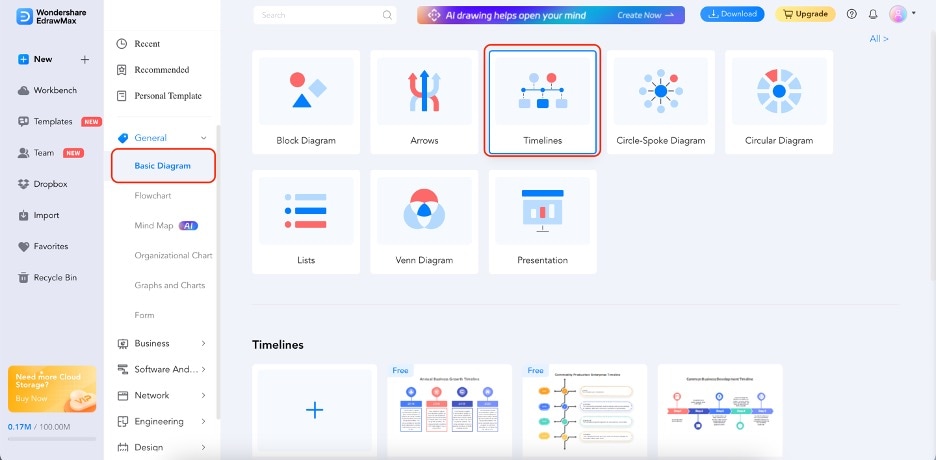
Step3
Drag and drop any timeline template on the left toolbar to the canvas. Using this toolbar, you can also grab other elements, such as shapes, pictures, and more.

Step4
Start editing the template text by double-clicking them. You should see the cursor appear and the original text highlighted. Begin typing to change the content.
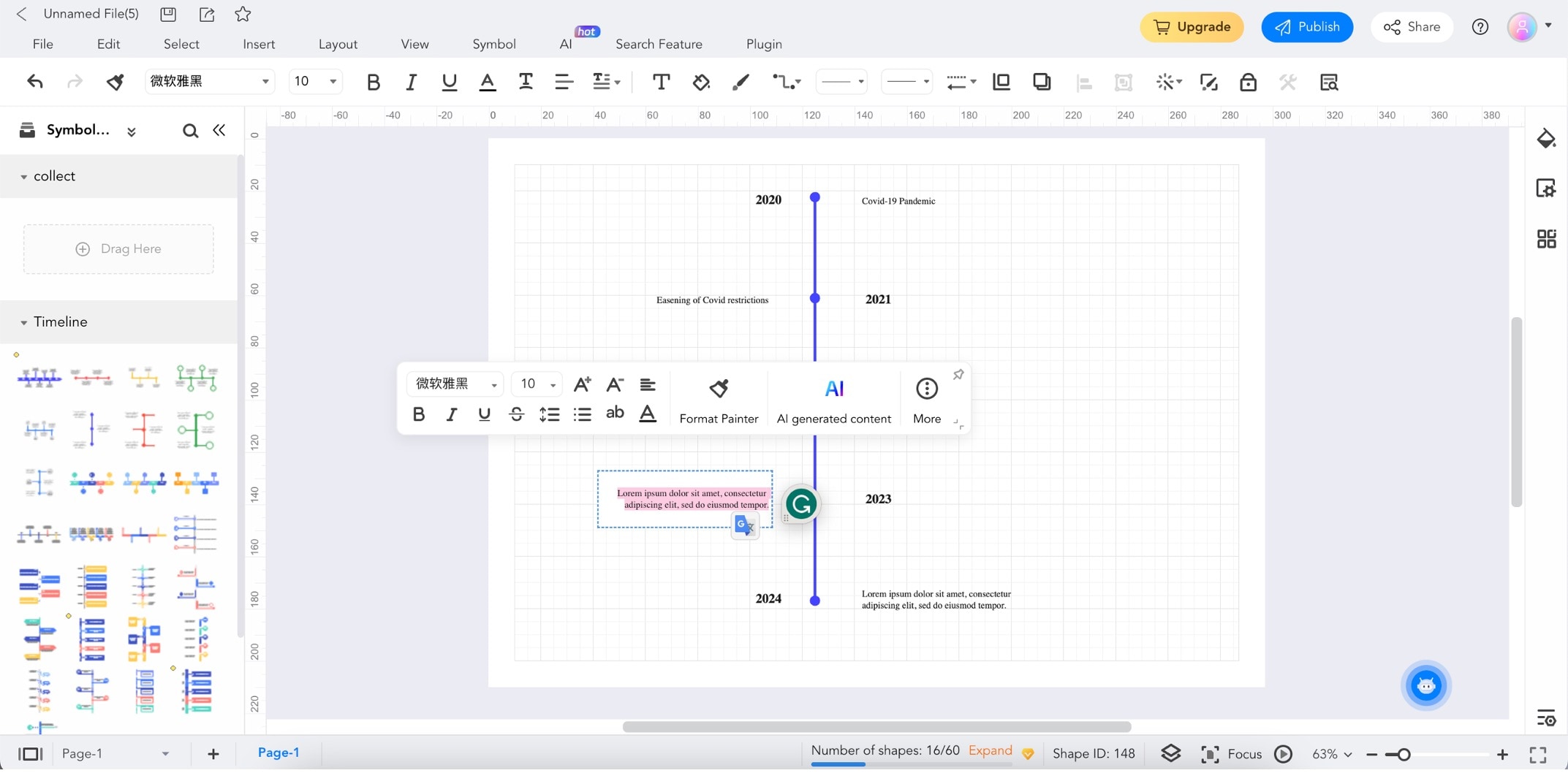
Step5
Customize the styles of the elements by clicking them. Then, use the customization bar that appears.
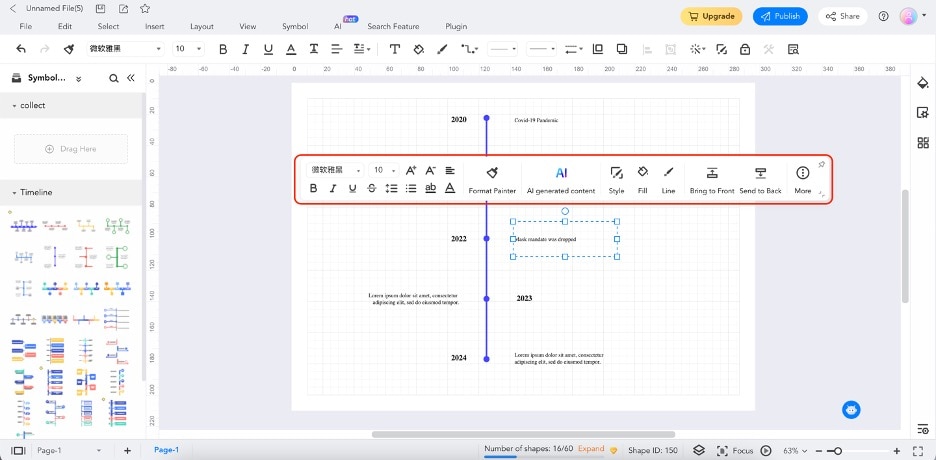
Conclusion
Throughout this article, you've explored how to use Google Docs to create a timeline. Also, we have provided some timeline templates from EdrawMax to help improve efficiency. However, while Google Docs offers a basic approach, EdrawMax is the ultimate solution. It has professional diagramming features that make your timeline creation easier, especially with its templates.With EdrawMax, you don't just create timelines; you craft engaging stories that leave a lasting impression.
[没有发现file]





 below.
below.  below.
below. 



