Confluence is a powerful collaborative platform used by teams worldwide. While it excels at handling text-based content, one might find himself confused drawing a diagram on confluence. So this guide will show you how to make diagrams in Confluence to make your pages more interesting and understandable.
Also, another option you should consider is make a diagram with a free dedicated diagram maker like EdrawMax, an excellent tool for creating diagrams. Read on if you are interested.
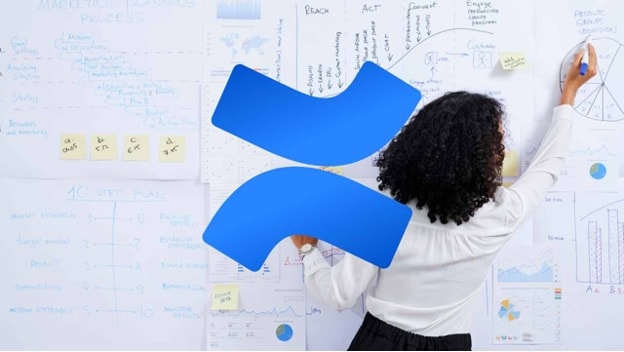
In this article
Part I. How To Make Diagrams Using Confluence
Now, dive into the nitty-gritty of creating diagrams with Confluence. In case you're unfamiliar, Confluence is like an online notebook, perfect for teamwork. It's a powerful tool that's included in the Atlassian suite. However, sometimes, a wall of text can be overwhelming. That's where diagrams come in – they simplify complex ideas and make them easy to understand.
Confluence offers various ways to add diagrams to your pages:
- Its built-in charting features are handy and user-friendly.
- Add-ons supercharge your Confluence experience. They're like little apps that give Confluence extra superpowers.
Moreover, here's another method to create Confluence diagrams: use EdrawMax. With this app, you can design intricate graphs, charts, and visuals. Then, you can seamlessly import them into your Confluence pages.
Step-by-Step: Diagramming With Confluence
For now, dive into the first method – using Confluence's built-in charting features. You'll be walked through it step by step. Screenshots will guide you along the way to make things even more precise. In this example, you will see how to make bar charts with Confluence. So, get started on your journey to becoming a Confluence diagram pro by following these steps:
Step1
Access the Confluence website and create an account.
Step2
Click Create on the upper menu bar of the app's homepage.
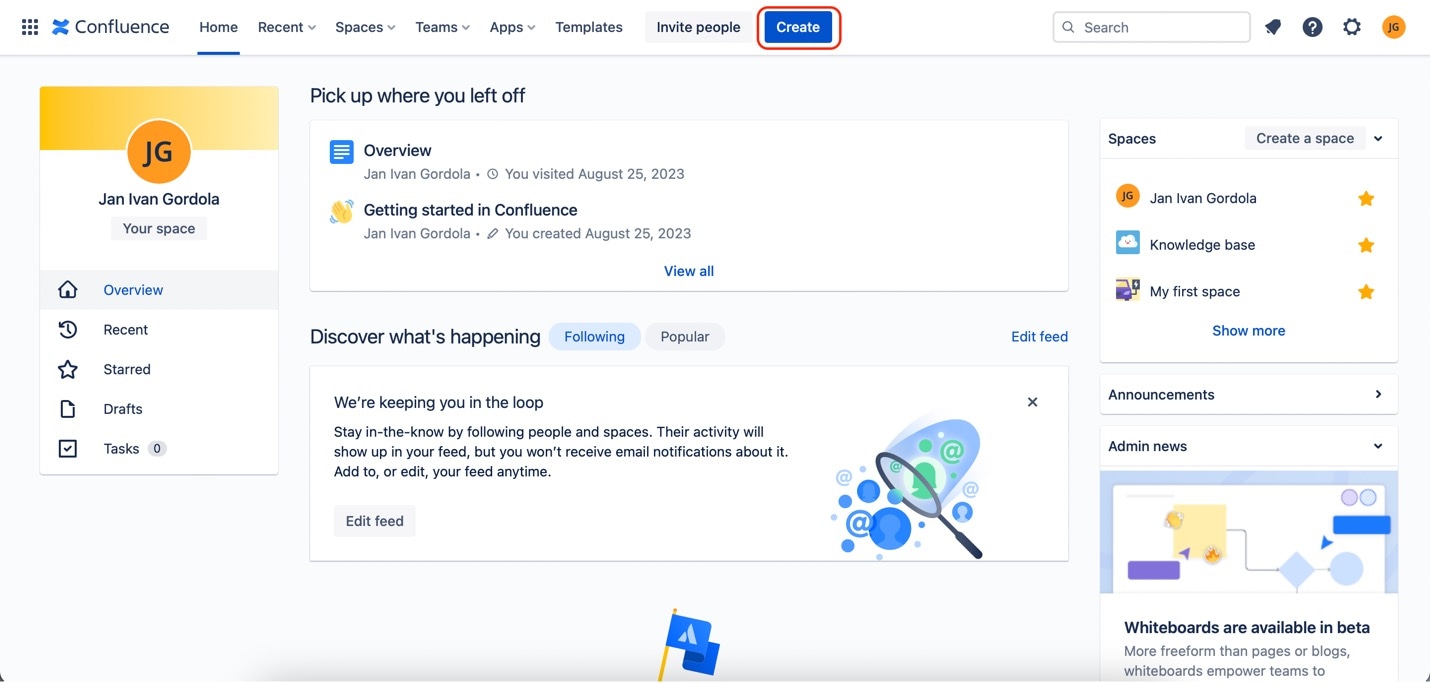
Step3
Create your data table by clicking the Table icon and inserting your data accordingly.
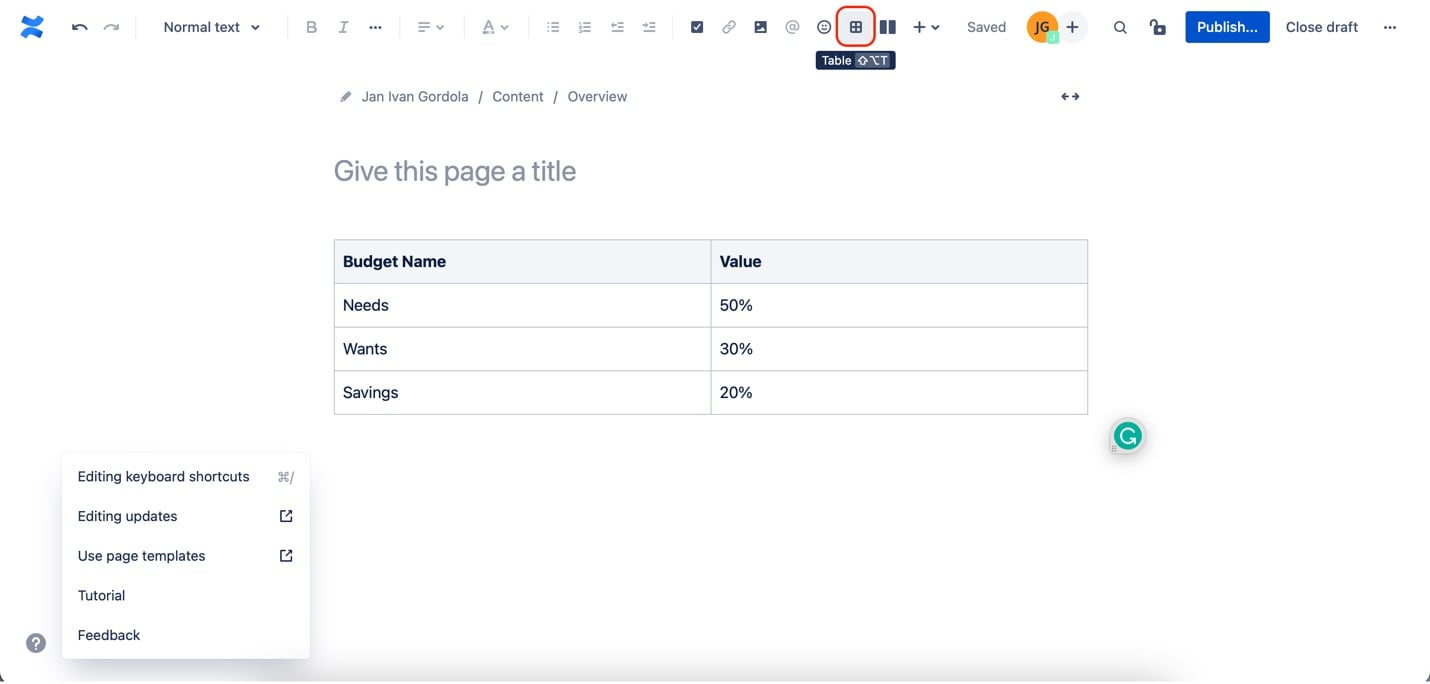
Step4
Click the data table that you made. Then, click the Manage connected data icon on the floating menu bar.
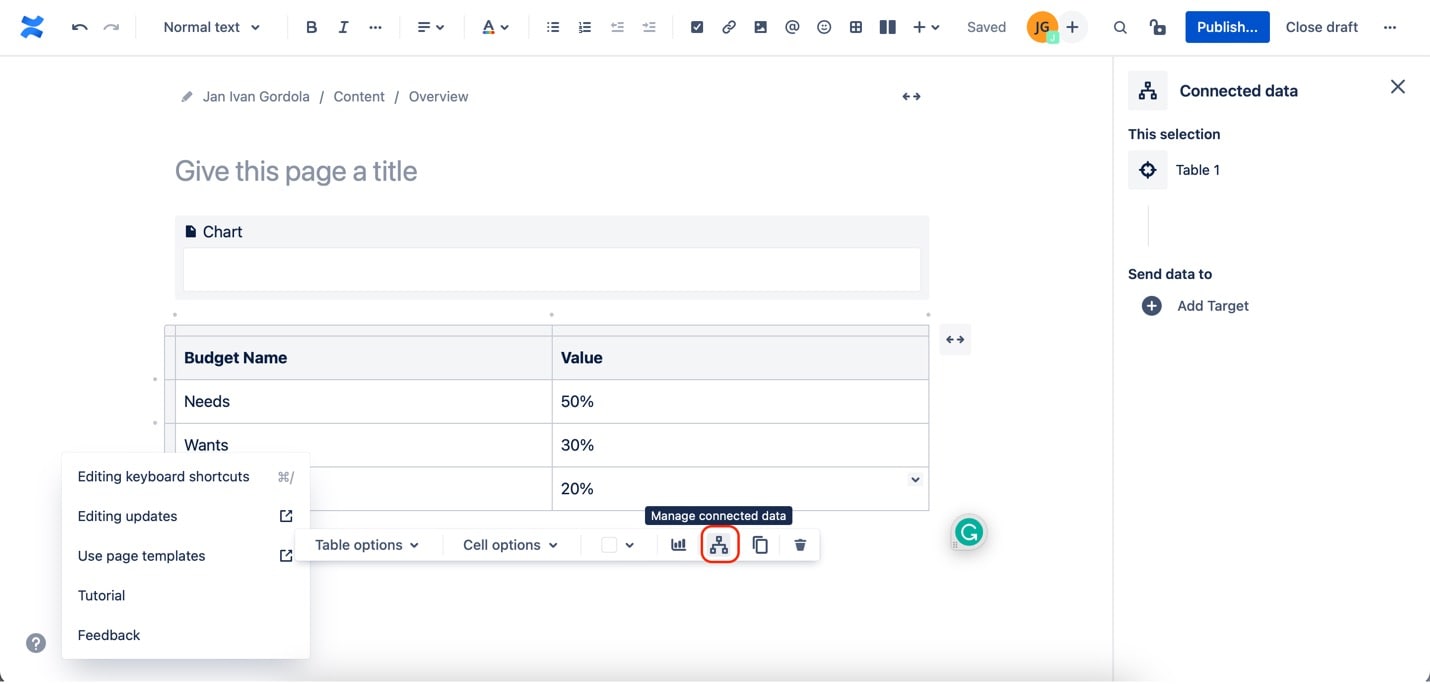
Step5
Click Add target under Send data to on the appearing panel. Then, choose to add a new chart.
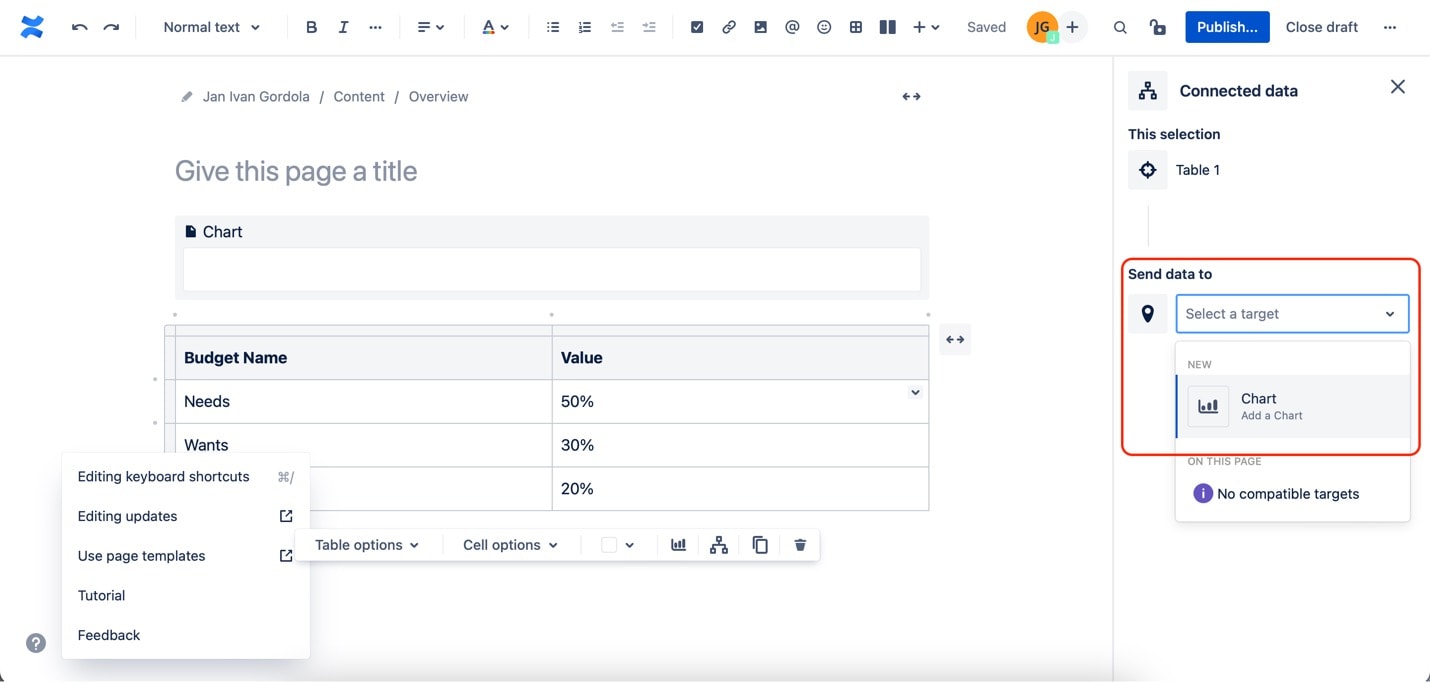
Step6
Click the chart to show the chart options. Then, under the Customize tab, customize your diagram accordingly.
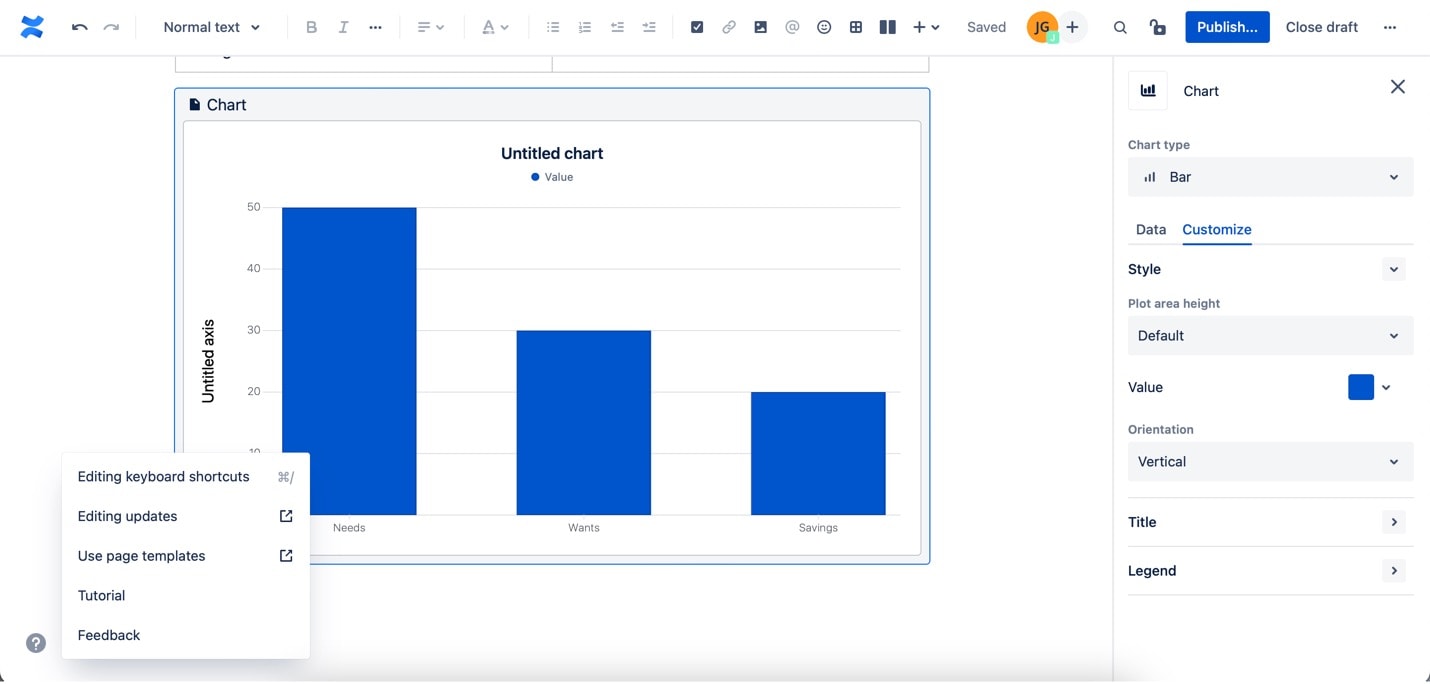
That's how you create diagrams in Confluence. It might seem unclear for beginners, but getting the hang of it is easy. If you want more diagramming options, sign up for Atlassian add-ons. If you're unfamiliar with that, go to the next section. It will teach you how to create diagrams easily to add to your Confluence pages. The alternative tool, EdrawMax, will be showcased there.
Part II. Wondershare EdrawMax: A Free But Powerful Alternative
A versatile and user-friendly alternative to creating diagrams for your Confluence pages is EdrawMax. Imagine it as a magic wand for turning your ideas into stunning visuals.
EdrawMax is like the perfect toolbox for diagram lovers. It offers various diagram options, from flowcharts and org charts to mind maps and network diagrams. Whether you're a professional or a beginner, EdrawMax covers you. It's straightforward to use, making it a perfect match for those who want professional-quality diagrams without the steep learning curve.
What sets EdrawMax apart is its ability to create diagrams that are not only informative but also visually captivating. You can design charts as straightforward or as intricate as you like. The result will leave a lasting impression.

Key Features
With EdrawMax, you simplify the process of creating Doughnut Charts and unlock a world of possibilities for diagramming and data visualization. Below are its key highlights.
- 280+ Types of Diagrams. EdrawMax is not limited to just basic charts. It offers over 210 types of diagrams, making it an all-in-one diagramming solution.
- Ready-Made Templates. EdrawMax provides an extensive collection of ready-made templates. Whether you're looking for doughnut charts, bar charts, org charts, or other diagrams, EdrawMax has it all.
- Multi-Format Compatibility. EdrawMax allows you to export your creations in various formats. You can export to PDF, Word, Excel, PowerPoint, JPG, and more. EdrawMax ensures seamless integration with your existing documents and presentations.
- Edraw AI. With the power of AI, you can create a mind map, a flowchart, or other kinds of diagrams with one click or ask AI to analyze existing charts.
Creating Diagrams With EdrawMax
So, how do you make a diagram with EdrawMax? It's simpler than you might think. Say you want to create a flowchart, a diagram type also available in Confluence. EdrawMax's user-friendly interface guides you through the process effortlessly. You drag and drop shapes, connect them with lines, and add text. It's as simple as putting puzzle pieces together.
Look at these steps, and you'll see how easy it is. With EdrawMax, you can quickly bring your ideas to life and seamlessly import your diagrams into Confluence to enhance your pages.
Step1
Grab the EdrawMax application from the official website.
Step2
You will see a number of diagram templates from the app's homepage. For this example, click Graphs and Charts under Basic. Then, click Column.
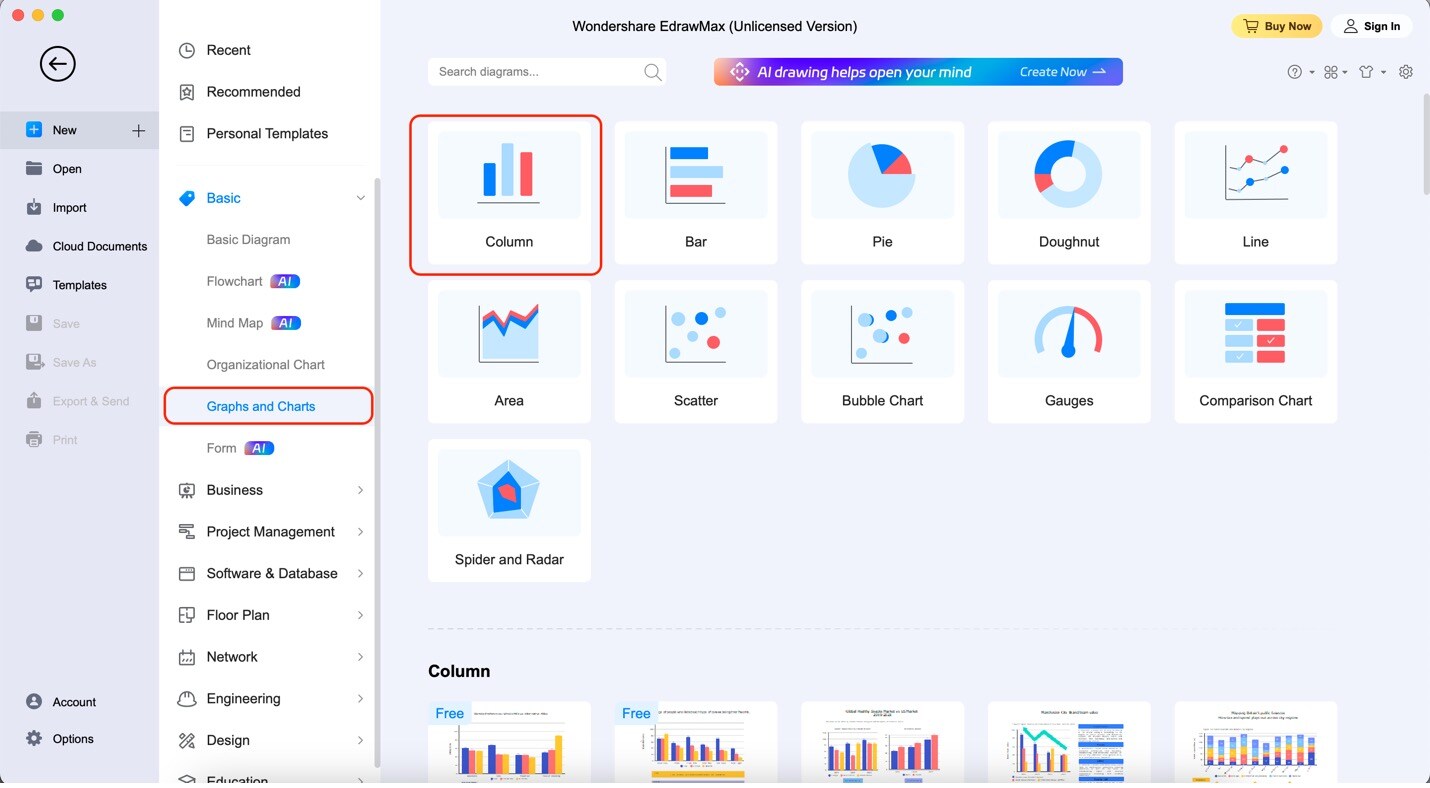
Step3
Drag and drop any diagram templates from the elements panel to the canvas.
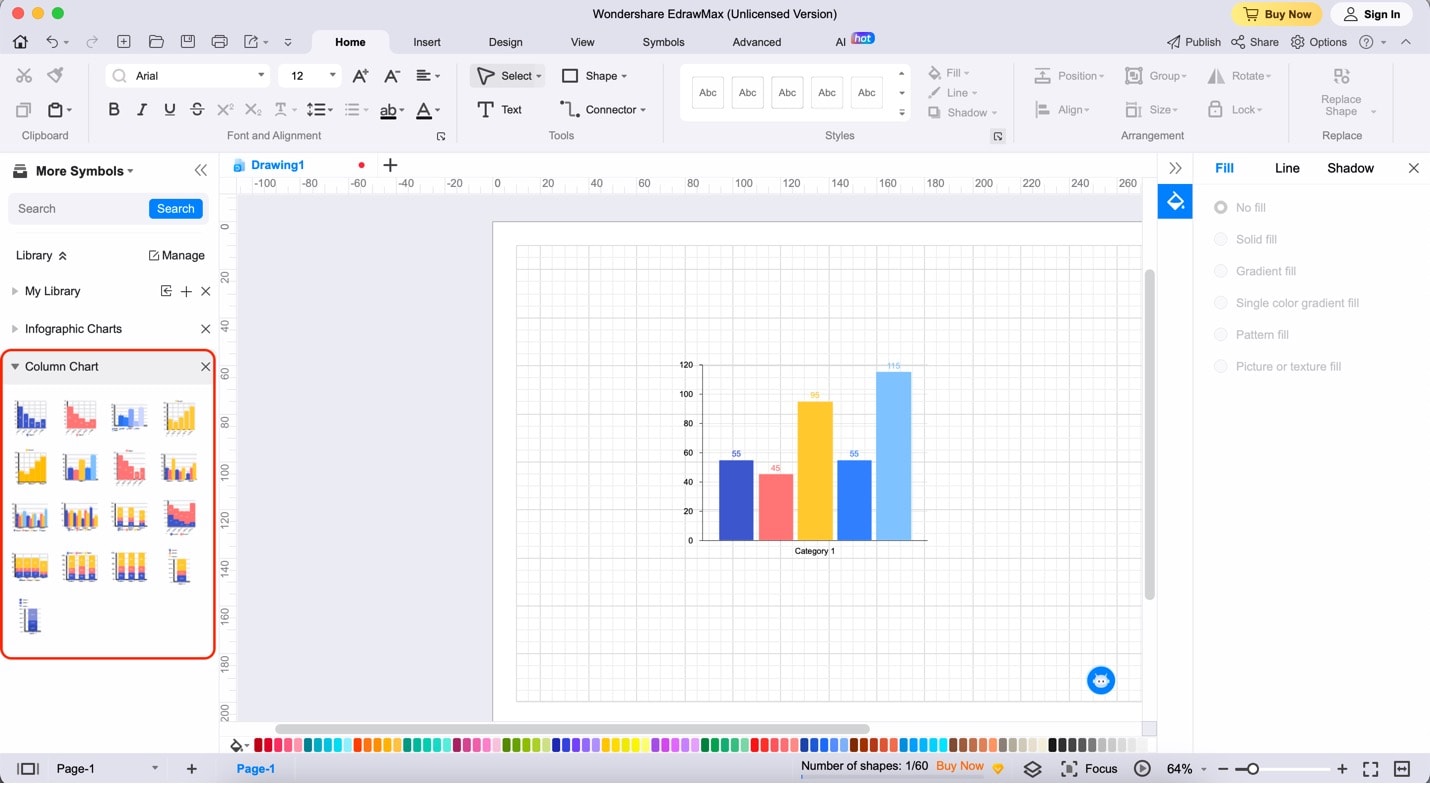
Step4
Edit the bar chart data by clicking the chart. Then, click Edit Data. Adjust the values accordingly by using the appearing spreadsheet.
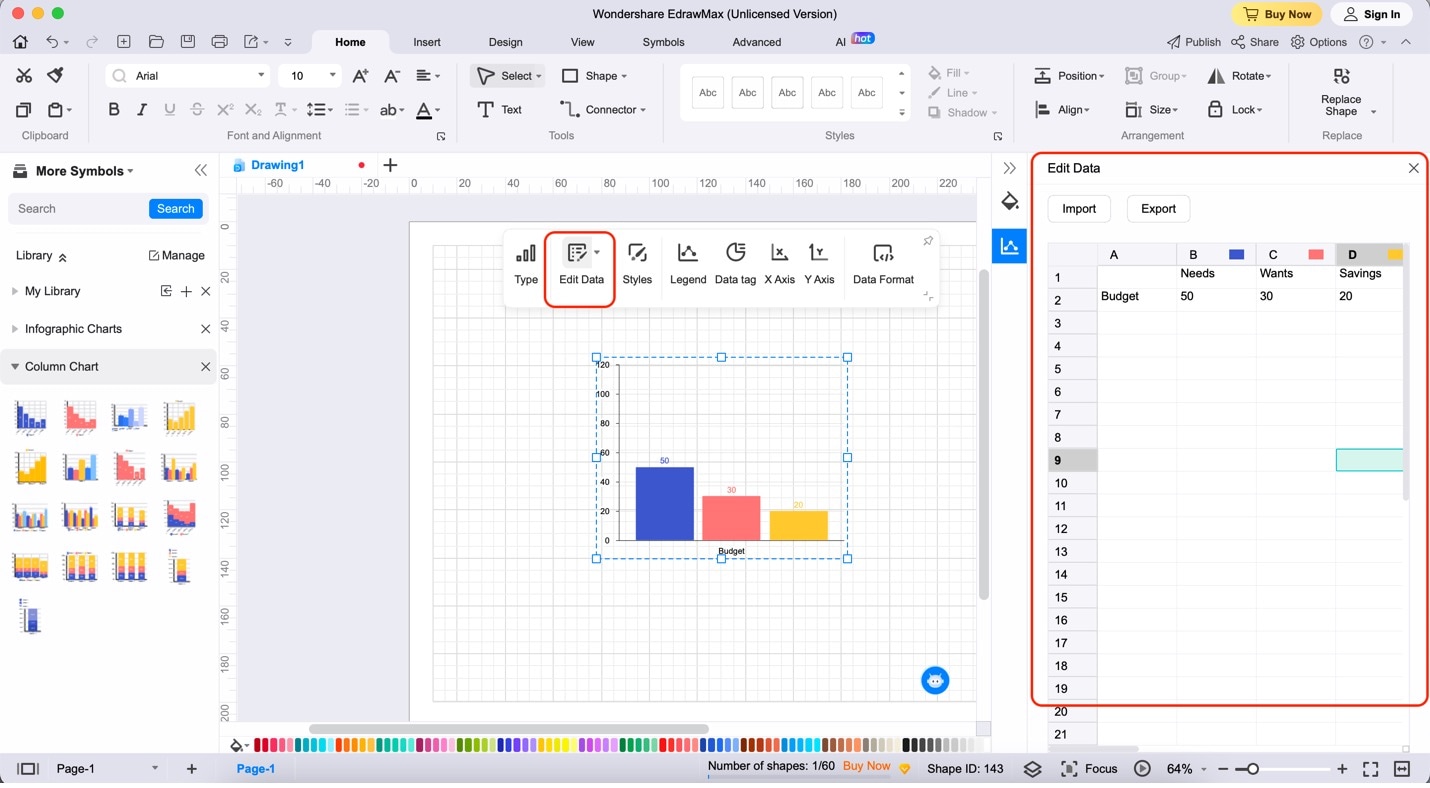
Now that you've experienced creating diagrams with EdrawMax, you can appreciate its simplicity compared to alternatives like Confluence. With EdrawMax, there's no need to navigate complex steps; it's straightforward and user-friendly.
Plus, when you're done crafting your perfect diagram, exporting it to Confluence is easy. EdrawMax's powerful export feature allows you to integrate your visuals into your Confluence pages seamlessly. It can load your diagrams as images or other compatible formats. It's all about making your diagramming journey efficient and hassle-free.
Part III.Three Diagram Examples From EdrawMax
In the world of diagramming, inspiration and time-saving tools are priceless. That's where the EdrawMax Template Community comes in. Think of it as a treasure trove of pre-designed templates ready to make your Confluence pages more engaging and informative. Here are three popular examples of diagrams you will likely use in Confluence.
Flowchart Template
This template is an excellent tool for simplifying complex processes, as it breaks them down into manageable steps that are easy to follow and understand. By incorporating it into your Confluence pages, you can ensure that your team members can access clear and concise instructions. Overall, this will help them complete tasks efficiently and accurately.
Org Chart Template
Easily display your team's structure and hierarchy with the help of an editable org chart template. You can use it to create and customize your organization chart effortlessly. Improve communication and productivity by clarifying roles and responsibilities with visual representations. Try it today to streamline your team's workflow.
Mind Map Template
If you're trying to brainstorm ideas or plan a project, this template is designed to make the process as easy and structured as possible. Its intuitive design and user-friendly interface allow you to visualize your thoughts and ideas quickly and easily. Even if you're working alone or as part of a team, this template is a great way to get started with anything.
These templates are designed to save you time and effort while enhancing the clarity and impact of your Confluence content. So, dive into the EdrawMax Template Community. Discover a world of possibilities for your Confluence diagrams. Your audience will thank you for it.
Part IV. Tips for Making a Diagram on Confluence
Creating compelling diagrams in Confluence is a breeze, and here are some handy tips to make your experience even smoother:
- Real-time Collaboration. Leverage Confluence's built-in real-time collaboration features. Multiple team members can work on the same diagram simultaneously, ensuring everyone's on the same page.
- Maximize Customization. Confluence offers a range of customization options. Explore fonts, colors, and layout choices to align your diagrams with the design language of your Confluence page. Consistency matters.
- Replace Text with Diagrams. Instead of drowning your Confluence pages in text, use diagrams to convey complex ideas visually. A well-placed diagram can often replace paragraphs of explanation.
- Choose the Right Diagramming Tool. When exporting diagrams from other apps, pick a tool that aligns with Confluence's design aesthetics. EdrawMax, for instance, offers powerful design features and seamlessly integrates with Confluence.
Remember, the goal is to make your Confluence content more engaging, informative, and visually appealing. With these tips and tools, you'll quickly create stunning diagrams.
Conclusion
In conclusion, this guide has shown you the ropes of diagram creation in Confluence, from utilizing built-in features to exploring alternatives like EdrawMax. You can transform text-heavy pages into visually engaging, informative documents with Confluence diagrams.
However, if you want an easier way to make these diagrams, EdrawMax is your go-to solution. Its user-friendly interface and extensive library of templates make it an invaluable tool for enhancing your Confluence experience. Start crafting visually stunning diagrams and improve your Confluence pages with EdrawMax today.





 below.
below.  below.
below. 

