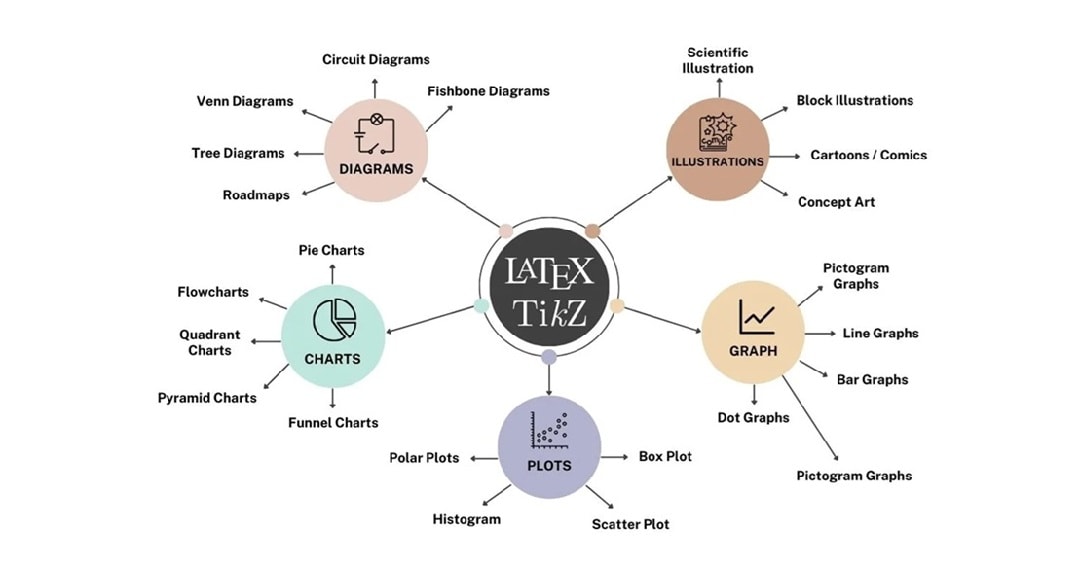
LaTeX is a powerful typesetting system widely used for academic and scientific documents. Creating diagrams in LaTeX, especially with TikZ, can be challenging for beginners. While it's great for text formatting and equations, its syntax-heavy nature can slow down productivity.
That’s why many users turn to Wondershare EdrawMax. The platform is a more visual, beginner-friendly diagram tool that works with LaTeX through image exports. Let’s get started!
In this article
Basics of Creating Diagrams in LaTeX
Most users rely on the TikZ and PGFPlots packages to create diagrams in LaTeX. TikZ is a flexible tool for creating custom vector graphics, while PGFPlots is ideal for plotting data-driven graphs.
Here’s a basic structure for a TikZ diagram:
\documentclass{article}
\usepackage{tikz}
\begin{document}
\begin{tikzpicture}
\draw (0,0) -- (4,0) -- (4,4) -- (0,4) -- (0,0);
\end{tikzpicture}
\end{document}
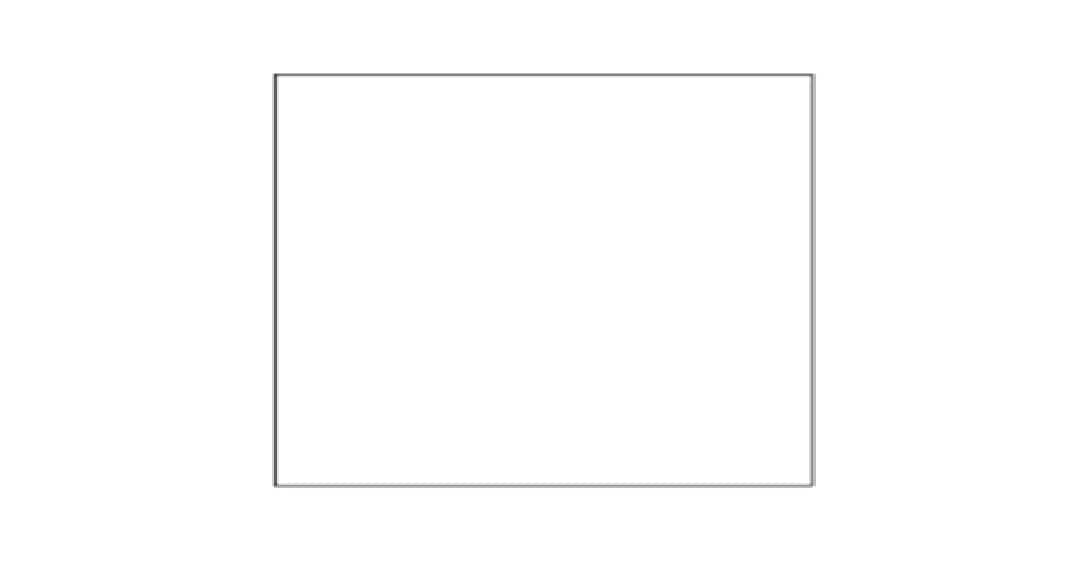
This snippet draws a square by specifying coordinates. Every element must be defined through code, including shapes, positions, and labels.
The document must be compiled—typically with PDFLaTeX or XeLaTeX if you want to view the output.
This process generates a PDF showing your diagram. However, without real-time previews, users must compile the file repeatedly to check adjustments. For many, this back-and-forth makes LaTeX diagramming time-consuming, especially for complex figures.
Limitations of Drawing in LaTeX Manually
Drawing diagrams in LaTeX with TikZ offers precision but can be frustrating for beginners. The process is code-based, lacks visual feedback, and often feels more like programming than drawing. Even small adjustments need syntax knowledge and constant recompiling. It’s inefficient for quick edits or creative experimentation. The common limitations are:
- Steep learning curve. Needs understanding of TikZ commands, coordinates, and LaTeX structure.
- No real-time preview. You must compile the document repeatedly to see your changes.
- Trial-and-error workflow. Positioning elements often takes many attempts.
- Hard to modify visuals. Editing complex diagrams means changing lines of code manually.
- Time-consuming for beginners. Simple tasks can take much longer than with visual tools.
Skip the Code—Draw Visually With Wondershare EdrawMax
Why wrestle with TikZ code when you can create beautiful, LaTeX-ready diagrams in minutes using Wondershare EdrawMax? It uses a drag-and-drop interface, built-in templates, and export options. The platform is a smarter, faster solution for students, researchers, and professionals alike.
EdrawMax will show you a faster, visual way, and it is perfect for beginners and non-coders.
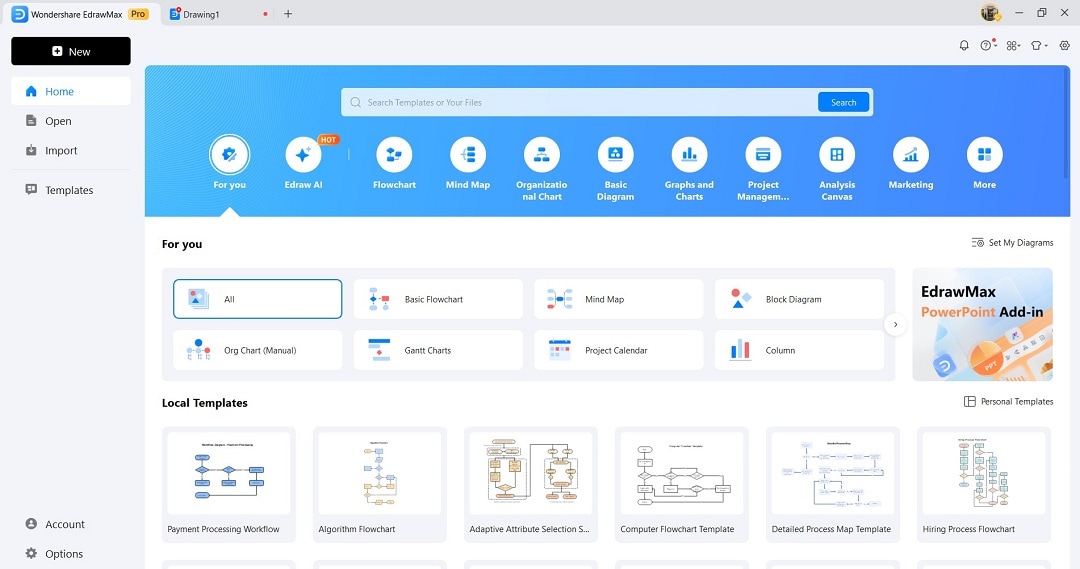
In the next section, you’ll get to know how to use EdrawMax to create diagrams. Also, learn how to export them for use in your LaTeX documents.
How To Use EdrawMax To Create Diagrams for LaTeX
EdrawMax offers a faster, drag-and-drop solution for making diagrams, even if you're working with LaTeX. It’s helpful for users who prefer visual tools over coding. Follow the steps:
Step 1
Download and install EdrawMax on your computer. Launch the tool and log in or register a Wondershare account. Click + New and choose Blank Drawing or from a template.
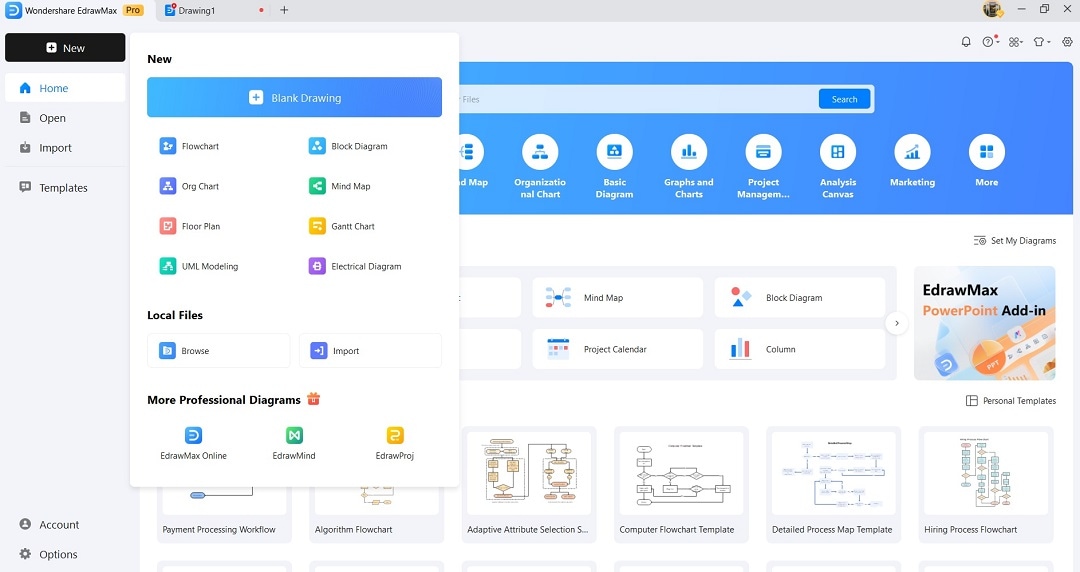
Step 2
If you’re using a template, choose “Flowchart,” “Mind Map,” or “Block Diagram” depending on your needs. Wait for EdrawMax to transport you to the editing window.
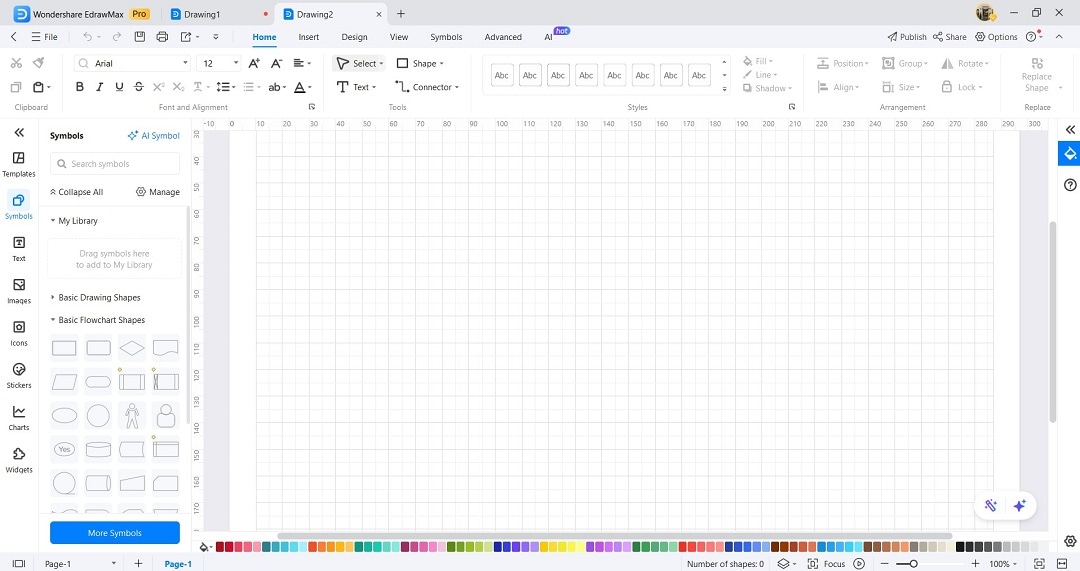
Step 3Use Drag-and-Drop Editing
Add shapes, arrows, labels, and icons just by dragging them onto the canvas. Position and customize them using the alignment guides and style tools.
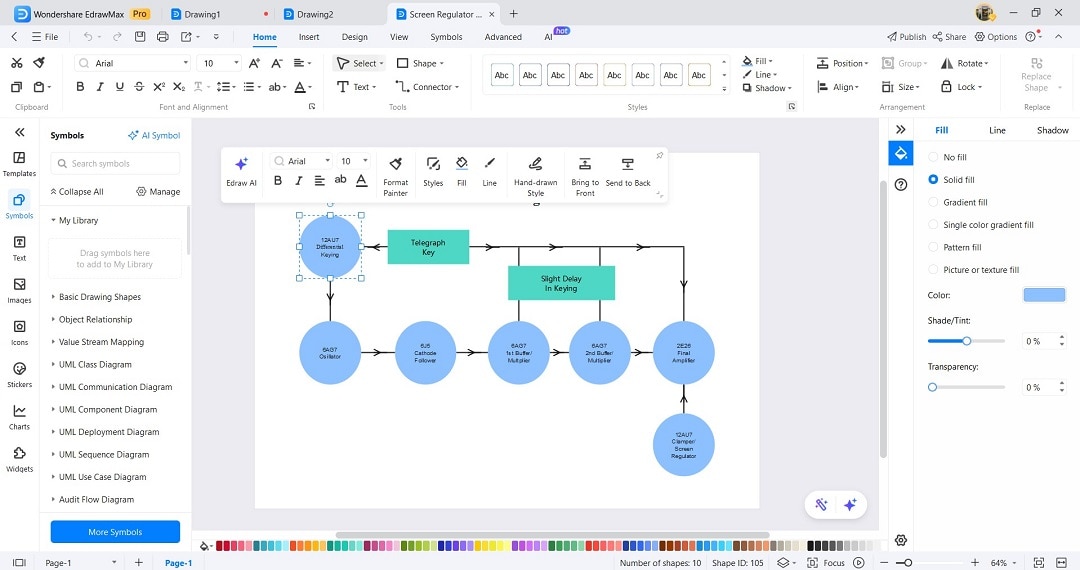
Step 4
Once your diagram is ready, go to File > Export > Export As. Choose SVG (best for LaTeX with \includegraphics) or PNG (for compatibility with all editors).
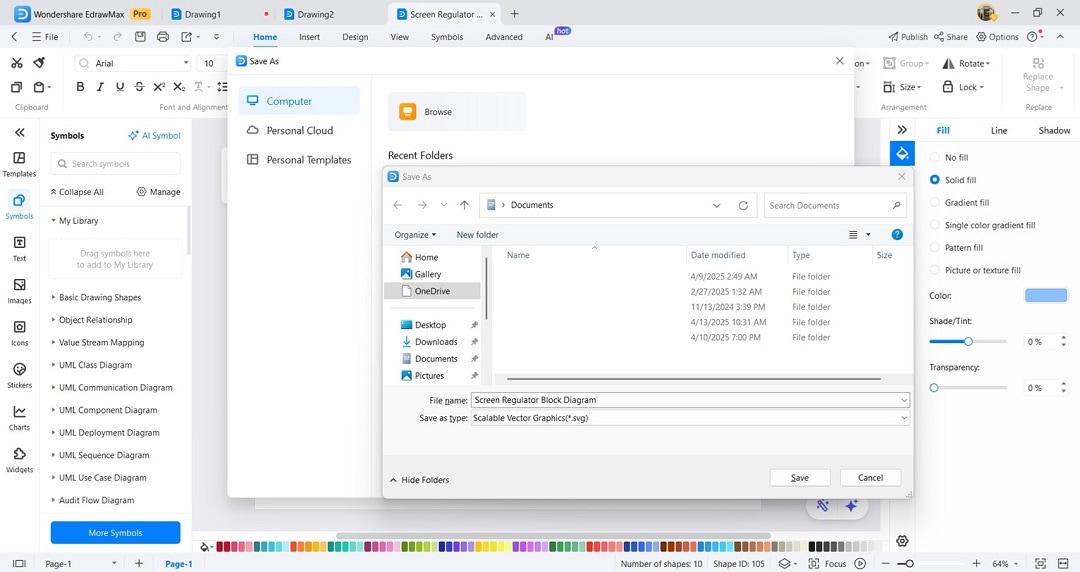
Step 5
In your LaTeX document, include the diagram using:
latex
CopyEdit
\usepackage{graphicx}
\includegraphics[width=\linewidth]{your-diagram.svg}
You get pixel-perfect diagrams without touching code. Plus, edits take seconds instead of minutes. Whether you’re a student, researcher, or engineer, EdrawMax lets you focus on your content instead of syntax.
Conclusion
LaTeX remains the gold standard for technical documents, and tools like TikZ offer deep customization. However, for those seeking a faster, more intuitive workflow, EdrawMax is a game-changer.
EdrawMax’s visual editing interface and LaTeX-compatible exports make it the perfect companion for creating diagrams in LaTeX. The platform is intuitive and is ideal for beginners or anyone short on time. What are you waiting for? Try EdrawMax now and draw simple diagrams in seconds!







