Developers and technical writers commonly use Mermaid to generate flowcharts using basic text-based syntax. However, what is stopping them from maximum potential are the limited styling options. The automation and CSS requirements make it challenging to fully modify the flowcharts.
But no worries! The solution lies in combining it with an advanced diagramming tool. Let's see how you can generate a flowchart using Mermaid on EdrawMax, an AI-powered diagramming software.
In this article
How to Generate a Flowchart using Mermaid on EdrawMax?
Here is how it goes.
Step1 Generate Flowchart Code on Mermaid
- Open Mermaid online and choose Flowchart from the left-side coding menu.
- You will see a sample code and a preview flowchart on the canvas.
- Build on this code. Treat the shapes as alphabets (A, B, C, D) and expand them accordingly.
- For instance, your syntax for launching a new product will look something like this. You can change the labels of the steps and build new ones accordingly.
Flowchart TD (top-to-bottom layout)
A(["Qualified Liquid"])
A --> B{"Packing"}
B --> B'["Qualified Packing Materials"]
B --> C["Finished Product after self inspection"]
C --> D["Finished Products"]
D --> E["If Not Pass, Repacking"]
D --> F["QC Check the Quality"]
F --> G["Warehouse after passing"]
G --> H["Delivery"]
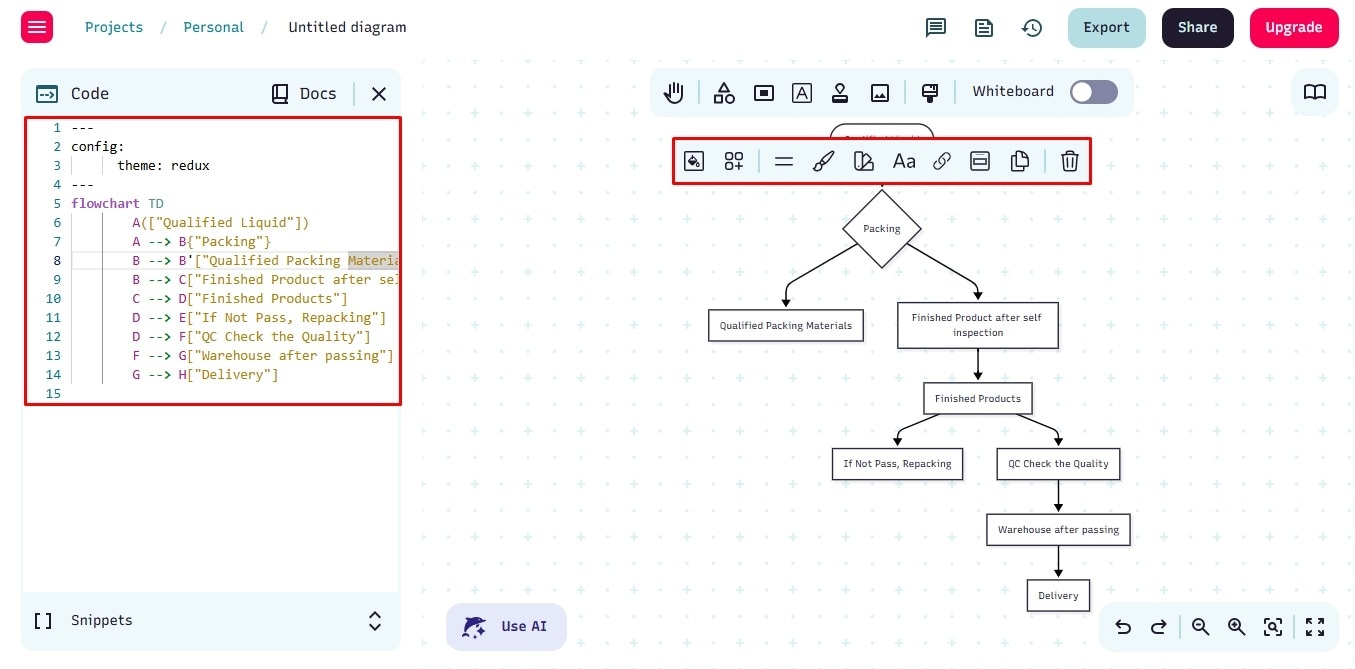
Step2 Paste Code in Edraw AI Diagram Creator
- Install EdrawMax desktop version or try its online version.
- Visit the dashboard and click Edraw AI from the left panel.
- Paste the Mermaid code in the search box.
- Apply a template from the on-screen menu and click the Enter icon.
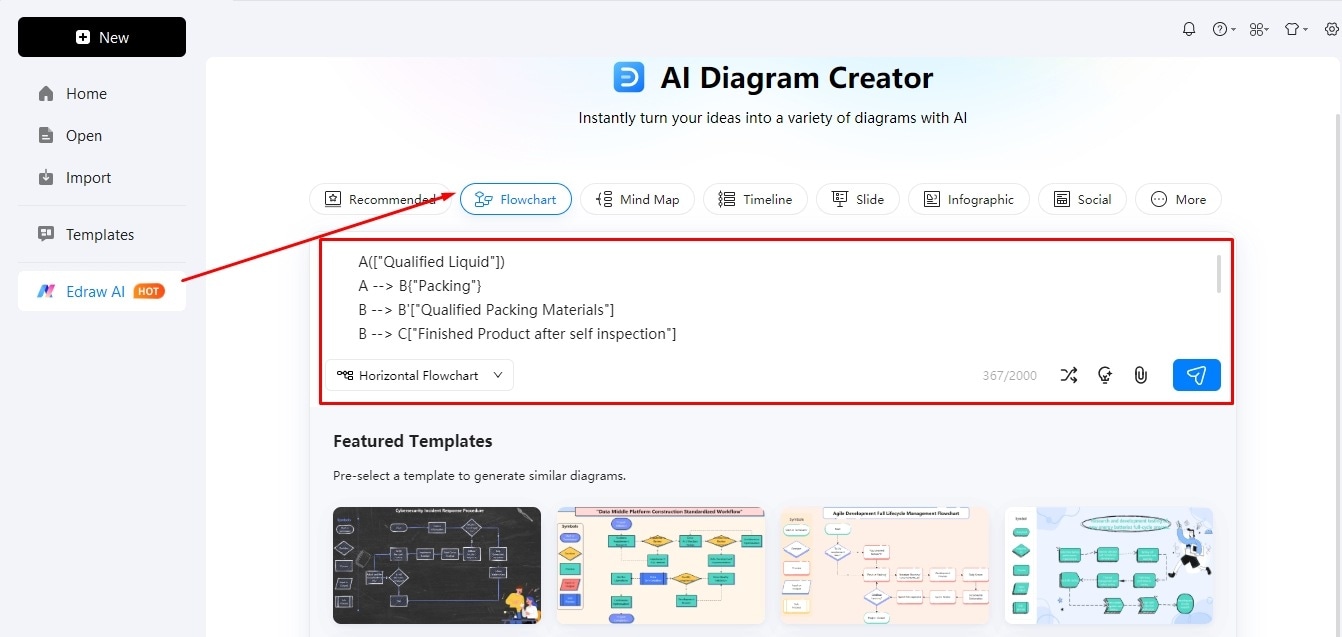
Step3 Edit the Flowchart in Canvas
Once generated, you can export the flowchart or edit it further in the editing panel.
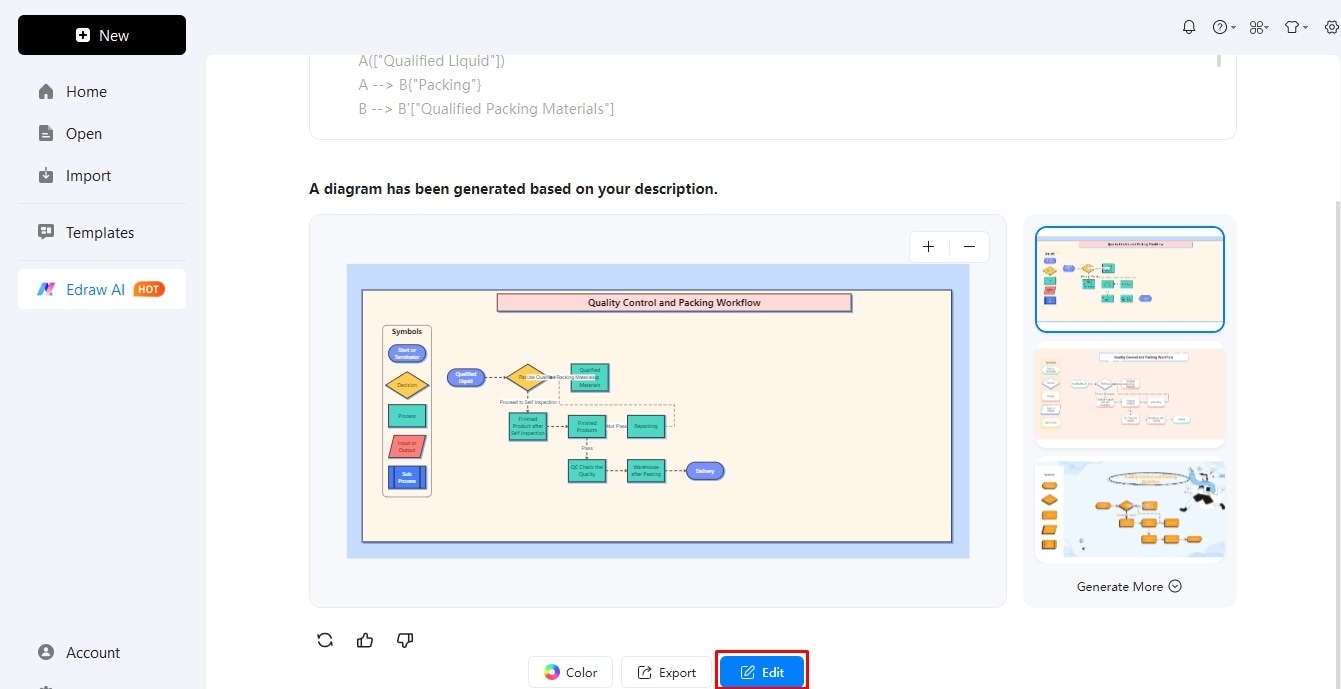
Step4 Adjust the Structure
- Visit the symbol library on the left side to add or replace flowchart shapes.
- Label these shapes by double-clicking them. You can also change the font shape, size, and style from the on-screen prompt.
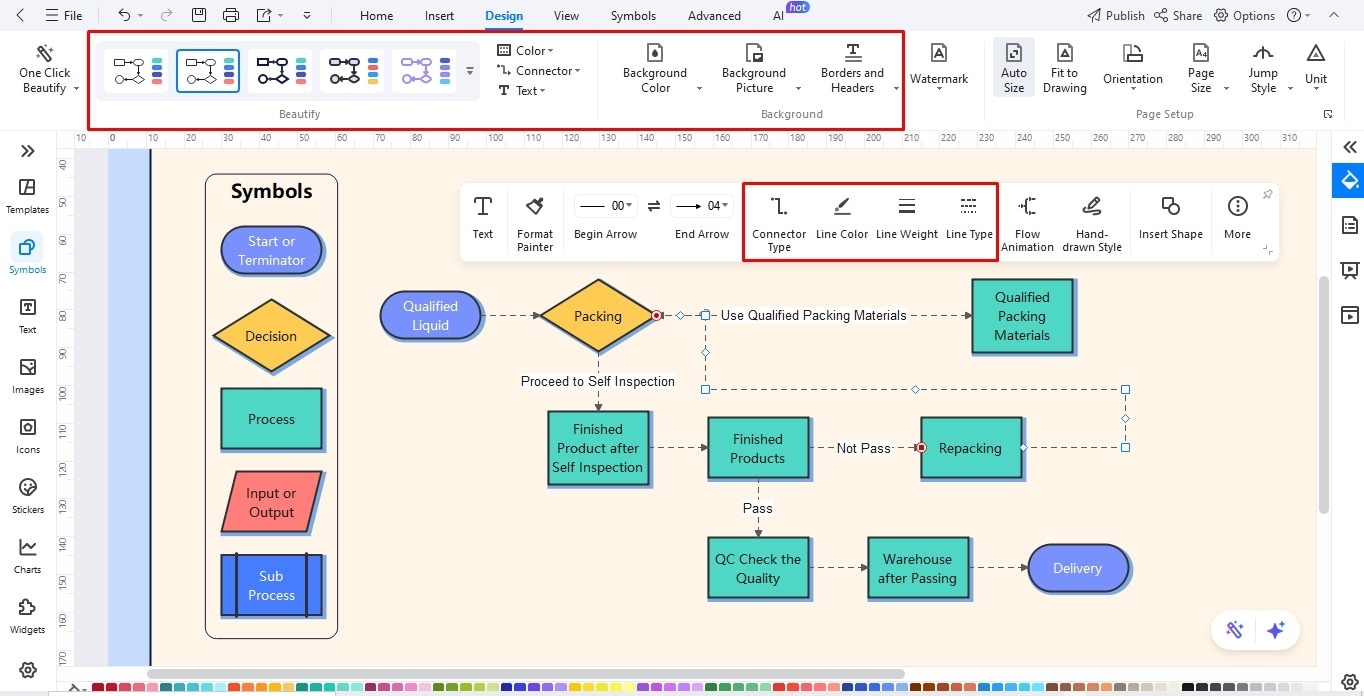
Step5 Modify the Design Details
- Locate the Design tab at the top.
- Change the theme, color scheme, and background image.
- You can also use the connector menu to change the style, color, and type of connectors.
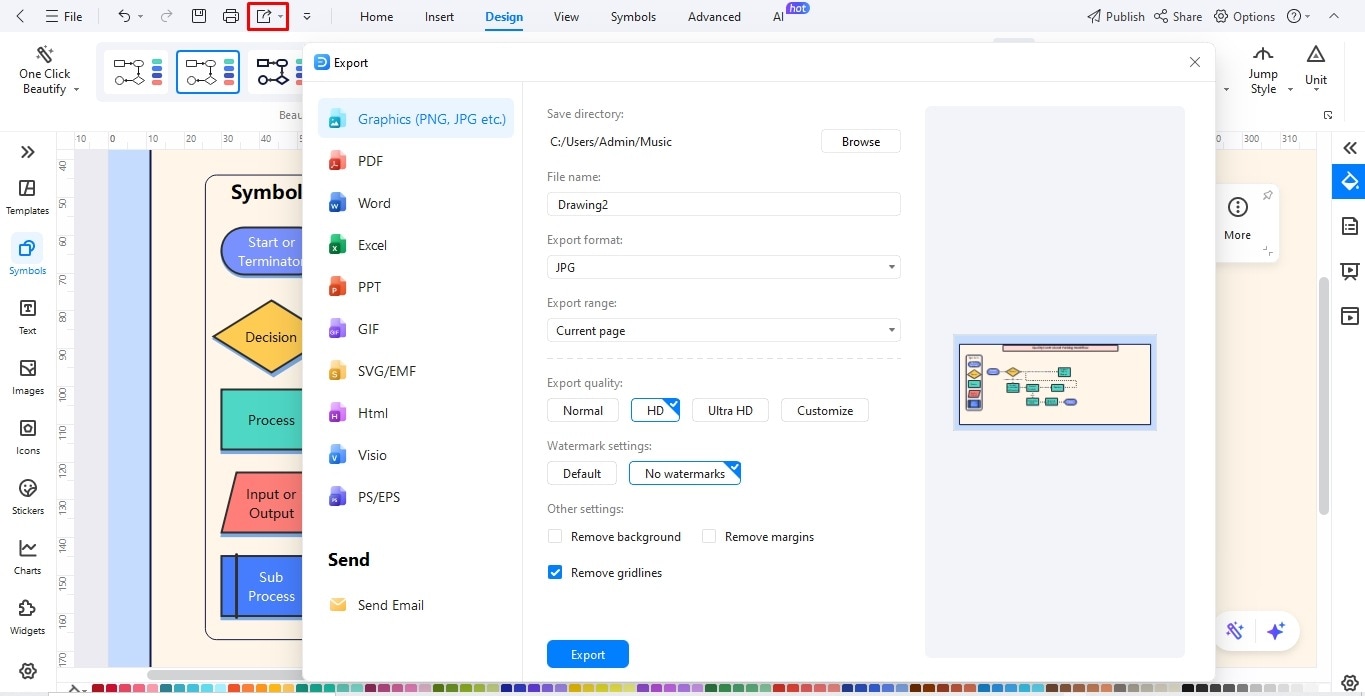
Bonus Step Apply Flowchart Animations
- Animated flowcharts are an excellent way to get your audience's attention to the flow. It further adds to the coherence of the workflow. EdrawMax makes it easier to apply flowchart animations.
- Select the desired flowchart connection and click Flowchart Animation from the on-screen prompt.
- Adjust the speed, direction, flow, and color of the animation. You can also decide the trigger of the animation accordingly.
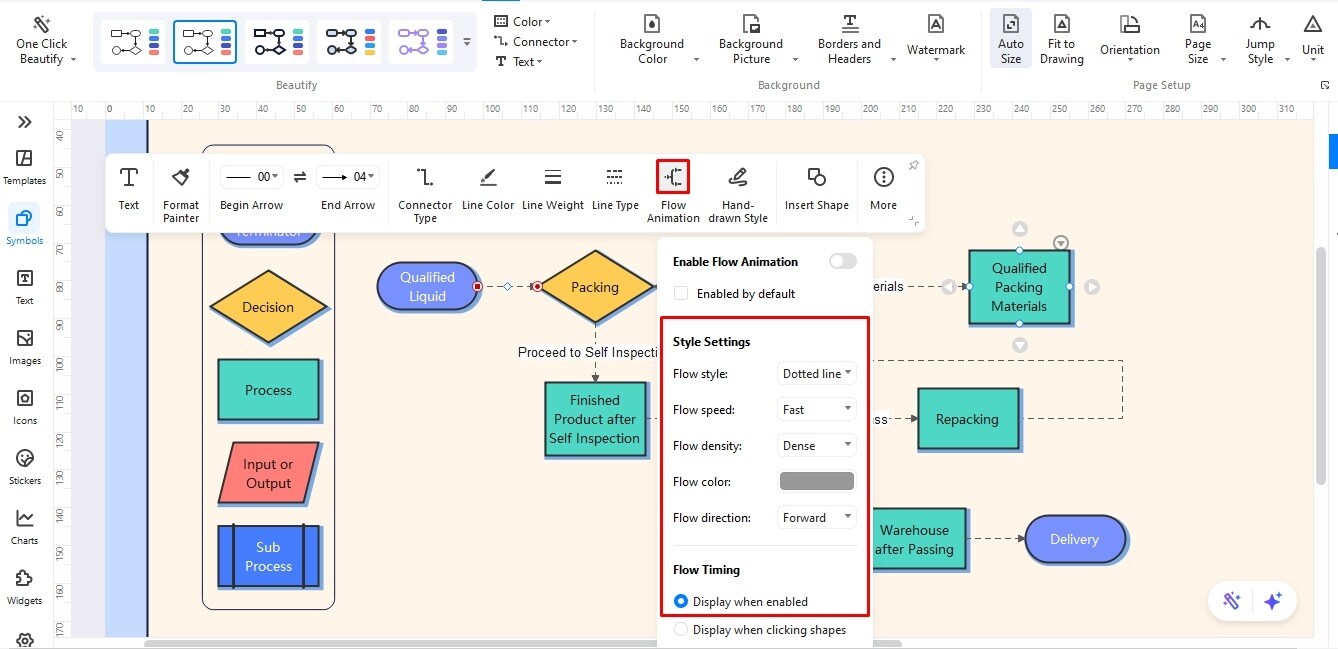
Step6 Download Your Flowchart
Download your diagram in over ten formats from the Export icon on the quick-access toolbar.
- Graphics (PNG, JPG, JPEG, etc)
- GIF for animated flowchart
- MS Word (Visio, PPT, Word, Excel)
- PDF for documentation
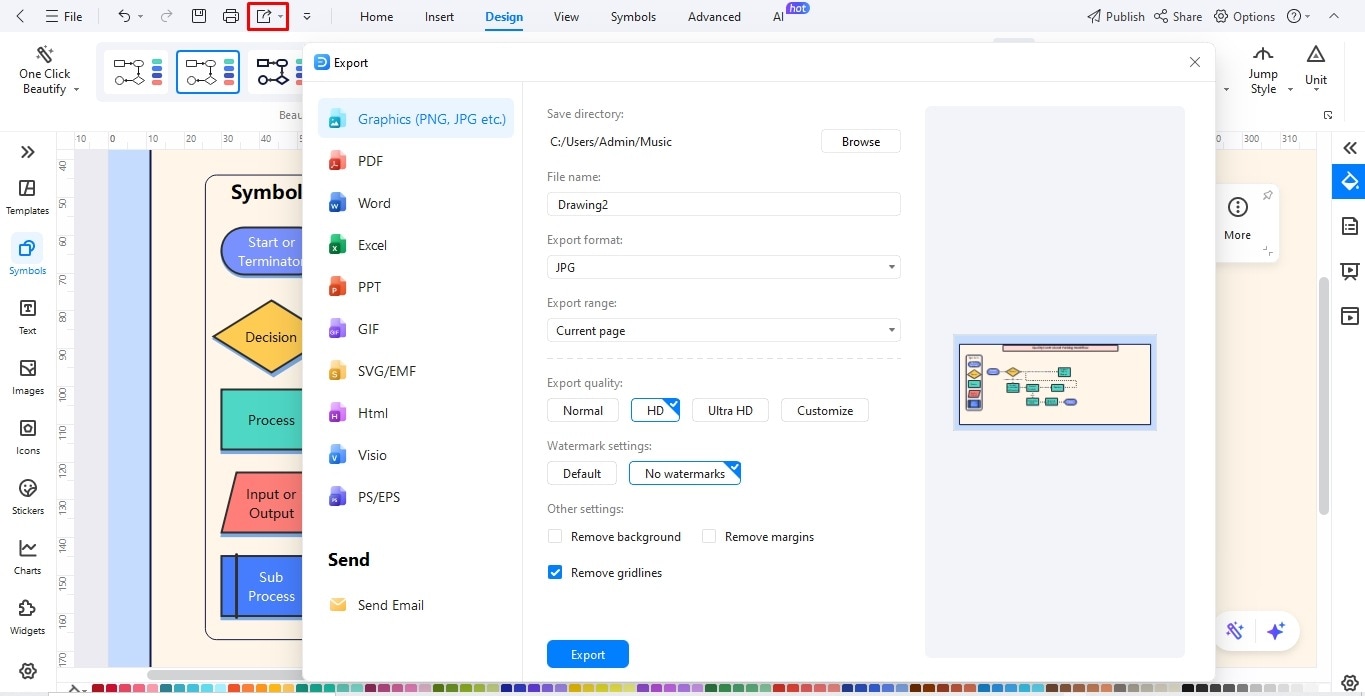
Why Use EdrawMax with Mermaid?
Mermaid, though excellent for generating charts from code, might not work well in the styling category. It gives you limited control over advanced design editing, and using its custom themes would require CSS knowledge. To prevent this, a good idea would be to use it with an advanced diagramming tool like EdrawMax.
Key Features
- Supports various diagrams: Edraw AI diagram generator can produce over 13 different types of diagrams, including SWOT analysis, flowcharts, org charts, and more.
- Prompt optimization: This AI tool allows optimizing your basic prompt. So, even if you have zero command over AI generators. Plus, you can also use a reference file (PDF, Word, Docx) as a prompt.
- Pre-selected templates: EdrawMax diagram generator features a wide variety of AI templates. You can use these designs to incorporate into the AI-produced infographic.
- Editable diagrams: The diagrams generated with Edraw AI are easily editable in the EdrawMax canvas.
- Multi-format export: You can export the final diagram version in over ten formats, including JPG, PNG, PDF, etc.




