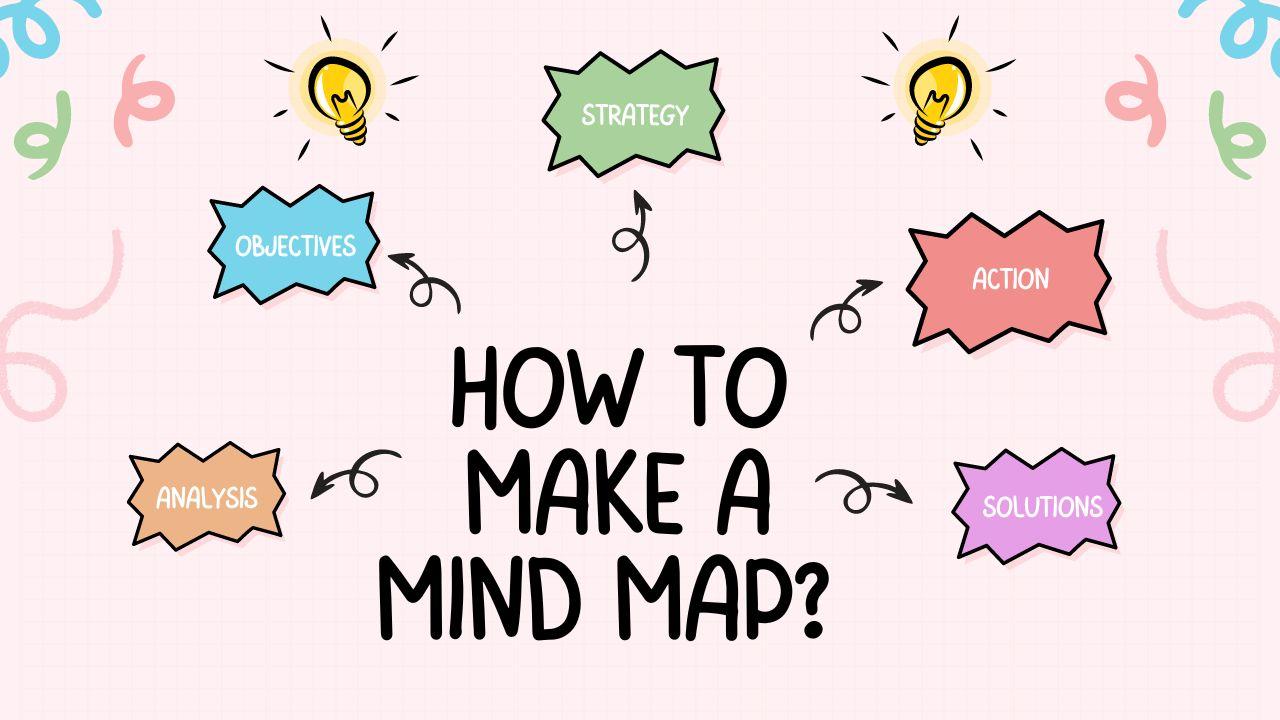
There's an old saying: "Everything starts with an idea." But what if it comes to your mind, and you don't know how to realize it? Be it a student, a marketing professional, or a researcher; keeping track of your ideas and interrelating them with one another is very important.
Learning how to make a mind map can help with this. A mind map is a visual display of information that simplifies complex data and makes it easier to understand, remember, and share.
Want to think more clearly and be more productive? Read on as I take you through the steps to create a mind map. I will discuss its benefits and offer tips for getting the most out of this powerful tool.
In this article
Part 1: What is a Mind Map?
In comparison with traditional methods like lists and outlines, using a mind map will help you organize your thoughts in a much more effective way. A mind map is a visual means for the organization of information by connecting ideas that relate to one general topic.
The mind mapping process starts in the middle of the page with a main idea and branches extending outward to represent main themes or categories. Each of those branches can split further into sub-branches, forming a tree-like pattern.
Purpose and Uses
The purpose of a mind map is to organize ideas visually and therefore applies to many situations:
- Brainstorming: Generating and organizing creative ideas and projects.
- Note-taking: Summarizing and structuring information from lectures, meetings, or readings.
- Planning: Outlining strategies, workflows, or goals.
- Problem-solving: Analyzing issues, finding solutions, and exploring various perspectives.
- Studying: Organizing and reviewing course materials and notes for better comprehension and retention.
- Collaboration: Enhancing teamwork and communication by sharing and editing mind maps together.
Part 2: Benefits of Mind Maps
Mind maps are not only diagrams but important tools for the clear presentation of information. They give a bird's eye view of different ideas that are interconnected with one another and hence useful in learning, planning, or simply doing a project.
Here are some reasons why mind maps are helpful:
- Visual clarity: They clearly show how ideas relate to each other, therefore bringing complex topics to the surface and easy to perceive.
- Boosts creativity: This open format encourages brainstorming and the reviewing of new ideas from different perspectives.
- Better memory: By mapping the interconnection of information, mind maps improve recall and retention to offer much better memory.
- Great for planning: They're great for planning tasks, setting goals, and handling projects in an easy way to understand with a visual methodology that works.
- Flexible uses: They are versatile and useful for studying, making presentations, working out a strategy, and solving problems.
Part 3: How to Create a Mind Map in General?
Simplification of the complex idea is not a child's play, you need to make sure your mind maps check out the following list.
Step 1: Define the central idea
First, select the central topic or idea. Put this central idea in the middle of the page or screen. This point will be a focal one from which everything else branches.
Step 2: Add primary branches
Draw lines from the central idea to create main branches. Each branch symbolizes a key category for your central topic. Label them with clear short texts identifying what each category is.
Step 3: Develop sub-branches
Draw smaller lines from each of the main branches to form the sub-branches. These are the specific details or related ideas. Add short descriptions to such sub-branches for explanation.
Step 4: Incorporate keywords and visuals
Put keywords, short phrases, and simple images or icons on each branch and sub-branch. Different colors may be used to highlight different sections to make the map more beautiful and easy to read.
Step 5: Draw connections
Look for links between different branches and sub-branches. Use colored pens or different line styles to link ideas together. Those links will allow you to perceive your ideas as interconnected.
Challenges of Traditional Mind Mapping
- Limited space: Paper mind maps can get crowded and sometimes it may be hard to fit all your ideas into a clear format.
- Inflexibility: Once drawn, it's hard to modify or update paper maps without starting over again.
- Messy appearance: Hand-drawn maps can become messy and a pain to read with too many details.
- Sharing difficulties: Paper mind maps are hard to share or engage in collaborative efforts compared to digital ones.
Digital Mind Mapping tools will make this exercise easier, more flexible, and much more sharing and collaboration-friendly.
Part 4: How to make a Mind Map using EdrawMax?
Mind mapping is indeed a challenging job, but EdrawMax will make it less difficult and fun. Here is how to make a mind map with EdrawMax:
Step 1:
Launch the EdrawMax application and click New from the left menu bar. Select Mind Map from the drop-down menu.
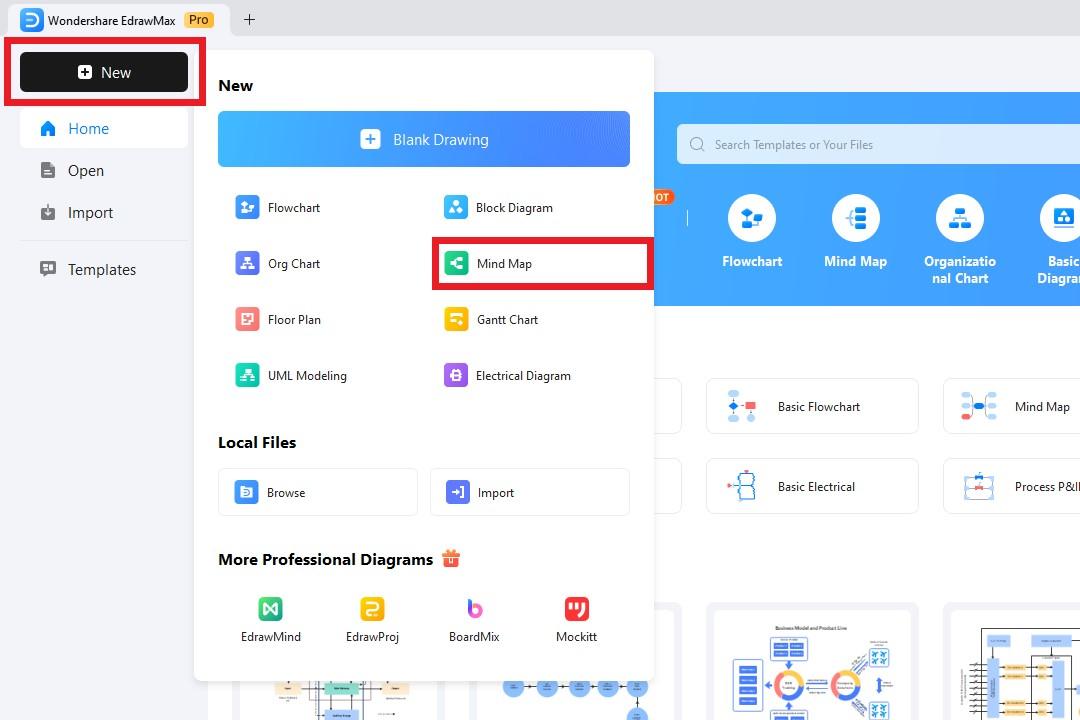
Step 2:
Now, we have the basic layout of a mind map. Click the Main Idea, go to Topic, and click Insert Topic to add new elements.
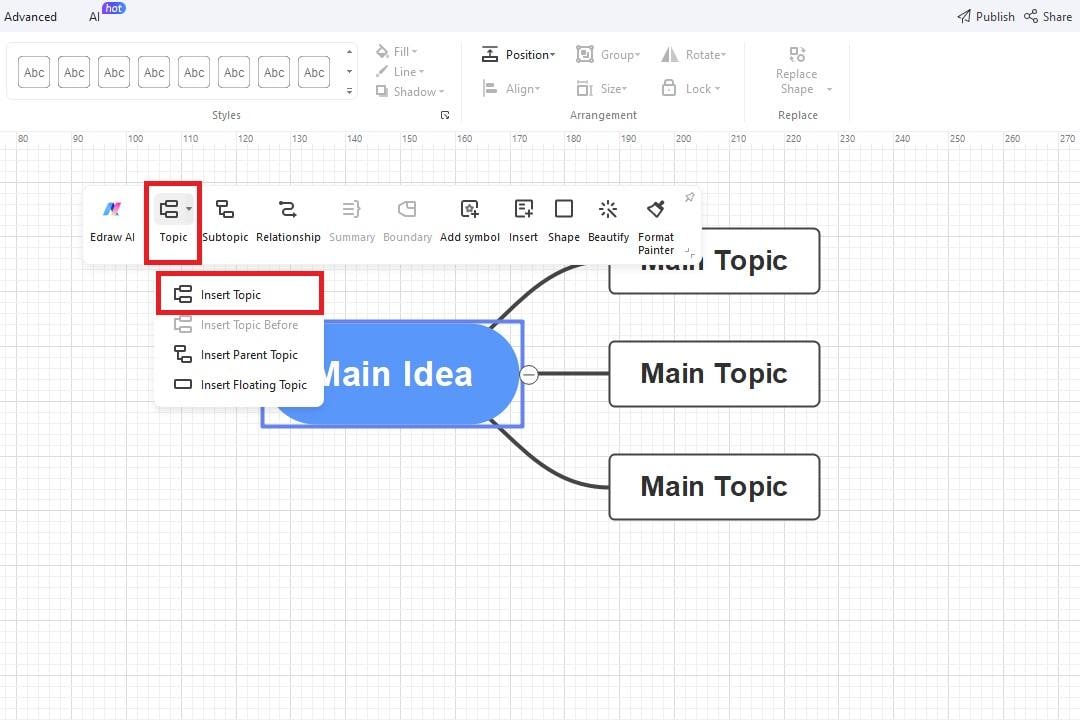
Step 3:
Next, double click any element to edit its text content. For instance, let’s change our Main Idea to Mind Map.
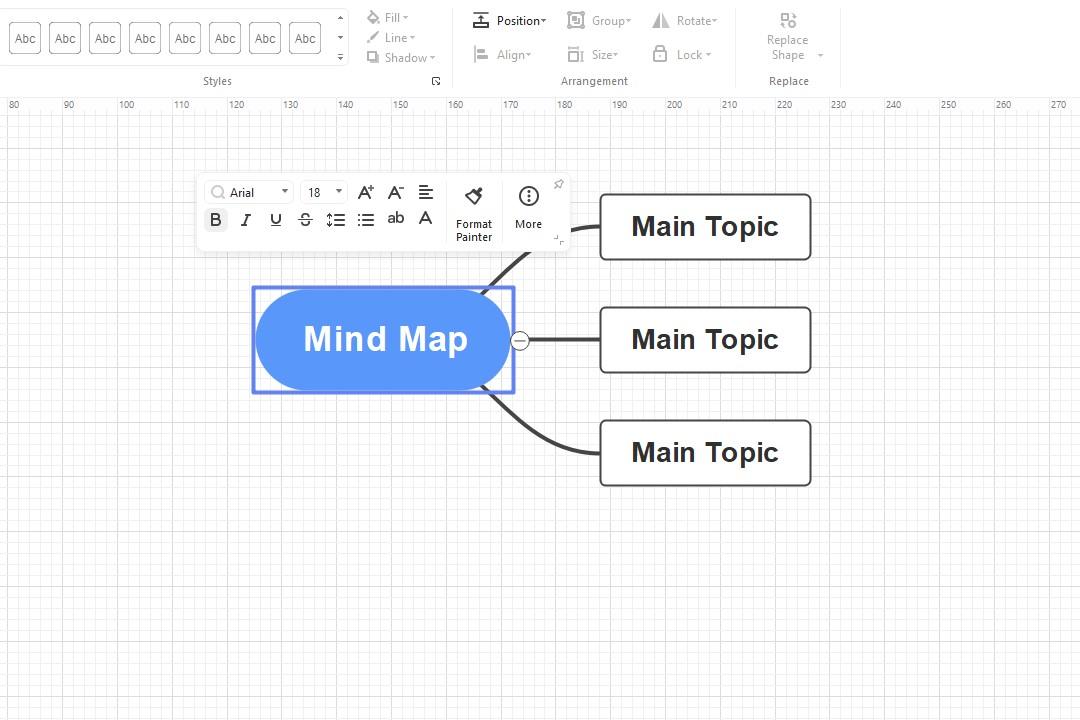
Step 4:
It’s time to make our mind map more aesthetically pleasing. Click any element of the diagram and select Beautify from the floating menu. Next, go to Style from the drop-down menu and select any theme you want.
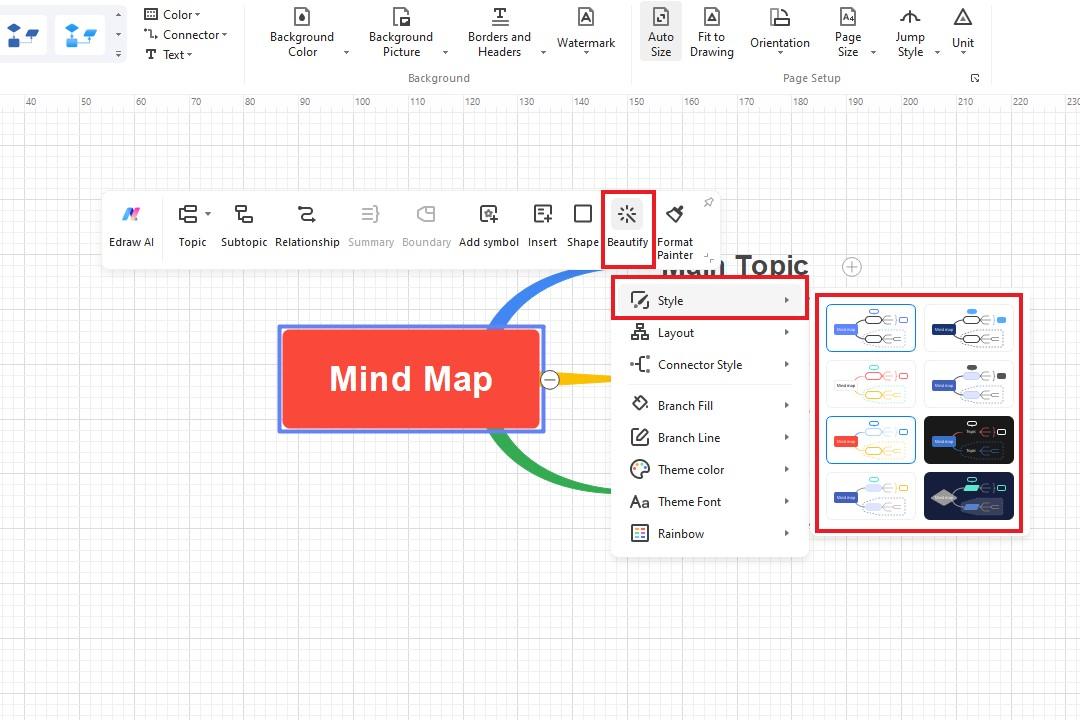
Step 5:
Done editing the mind map? Click the File button at the top-left corner and select Save or Export to download the mind map on your device.
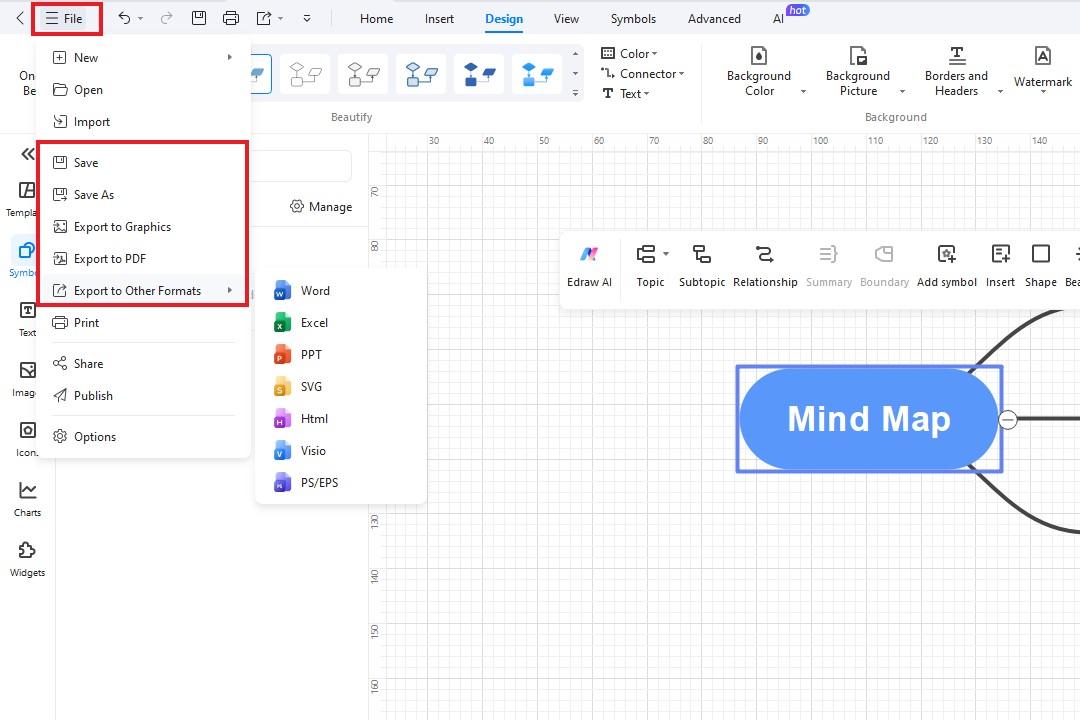
Part 5: Best Practices for Mind Mapping
It's quite easy to create a mind map on EdrawMax, but to make the most of it, here are some best practices to keep in mind:
- Start with a clear central idea: Put your central topic in the middle, and it will be the focal point where other branches come out from. This guarantees that everything is structured around a clear focus.
- Use key phrases: Branches and sub-branches should be short descriptive phrases or single words. In this way, the mind map remains concise and can easily be read by keeping only the most critical information within your mind.
- Incorporate brainstorming templates: Use predefined templates to assist in the shaping of your mind map. Templates provide a framework that will hit all the important areas and keep your ideas organized.
- Add a theme picture: Insert an appropriate image or icon associated with the main subject. This image makes your mind map interactive and more memorable.
- Use colors and symbols: Colors and symbols may be used to set apart branches and categories which will greatly help in the visual organization of information and an interesting mind map will be the result.
- Keep it simple: Let a few branches and sub-branches exist to avoid a cluttered mind map. The fewer the number of branches and sub-branches, the more focused a mind map is, hence easy to grasp.
- Review and revise regularly: Make it a habit to review your mind map often, update, and change details that no longer relate to you. Revision helps in the clarity that will be maintained and new insights added.
Final Words
Mind maps are an easy way to visualize and structure your thoughts. With the steps above and some useful tips, you could make clear and useful mind maps. Whether you are a student, professional, or researcher, EdrawMax can make things easier and much more productive. Give it a go and see how it can help you manage your information and ideas better.




