DWG (stands for Drawing) and DXF (or Drawing Exchange Format) files are common in CAD work. DWG is for drawing, and DXF is for sharing designs. Now, if you need to share your design created in AutoCAD and the recipient uses a Jw_cad, you’ll need to convert DWG and DXF to JWW file format.
Not sure how to do it? No worries.
This guide walks you through the best tools to convert DWG and DXF to JWW. You’ll also get to know EdrawMax, a software that makes it easy to open DWG and DXF files without AutoCAD.
In this article
Differences Between DWG, DXF, and JWW File
- DWG format is best for detailed design work within AutoCAD.
- A DXF file is more open and works with different CAD programs.
- JWW is for viewing and editing drawings in Jw_cad.
File Structure
- DWG files are binary, which keeps them compact.
- DXF is an open, text-based format. It’s more readily interpreted by various software, which can result in larger file sizes than DWG.
Data Complexity
- DWG files store detailed design elements, including layers, metadata, and custom objects.
- DXF files handle basic geometric shapes.
- JWW files focus on Jw_cad-specific drafting needs.
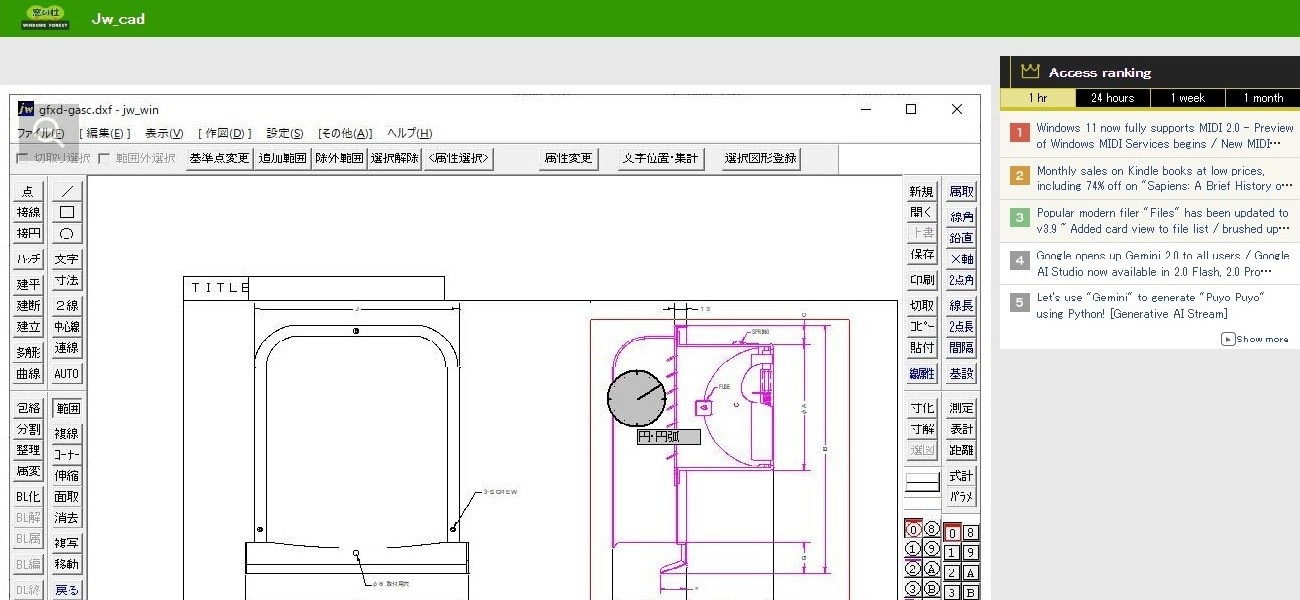
Say you’re working in AutoCAD and need to share your design with a Japanese architect, subcontractors, or someone using Jw_cad. Converting DXF to JWW lets them open and work on it in their program. The same goes for DWG files.
You can use online tools or software that support the JWW format. Some converters let you upload a DWG and DXF file, choose JWW as the output, and download the converted version in seconds. Others give you more control, so you can edit the file before converting.
3 Best Tools To Convert DWG and DXF Files to JWW
Finding a reliable DXF to JWW converter can be difficult due to the limited options available. And that’s also true for DWG to JWW conversions. Below are the best options for handling DWG to JWW and DXF to JWW conversions.
CAD Dare: Quick and Free DXF/DWG to JWW Conversion Online
CAD Dare is a free online tool for converting DWG, DXF, and JWW files. You don’t need to install anything or have AutoCAD. Just upload your file, choose your format, and download the converted version. It’s straightforward but has limits since you can only convert one file per day, and it must be under 1 MB. CAD Dare runs on the IJCAD conversion engine, which ensures accurate formatting.
Why use CAD Dare?
- Converts DWG, DXF, and JWW without extra software.
- Supports other output formats like PDF, SFX, and SVG.
- Choose the transformation space, either model or layout.
Pricing: Free

RootPro CAD: Advanced JWW Converter With CAD Editing Tools
RootPro CAD is a 2D CAD software that works well for professionals in architecture, engineering, and design. It supports AutoCAD files and can open, edit, and convert DWG and DXF files into JWW format. You can also group layers, snap objects, and integrate Excel tables into drawings. If you work with CAD regularly, this tool makes managing files easier.
Why use RootPro CAD?
- Faster drawing with user origin, grid, snap, and selection filter functions.
- Manage layers as a group for easier editing.
- Works with Excel tables for added flexibility.
Pricing
- Free version available
- Pro plans start at $18.49 per month
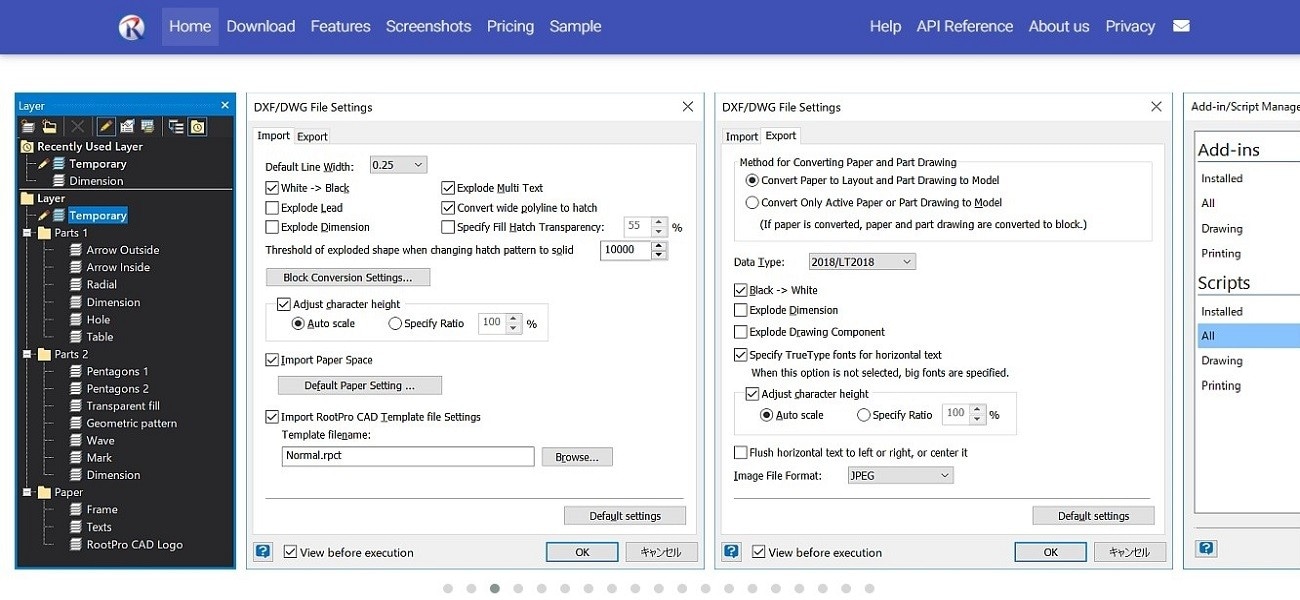
Vectorworks JW Converter: Plugin for Streamlined Architectural Design
Vectorworks is a 3D CAD software with a JW Converter plugin that adds JWW file support. It imports and exports JWW files while adjusting line types and symbols to match Jw_cad. If you’re already using Vectorworks, this plugin helps with smooth file conversions without losing design details. Check the Mac/Windows and Vectorworks Help before using the JW Converter.
Why use Vectorworks JW Converter?
- Import or convert JWW files while maintaining design details.
- Adjusts line types and symbol shapes automatically.
- Handles image data conversion for better compatibility.
Pricing
Get Vectorworks Fundamentals for:
- Monthly plan: $108 per month
- Annual plan: $90 per month
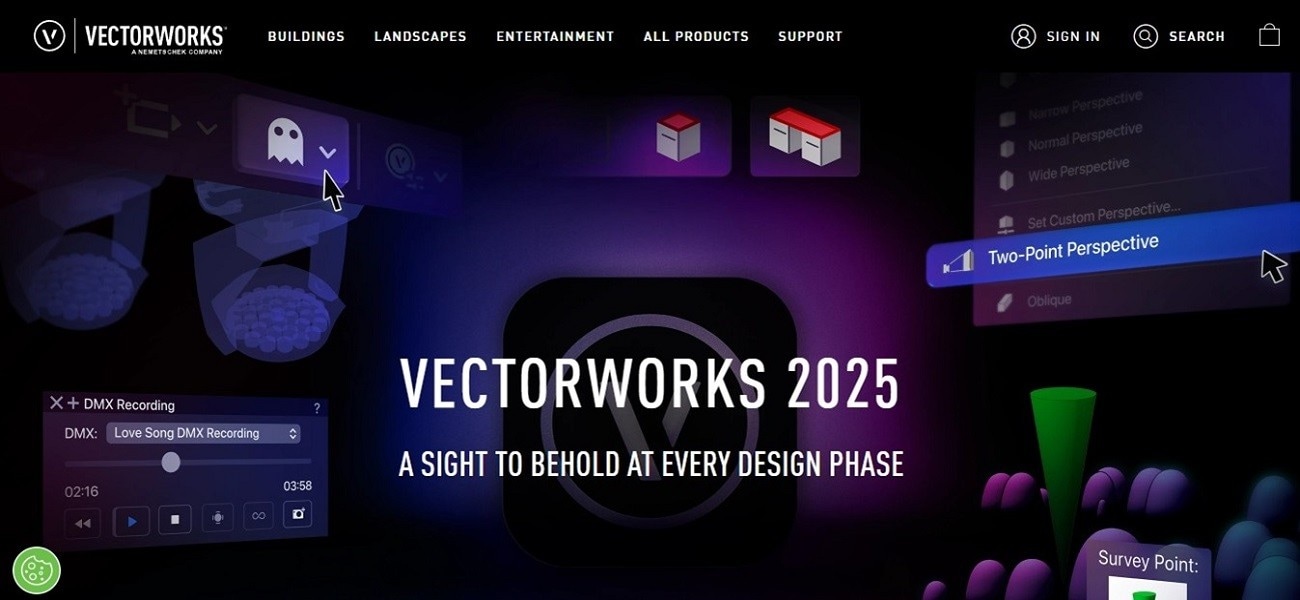
How to Open and Edit DWG/DXF Files Without AutoCAD
Working with DWG and DXF files without AutoCAD is possible with alternative software. Wondershare EdrawMax makes it easy to view and edit DWG/DXF online or on a desktop.
Both beginners and professionals like designers, architects, and engineers can use it. The interface is simple, and there are plenty of tools for modifying CAD files. You can drag and drop elements, adjust layouts, and work on an infinite canvas.
Import CAD Files
EdrawMax supports DWG and DXF, so you can open CAD files and keep working on your designs. It also lets you import Visio (VSDX/VSD) and SVG files, which makes it a flexible tool.
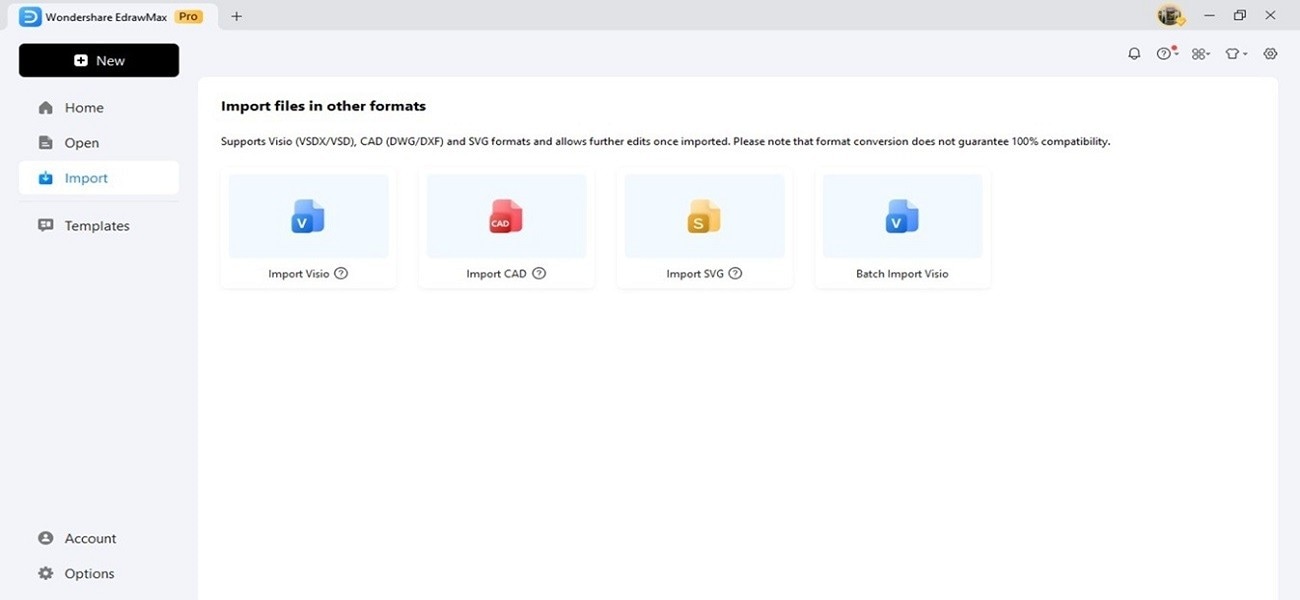
Convert and Export to Other Formats
It doesn’t convert DWG to JWW or convert DXF to JWW. But EdrawMax lets you edit these files and export them in different formats.
- Image formats like PNG, JPG, and SVG for easy sharing
- PDF for high-quality printing
- MS Word, Excel, and PowerPoint for adding diagrams to documents or presentations
- Visio, PS/EPS for more compatibility
AI Tools
EdrawMax includes AI-powered tools that help with editing CAD files. The Floor Plan Generator creates layouts and room designs based on your text prompts. You can also use the AI Diagramming tool and the AI chat assistant to help with your projects.
Built-In Templates
You can always start from scratch or use professionally designed templates. EdrawMax has ready-made templates for:
- Floor plans (residential, commercial, garden layouts, and more)
- Blueprints and plumbing designs
- Electrical and more
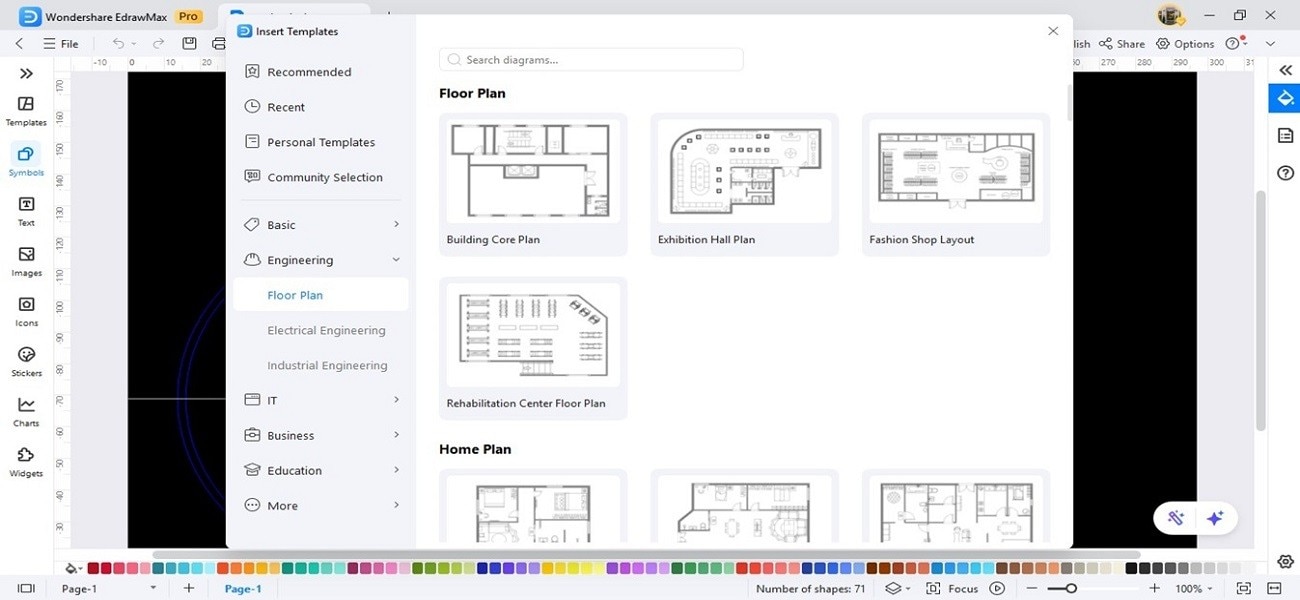
CAD-Like Drawing Functions
EdrawMax has plenty of tools to help you edit DWG and DXF files after importing them.
- Symbol Library: Open the floor plan symbol library to add pre-made design elements, including floor plan icons.
- Group and Ungroup Objects: Keep related objects together or separate them when needed.
- Snapping and Grids: Adjust snapping and grid settings for precise alignment
- Customize: Add colors to make your designs better.
- Page Display Options: Adjust grid lines and layout settings for better visibility.
- Dimensioning Tools: Show precise measurements and modify scale, unit, and precision.
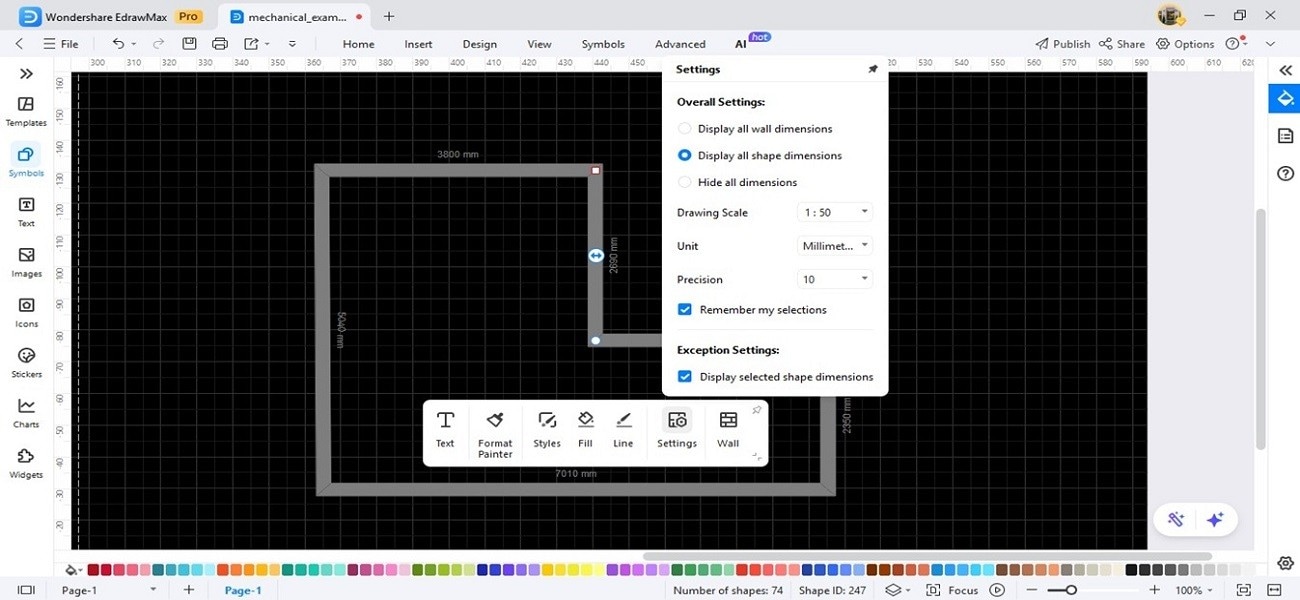
It’s not a full AutoCAD replacement, but it covers much of your needs.
Easy File Sharing
EdrawMax makes it easy to save files to the cloud and share them through a link. You can also send work via email or on social media.
Ending Notes
There are many options for converting DWG to JWW or DXF to JWW. Use a CAD Dare online, RootPro CAD software, or a JW Converter plugin.
However, if you need to view and edit DWG or DXF files, EdrawMax is a good alternative to AutoCAD. While it doesn’t convert directly to JWW, you can edit CAD designs and export them to various formats. Try EdrawMax for free online or download the desktop app to see how it fits your workflow.
Frequently Asked Questions
-
Can I Convert a DWG to DXF?
Yes, you can convert a DWG file to a DXF file using AutoCAD or an online converter like CloudConvert. Many CAD tools also let you export DWG files as DXF while keeping the design intact. It is useful when working with different software that supports DXF but not DWG. -
Can You Convert DWG to PDF?
Yes, you can convert a DWG file to PDF using CAD software, online converters, or software like EdrawMax. Import the DWG file on EdrawMax, edit the content, and export it as PDF. It makes it easier to share and print designs without needing specialized software. -
Is DXF Better Than DWG?
No, DXF and DWG serve different purposes. DWG is AutoCAD’s native format, storing complex data efficiently. DXF is a more universal format for sharing 2D drawings between CAD programs. DWG often has more features and is preferred for complex projects, while DXF is better for compatibility when sharing.




