Visio is a powerful diagramming and vector graphics application that has been widely used by professionals across various industries. Although the desktop version of Visio is not available for Mac, Microsoft has provided a web-based version of Visio that can be utilized on Mac operating systems. Here, we will discuss Visio for Mac, tips for utilizing the application, and more.
In this article
Part 1. Understanding Visio for Mac
Visio is a powerful diagramming and vector graphics application that has been widely used by professionals across various industries. While the desktop version of Visio is not available for Mac, Microsoft has provided a web version of Visio that can be utilized on Mac operating systems. This web-based version of Visio for MacBook offers many of the same features and functionalities as the desktop version, allowing Mac users to create, edit, and collaborate on diagrams and flowcharts.
Part 2. About Visio Mac OS X Compatibility
The web version of Visio is compatible with Mac OS X, providing Mac users with the flexibility to access and use Visio Mac OS X without the need for a Windows-based system. This compatibility ensures that Mac users can leverage the capabilities of Visio to create professional-quality diagrams and visualizations, enhancing their productivity and communication of complex ideas.
Part 3. Types of Diagrams That Can Be Created Using Visio
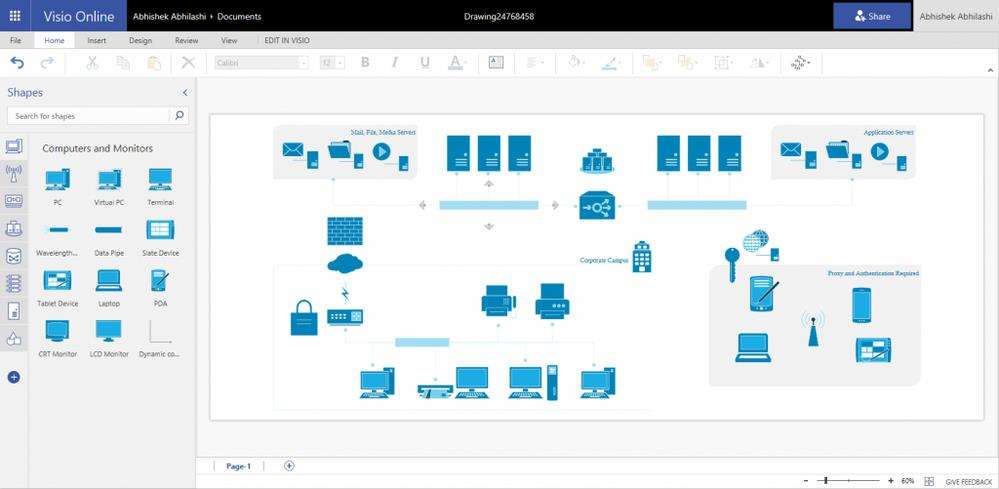
Visio offers a wide range of templates and shapes. These templates and shapes enable users to create various types of diagrams.
- Flowcharts:Visio provides a comprehensive set of tools for creating flowcharts, process diagrams, and workflow visualizations. Users can easily map out the steps and decision points in a process, making it an ideal tool for business process modeling and analysis.
- Organizational Charts:Visio allows users to design hierarchical structures and organizational charts, making it easy to visualize reporting relationships, team structures, and departmental hierarchies within an organization.
- Network Diagrams:Visio offers a rich set of networking shapes and templates, enabling users to create detailed network diagrams, including LAN, WAN, and data center layouts. This makes it a valuable tool for IT professionals and network administrators.
- UML Diagrams:Visio supports Unified Modeling Language (UML) diagrams, allowing software developers and system architects to create class diagrams, sequence diagrams, and other UML visualizations to model and design software systems.
- Floor Plans:Visio provides tools for creating detailed floor plans, office layouts, and building designs, making it an essential tool for architects, interior designers, and facility planners.
Part 4. Tips for Utilizing Visio on Mac
Creating diagrams with Visio software for Mac is easy. With the help of some valuable tips, one can create diagrams effectively using Visio on Mac.
- Keyboard Shortcuts:Familiarize yourself with keyboard shortcuts for common tasks in Visio MacOSto streamline your workflow and increase productivity.
- Collaboration:Take advantage of Visio's collaboration features, such as real-time co-authoring and commenting, to work seamlessly with colleagues and stakeholders on diagram projects.
- Templates and Stencils:Explore the wide range of templates and stencils available in MS Visio on Mac to jumpstart your diagram creation process and access pre-built shapes for specific diagram types.
- Cloud Storage Integration:Leverage cloud storage services such as OneDrive or SharePoint to store and access your Visio diagrams from anywhere, ensuring seamless access across devices and platforms.
Part 5. Make a Flowchart Easily with Wondershare EdrawMax
Flowcharts are a powerful tool for visualizing processes and workflows. They help streamline tasks, identify bottlenecks, and improve overall efficiency. Wondershare EdrawMax offers a user-friendly interface and a wide range of features to create professional-looking flowcharts. With its drag-and-drop function, customizable templates, and cloud collaboration, the tool makes creating flowcharts easy and effective. Here are the steps to create a flowchart using the tool:
Step 1: Open Wondershare EdrawMax and log in before starting to create a flowchart. You can register for an account on their website if you don't already have one.
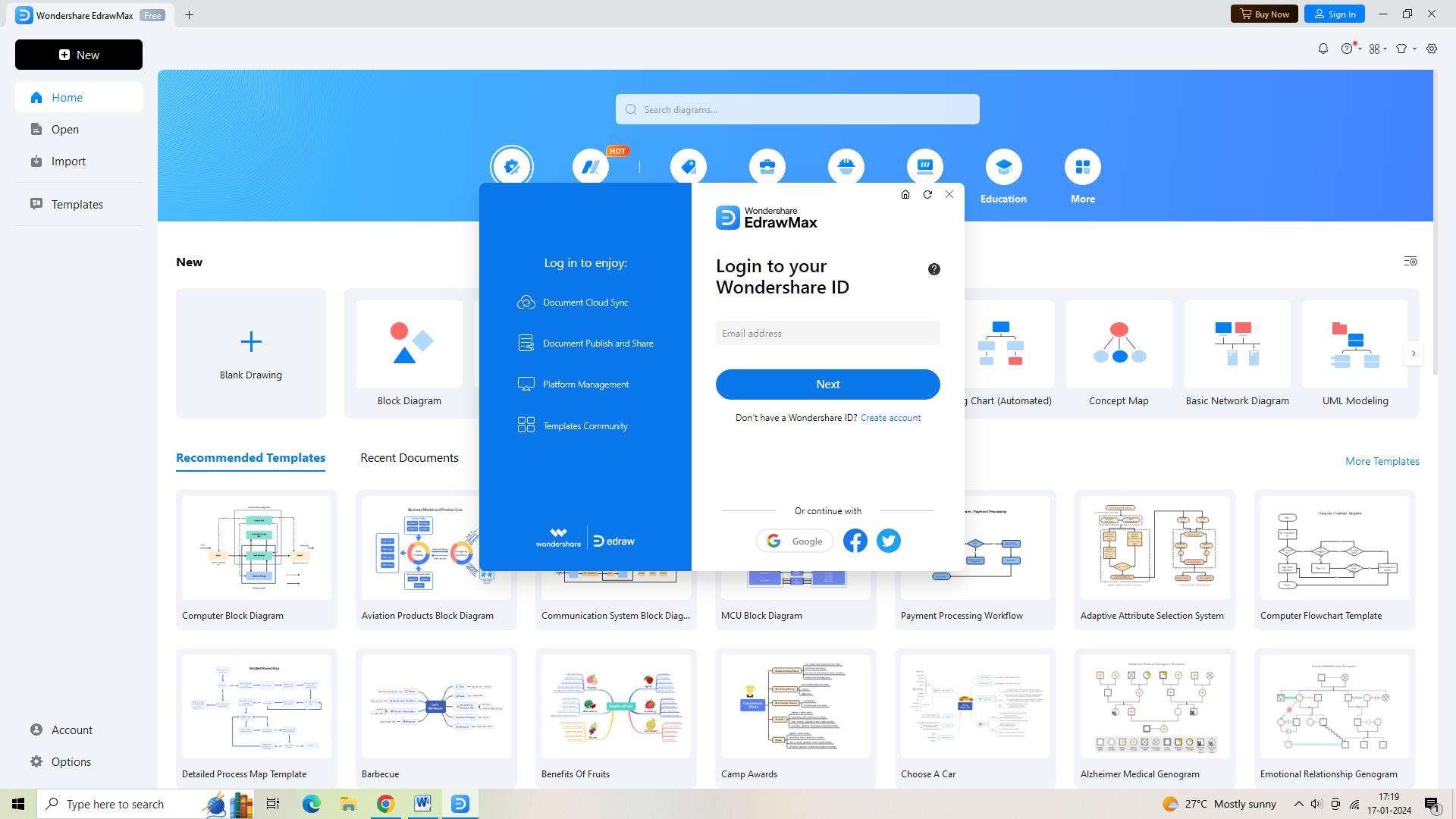
Step 2: Select the 'New' button located in the upper left corner of the screen after logging in. You can work on a brand-new, blank document after doing this.
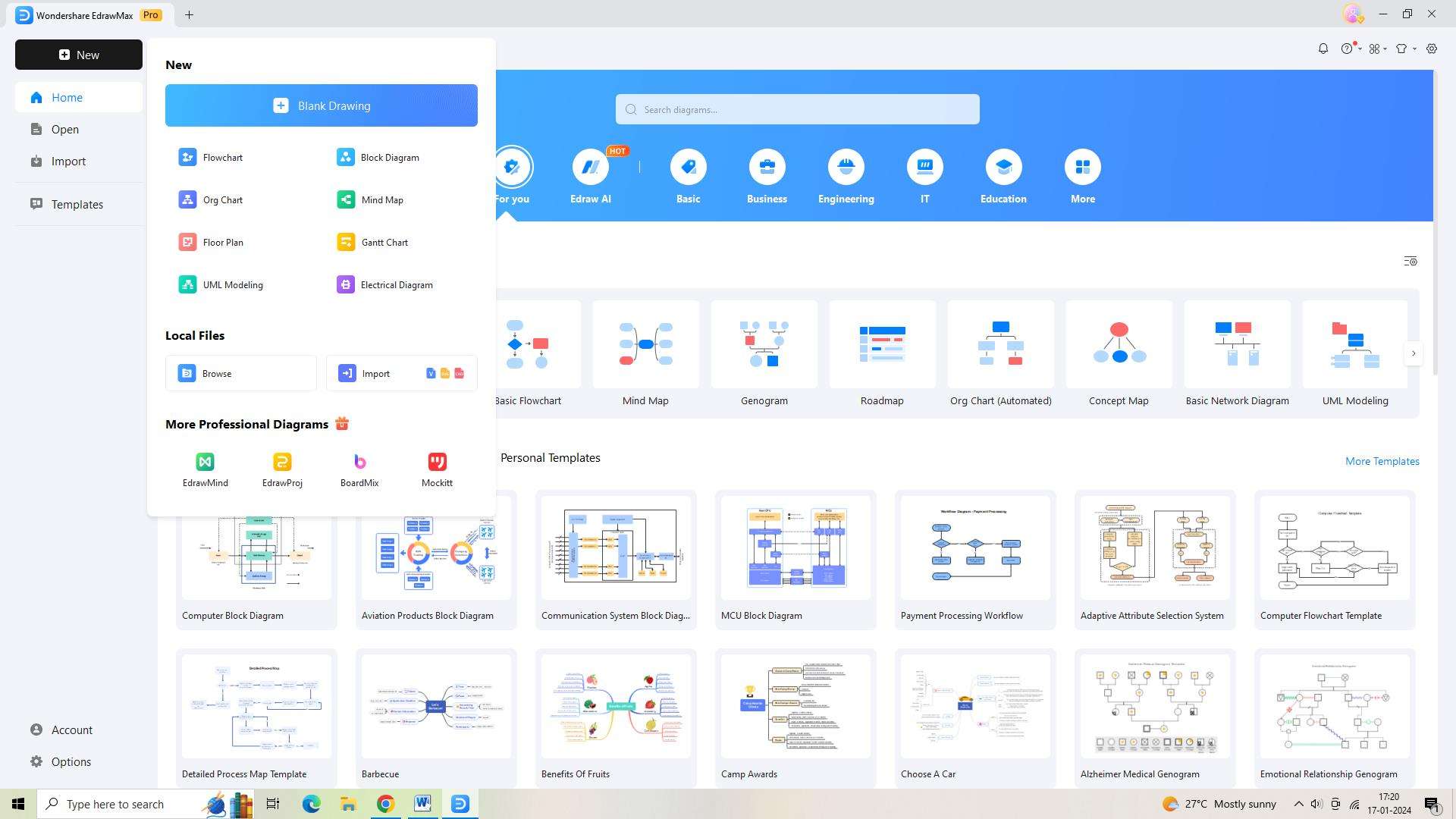
Step 3: After that, select the "Templates" button located on the screen's left side. A library of templates will appear as a result. Once you locate a flowchart template, scroll down and click on it.
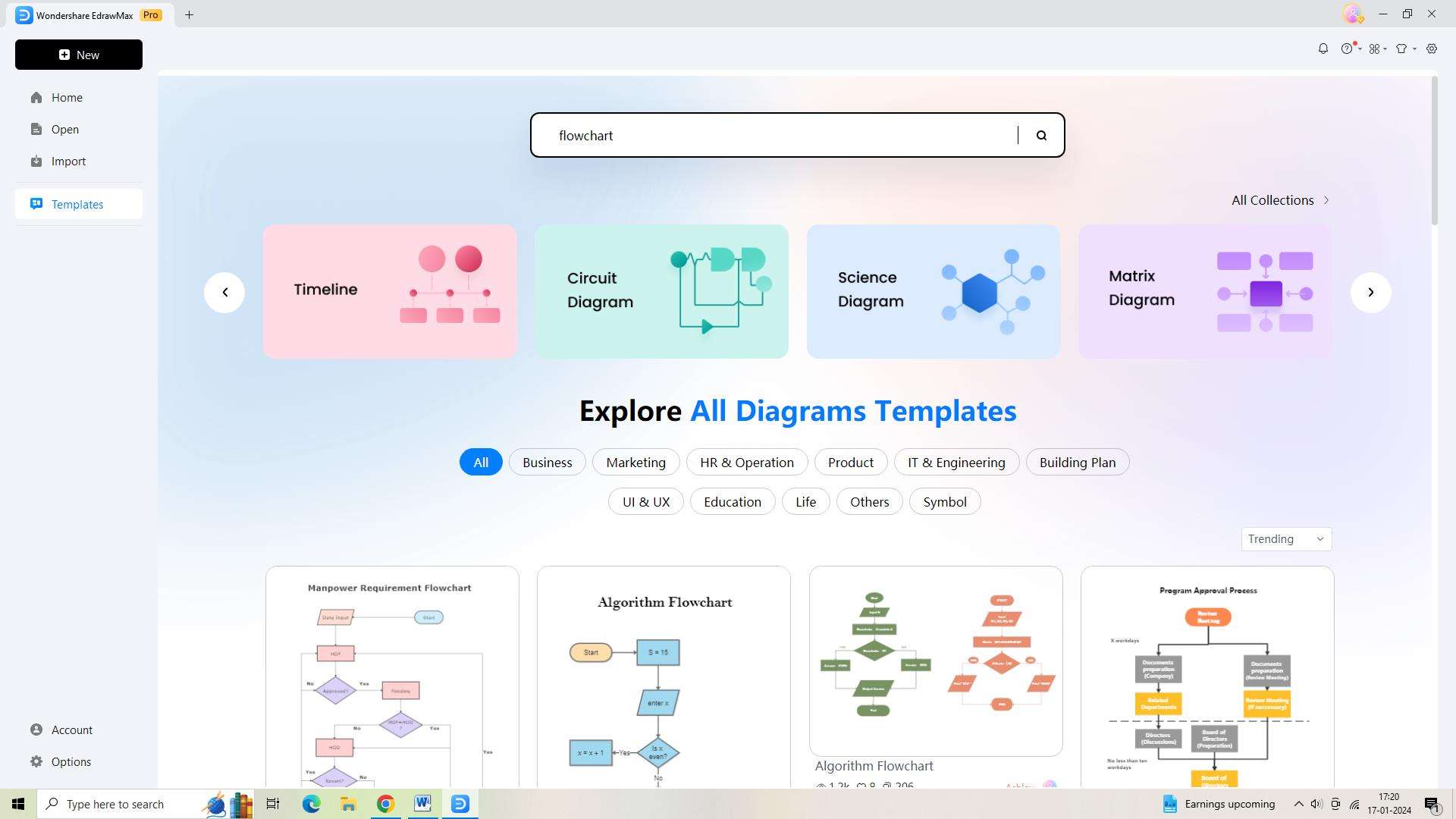
Step 4: The flowchart has to be customized now that you've chosen the template. This template includes pre-made connectors, shapes, and icons to help you create your flowchart efficiently.
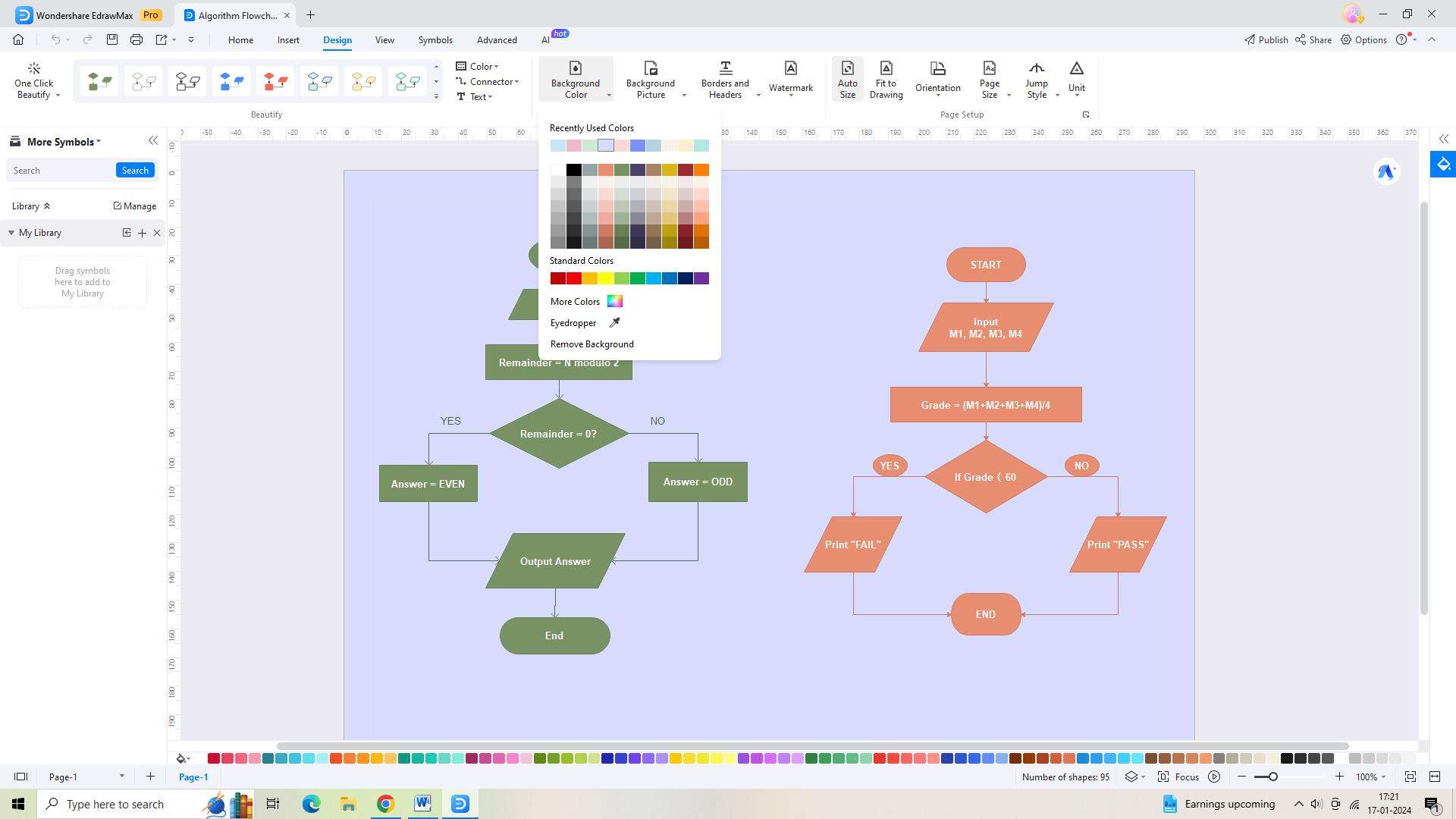
Step 5: It's crucial to save your flowchart when you've finished creating it. Click the "Save As" icon in the upper toolbar to accomplish this.
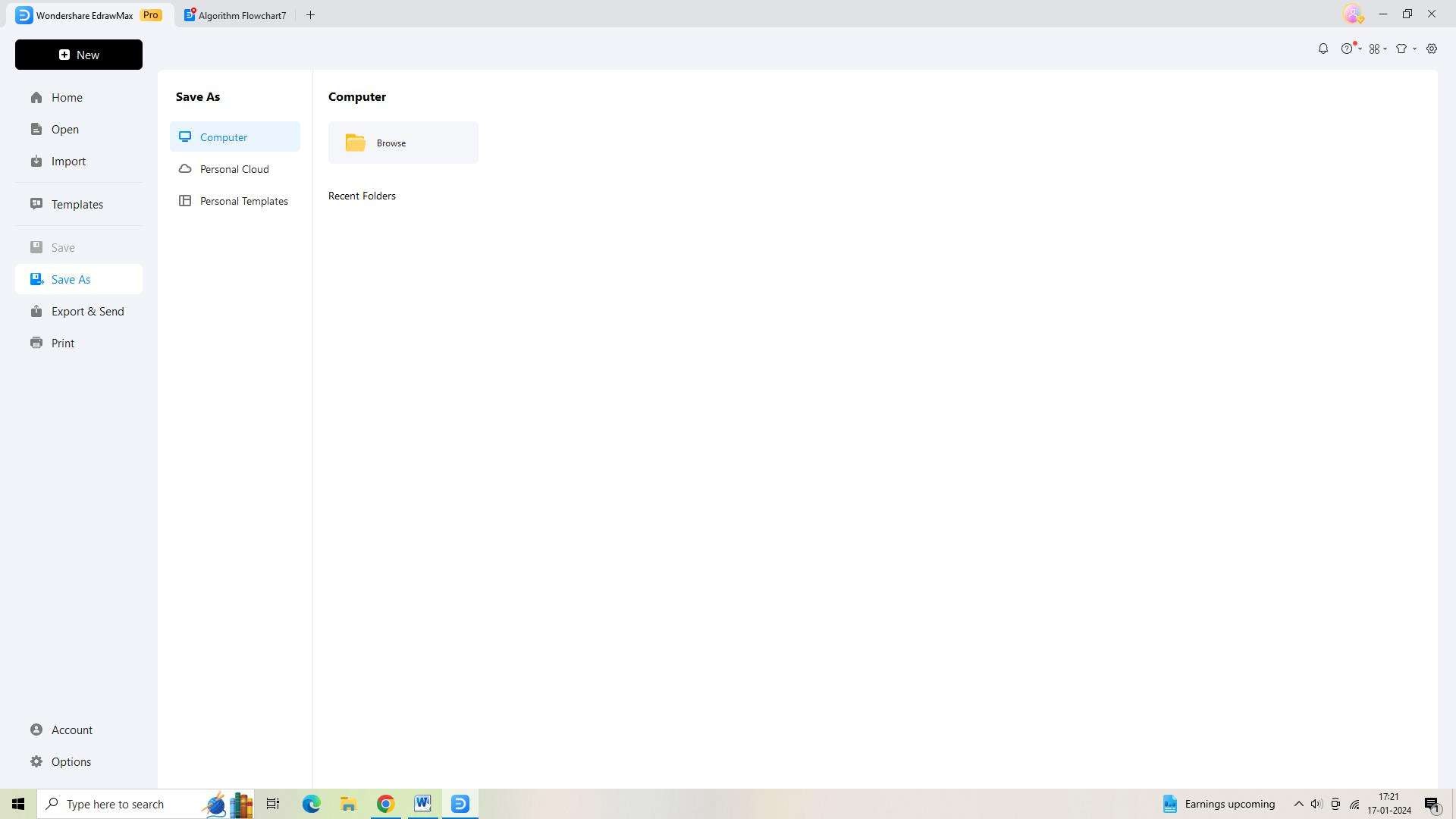
Step 6: Lastly, sharing your flowchart with your team is made simple by exporting it in several file formats. On the upper toolbar, select the "Export and Send" icon by clicking.
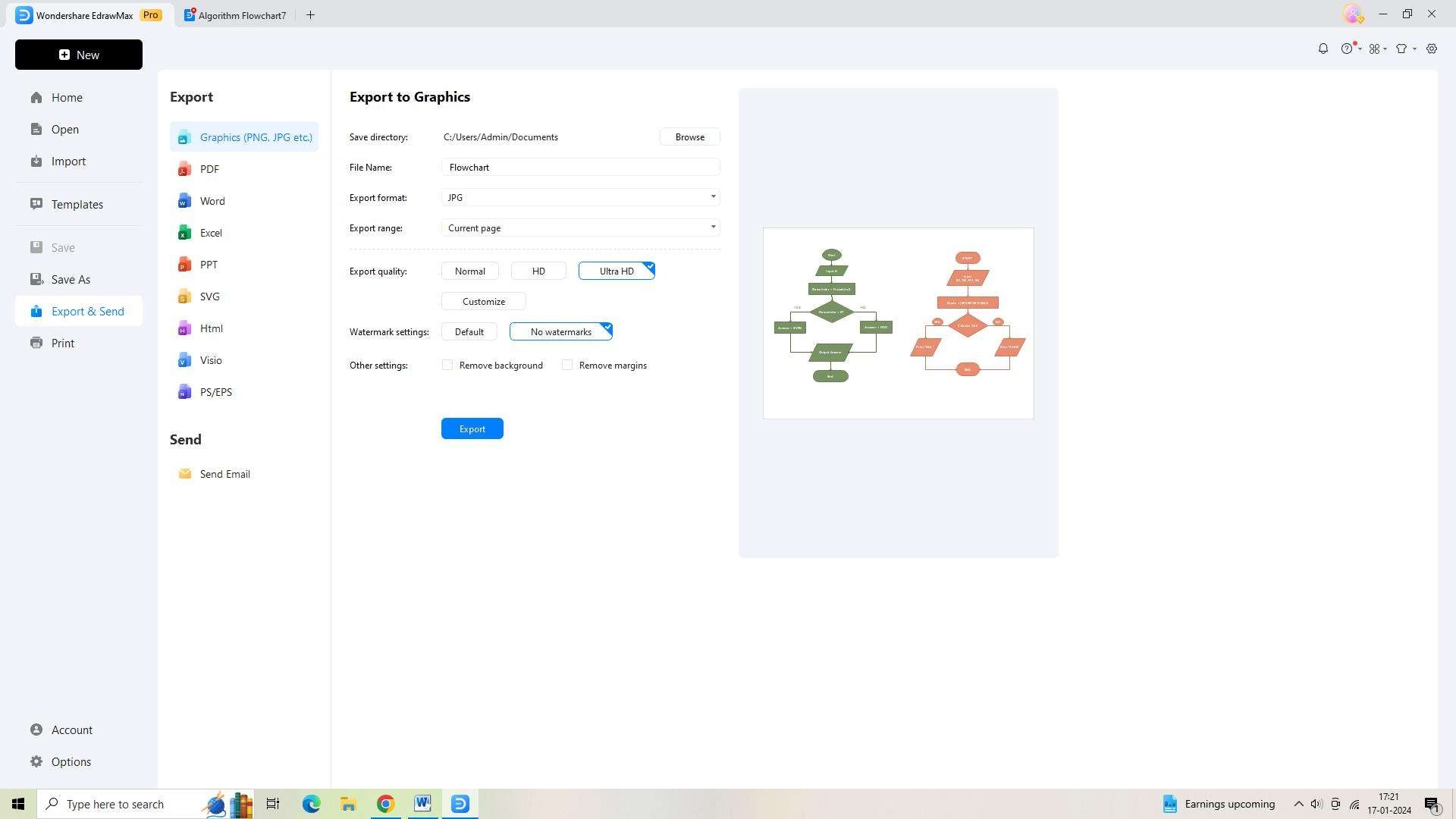
Conclusion
While the desktop version of Visio may not be available for Mac, the web version of MS Visio for Mac offers a robust set of features and capabilities for Mac users to create a variety of diagrams and visualizations. Wondershare EdrawMax is a great tool for creating a variety of diagrams, and using the tool is easy due to its user-friendly interface.





