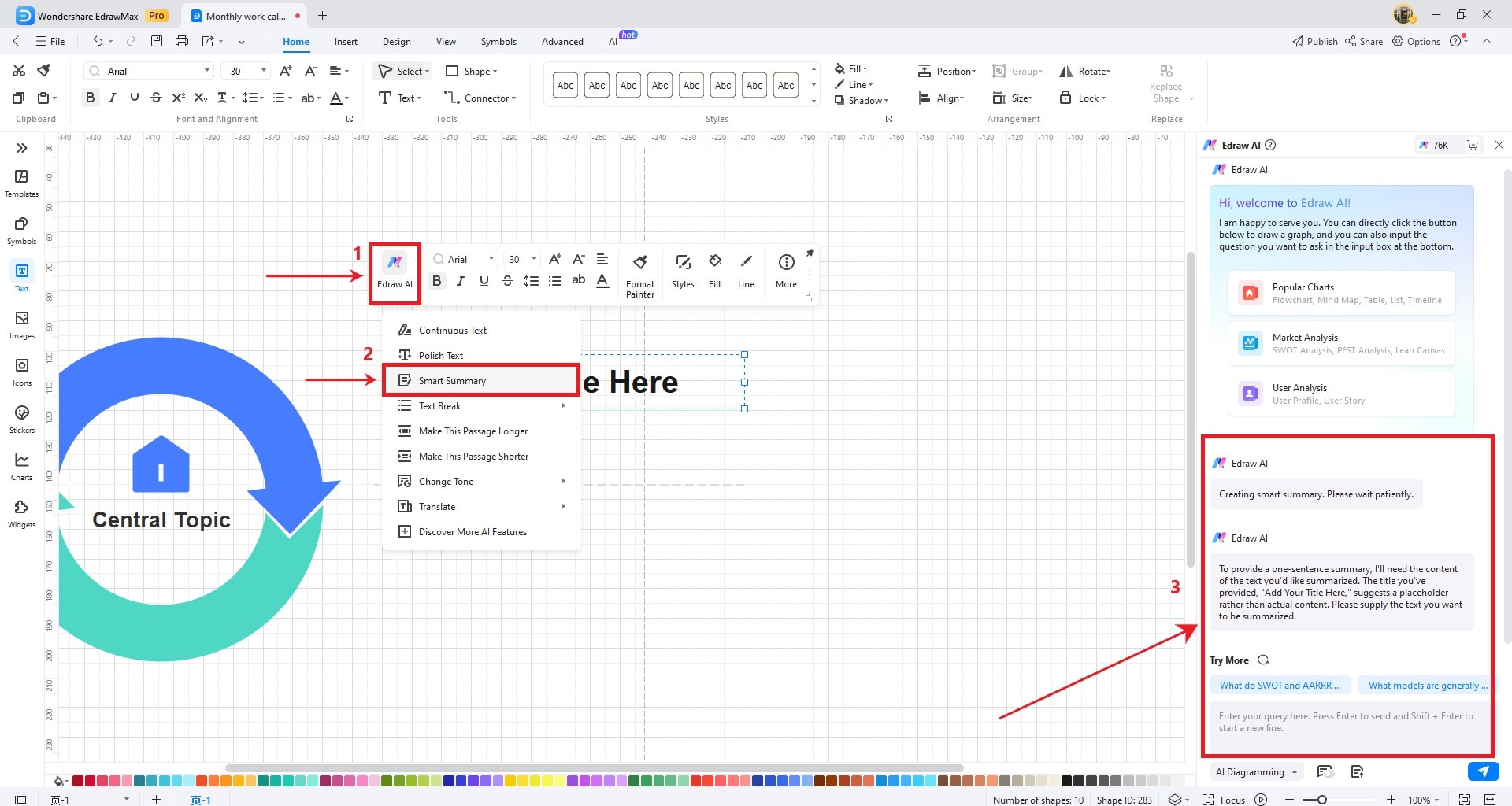EdrawMax User Guide for Desktop
-
Get Started with EdrawMax
-
User Interface
-
Basic Operations
-
Advanced Operations
-
Shape Operations
-
Drawing Tools
-
Formatting and Styling
-
Text Operations
-
Symbol and Library
-
Insert/Add Objects
-
Page Settings
-
Presentation Mode
-
AI Features
- How to Make a Diagram with Edraw AI
- AI Slides
- AI Infographics Generator
- AI Copywriting
- AI Stickers
- AI Symbols
- AI Analysis
- AI Drawing
- AI OCR
- AI Diagram Generator
- AI Framework Generator
- AI Floating Ball
- AI Chatbot
- AI Flowchart
- AI Mind Map
- AI Timeline
- AI Table
- AI List
- AI SWOT Analysis, PEST Analysis, and Lean Canvas
- AI User Profile
-
How to Make a Flowchart
-
How to make an Org Chart
-
How to make a Gantt Chart
-
How to Make a Mind Map
-
More examples
AI Copywriting
Edrawmax’s AI Copywriting feature uses AI to help you work with text in various ways. It serves multiple purposes, such as text continuation, polishing, intelligent summarization, managing text breakpoints, adjusting paragraph length, changing tone, and performing translations. Here's how to use it:
Click the text you want to analyze within your document. A menu bar will appear, and click on the Edraw AI button. Choose the type of writing you want to perform.
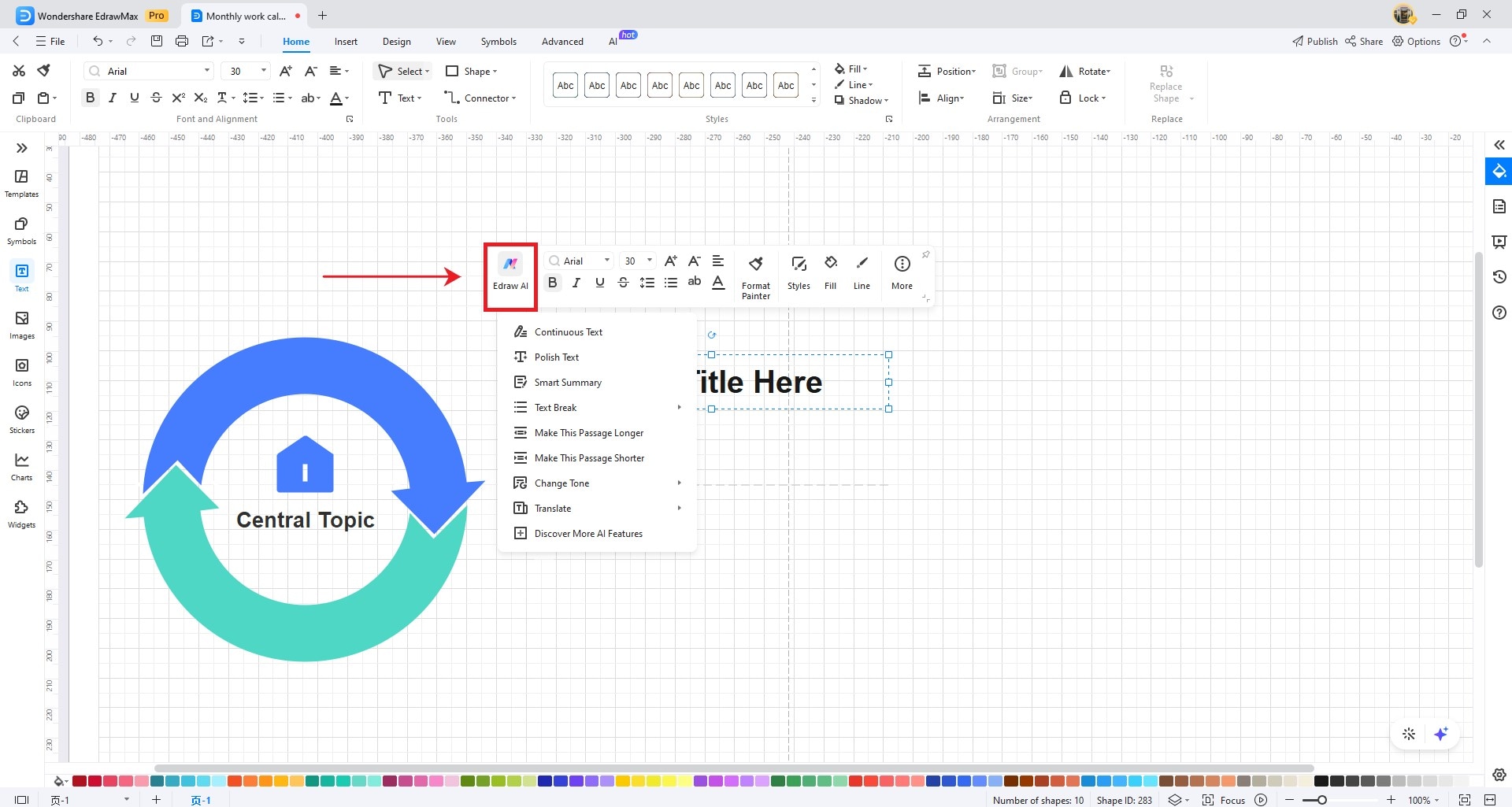
Continus Text
From the Edraw AI menu bar, click on the Continuous Text button. Edraw AI will analyze your text and generate additional content.
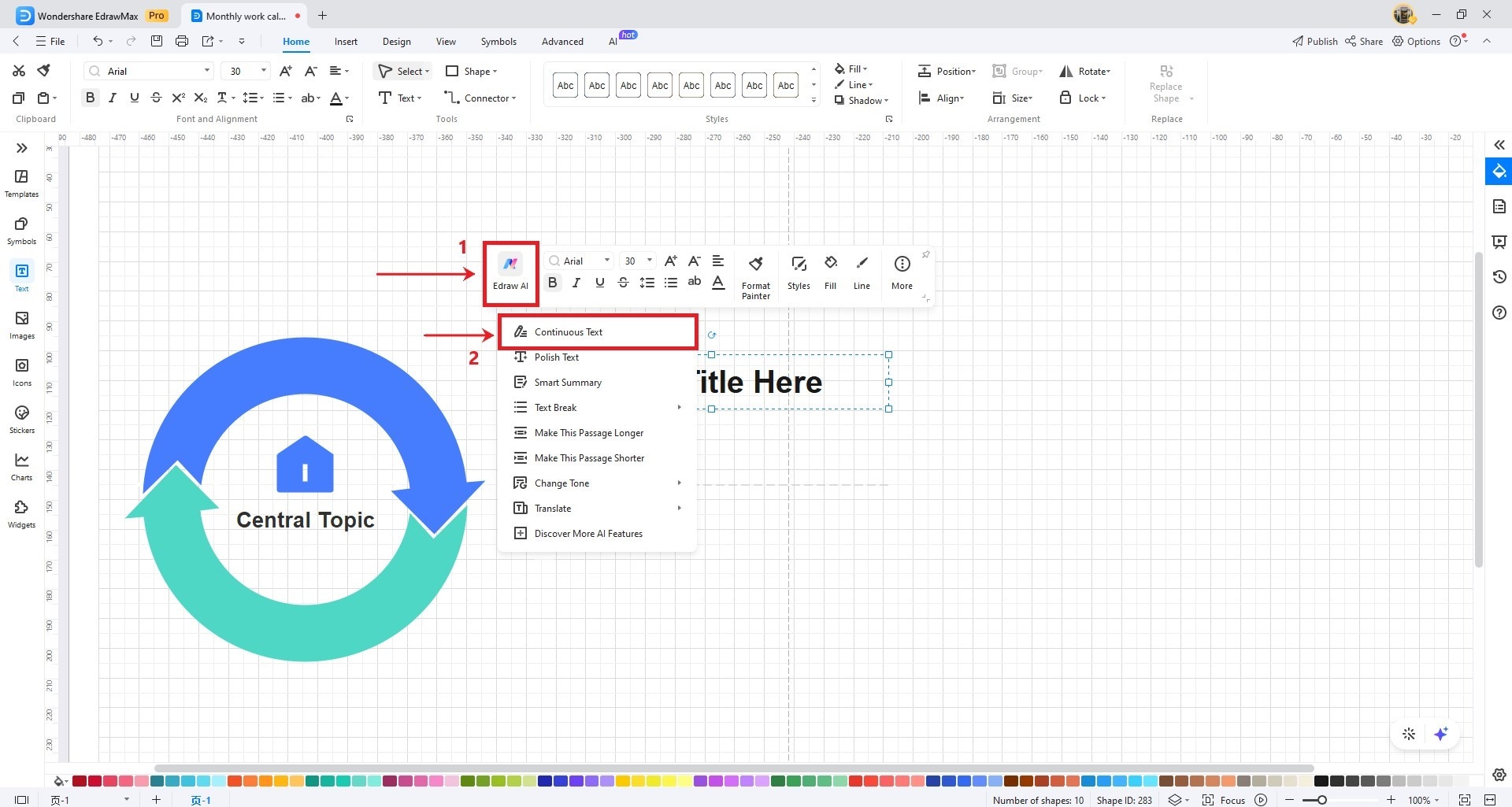
Polish Text
From the Edraw AI menu bar, click on the Polish Text button. Edraw AI will analyze your text and enhance it through polishing.
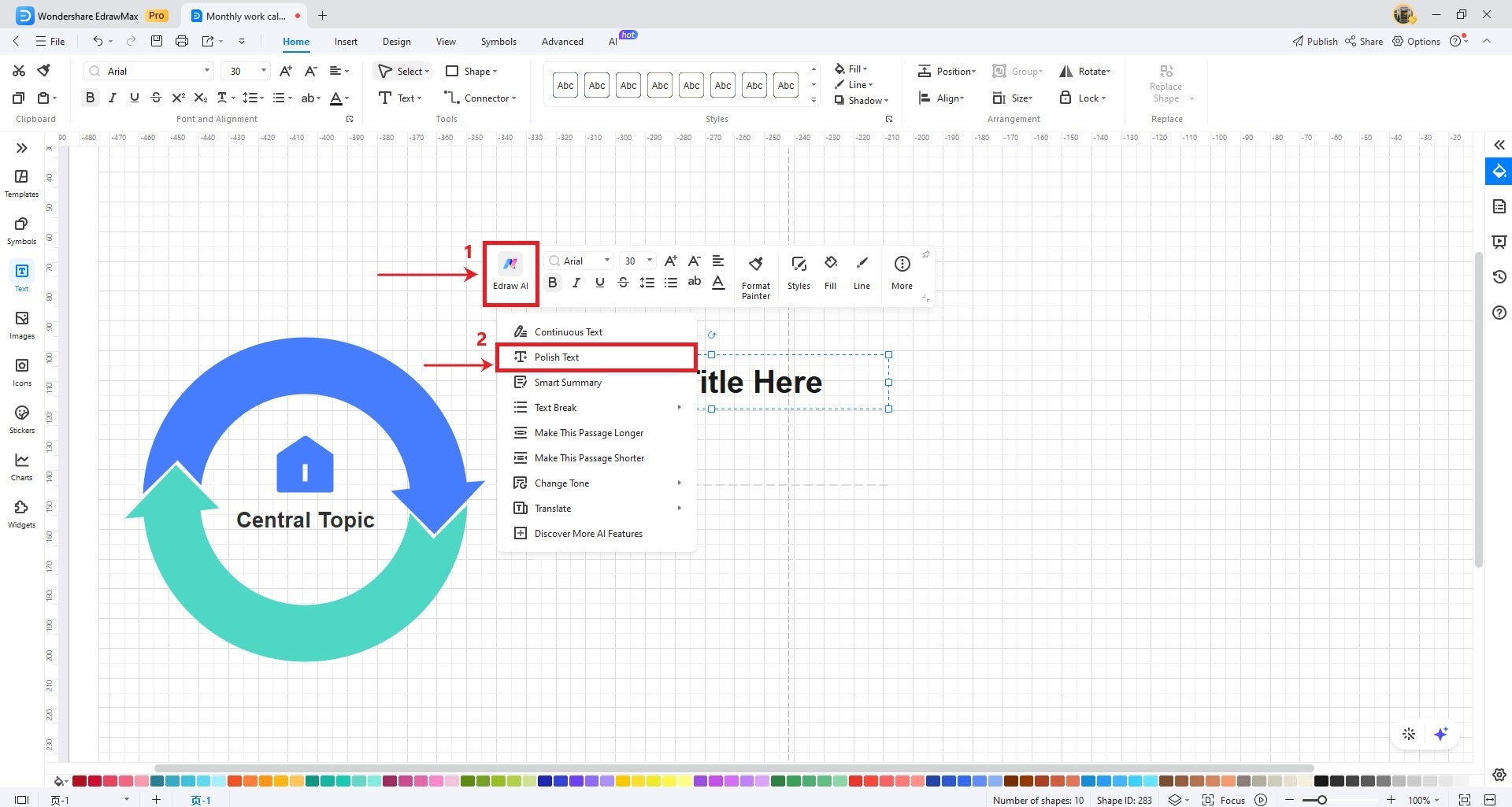
Text Break
From the Edraw AI menu bar, click on the Text Break button. Select the desired breakpoint symbols, such as shapes, numbers, or letters, to break up your text.
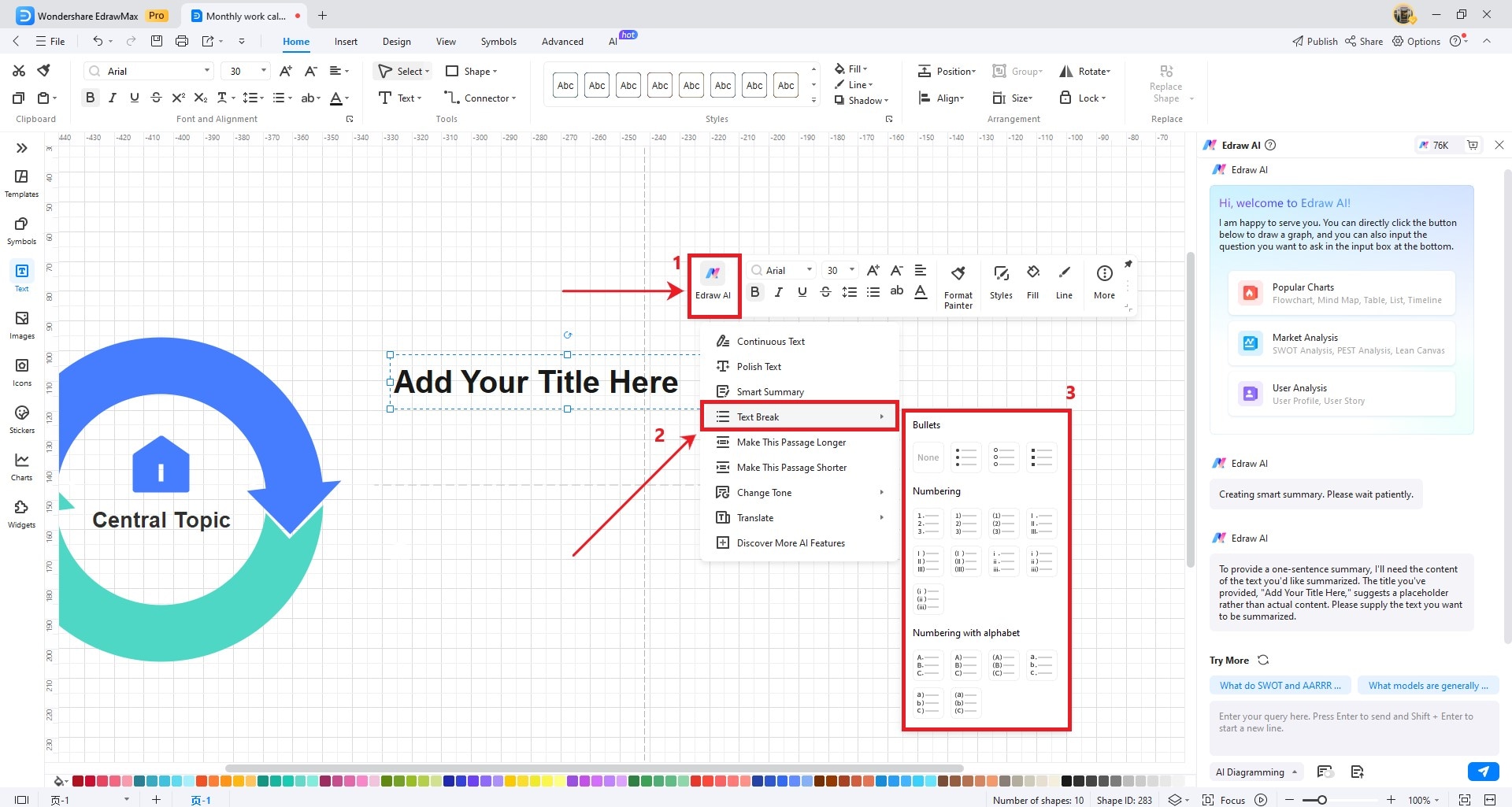
Make this Passage Longer
Click the Make this passage longer button from the Edraw AI menu bar. Edraw AI will analyze your text and generate additional content to expand it further.
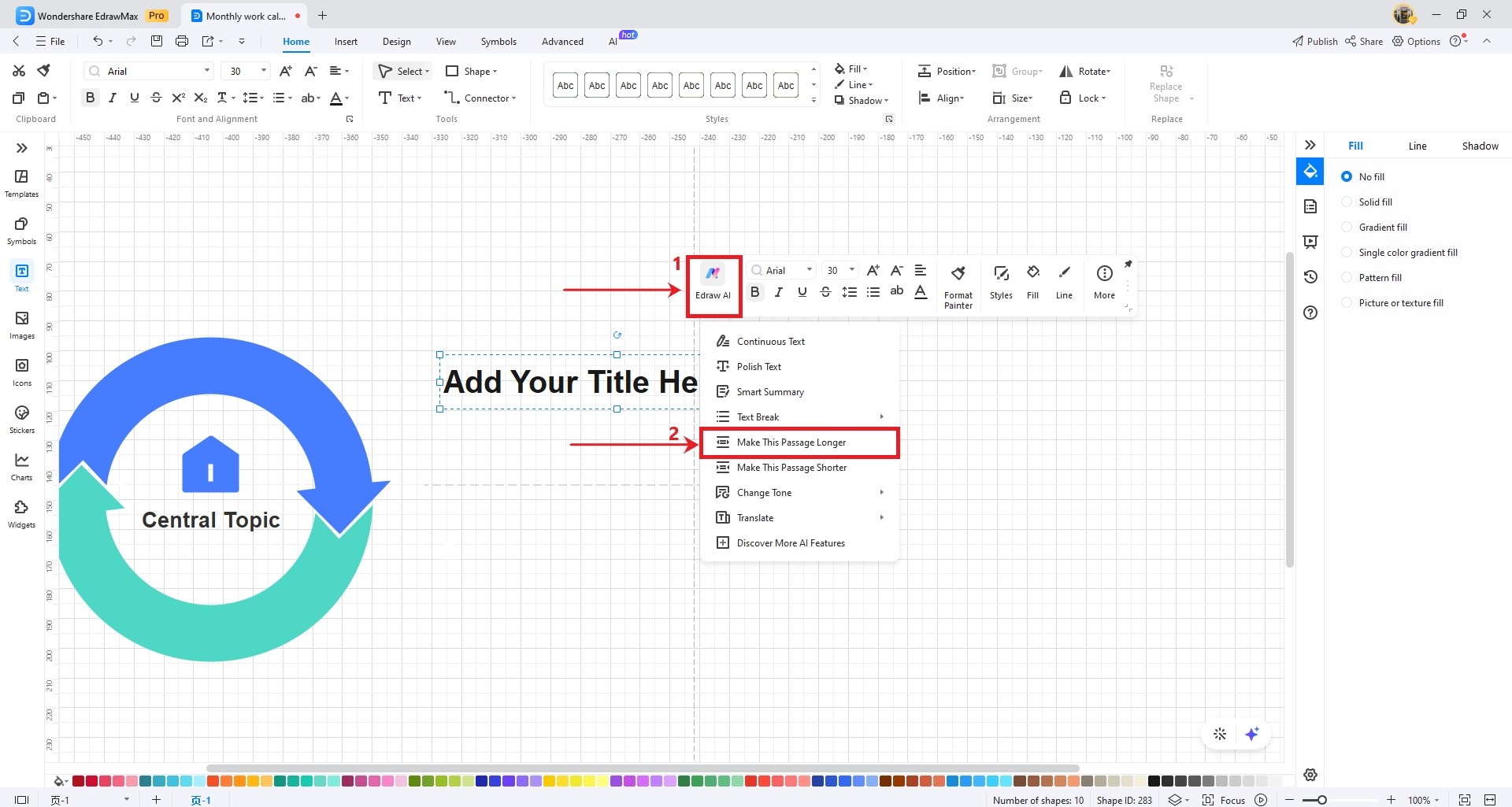
Make this Passage Shorter
Click the Make this passage shorter button from the Edraw AI menu bar. Edraw AI will analyze your text and will shorten it.
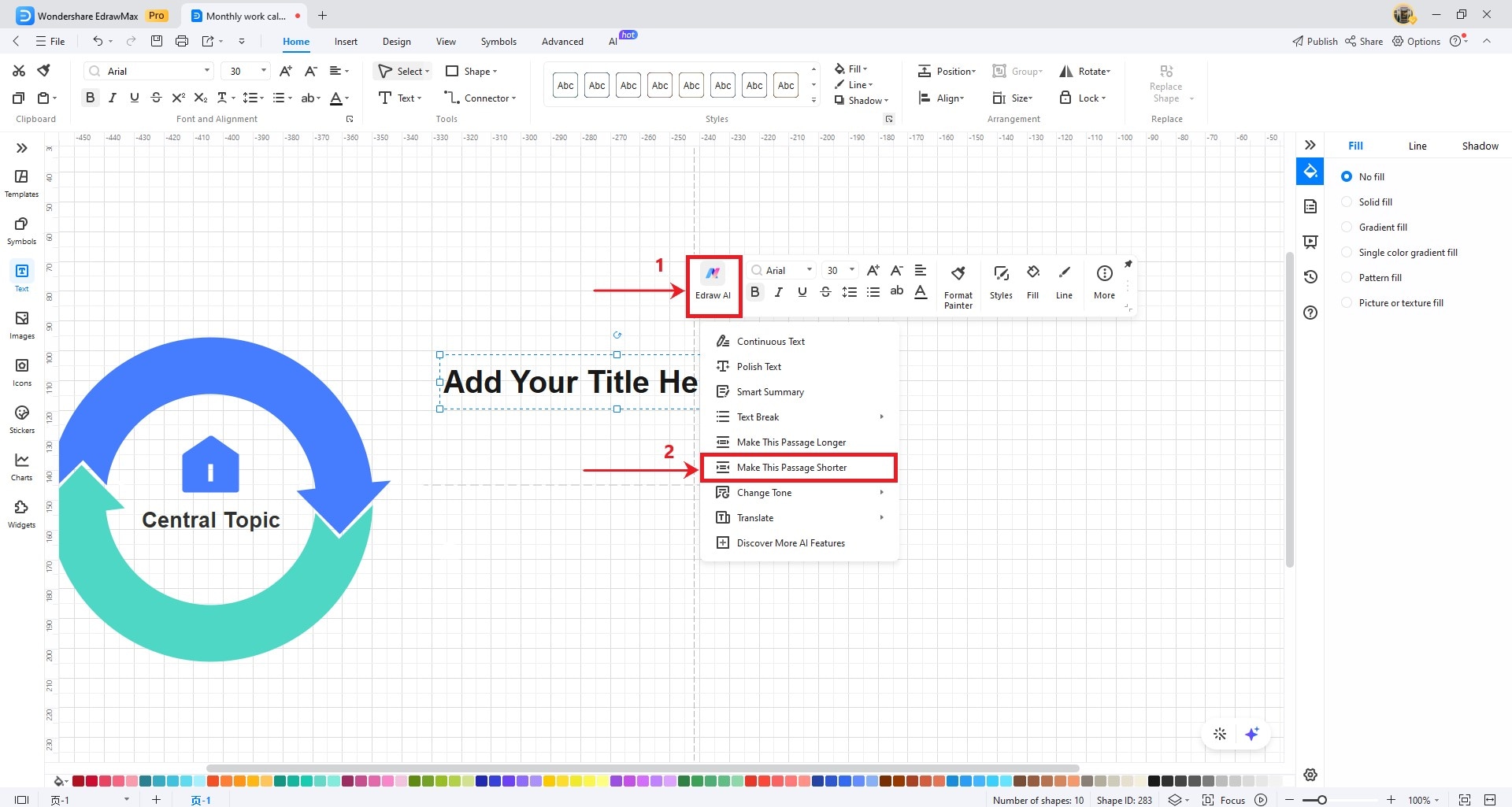
Change Tone
From the Edraw AI menu bar, click on the Change Tone button. Select the desired tone, including professional, informal, direct, confident, and friendly.
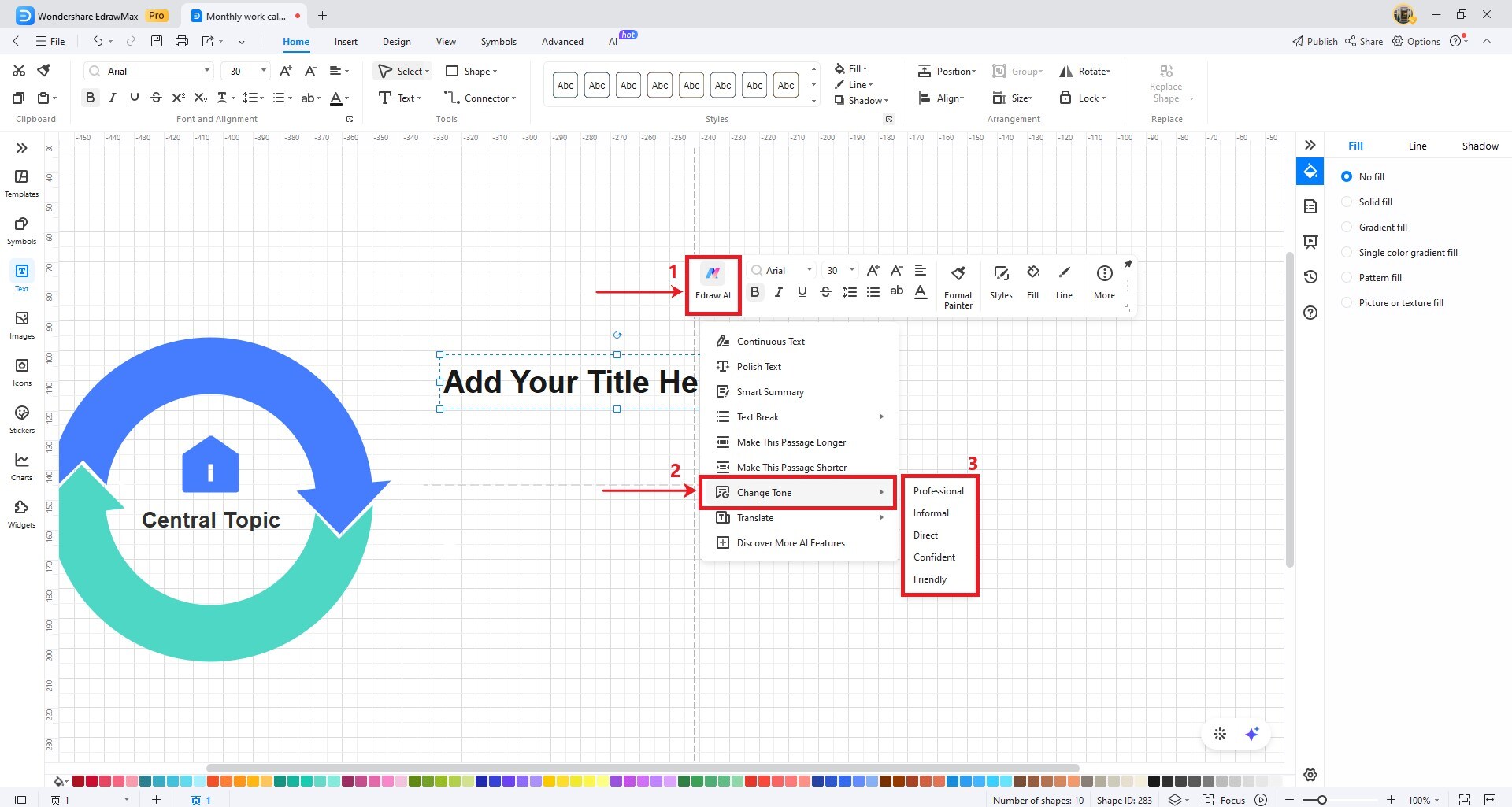
Translation
From the Edraw AI menu bar, click on the Translate button. Select the desired languages, including English, Simplified Chinese, Traditional Chinese, German, Japanese, French, Spanish, Italian, Portuguese, and Korean.
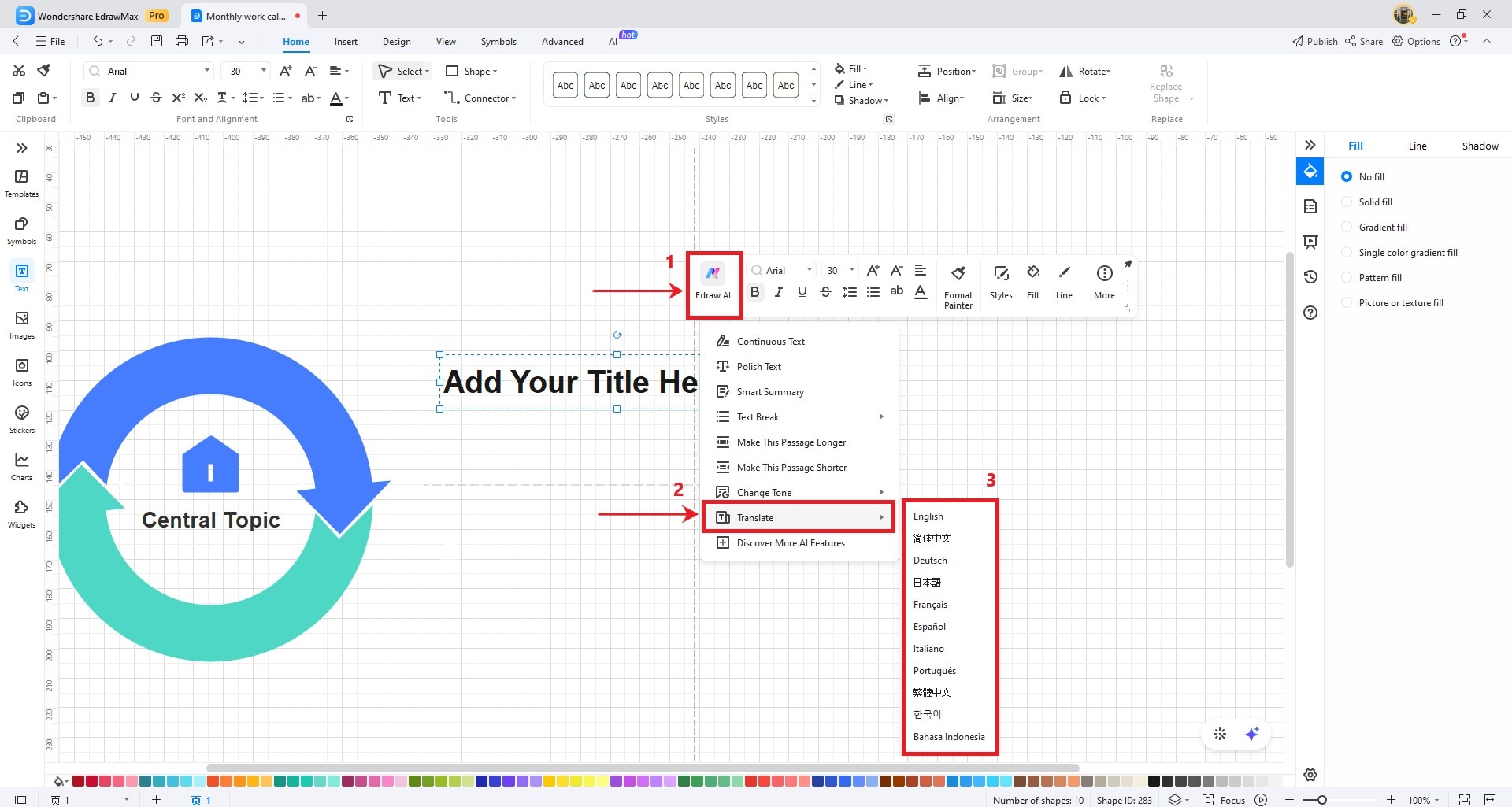
Smart Summary
Select your text and press the Smart Summary button from the Edraw AI menu. It is suitable to summarize long text contents. The Edraw AI automatically analyzes the entire text and generates a proper conclusion for it.