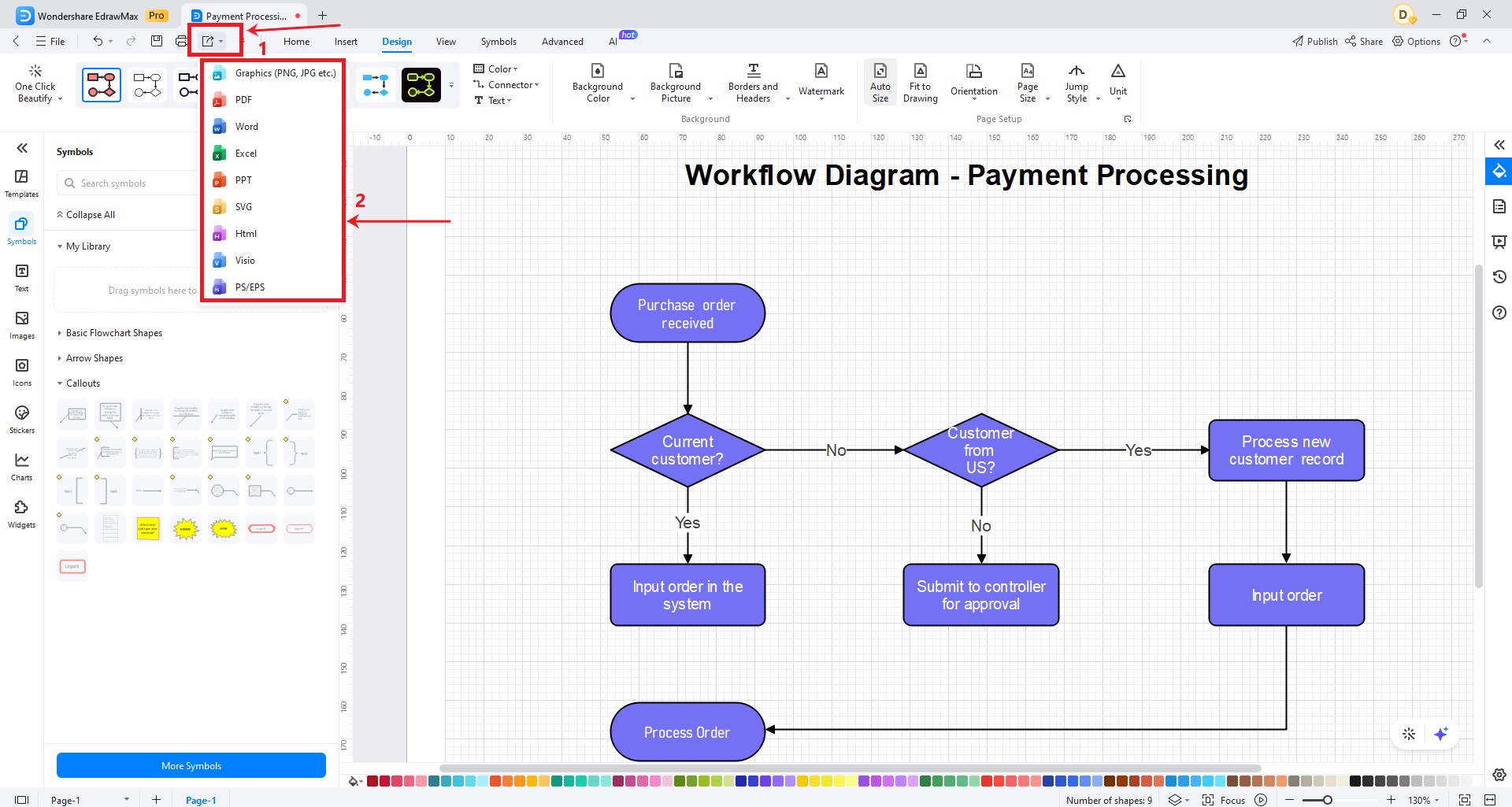EdrawMax User Guide for Desktop
-
Get Started with EdrawMax
-
User Interface
-
Basic Operations
-
Advanced Operations
-
Shape Operations
-
Drawing Tools
-
Formatting and Styling
-
Text Operations
-
Symbol and Library
-
Insert/Add Objects
-
Page Settings
-
Presentation Mode
-
AI Features
- How to Make a Diagram with Edraw AI
- AI Slides
- AI Infographics Generator
- AI Copywriting
- AI Stickers
- AI Symbols
- AI Analysis
- AI Drawing
- AI OCR
- AI Diagram Generator
- AI Framework Generator
- AI Floating Ball
- AI Chatbot
- AI Flowchart
- AI Mind Map
- AI Timeline
- AI Table
- AI List
- AI SWOT Analysis, PEST Analysis, and Lean Canvas
- AI User Profile
-
How to Make a Flowchart
-
How to make an Org Chart
-
How to make a Gantt Chart
-
How to Make a Mind Map
-
More examples
Create a Flowchart with a Template
EdrawMax offers ready-made flowchart templates that allow exploring endless ideas for creating diagrams. To use this feature, follow the steps outlined below:
Step 1: Select Flowchart under the For You tab. Now, navigate through the templates available under the Local Templates tab.
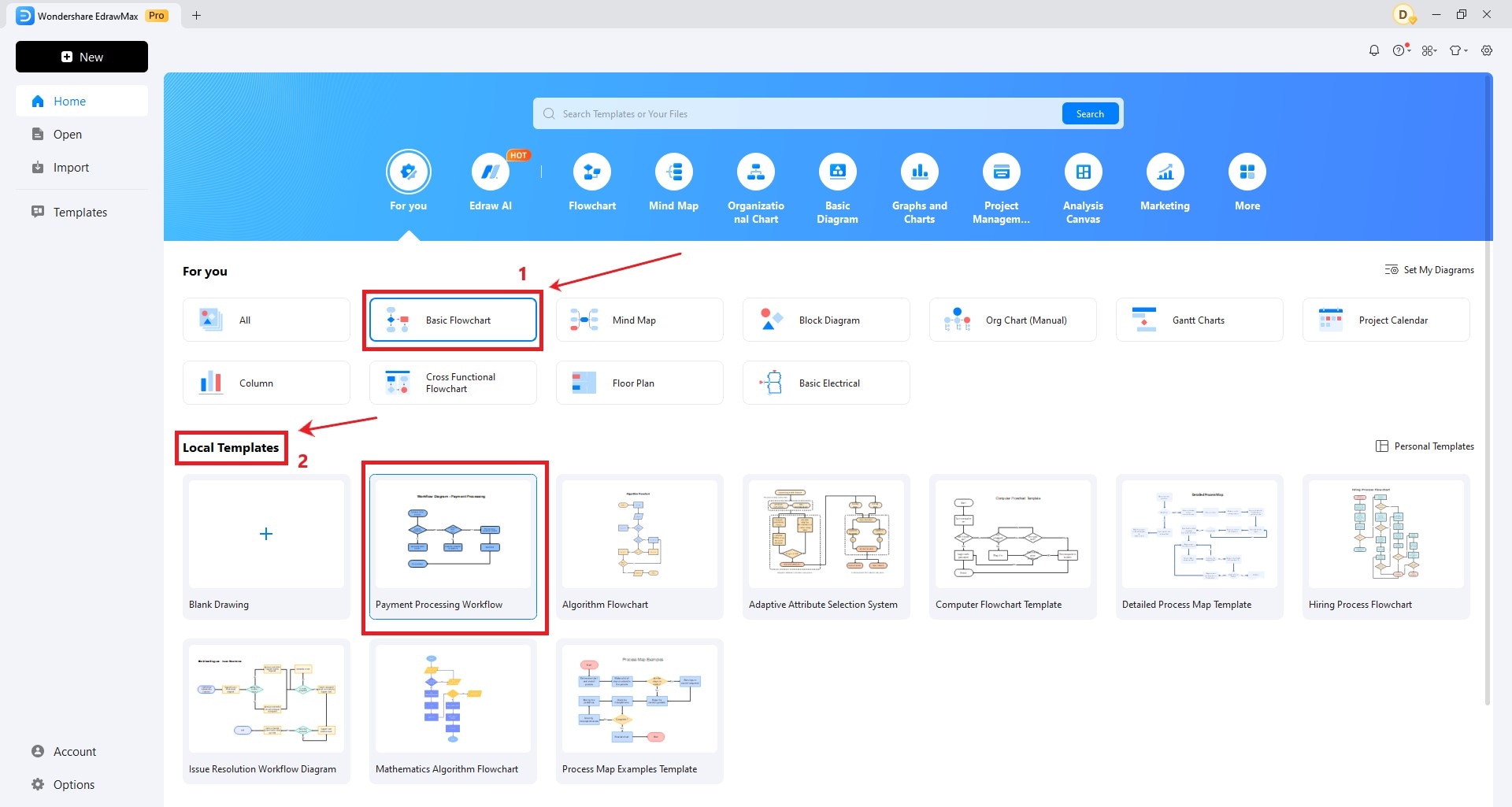
Step 2: Choose from the pre-made templates below. Keep scrolling down to see more templates from the community. Alternatively, click the Keep scrolling message to get instantly redirected to more templates.
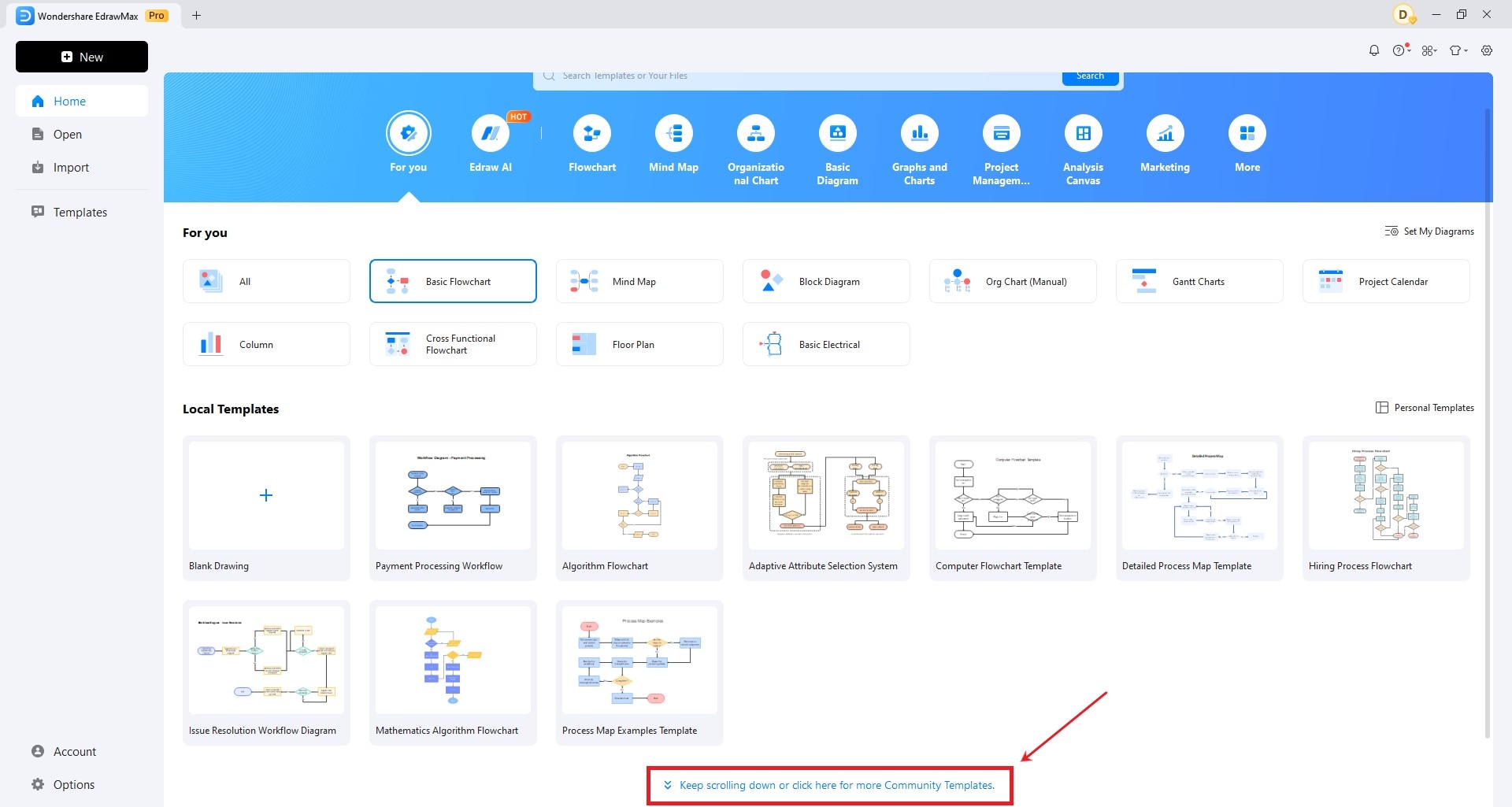
Step 3: Customize your flowchart to suit your specific needs and preferences. You can adjust the shape, size, and style of each symbol.
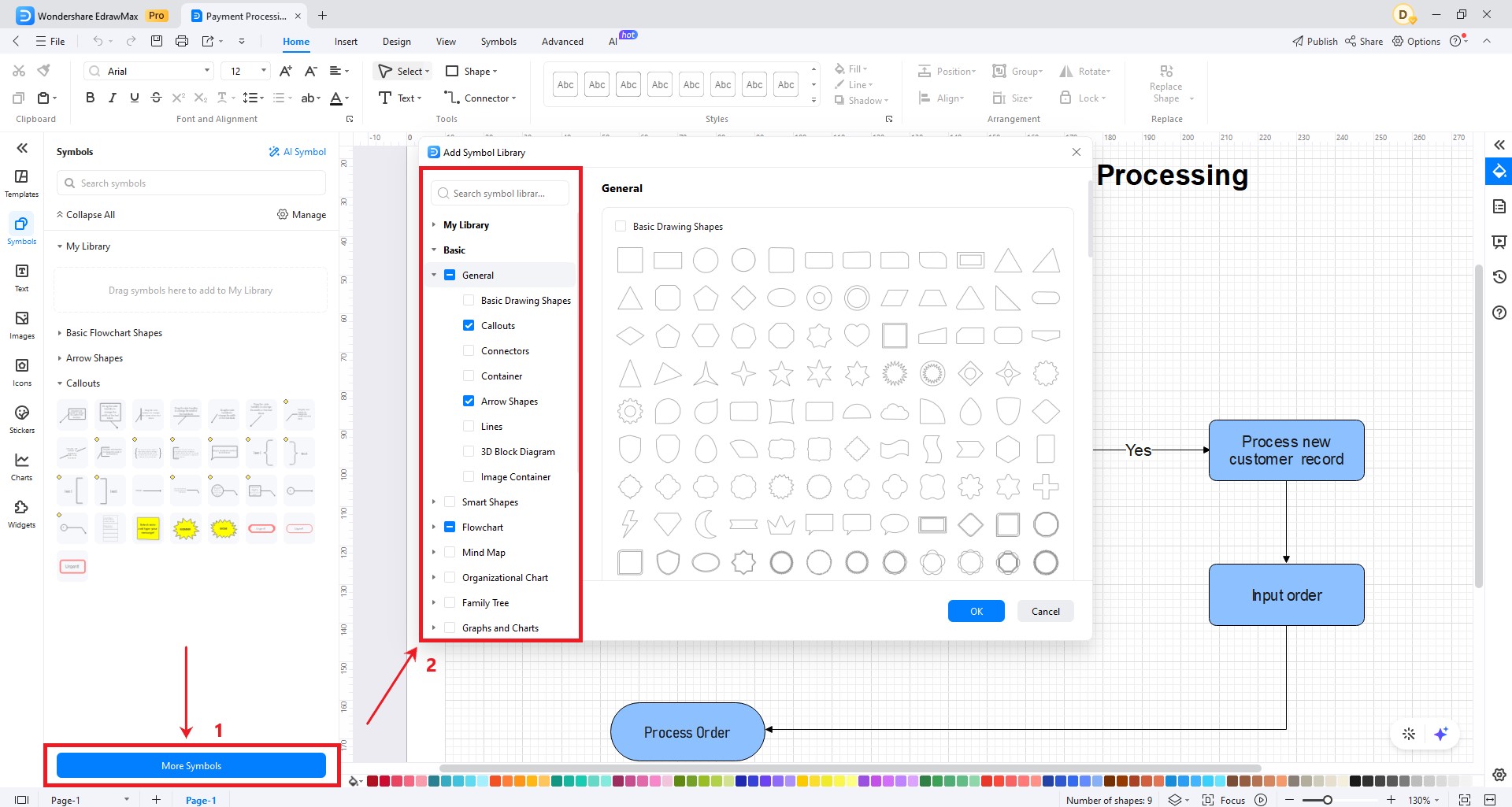
Step 4: Next, customize the important text details.
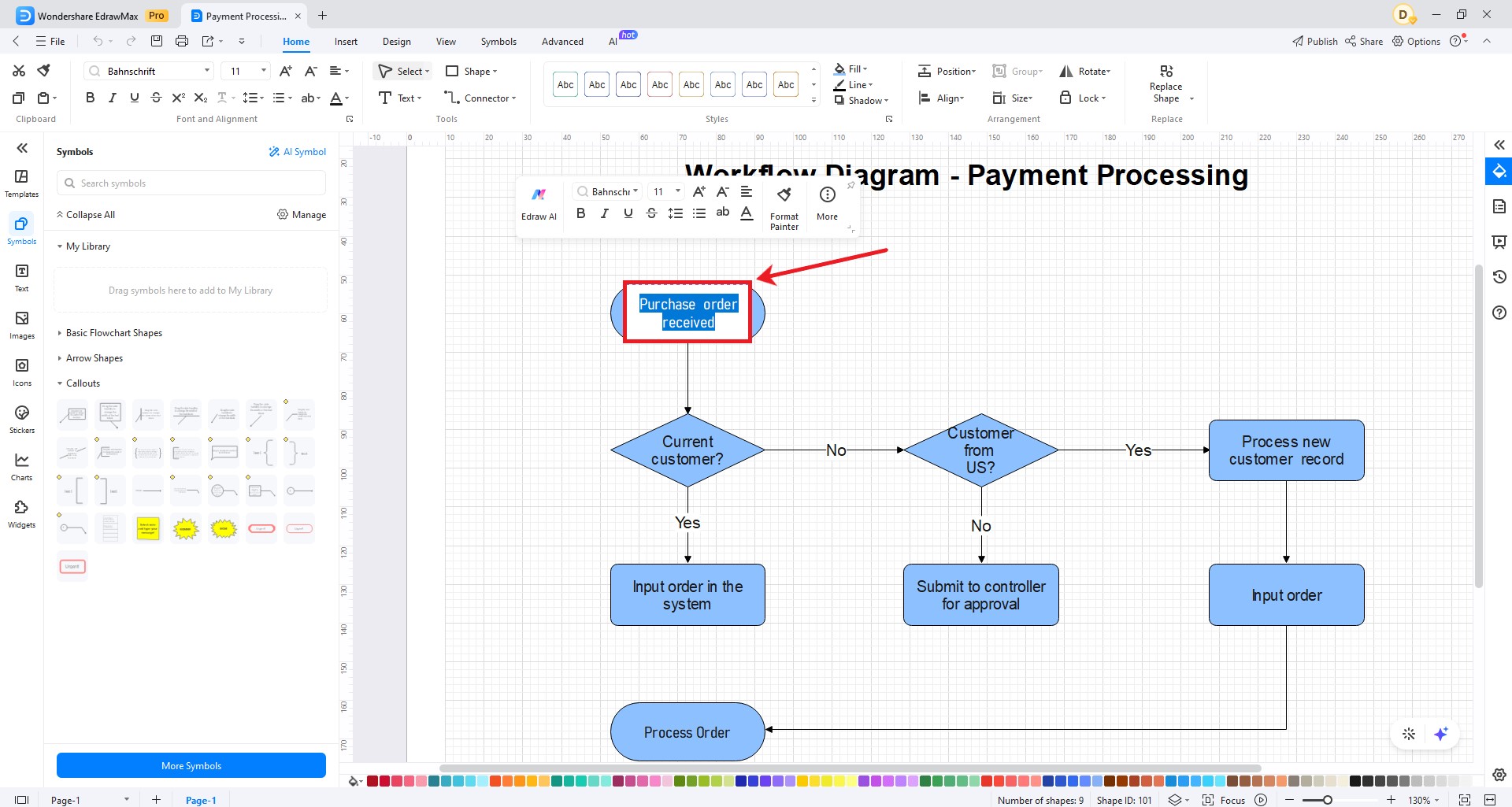
Step 5: Style your flowchart diagram. Click the Design tab to add color or alter the font in the flowchart to suit your needs.
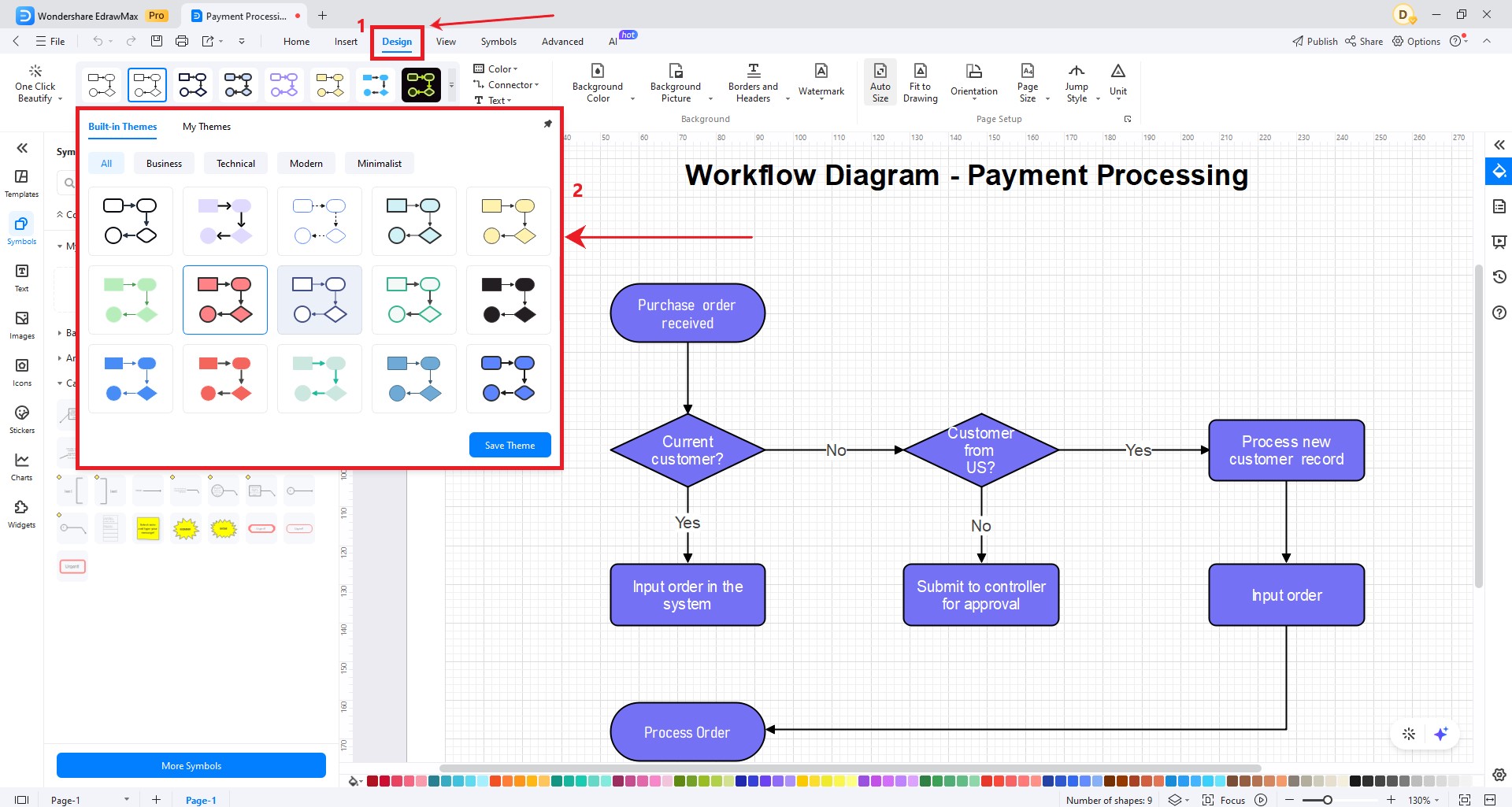
Step 6: Save the changes made and export them into multiple formats.