EdrawMax User Guide for Desktop
User Guide for Desktop
-
Get Started with EdrawMax
-
User Interface
-
Basic Operations
-
Advanced Operations
-
Shape Operations
-
Drawing Tools
-
Formatting and Styling
-
Text Operations
-
Symbol and Library
-
Insert/Add Objects
-
Page Settings
-
Presentation Mode
-
AI Features
- How to Make a Diagram with Edraw AI
- AI Slides
- AI Infographics Generator
- AI Copywriting
- AI Stickers
- AI Symbols
- AI Analysis
- AI Drawing
- AI OCR
- AI Diagram Generator
- AI Framework Generator
- AI Floating Ball
- AI Chatbot
- AI Flowchart
- AI Mind Map
- AI Timeline
- AI Table
- AI List
- AI SWOT Analysis, PEST Analysis, and Lean Canvas
- AI User Profile
-
How to Make a Flowchart
-
How to make an Org Chart
-
How to make a Gantt Chart
-
How to Make a Mind Map
-
More examples
For Desktop
For Mobile
View Your Presentation
EdrawMax’s View Your Presentation feature allows users to see how their diagrams or drawings will appear when presented to an audience. To ensure that your presentation is appealing and well-structures, follow the steps outlined below:
Step 1: To preview your presentation from the current slide, click the Present button on the footer located underneath the canvas.
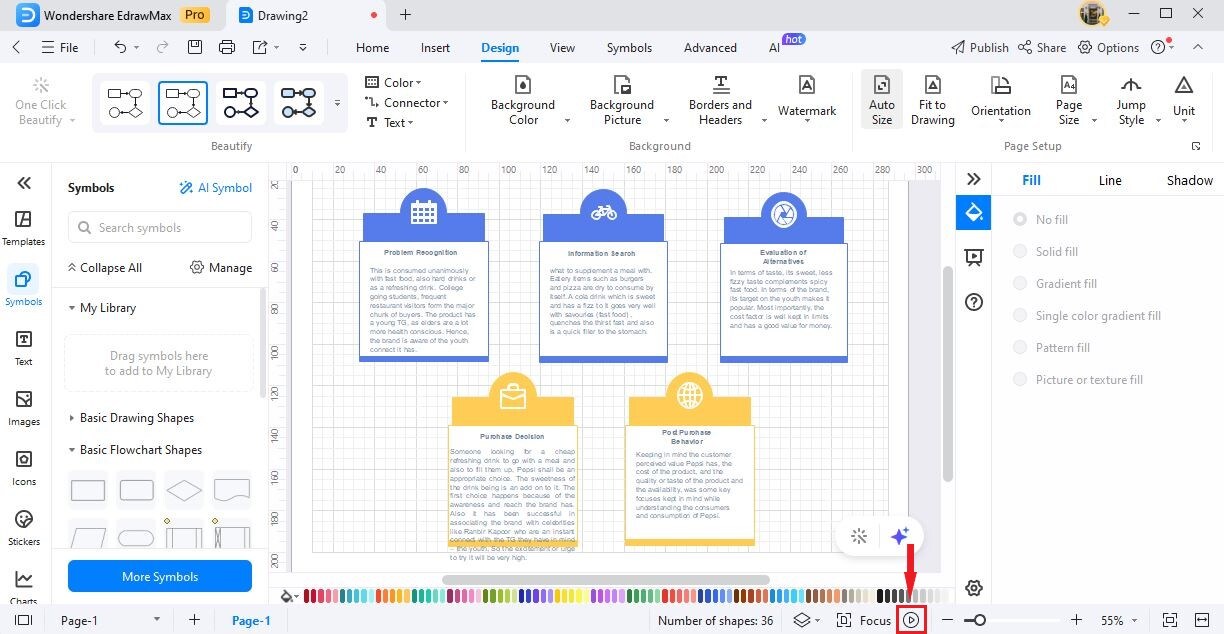
Alternatively, press Shift + F5 or click the From Current Page button under the View tab.
Step 2: To preview your presentation from the beginning, press F5 or click From Beginning button under the View tab.

You can also use the presenter view controls for:
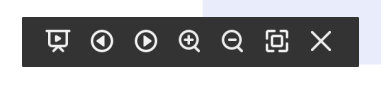
- Display the pages automatically
- Move to the previous or next page
- Zoom in or out to resize the page
- Fit the page in the view of the screen
- Close the full-screen mode