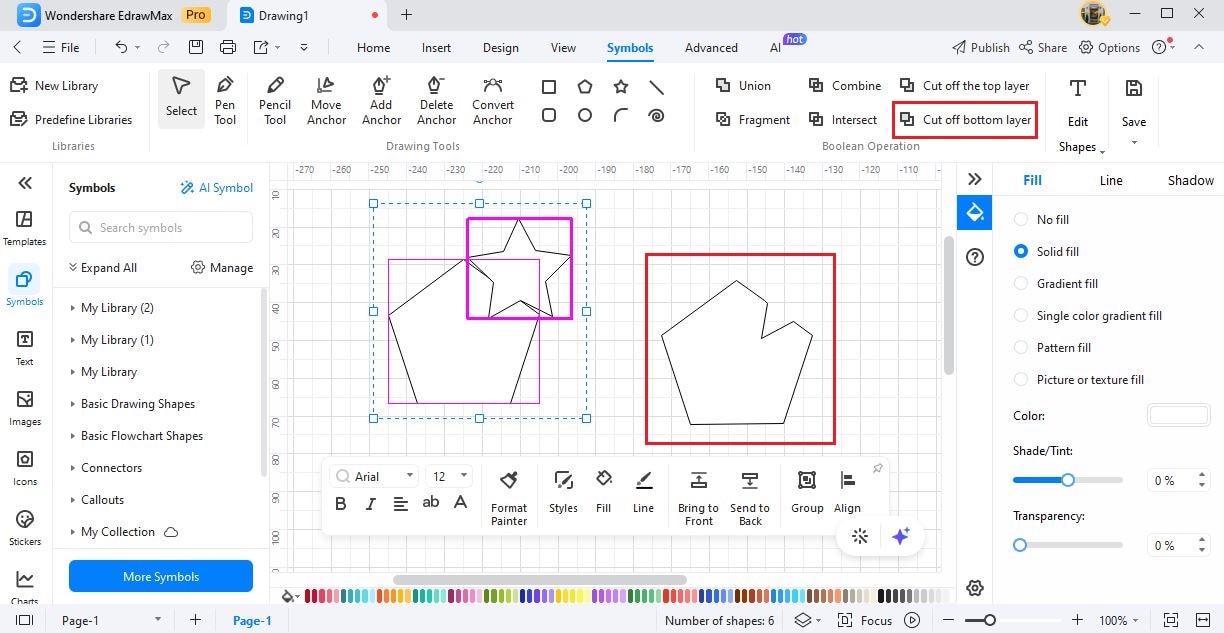EdrawMax User Guide for Desktop
User Guide for Desktop
-
Get Started with EdrawMax
-
User Interface
-
Basic Operations
-
Advanced Operations
-
Shape Operations
-
Drawing Tools
-
Formatting and Styling
-
Text Operations
-
Symbol and Library
-
Insert/Add Objects
-
Page Settings
-
Presentation Mode
-
AI Features
- How to Make a Diagram with Edraw AI
- AI Slides
- AI Infographics Generator
- AI Copywriting
- AI Stickers
- AI Symbols
- AI Analysis
- AI Drawing
- AI OCR
- AI Diagram Generator
- AI Framework Generator
- AI Floating Ball
- AI Chatbot
- AI Flowchart
- AI Mind Map
- AI Timeline
- AI Table
- AI List
- AI SWOT Analysis, PEST Analysis, and Lean Canvas
- AI User Profile
-
How to Make a Flowchart
-
How to make an Org Chart
-
How to make a Gantt Chart
-
How to Make a Mind Map
-
More examples
For Desktop
For Mobile
Boolean Operations
Step 1: Select different shapes that you added in your EdrawMax canvas and navigate to Boolean Operations under the Symbols section.
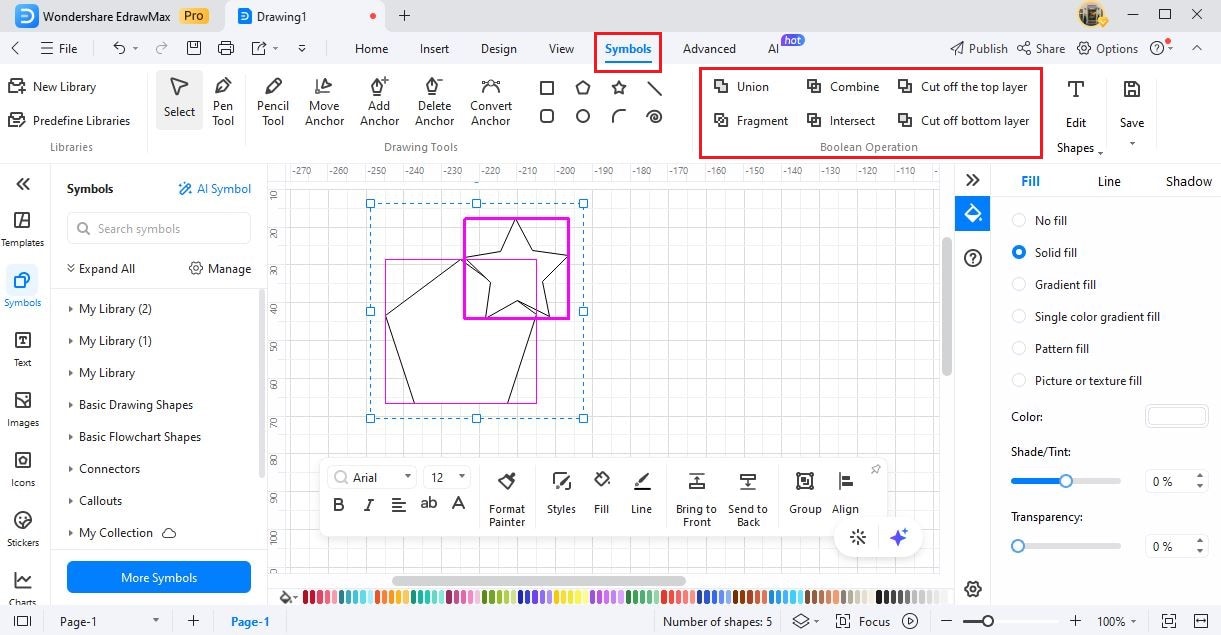
Step 2: In the Boolean Operations, you will find different customization options, like:
- Union: Create a symbol by overlapping different shapes and lines. In this case, all the overlapped areas will disappear, and you will get your desired symbol.
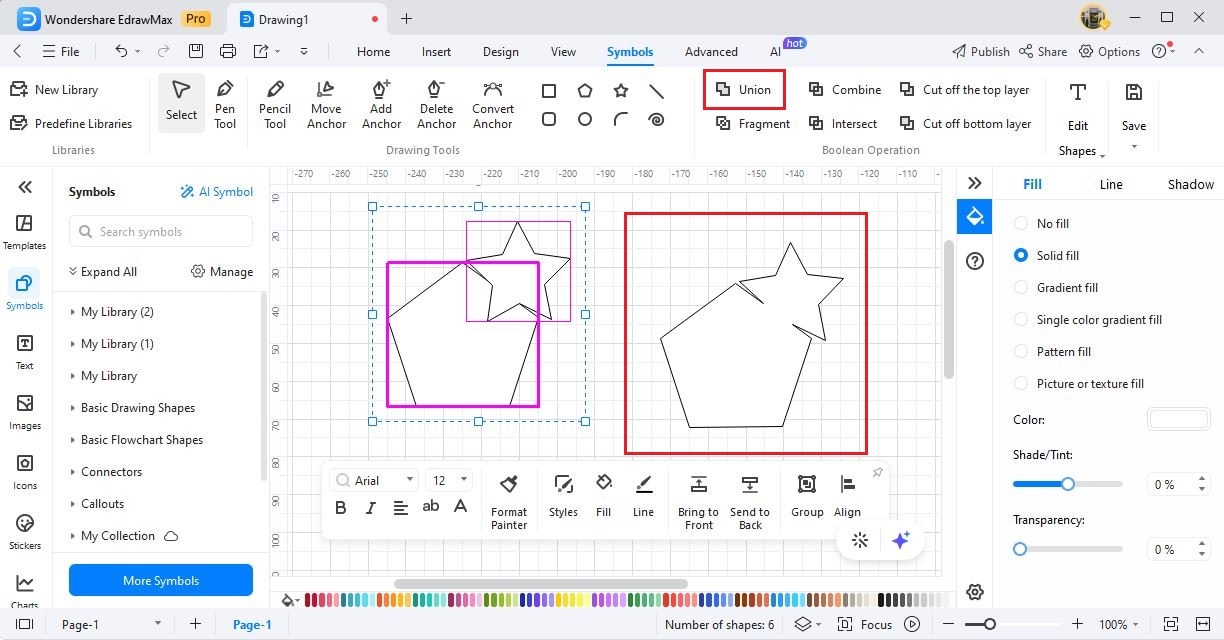
- Combine: Create a new symbol by making a shape from several overlapping shapes. Here, you can always see those points where the shapes overlap.
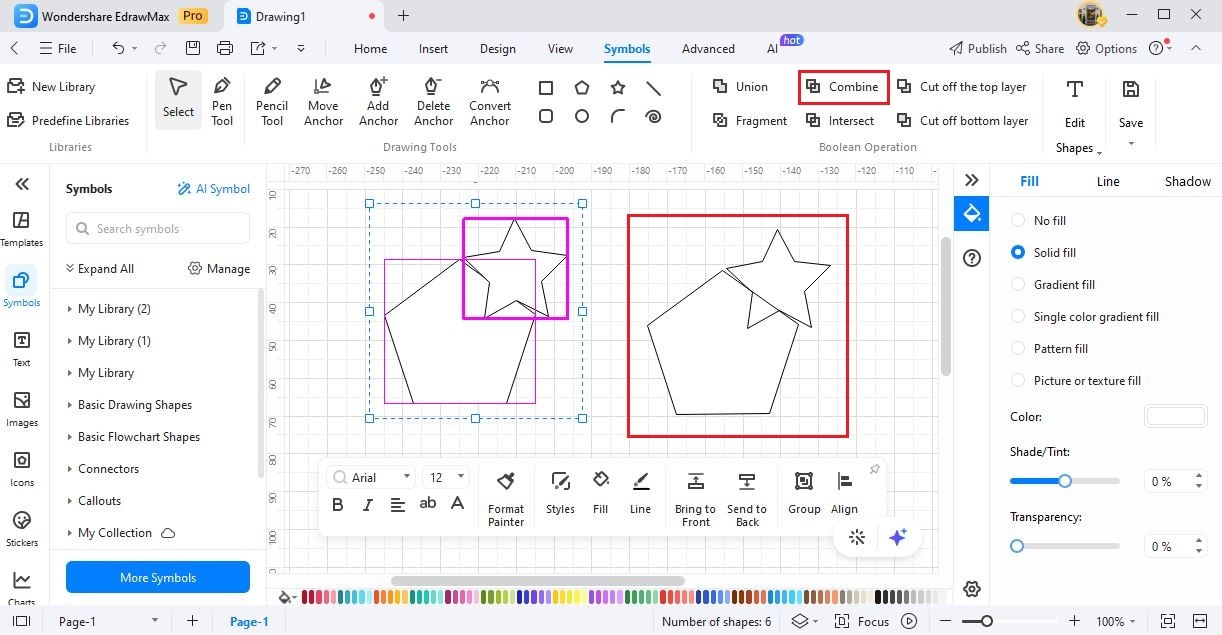
- Fragment: With Fragment, you can take the fragmented parts of multiple symbols. Create multiple new symbols by adding shapes to the canvas. Select them all > Click Fragment, and it will divide multiple shapes into smaller parts as per the intersecting lines.
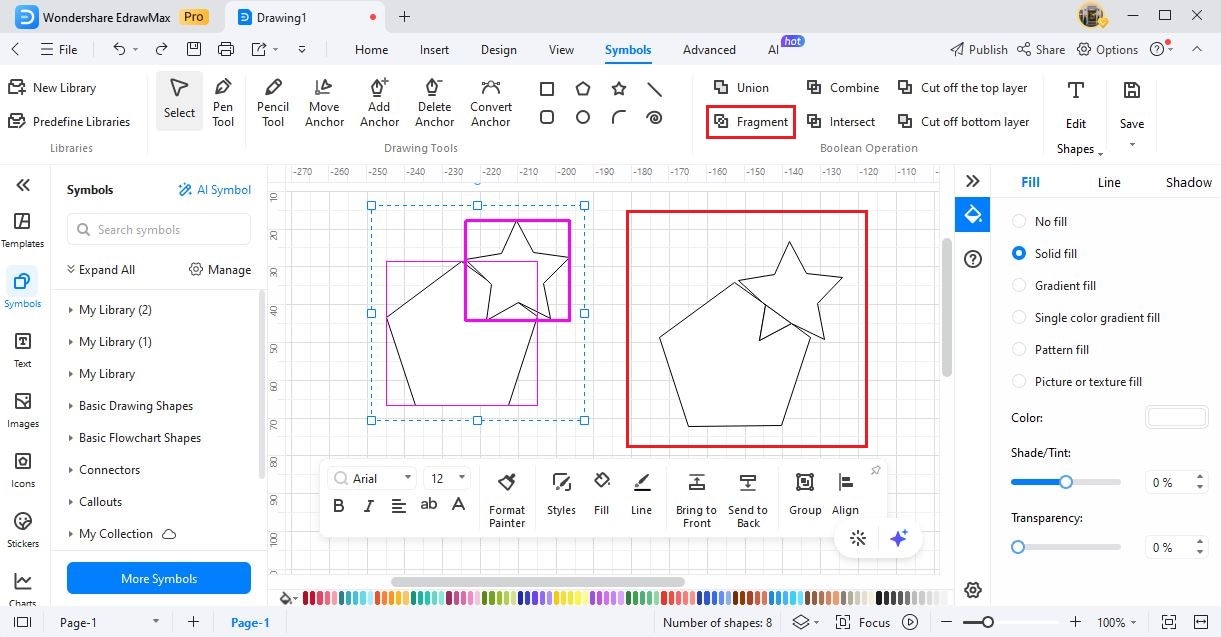
- Intersect: Create a new shape by overlapping two or more shapes. When you click on Intersect, it will create a new shape from the area where multiple selected shapes are overlapping.
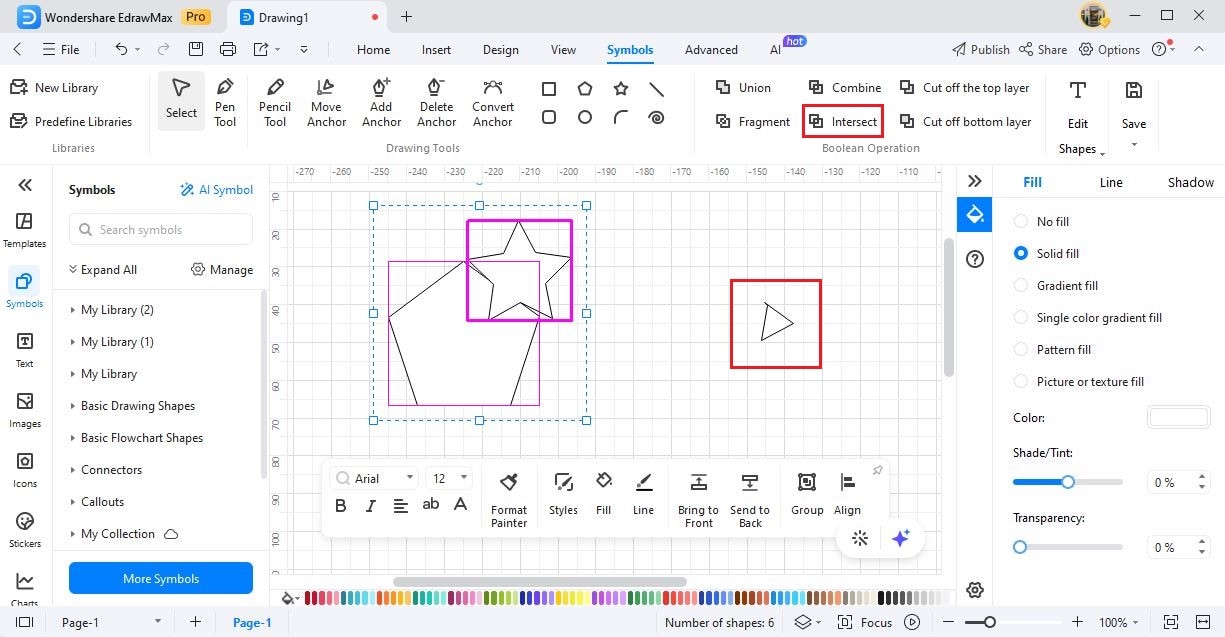
- Cut off the Top Layer: Create a new symbol by using the Cut Off the Top Layer option, which lets you use the top shape to create the desired shape by clipping off the parts that intersect with the other shapes.
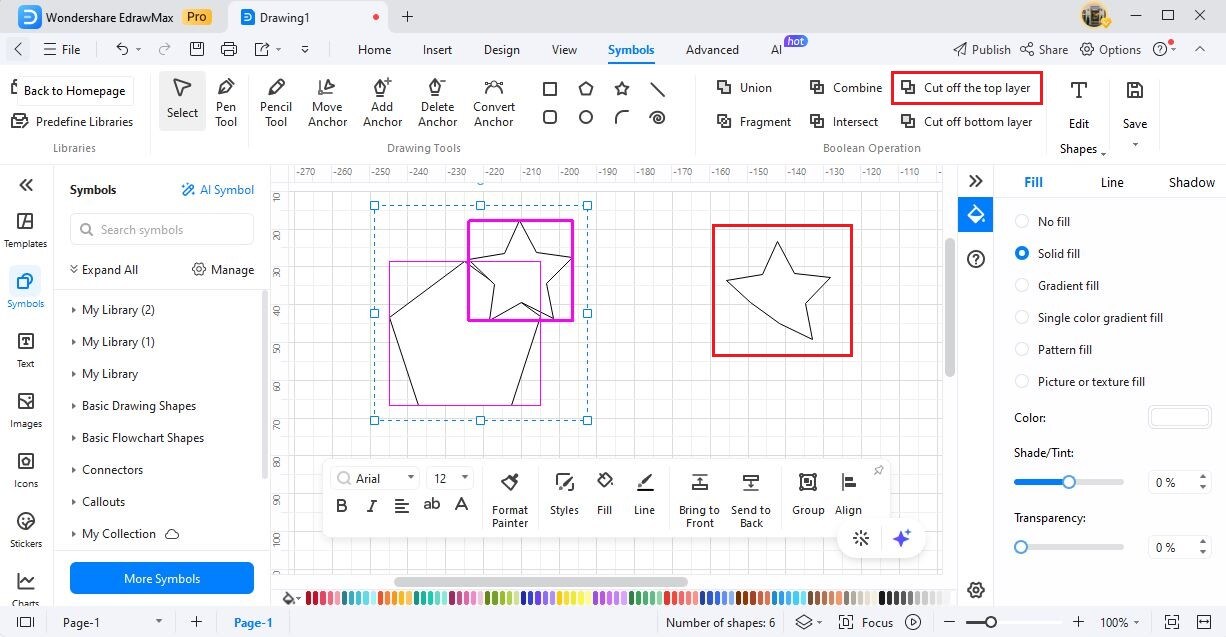
- Cut off Bottom Layer: Create a new symbol by using the Cut Off Bottom Layer option, which lets you use the bottom shape to create the desired shape by clipping off the parts that intersect with the other shapes.