EdrawMax User Guide for Desktop
User Guide for Desktop
-
Get Started with EdrawMax
-
User Interface
-
Basic Operations
-
Advanced Operations
-
Shape Operations
-
Drawing Tools
-
Formatting and Styling
-
Text Operations
-
Symbol and Library
-
Insert/Add Objects
-
Page Settings
-
Presentation Mode
-
AI Features
- How to Make a Diagram with Edraw AI
- AI Slides
- AI Infographics Generator
- AI Copywriting
- AI Stickers
- AI Symbols
- AI Analysis
- AI Drawing
- AI OCR
- AI Diagram Generator
- AI Framework Generator
- AI Floating Ball
- AI Chatbot
- AI Flowchart
- AI Mind Map
- AI Timeline
- AI Table
- AI List
- AI SWOT Analysis, PEST Analysis, and Lean Canvas
- AI User Profile
-
How to Make a Flowchart
-
How to make an Org Chart
-
How to make a Gantt Chart
-
How to Make a Mind Map
-
More examples
For Desktop
For Mobile
Change Org Chart Layout
EdrawMax allows users to modify the content org chart layout to better suit their preferences. Here are the following steps to change the org chart layout:
Step 1: Click the New button from the left menu bar. Select Organizational Chart from the expanded menu to get a basic layout.
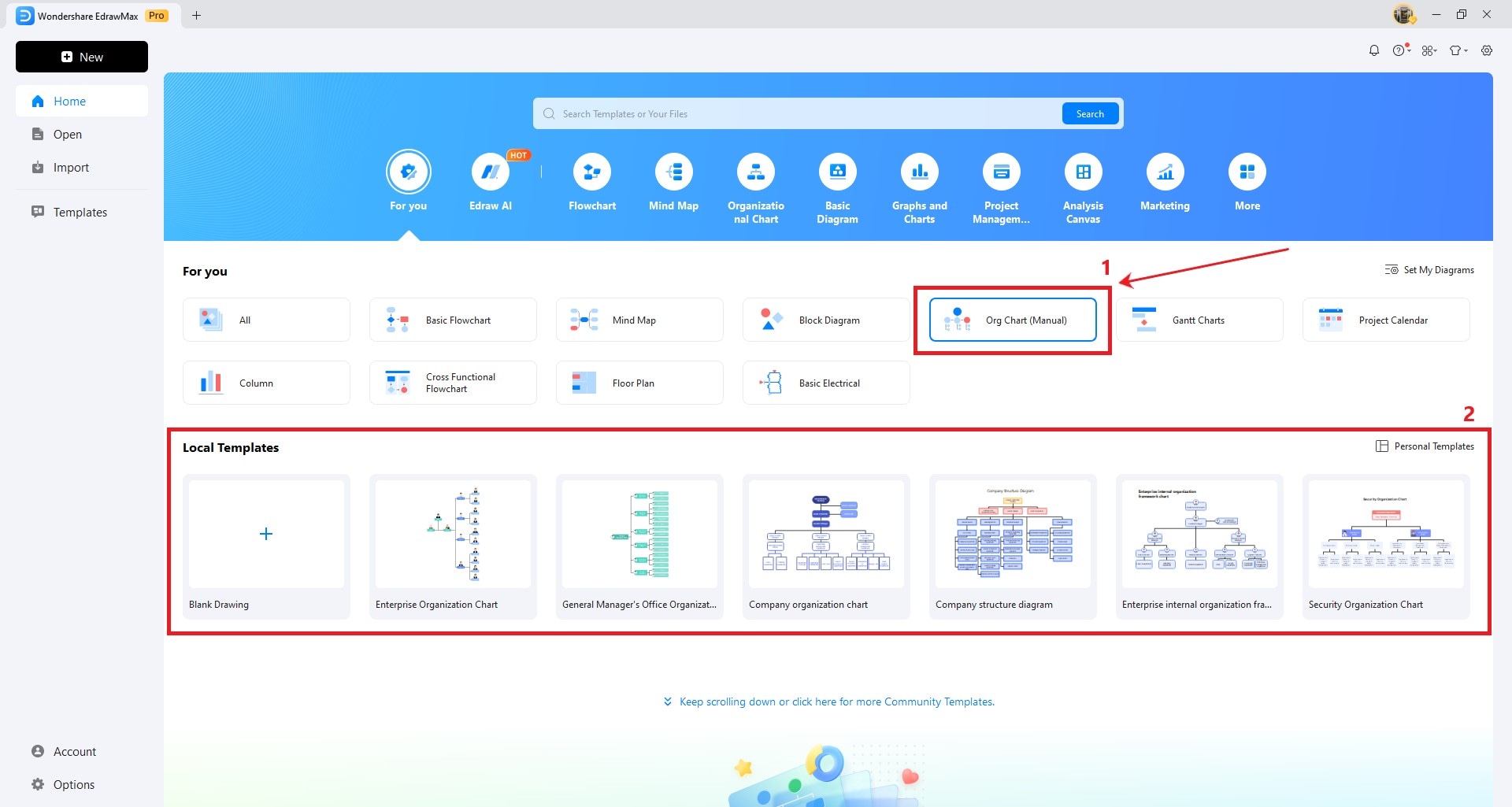
Step 2: Click Org Chart (Manual) to insert new shapes and elements in your diagram.
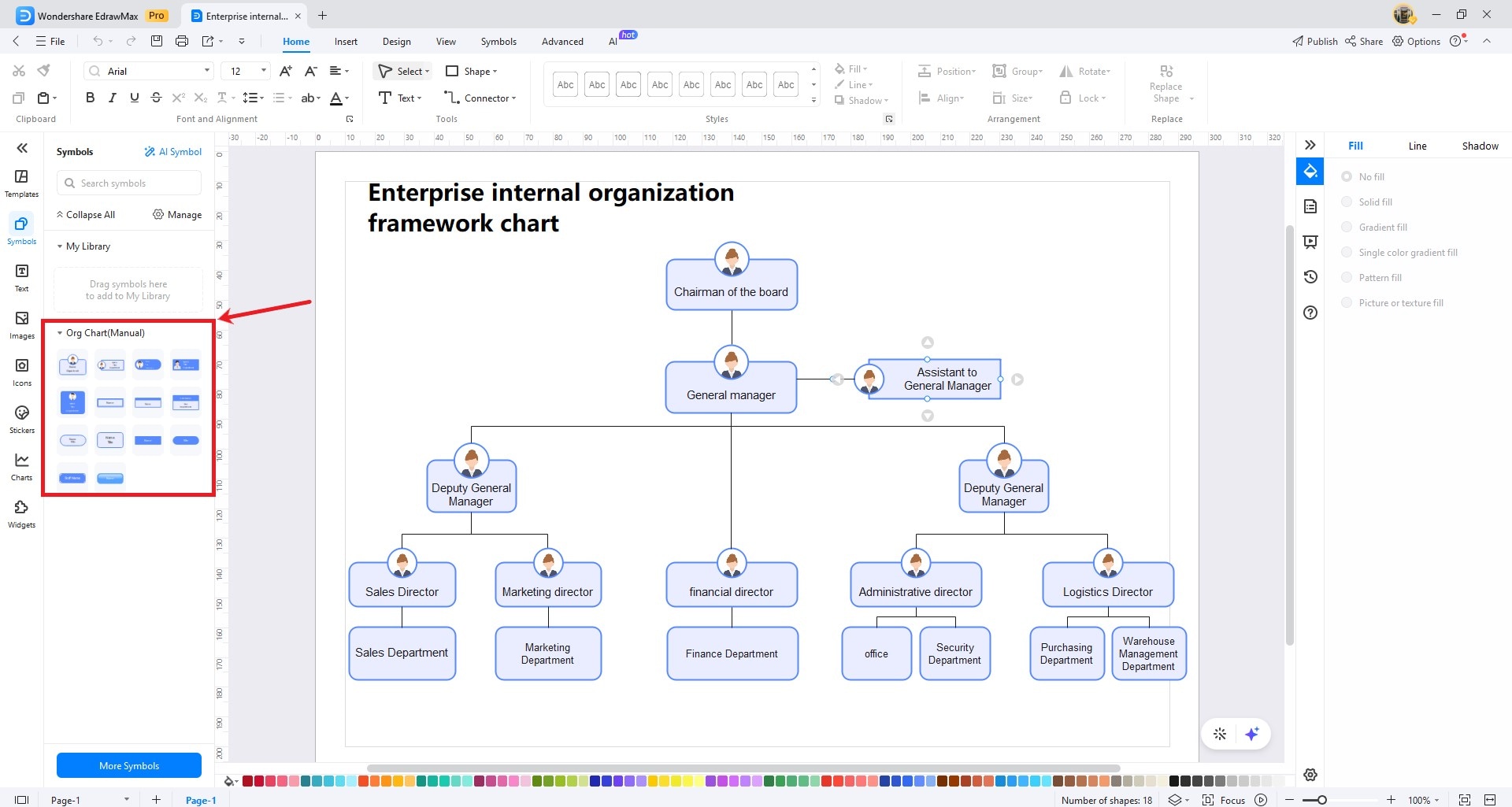
Step 3: Modify changes on your organizational chart to suit your specific needs and preferences. You can adjust the text, format styles, color fill, layout, etc.
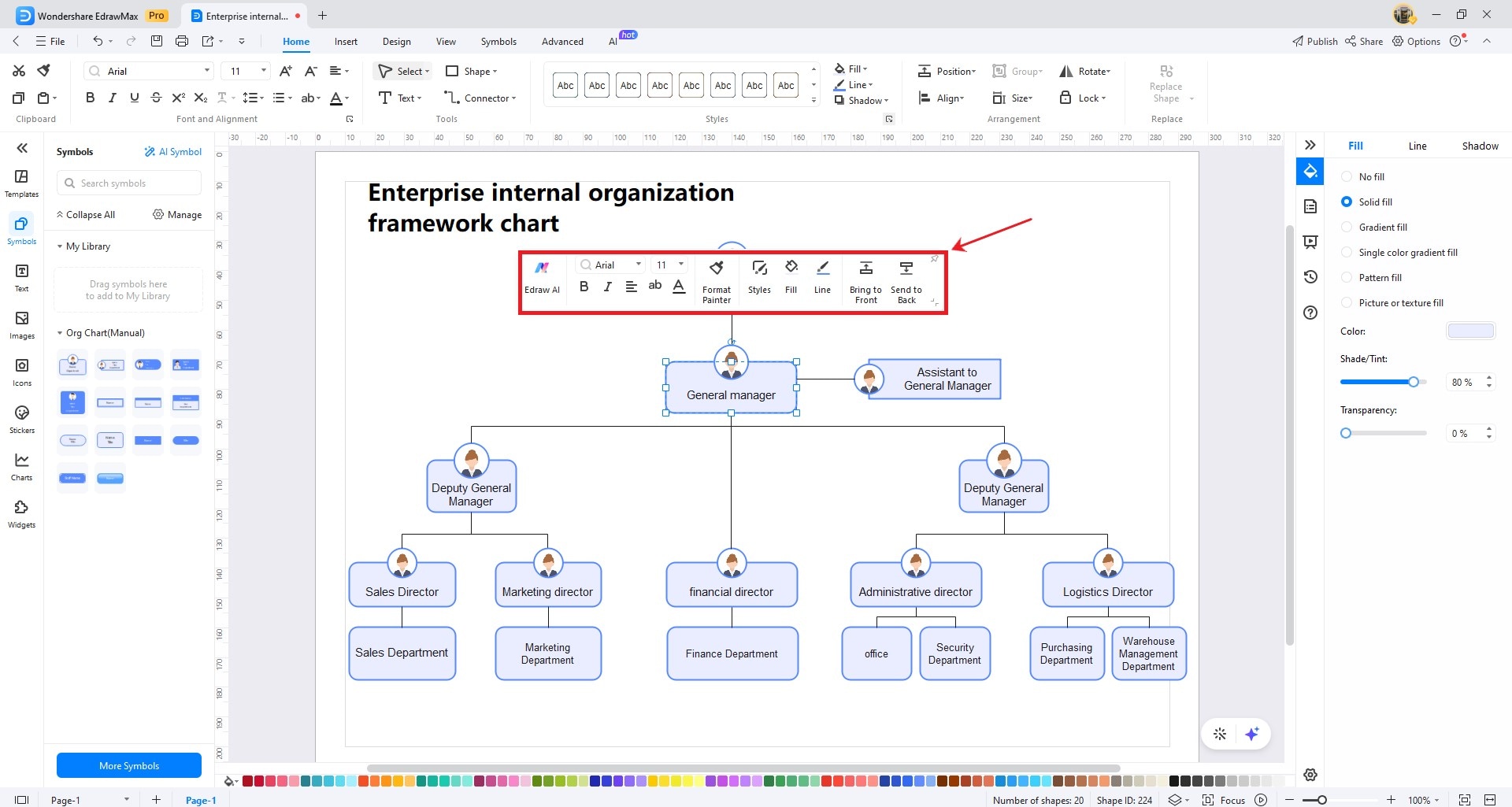
Step 4: Next, customize the important text details for your organizational chart.
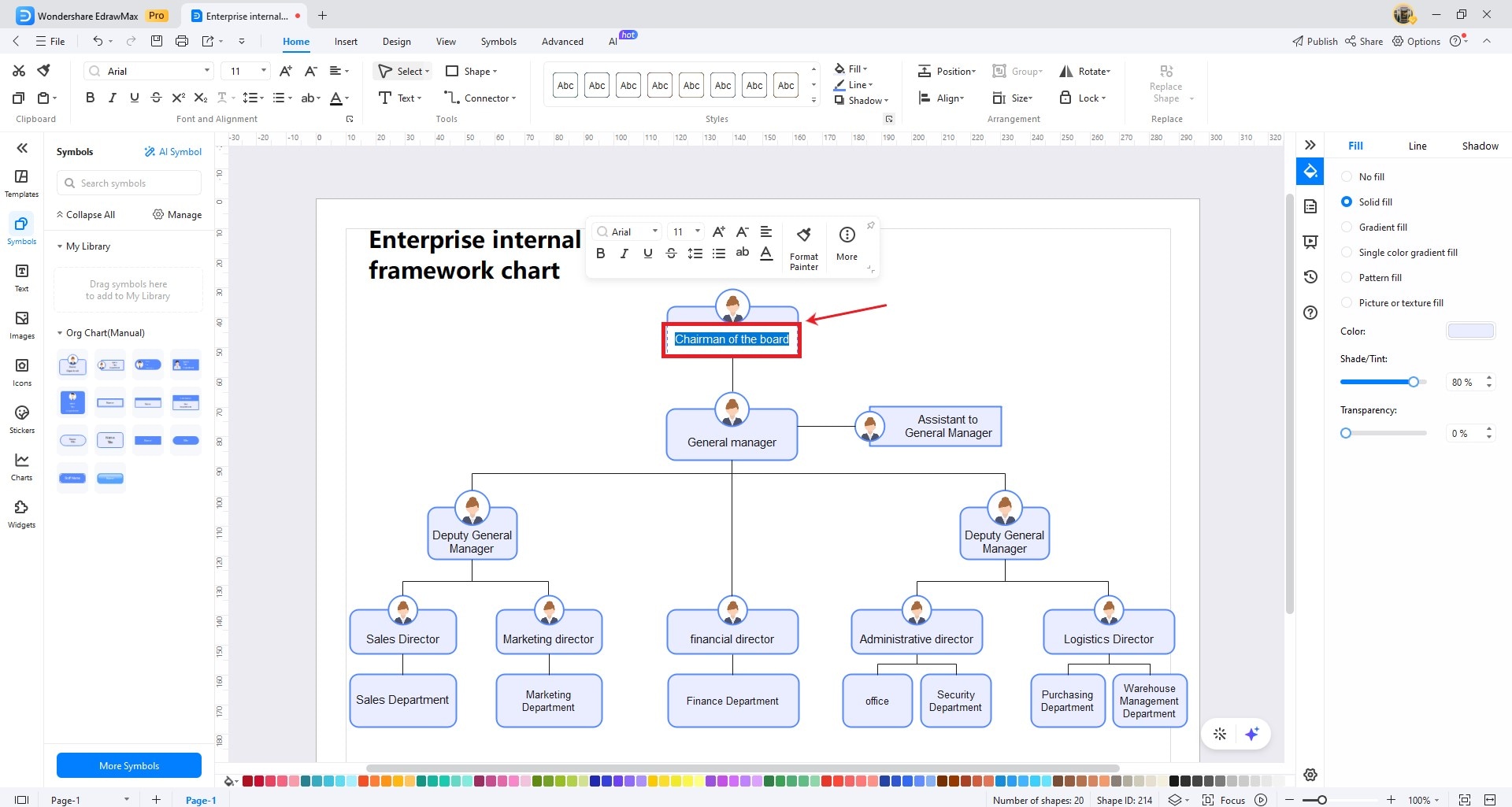
Step 5: Save the changes to the org chart and export them into multiple formats, including PNG, JPG, PDF, Word, PPT, etc.
