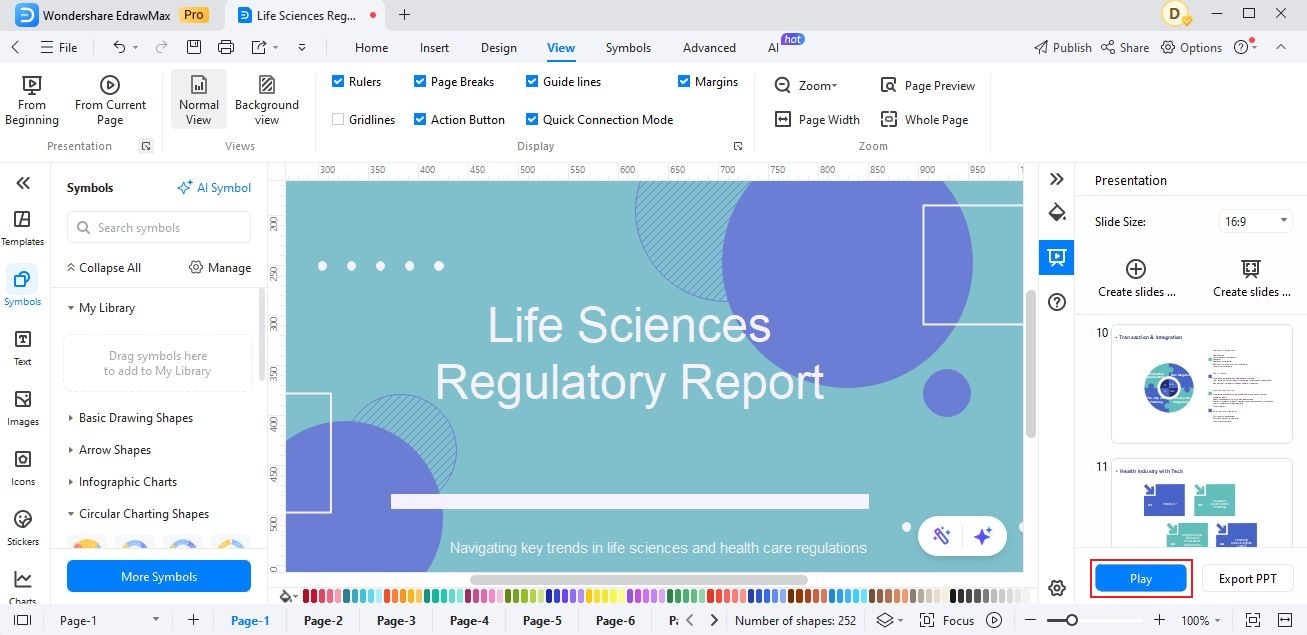EdrawMax User Guide for Desktop
User Guide for Desktop
-
Get Started with EdrawMax
-
User Interface
-
Basic Operations
-
Advanced Operations
-
Shape Operations
-
Drawing Tools
-
Formatting and Styling
-
Text Operations
-
Symbol and Library
-
Insert/Add Objects
-
Page Settings
-
Presentation Mode
-
AI Features
- How to Make a Diagram with Edraw AI
- AI Slides
- AI Infographics Generator
- AI Copywriting
- AI Stickers
- AI Symbols
- AI Analysis
- AI Drawing
- AI OCR
- AI Diagram Generator
- AI Framework Generator
- AI Floating Ball
- AI Chatbot
- AI Flowchart
- AI Mind Map
- AI Timeline
- AI Table
- AI List
- AI SWOT Analysis, PEST Analysis, and Lean Canvas
- AI User Profile
-
How to Make a Flowchart
-
How to make an Org Chart
-
How to make a Gantt Chart
-
How to Make a Mind Map
-
More examples
For Desktop
For Mobile
Play Slideshow
EdrawMax offers a Play Slideshow feature to enable users to present their diagrams, charts, or graphics dynamically. This can customize the aspects of the slideshow to suit their preferences. To use this feature, follow the steps outlined below:
Step 1: Go to the View tab and select the presentation icon to display the right-side toolbar.
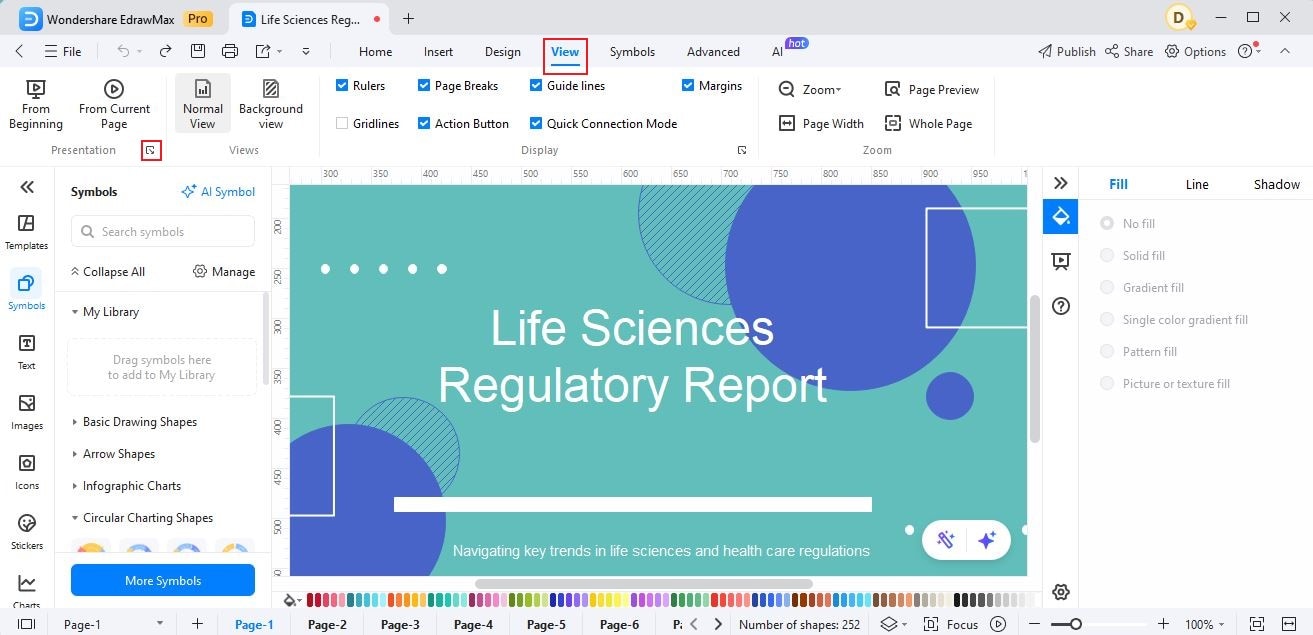
Step 2: Click the plus icon to create a slide by selecting any area of the page or click the auto-create icon to auto-create presentation by pages.
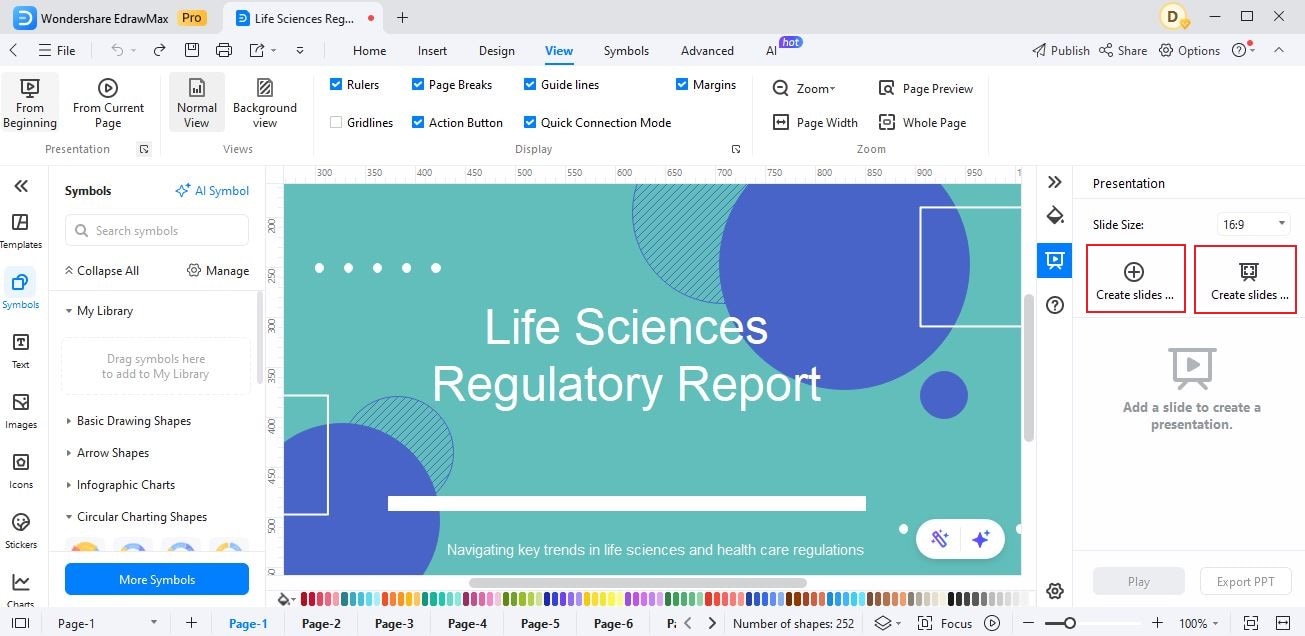
Step 3: Click the Play button to start the slide presentation.