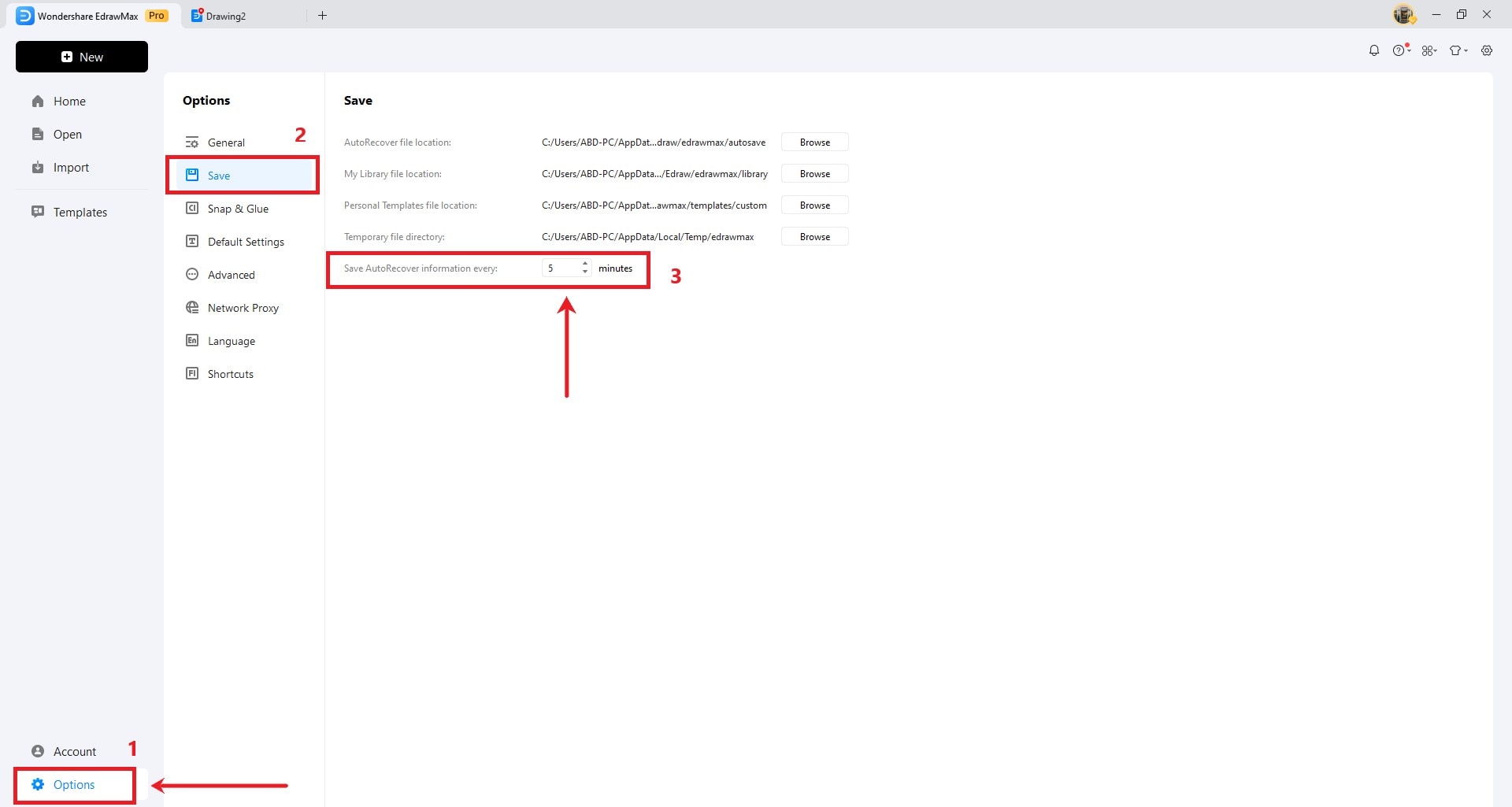EdrawMax User Guide for Desktop
-
Get Started with EdrawMax
-
User Interface
-
Basic Operations
-
Advanced Operations
-
Shape Operations
-
Drawing Tools
-
Formatting and Styling
-
Text Operations
-
Symbol and Library
-
Insert/Add Objects
-
Page Settings
-
Presentation Mode
-
AI Features
- How to Make a Diagram with Edraw AI
- AI Slides
- AI Infographics Generator
- AI Copywriting
- AI Stickers
- AI Symbols
- AI Analysis
- AI Drawing
- AI OCR
- AI Diagram Generator
- AI Framework Generator
- AI Floating Ball
- AI Chatbot
- AI Flowchart
- AI Mind Map
- AI Timeline
- AI Table
- AI List
- AI SWOT Analysis, PEST Analysis, and Lean Canvas
- AI User Profile
-
How to Make a Flowchart
-
How to make an Org Chart
-
How to make a Gantt Chart
-
How to Make a Mind Map
-
More examples
File Recovery
It is easy to accidentally delete a diagram file, especially when working on a large or complex diagram. The file recovery feature in EdrawMax can help you restore a diagram file. You won't have to redo everything if something goes wrong because the tool saves your work automatically. Here is how to retrieve your previously created diagrams.
Step 1: Go to the Advanced tab in the upper navigation pane, then click File Recovery.
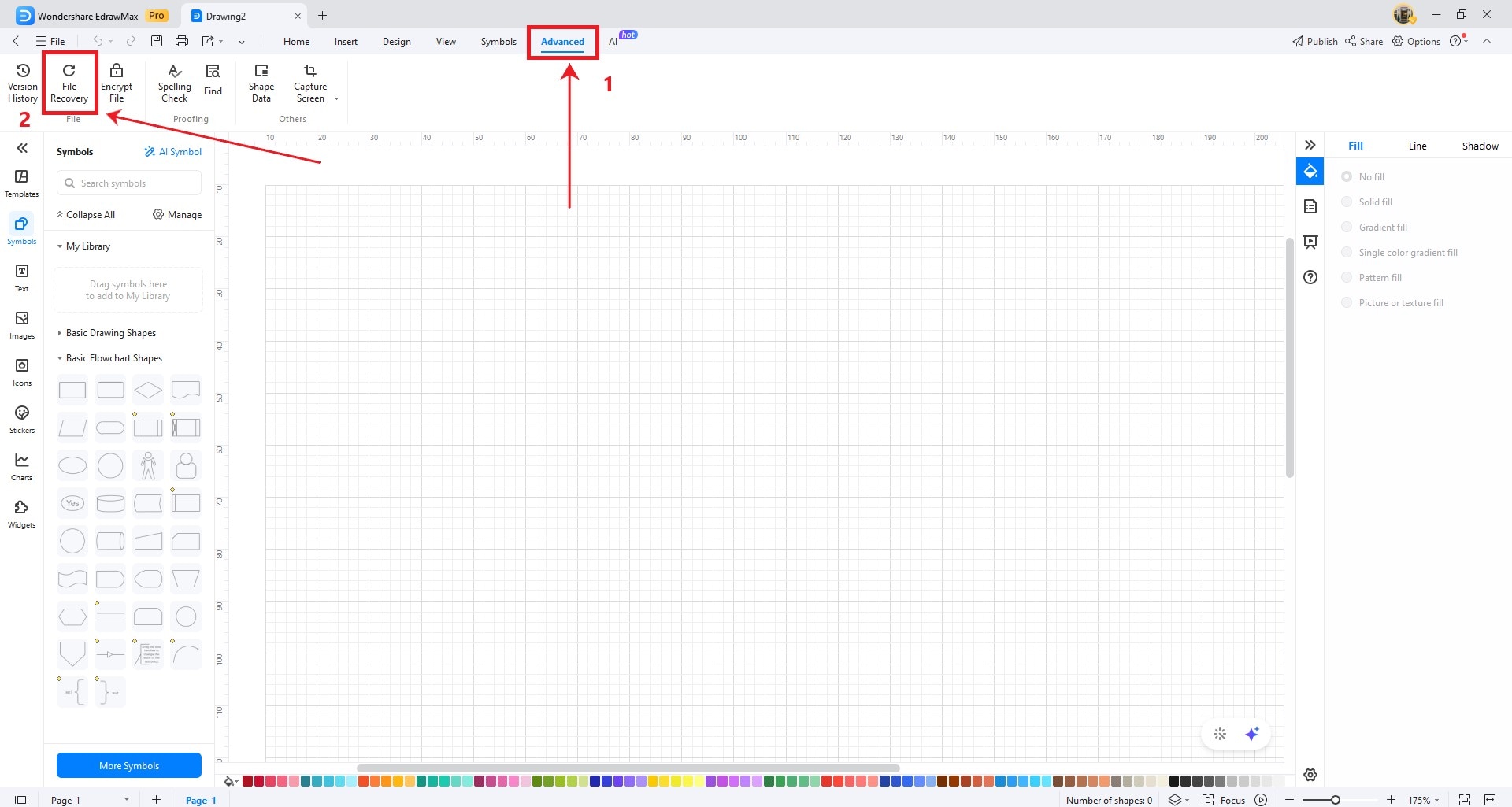
Step 2: Select the diagram you need in the File Recovery pop-up window. To do so, double-click the file or click the Recover icon on the Operation column.
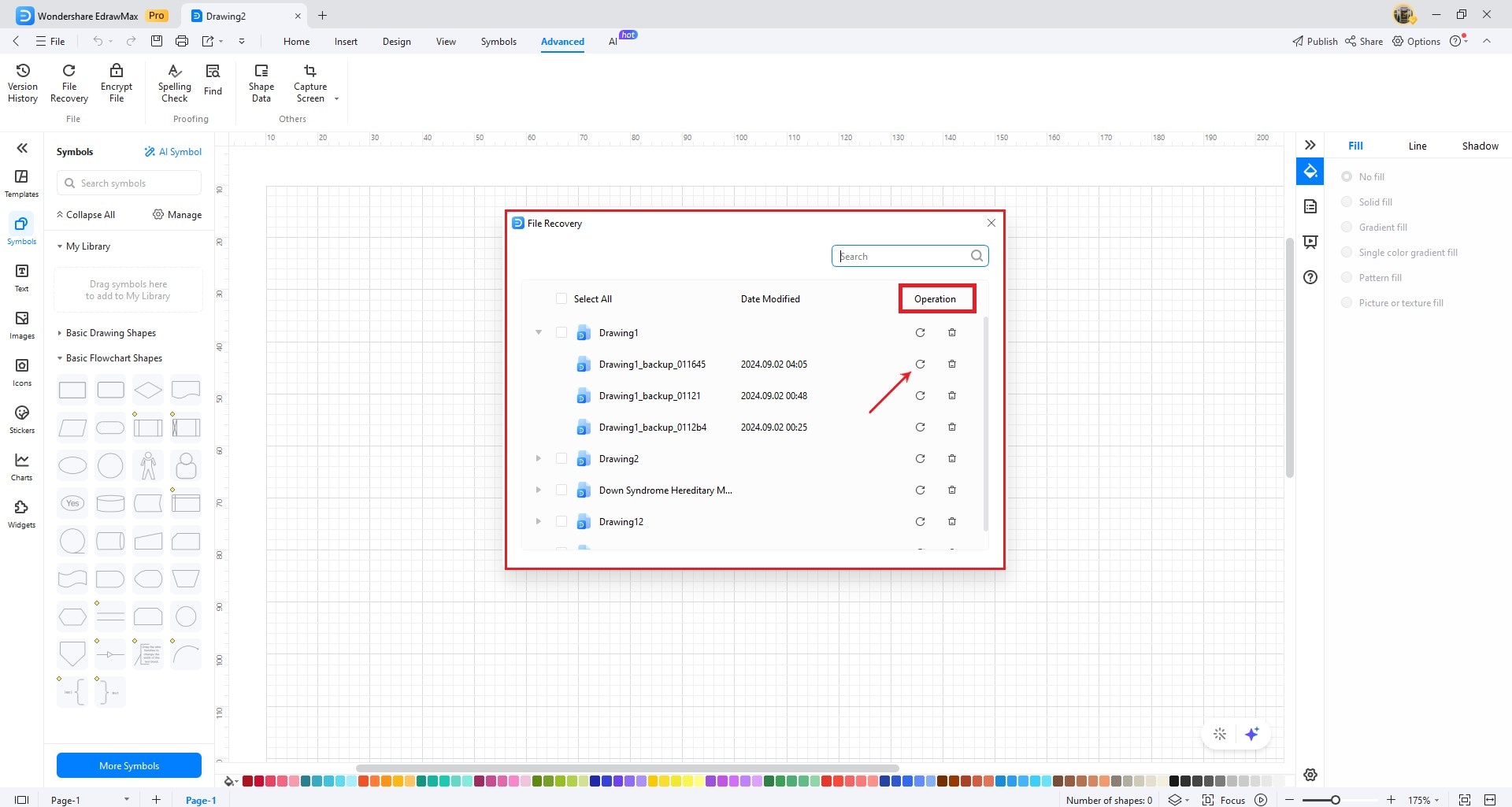
Tip:
You can change the settings for the file recovery feature. Go to the Home tab in the upper navigation pane, then choose Options > Save. From there, enter a number in the Save AutoRecover information every: input field or use the up and down arrows to adjust the value in minutes.