EdrawMax User Guide for Desktop
User Guide for Desktop
-
Get Started with EdrawMax
-
User Interface
-
Basic Operations
-
Advanced Operations
-
Shape Operations
-
Drawing Tools
-
Formatting and Styling
-
Text Operations
-
Symbol and Library
-
Insert/Add Objects
-
Page Settings
-
Presentation Mode
-
AI Features
- How to Make a Diagram with Edraw AI
- AI Slides
- AI Infographics Generator
- AI Copywriting
- AI Stickers
- AI Symbols
- AI Analysis
- AI Drawing
- AI OCR
- AI Diagram Generator
- AI Framework Generator
- AI Floating Ball
- AI Chatbot
- AI Flowchart
- AI Mind Map
- AI Timeline
- AI Table
- AI List
- AI SWOT Analysis, PEST Analysis, and Lean Canvas
- AI User Profile
-
How to Make a Flowchart
-
How to make an Org Chart
-
How to make a Gantt Chart
-
How to Make a Mind Map
-
More examples
For Desktop
For Mobile
How to Generate Stickers with EdrawMax AI
Stickers are a big part of many creative designs in that they’re fun and creative and can help convey information when properly used. Having stickers on diagrams or mind maps can help level up your drawing. With Wondershare EdrawMax, stickers are easy to make with its AI Sticker feature.
To enjoy this feature with EdrawMax, follow the steps below:
Step 1: Create New Project
- Click + New to start a new project
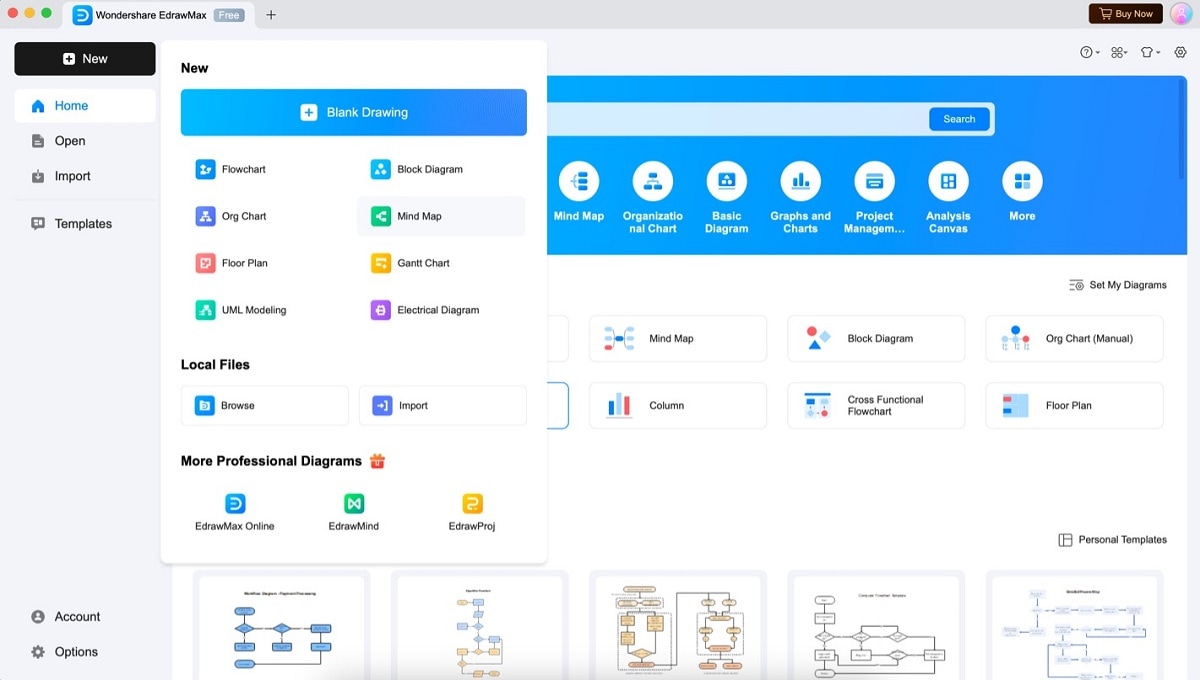 EdrawMax homepage with New button
EdrawMax homepage with New buttonStep 2: Access AI Sticker
- Navigate to Stickers > AI Sticker in the workspace
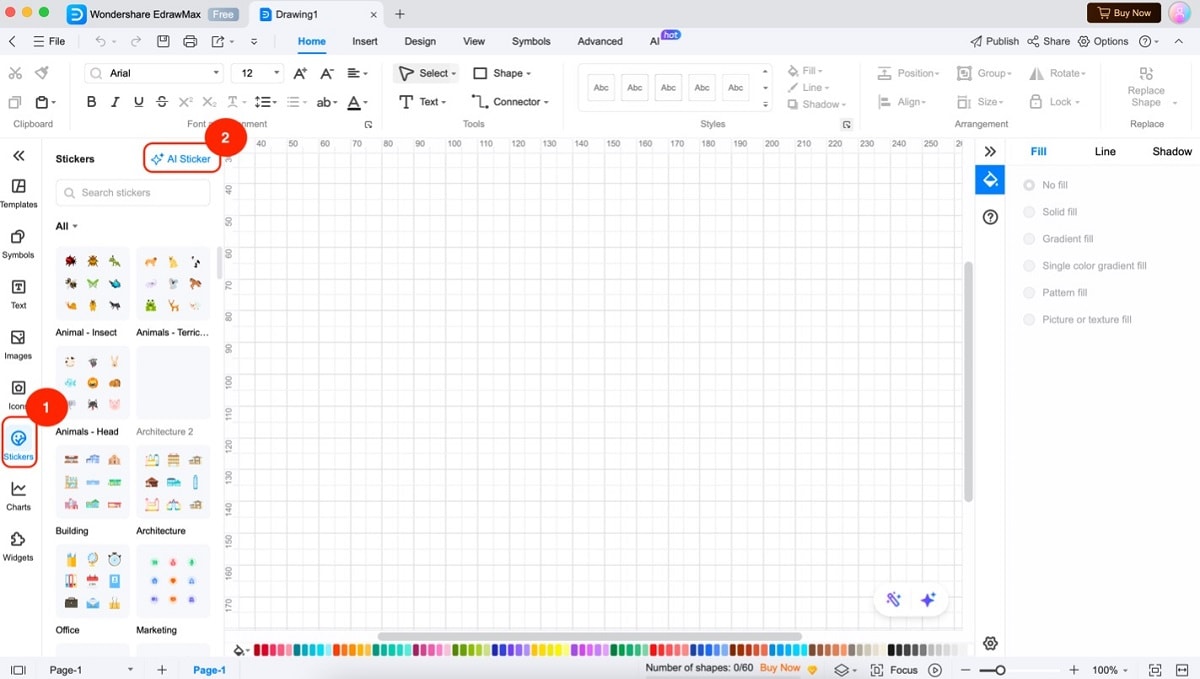 AI Sticker option in left panel
AI Sticker option in left panelStep 3: Generate Stickers
- Select Sticker under Resource type
- Enter your prompt in the text box
- Click Create to generate
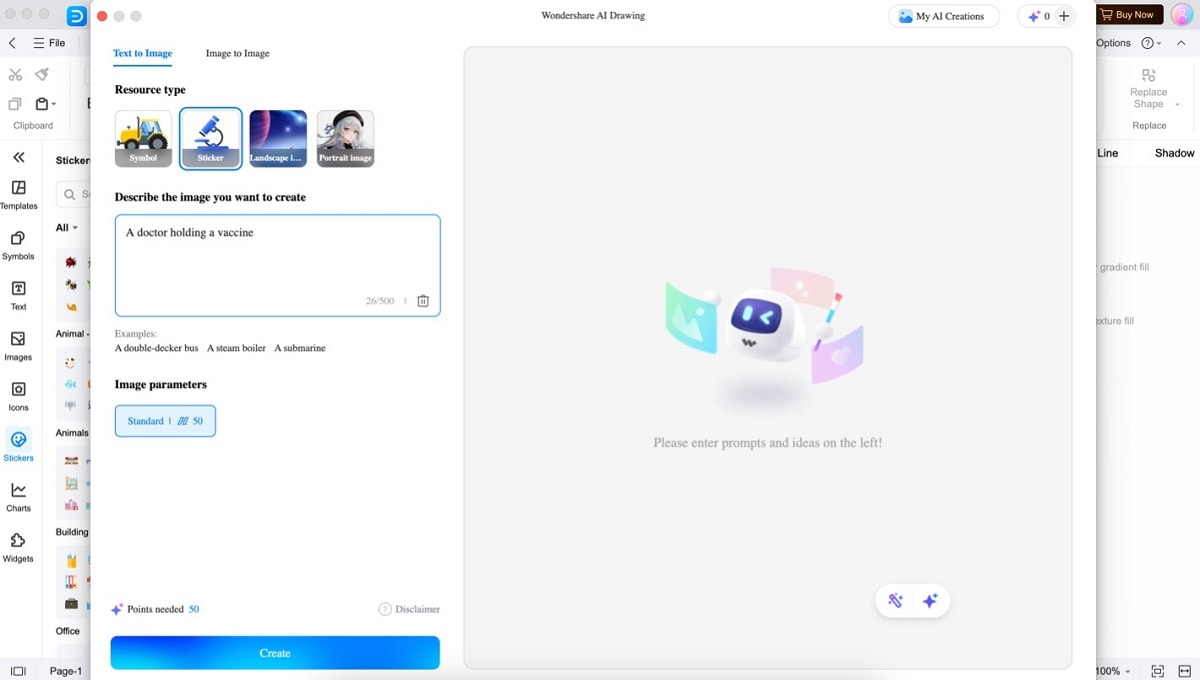 AI sticker generation interface
AI sticker generation interfaceStep 4: Manage Generated Stickers
Hover over preferred images to:
- Use PNG: Auto-insert to canvas
- Image information: View creation details
- Copy to clipboard: For sharing
- Download: Save locally
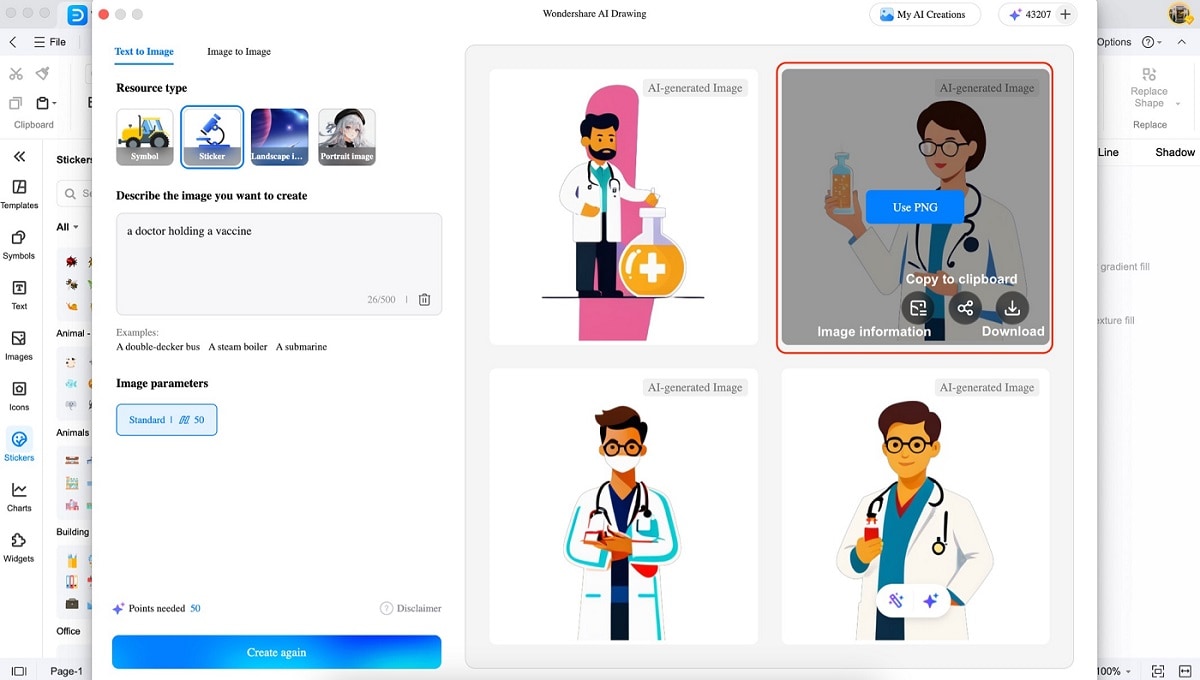 Generated stickers with action buttons
Generated stickers with action buttonsStep 5: Finalize Your Design
- Add stickers to your diagram
- Drag to position as needed
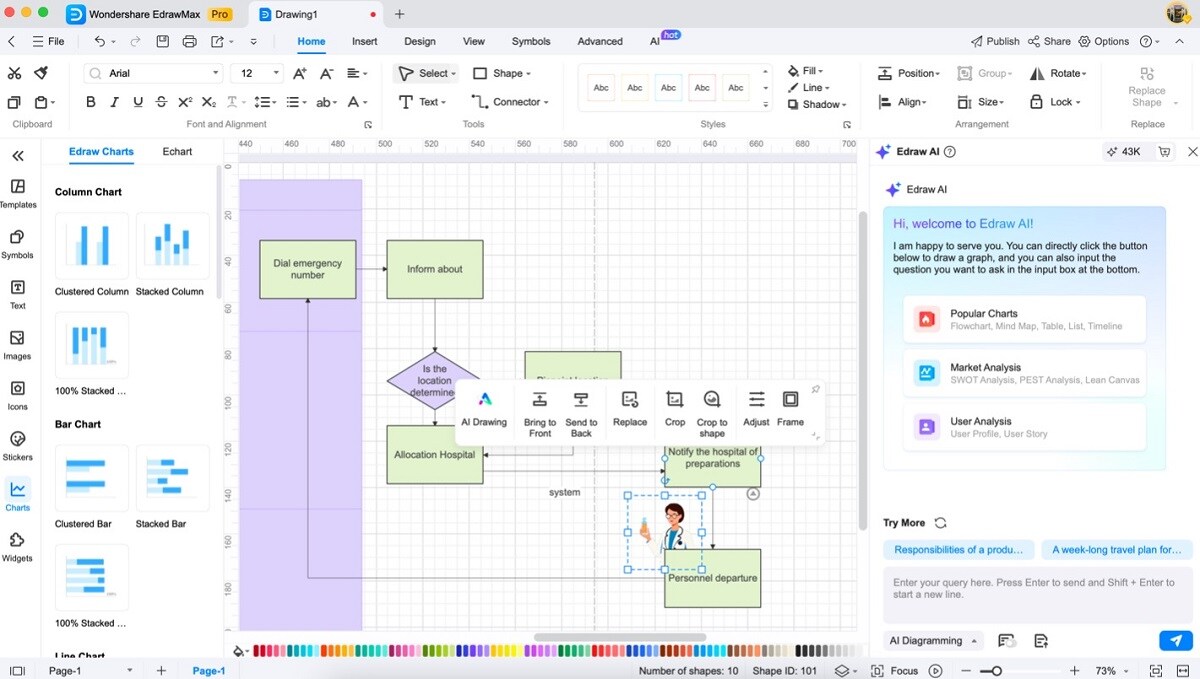 Stickers placed on diagram
Stickers placed on diagram
Pro Tip:
Use Bring to Front or Send to Back in the floating toolbar to layer stickers