EdrawMax User Guide for Desktop
User Guide for Desktop
-
Get Started with EdrawMax
-
User Interface
-
Basic Operations
-
Advanced Operations
-
Shape Operations
-
Drawing Tools
-
Formatting and Styling
-
Text Operations
-
Symbol and Library
-
Insert/Add Objects
-
Page Settings
-
Presentation Mode
-
AI Features
- How to Make a Diagram with Edraw AI
- AI Slides
- AI Infographics Generator
- AI Copywriting
- AI Stickers
- AI Symbols
- AI Analysis
- AI Drawing
- AI OCR
- AI Diagram Generator
- AI Framework Generator
- AI Floating Ball
- AI Chatbot
- AI Flowchart
- AI Mind Map
- AI Timeline
- AI Table
- AI List
- AI SWOT Analysis, PEST Analysis, and Lean Canvas
- AI User Profile
-
How to Make a Flowchart
-
How to make an Org Chart
-
How to make a Gantt Chart
-
How to Make a Mind Map
-
More examples
For Desktop
For Mobile
How to Generate Symbols with EdrawMax AI
Creating diagrams can involve the use of text and symbols. Many flowcharts and mind maps only use texts to label their shapes. However, if you’re more of a visual learner, you might appreciate using symbols. Great diagramming tools like Wondershare EdrawMax offer a plentiful library of symbols for you to use.
Furthermore, there’s a way for you to create personalized, AI-generated symbols with its AI Symbols feature. Here’s how to use it:
Step 1: Start a New Project
- On the homepage, click + New to begin.
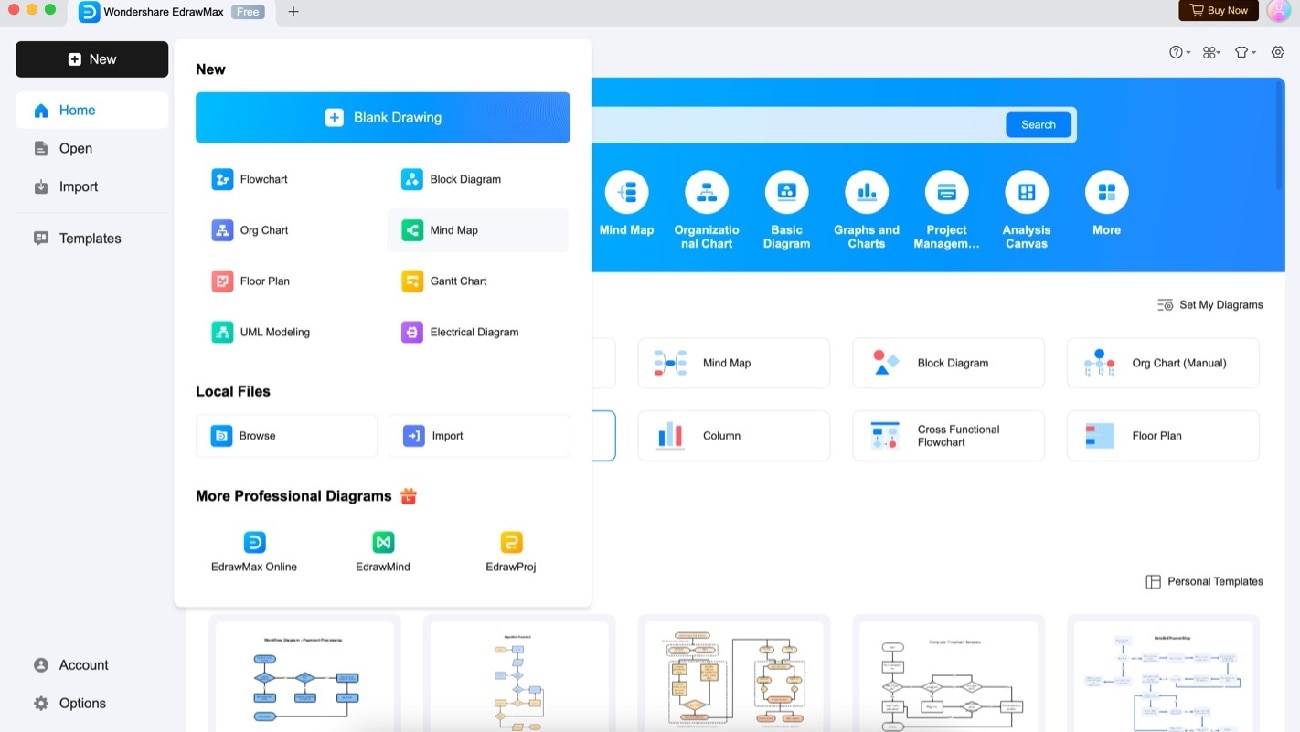 EdrawMax homepage with New button
EdrawMax homepage with New buttonStep 2: Access AI Symbol Feature
- From the left-hand panel, select Symbols > AI Symbol
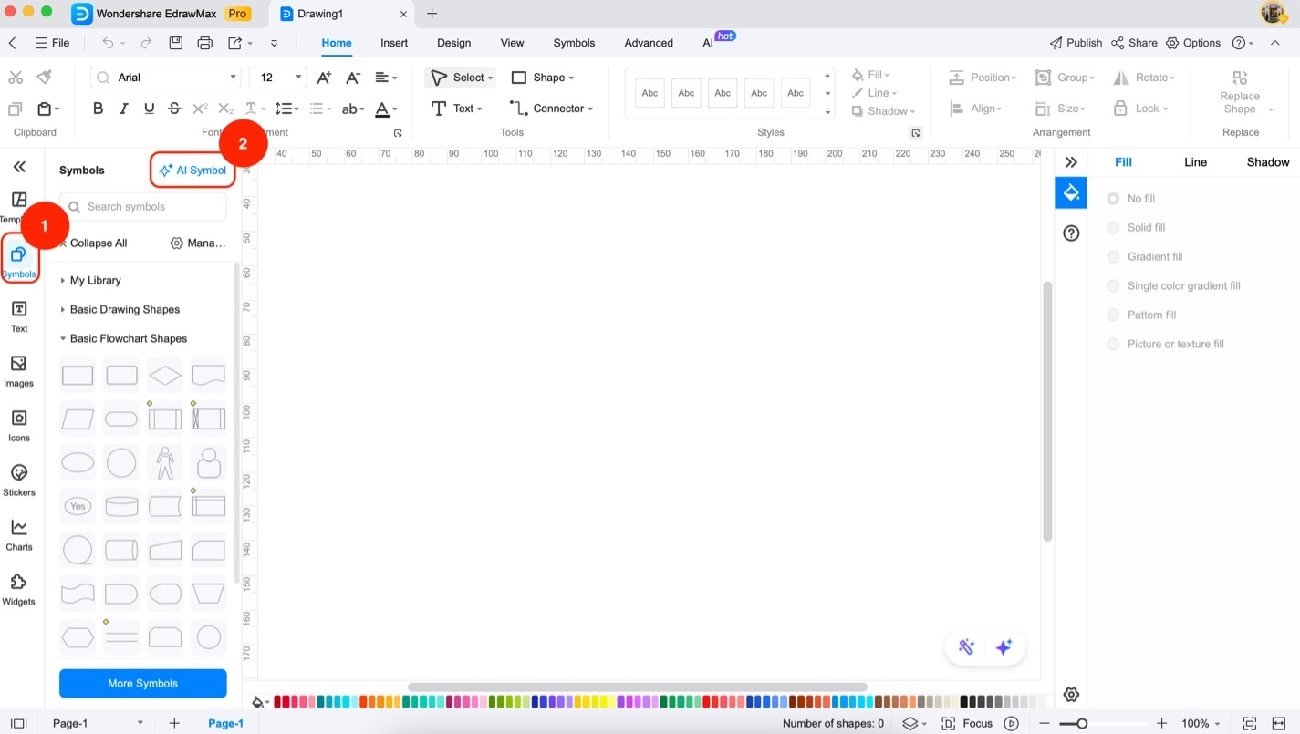 AI Symbol option in left panel
AI Symbol option in left panelStep 3: Generate Custom Symbols
- Under Resource type > Symbol, enter your prompt
- Click Create to generate
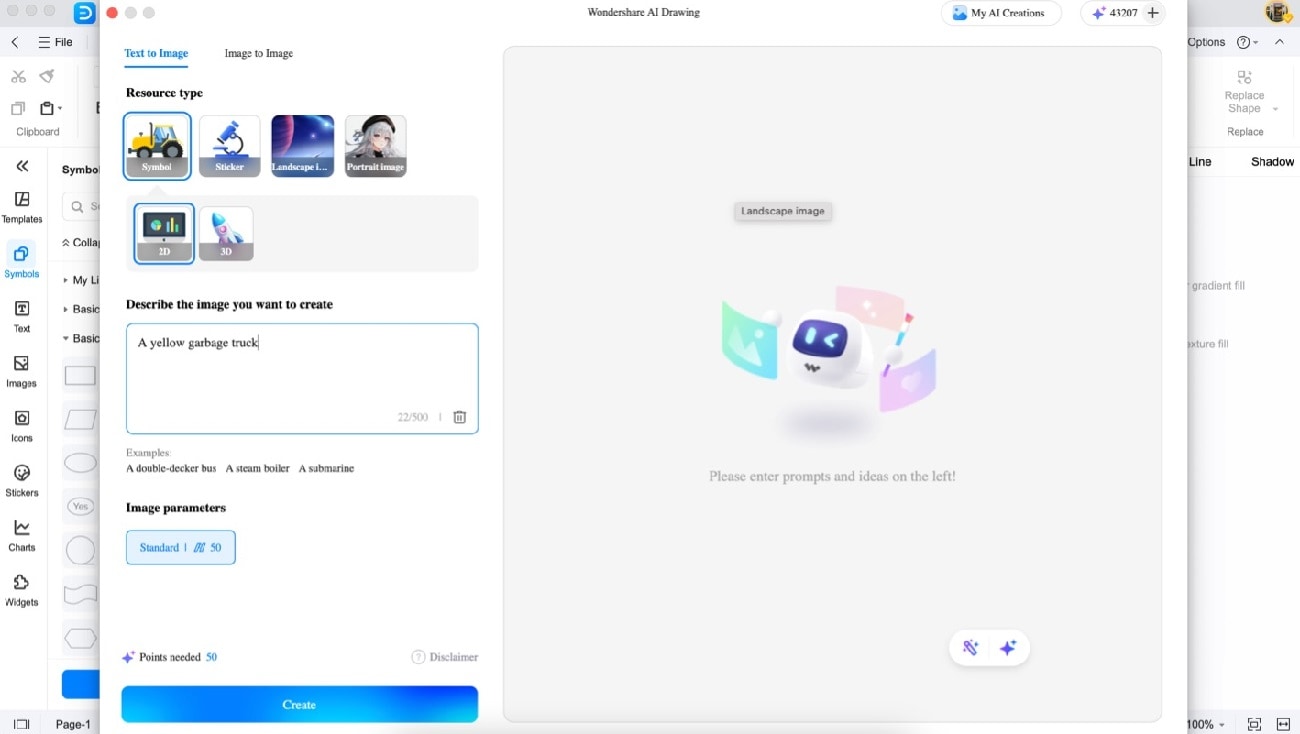 AI symbol prompt input interface
AI symbol prompt input interfaceStep 4: Manage Generated Symbols
Select your preferred image to:
- Use PNG: Insert directly to the canvas
- Image information: View creation details
- Copy to clipboard: For external use
- Download: Save locally
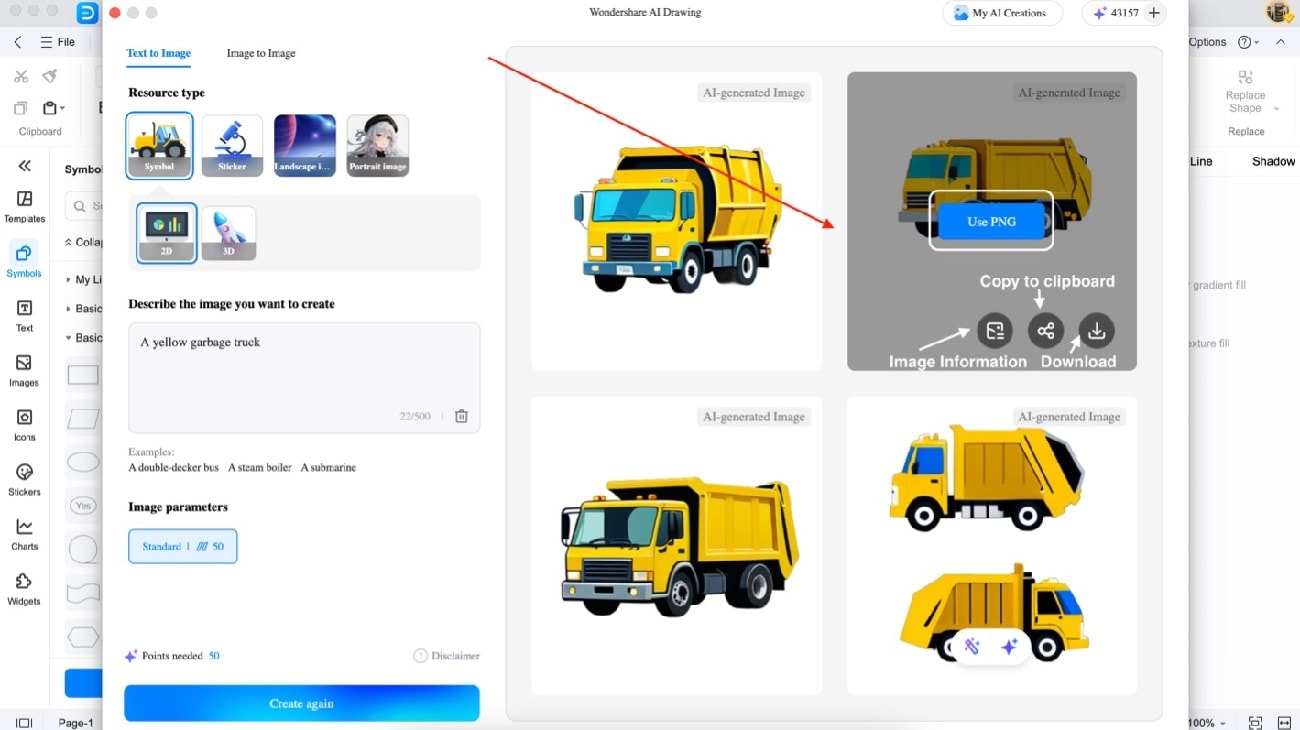 Generated symbols with action buttons
Generated symbols with action buttonsStep 5: Finalize Your Diagram
- Add symbols to your diagram
- Find more symbols under Symbols panel
- Generate additional objects via AI Symbol
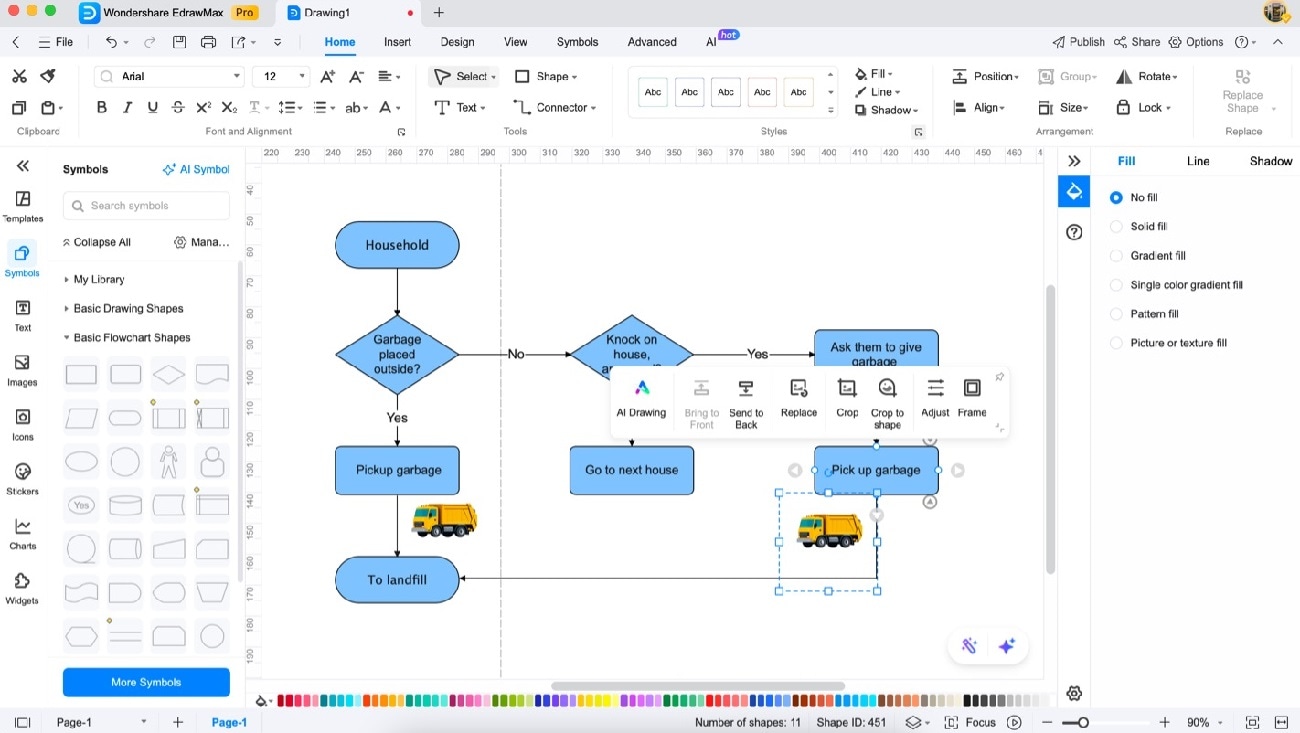 AI symbols integrated into flowchart
AI symbols integrated into flowchartNote:
Ensure you have AI Tokens available for symbol generation
Pro Tip: Advanced Symbol Customization
- Use Frame tool to group symbols
- Adjust image properties via Adjust tool (opacity, brightness, etc.)
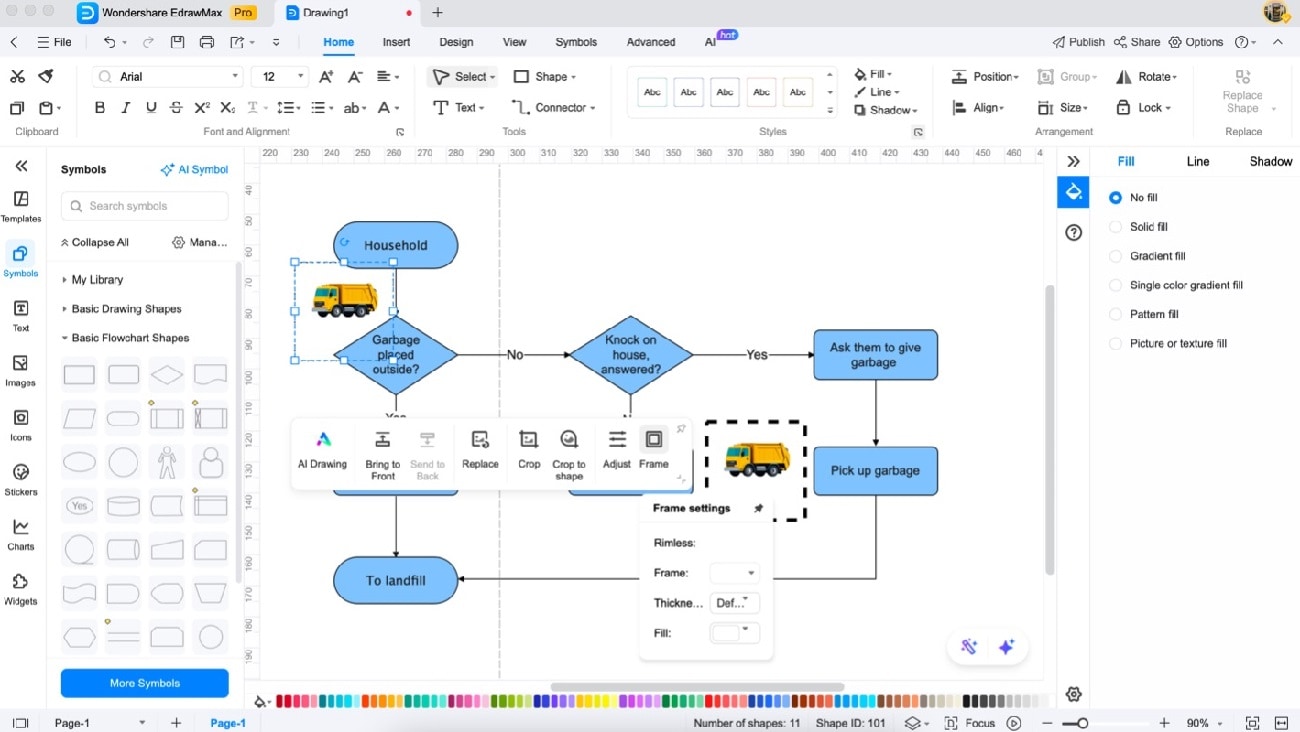 Floating toolbar with Frame option
Floating toolbar with Frame option