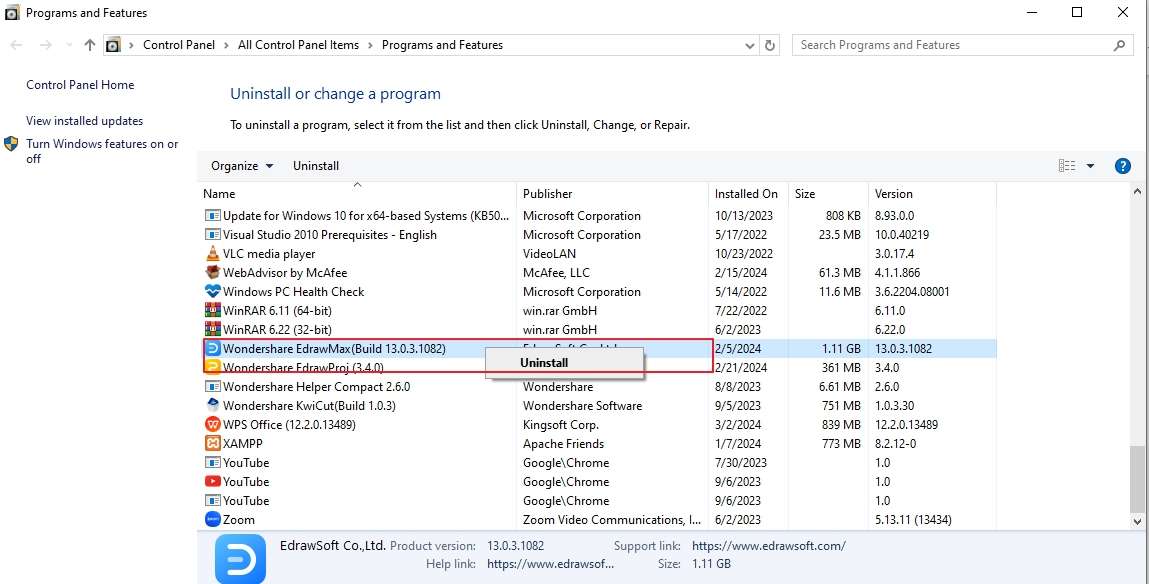EdrawMax User Guide for Desktop
-
Get Started with EdrawMax
-
User Interface
-
Basic Operations
-
Advanced Operations
-
Shape Operations
-
Drawing Tools
-
Formatting and Styling
-
Text Operations
-
Symbol and Library
-
Insert/Add Objects
-
Page Settings
-
Presentation Mode
-
AI Features
- How to Make a Diagram with Edraw AI
- AI Slides
- AI Infographics Generator
- AI Copywriting
- AI Stickers
- AI Symbols
- AI Analysis
- AI Drawing
- AI OCR
- AI Diagram Generator
- AI Framework Generator
- AI Floating Ball
- AI Chatbot
- AI Flowchart
- AI Mind Map
- AI Timeline
- AI Table
- AI List
- AI SWOT Analysis, PEST Analysis, and Lean Canvas
- AI User Profile
-
How to Make a Flowchart
-
How to make an Org Chart
-
How to make a Gantt Chart
-
How to Make a Mind Map
-
More examples
System Requirements
In order to use EdrawMax, you will need to have a minimum of:
- Windows 7 and above; macOS v10.13 to macOS v13; Work on Apple M1.M2; and Linux
- 1GB of memory (RAM), 4 GB recommended
- 5GB of free hard disk space for application files
- Internet connection for product activation and Live Updates
- Laptop or Monitor, mouse, and keyboard
You can check Tech Specs to learn more system requirements.
Install and Uninstall EdrawMax
Install EdrawMax
Step 1: In order to install EdrawMax to your system, go to EdrawMax Download Page by visiting EdrawMax, and a dmg file or exe file will be downloaded to your system.
Step 2: Once downloaded, locate the installation package in your system. Double-click the file and follow the steps shown on the screen to install Wondershare EdrawMax to your system.
Uninstall EdrawMax
Uninstall From macOS
Step 1: Click on Finder > Applications
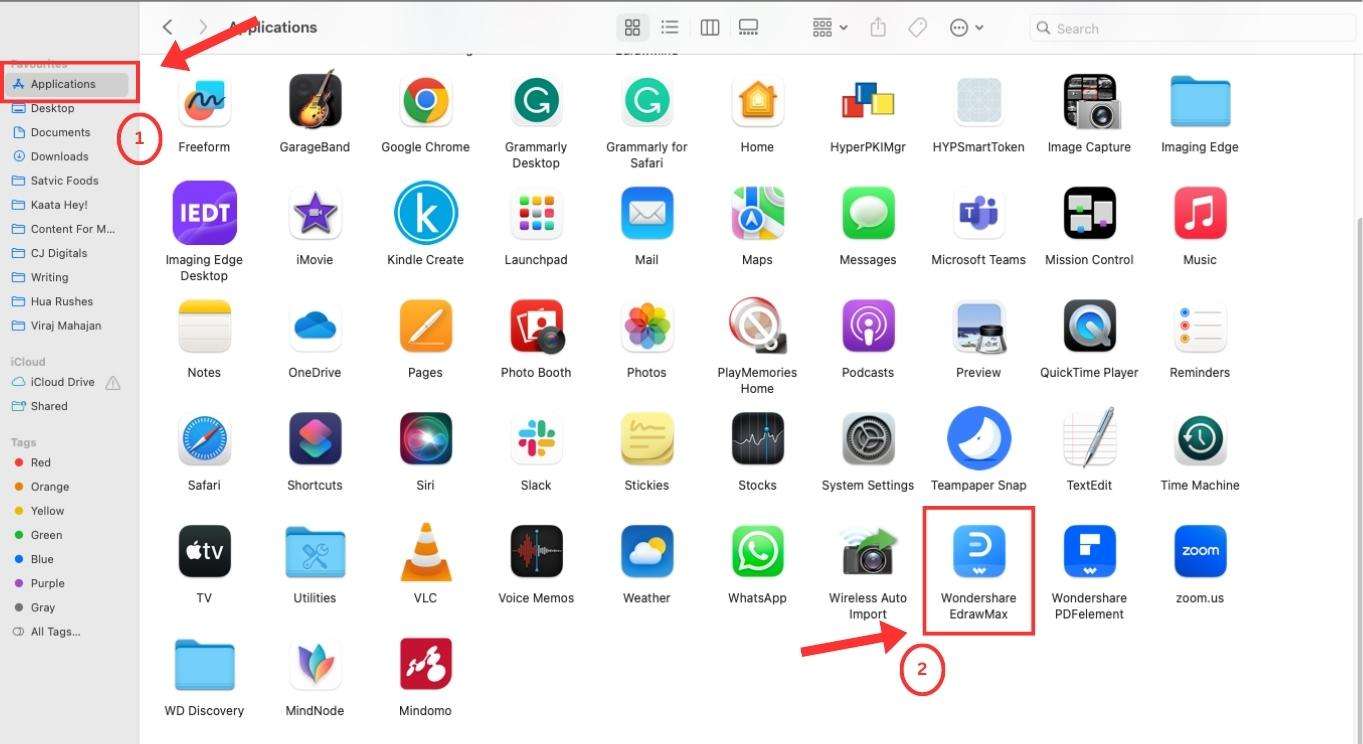
Step 2: Locate Wondershare EdrawMax > Right Click on it > Click on Move To Bin
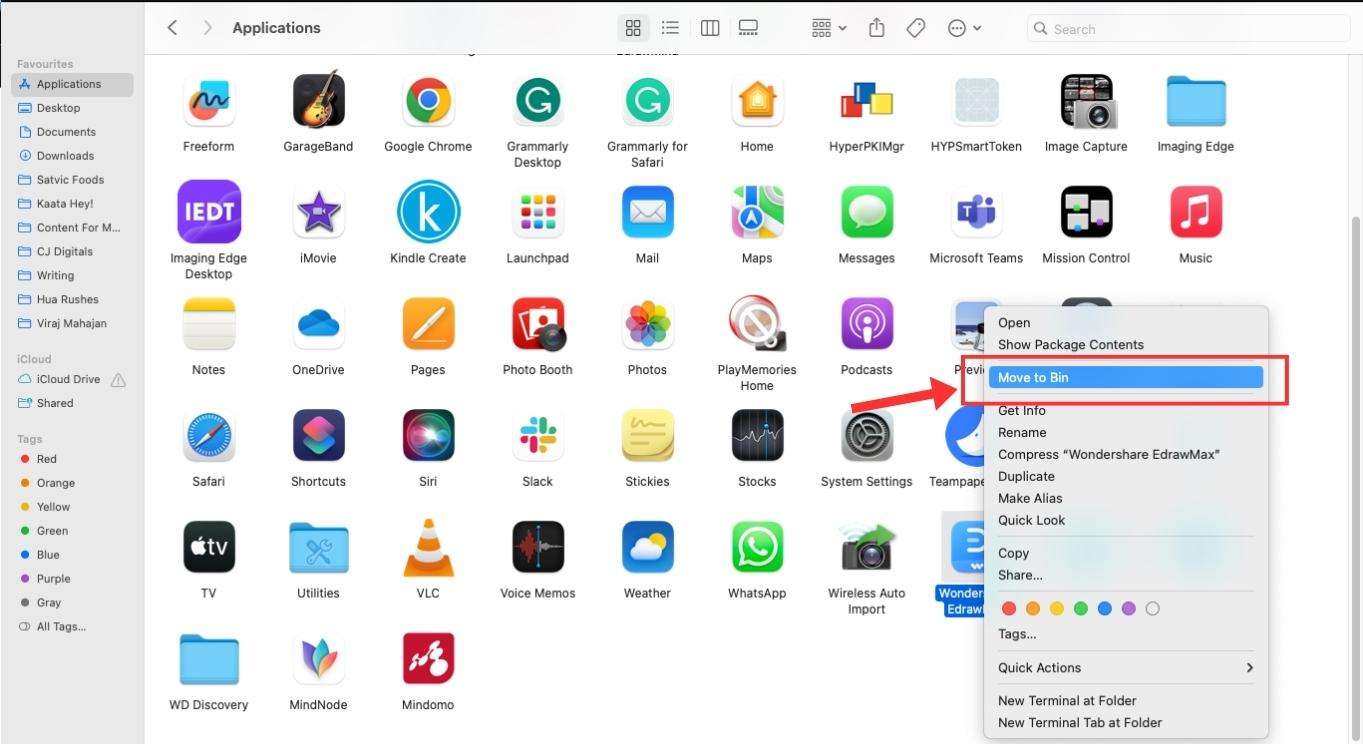
Step 3: Go to Bin > Locate EdrawMax > Right Click on it > Click on Delete Immediately
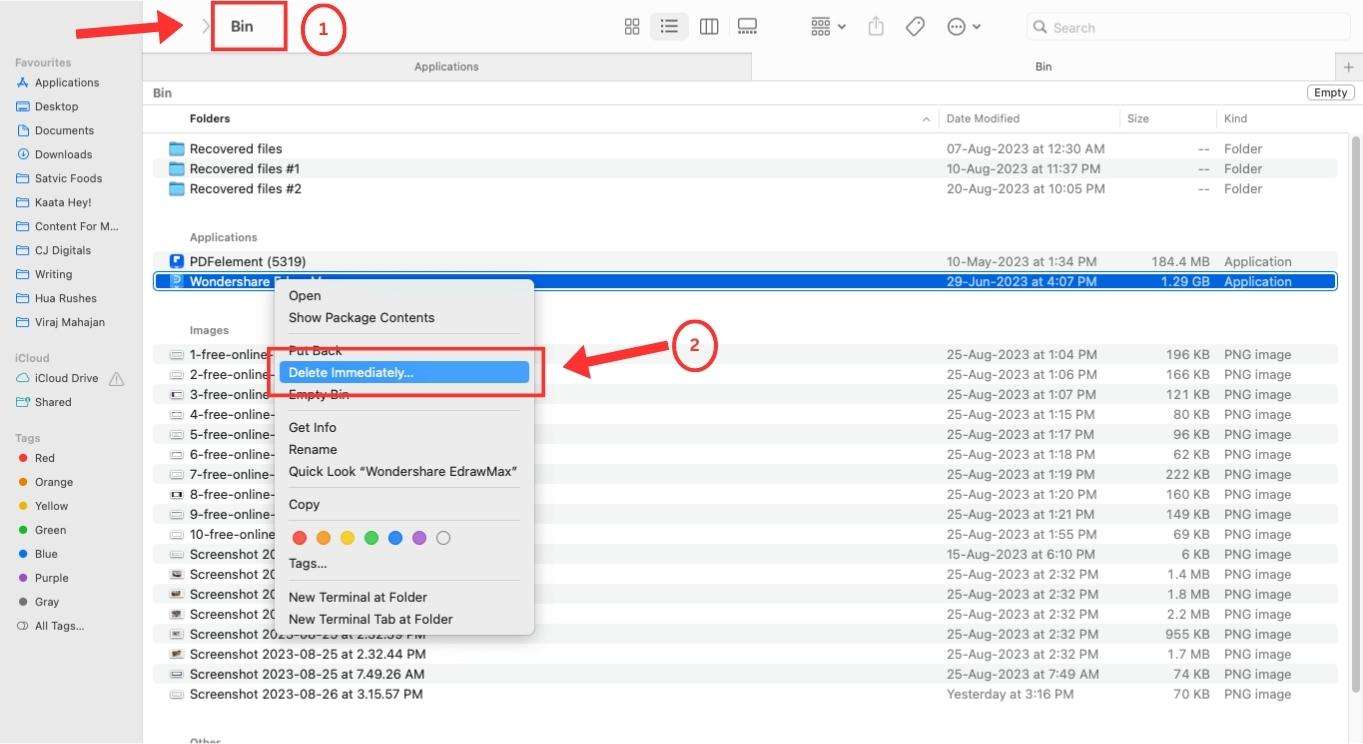
Uninstall From Windows 10
Step 1: Click on the Windows icon on the left. Locate EdrawSoft. The package will contain Wondershare EdrawMax.
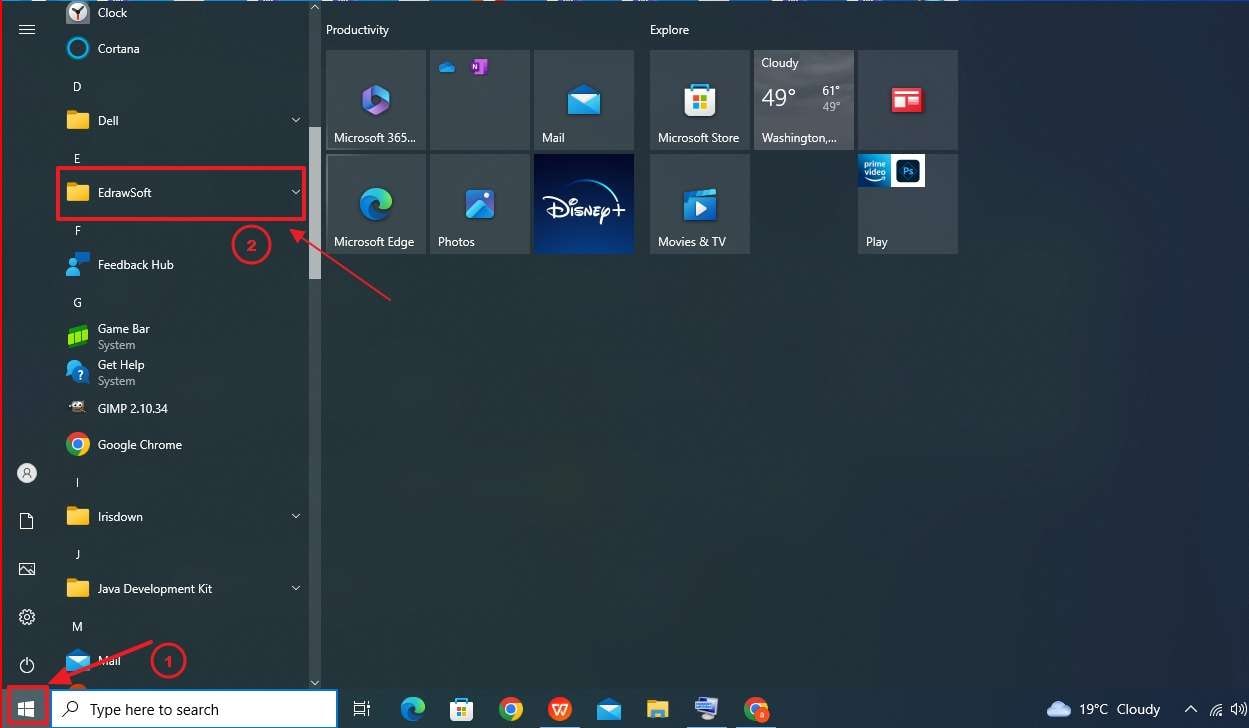
Step 2: Right-click on Wondershare EdrawMax > Uninstall. It will take you to the Program and Features from the Control Panel.
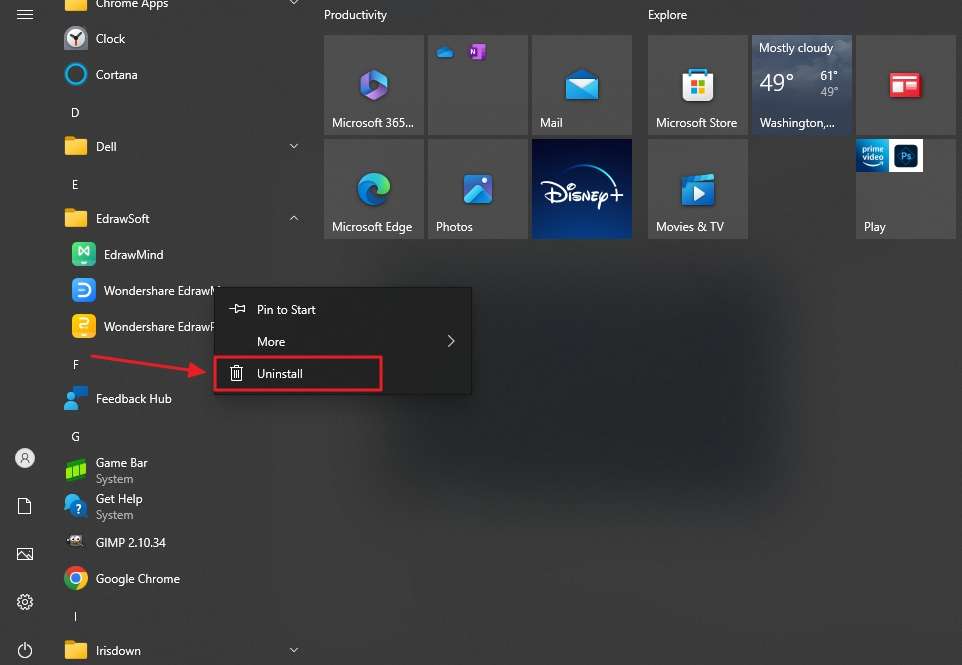
Step 3: Locate Wondershare EdrawMax in the Program and Features. Right-click to open the Uninstall bubble and follow the on-screen instructions to uninstall this diagramming tool from your Windows computer.