EdrawMax User Guide for Desktop
-
Get Started with EdrawMax
-
User Interface
-
Basic Operations
-
Advanced Operations
-
Shape Operations
-
Drawing Tools
-
Formatting and Styling
-
Text Operations
-
Symbol and Library
-
Insert/Add Objects
-
Page Settings
-
Presentation Mode
-
AI Features
- How to Make a Diagram with Edraw AI
- AI Slides
- AI Infographics Generator
- AI Copywriting
- AI Stickers
- AI Symbols
- AI Analysis
- AI Drawing
- AI OCR
- AI Diagram Generator
- AI Framework Generator
- AI Floating Ball
- AI Chatbot
- AI Flowchart
- AI Mind Map
- AI Timeline
- AI Table
- AI List
- AI SWOT Analysis, PEST Analysis, and Lean Canvas
- AI User Profile
-
How to Make a Flowchart
-
How to make an Org Chart
-
How to make a Gantt Chart
-
How to Make a Mind Map
-
More examples
AI OCR
OCR, also called Optical Character Recognition, is an advanced technology enabling computers to recognize and transform printed or handwritten text into a digital format. This digitalized text can be effortlessly modified, searched, and stored in a database for convenient access and organization.
Using EdrawMax's integrated OCR function, you can easily retrieve text from images with minimal effort by following a few uncomplicated steps. Here is how:
- Select the AI tab to access the AI feature in the EdrawMax interface. Find and choose the Image Text Extraction option. Then the OCR window will be displayed.
- Inside the OCR window, click on Select a document to import the image file containing the text you want to extract.
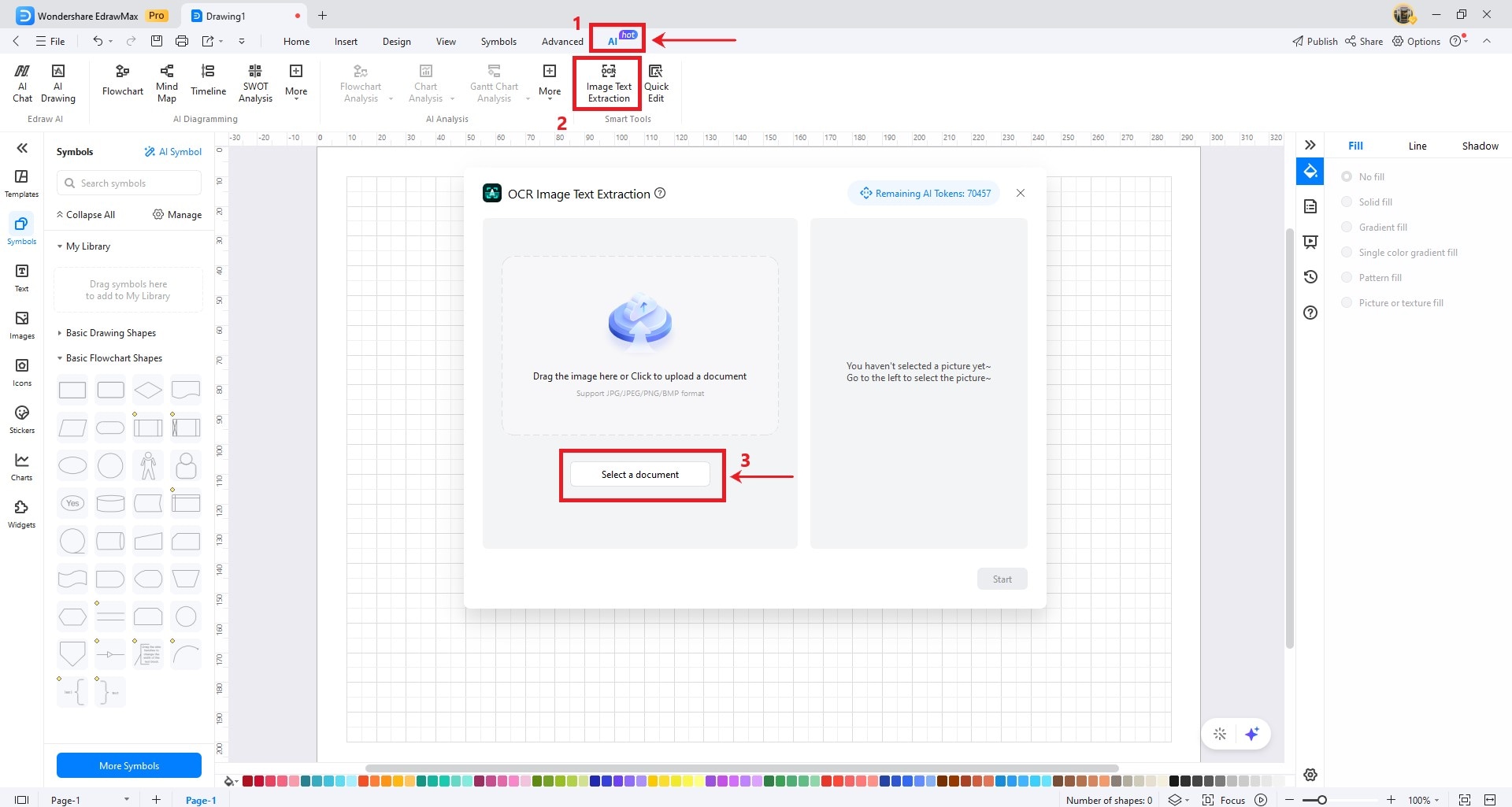
Once the file has been imported, the OCR feature will initiate the process of identifying the text present in the image.
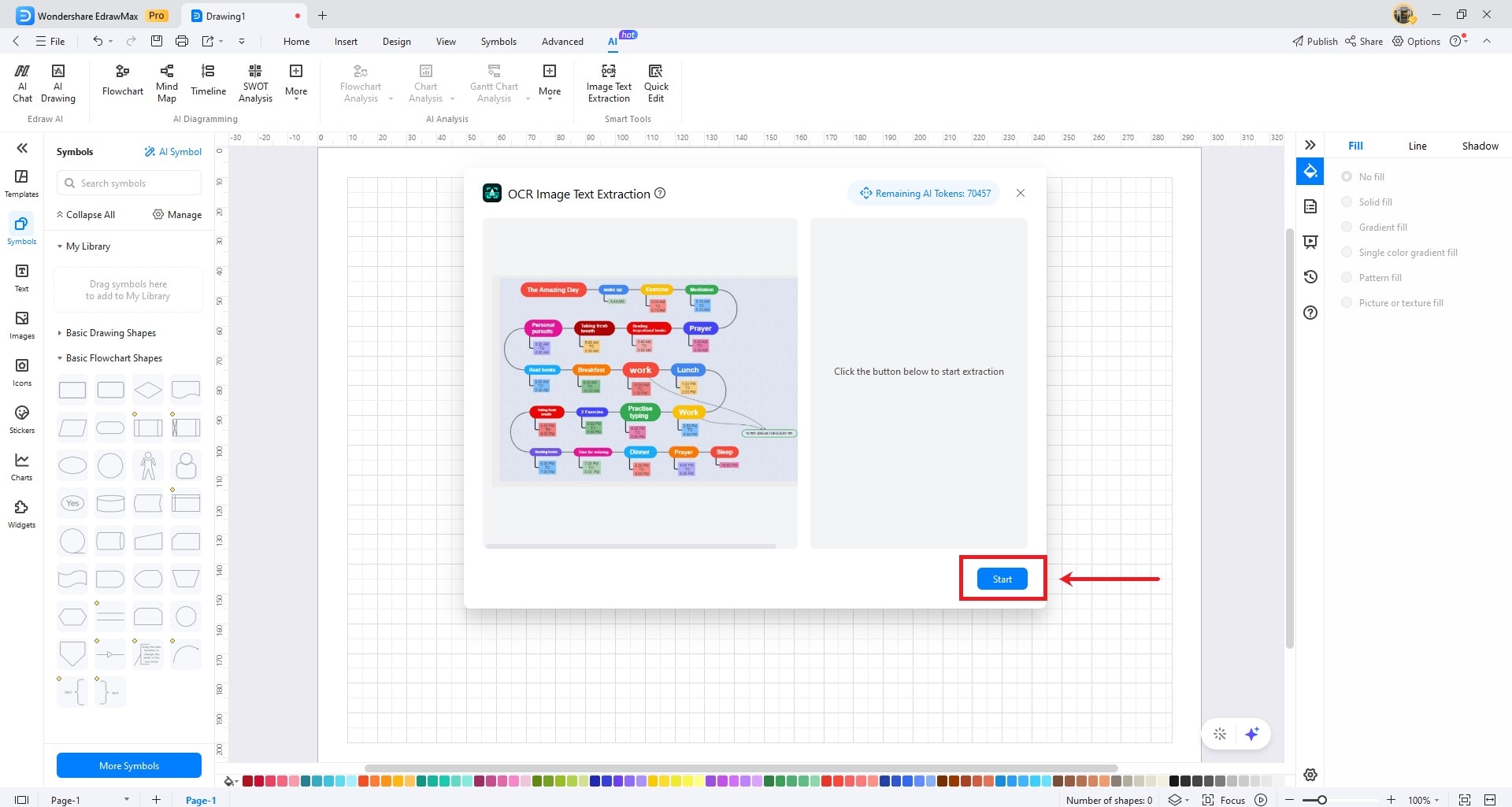
Then, you can conveniently modify the identified text. To modify the hierarchy and structure of the text, you can utilize the [Tab] and [Shift + Tab] keys to increase or decrease the indentation.
After making the necessary edits, you can click Create to incorporate the recognized text into your drawing:
Note: The purpose of the OCR function is to identify text within images, and how accurately it performs can be influenced by factors like image quality and text legibility.