EdrawMax User Guide for Desktop
User Guide for Desktop
-
Get Started with EdrawMax
-
User Interface
-
Basic Operations
-
Advanced Operations
-
Shape Operations
-
Drawing Tools
-
Formatting and Styling
-
Text Operations
-
Symbol and Library
-
Insert/Add Objects
-
Page Settings
-
Presentation Mode
-
AI Features
- How to Make a Diagram with Edraw AI
- AI Slides
- AI Infographics Generator
- AI Copywriting
- AI Stickers
- AI Symbols
- AI Analysis
- AI Drawing
- AI OCR
- AI Diagram Generator
- AI Framework Generator
- AI Floating Ball
- AI Chatbot
- AI Flowchart
- AI Mind Map
- AI Timeline
- AI Table
- AI List
- AI SWOT Analysis, PEST Analysis, and Lean Canvas
- AI User Profile
-
How to Make a Flowchart
-
How to make an Org Chart
-
How to make a Gantt Chart
-
How to Make a Mind Map
-
More examples
For Desktop
For Mobile
Change the Style of a Mind Map
EdrawMax allows you to tailor the appearance of your mind map to achieve specific communication and organizational goals. To change the style of your mind map, follow the steps indicated below:
Step 1: Access Beautify Tool
- Select the mind map
- Click the Beautify button in the floating toolbar
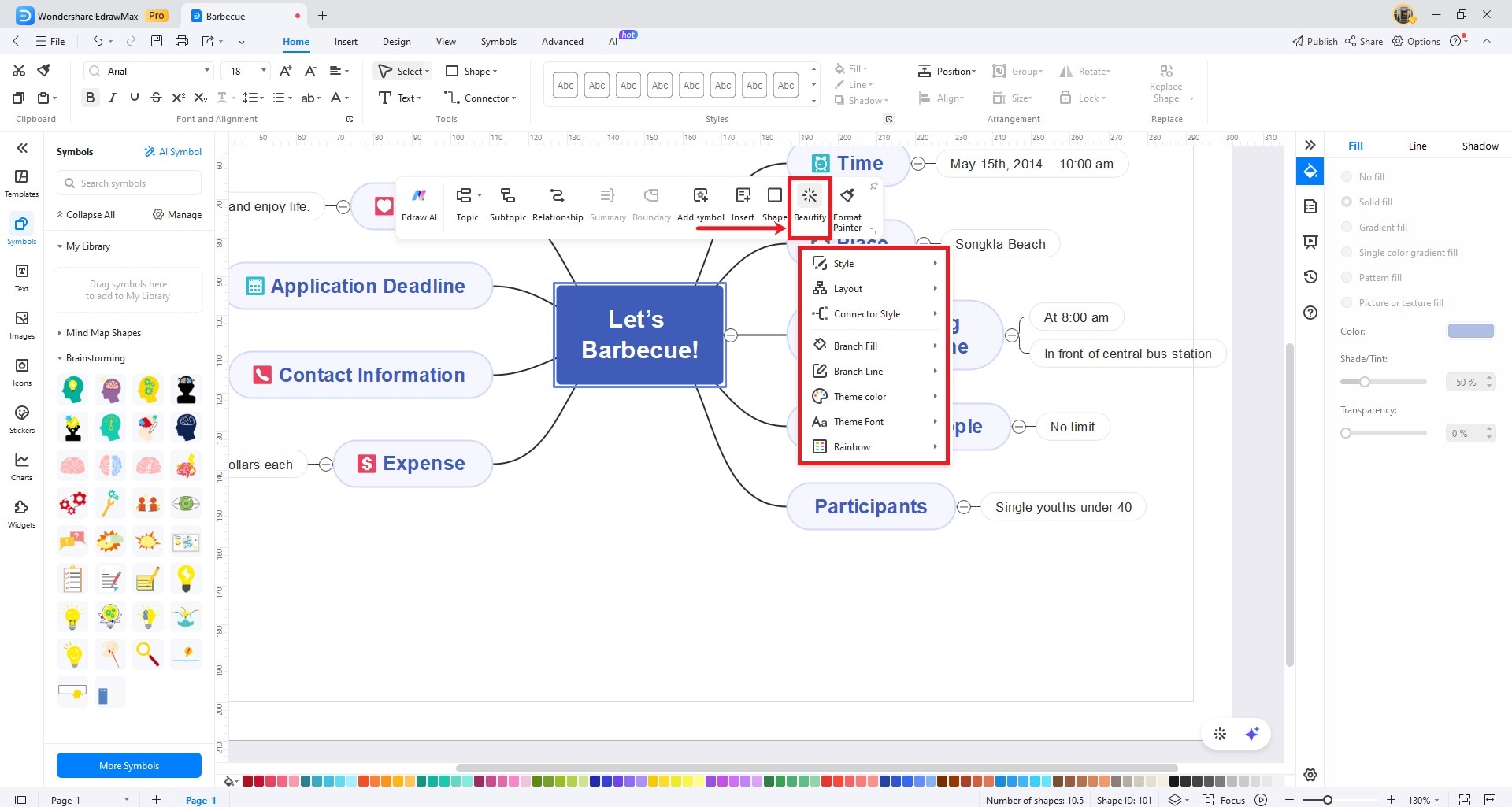
Mind map with Beautify button highlighted
Step 2: Select Style Option
- Click the Style option
- Hover to preview different styles
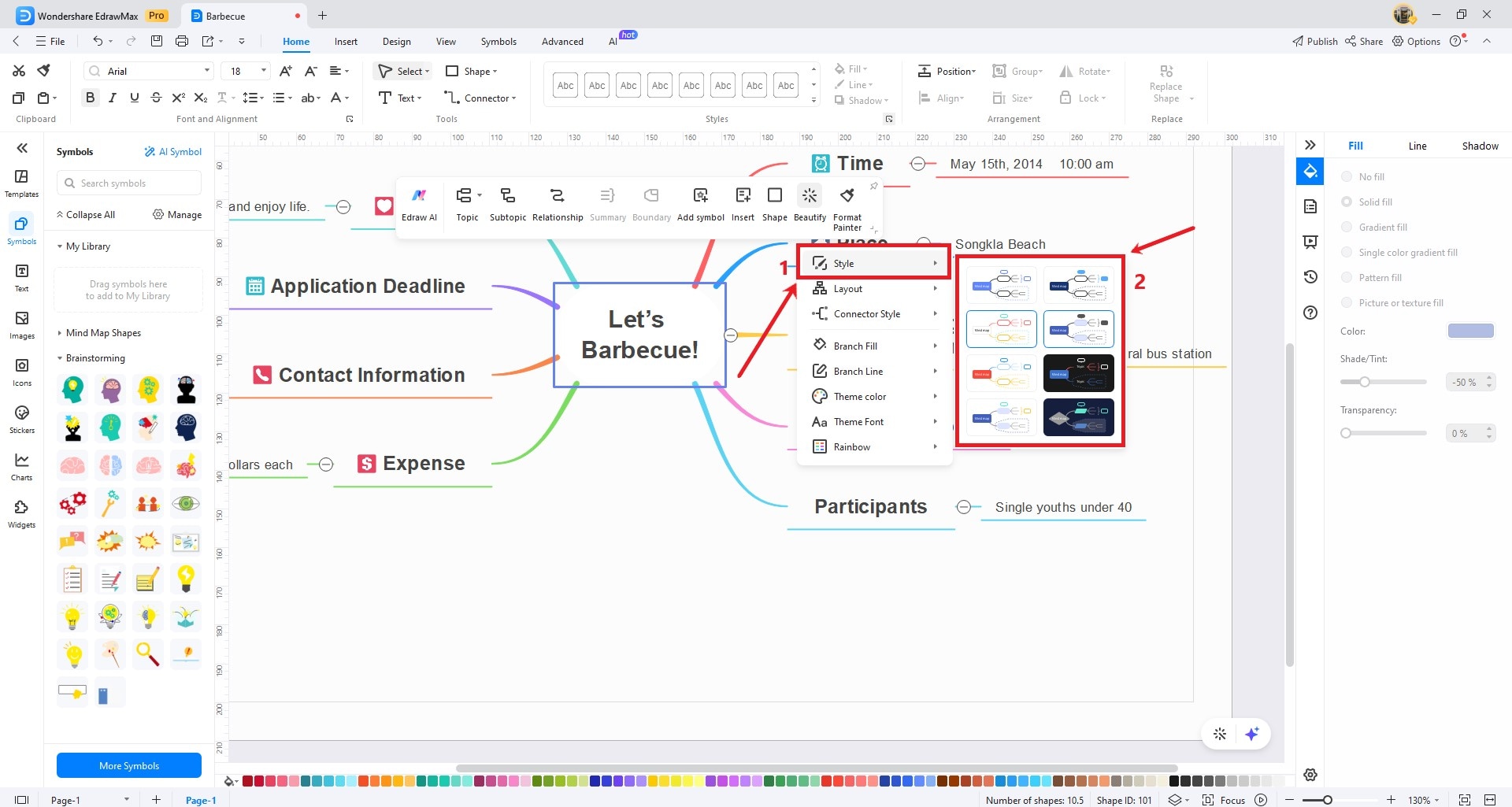
Style selection menu in Beautify options
Customization Tools
When selecting a topic, these floating toolbar options appear:

Mind map floating toolbar with customization options
- Topic: Change font, size, color, and style of texts
- Relationship: Modify connection lines' color and thickness
- Summary: Highlight or de-emphasize elements
- Boundary: Adjust section borders and fills
- Add Symbol: Insert decorative icons
- Insert: Add shapes and graphics
- Shape: Modify node geometries
- Format Painter: Copy/paste formatting between elements