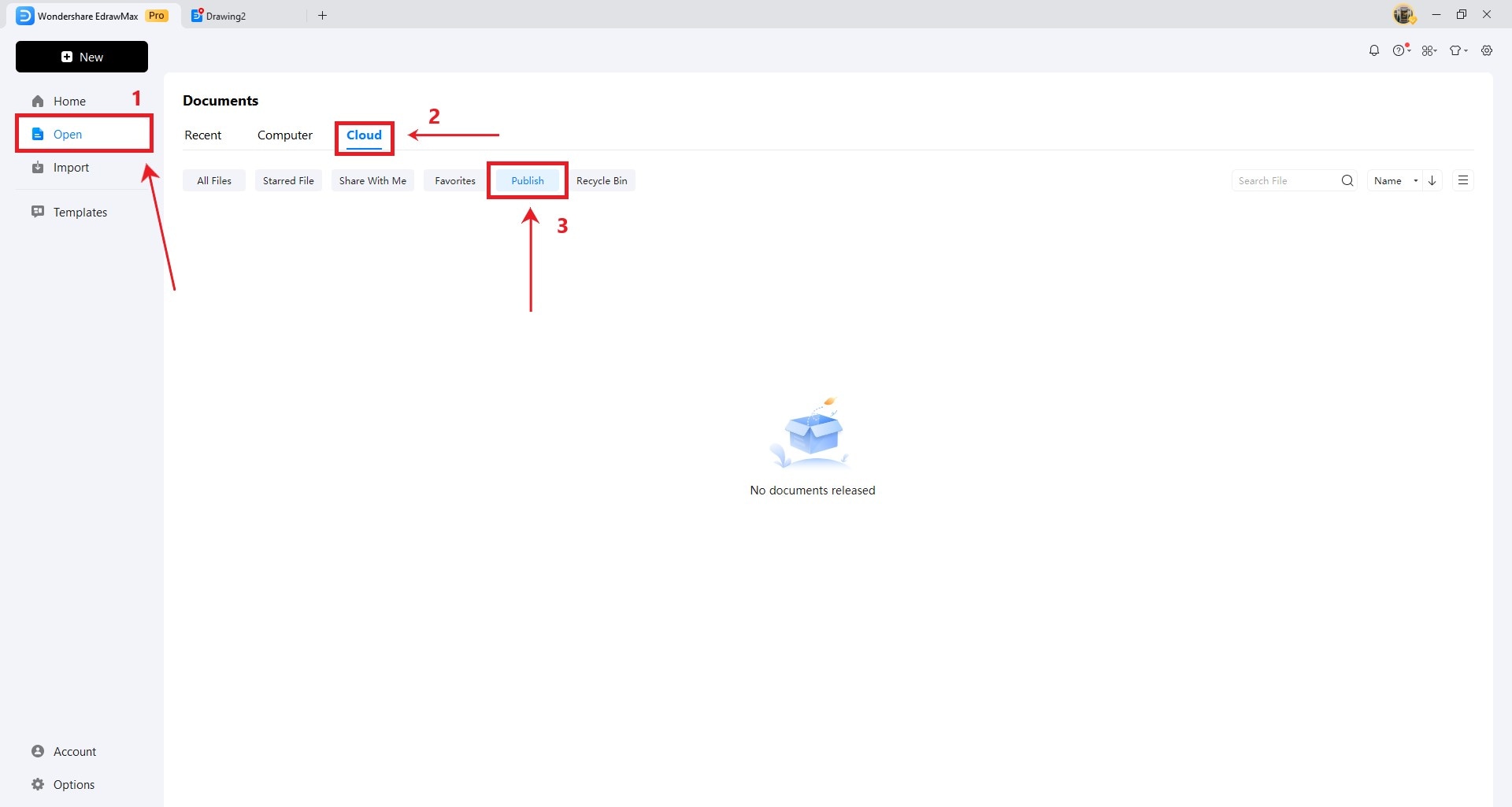EdrawMax User Guide for Desktop
-
Get Started with EdrawMax
-
User Interface
-
Basic Operations
-
Advanced Operations
-
Shape Operations
-
Drawing Tools
-
Formatting and Styling
-
Text Operations
-
Symbol and Library
-
Insert/Add Objects
-
Page Settings
-
Presentation Mode
-
AI Features
- How to Make a Diagram with Edraw AI
- AI Slides
- AI Infographics Generator
- AI Copywriting
- AI Stickers
- AI Symbols
- AI Analysis
- AI Drawing
- AI OCR
- AI Diagram Generator
- AI Framework Generator
- AI Floating Ball
- AI Chatbot
- AI Flowchart
- AI Mind Map
- AI Timeline
- AI Table
- AI List
- AI SWOT Analysis, PEST Analysis, and Lean Canvas
- AI User Profile
-
How to Make a Flowchart
-
How to make an Org Chart
-
How to make a Gantt Chart
-
How to Make a Mind Map
-
More examples
Publish a Diagram on EdrawMax
EdrawMax offers ready-made templates for various diagrams and charts for work, studying, and business. You can also share your diagram in the template community, letting others view, edit, and use it. Here's how to publish your diagram in the template gallery:
Step 1: Click Publish in the top right corner of the EdrawMax canvas interface.
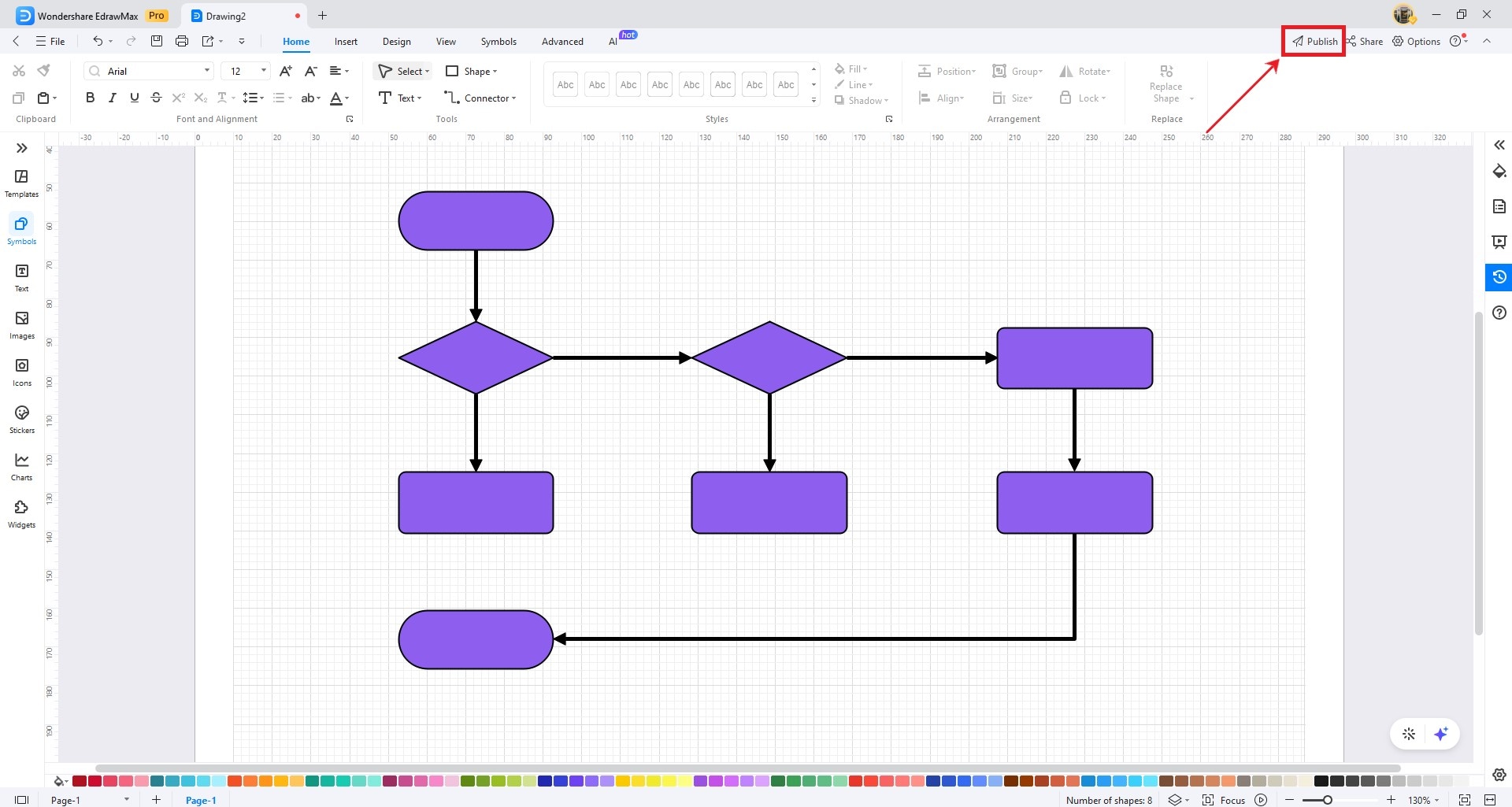
Step 2:In thePublishpop-up window, fill in the template title, description, language and tags in their respective fields. Then, selectI agree to the Privacy Policy, Terms & Conditions and Community Guidelines. Next, clickOKto submit your diagram for approval.
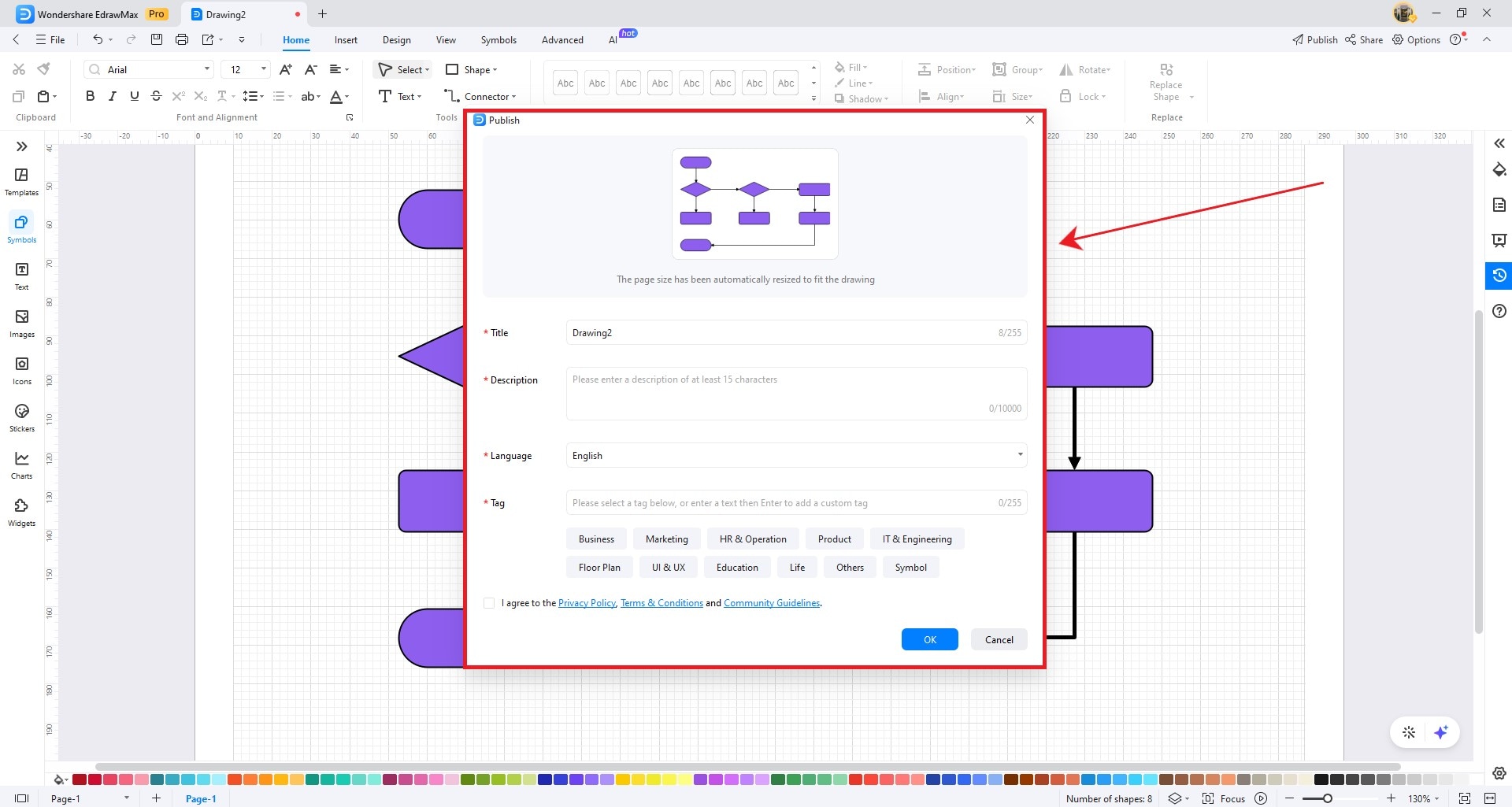
Step 3: Click OK in the Thank you! Dialogue box to complete.
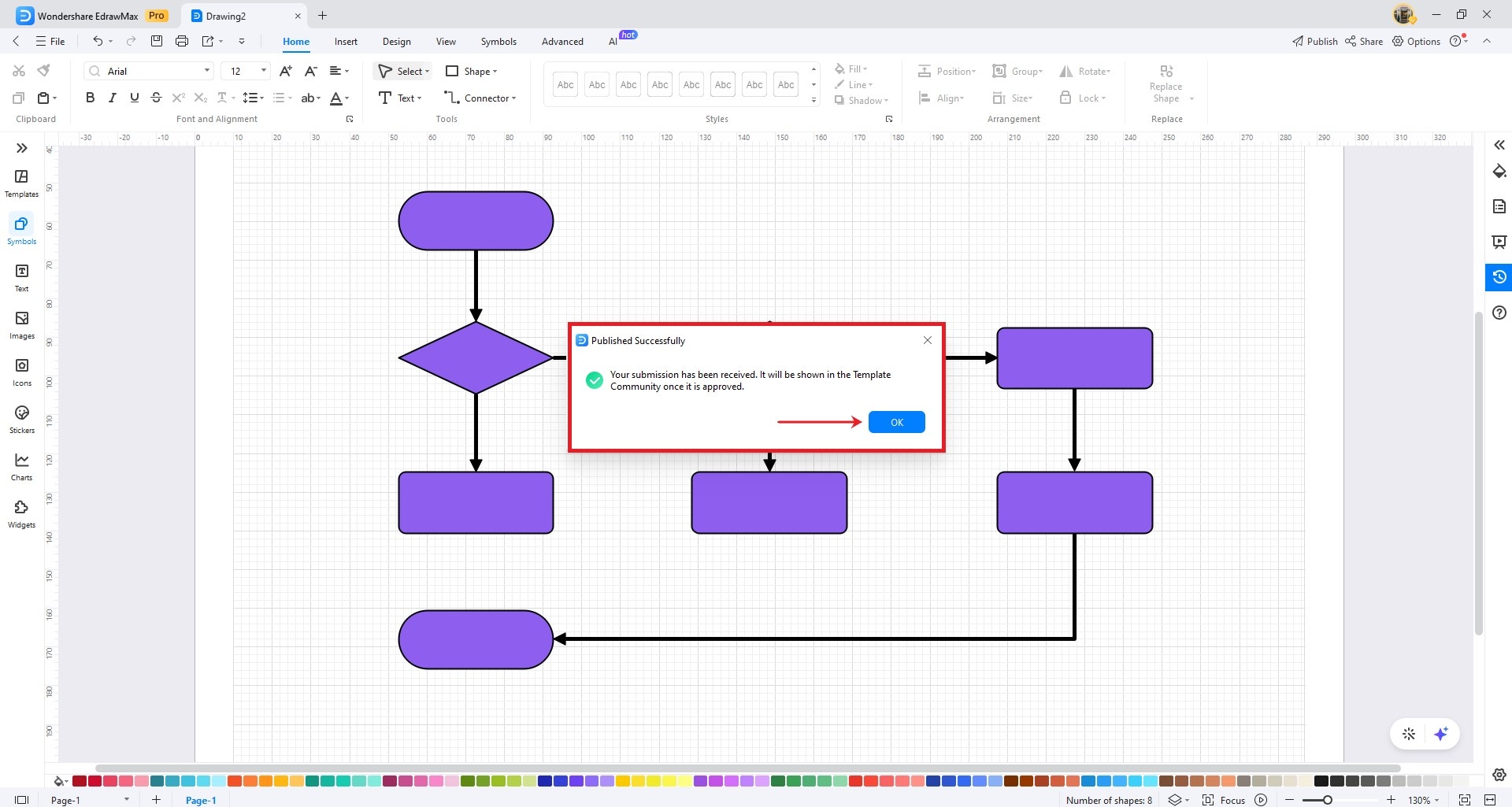
Note:
Your creations will be visible to the public in the templates gallery once published. To review your approved diagrams, go to theHometab in the upper navigation pane, then chooseOpen>Cloud > Publish. In thePublishsection, you'll find your released documents.