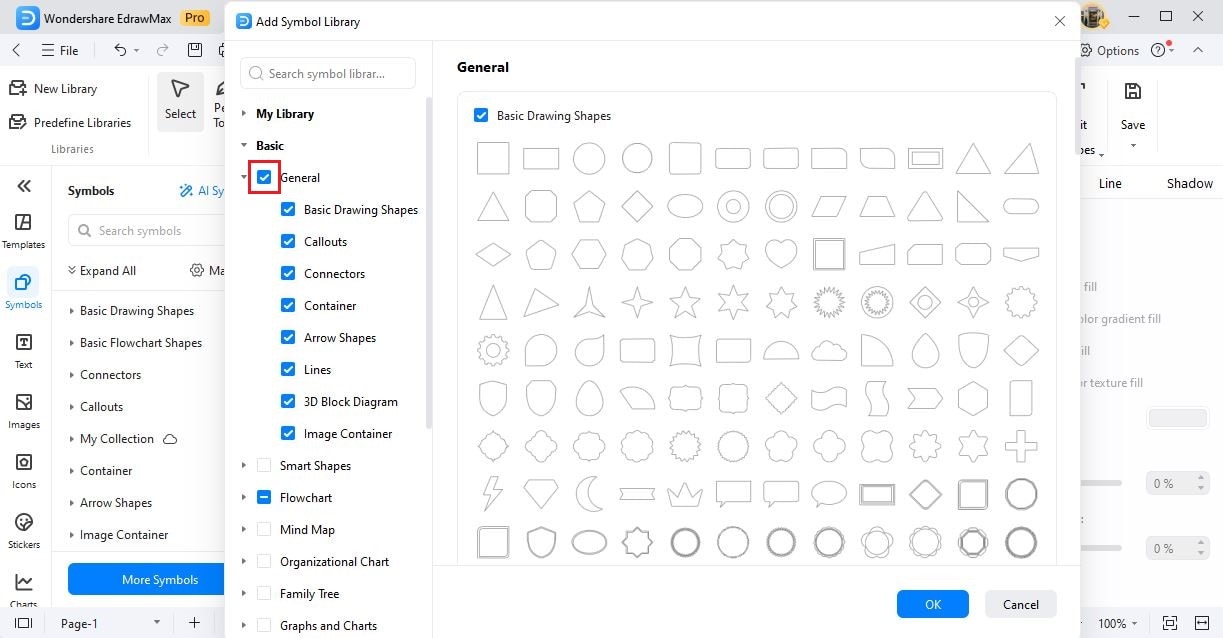EdrawMax User Guide for Desktop
User Guide for Desktop
-
Get Started with EdrawMax
-
User Interface
-
Basic Operations
-
Advanced Operations
-
Shape Operations
-
Drawing Tools
-
Formatting and Styling
-
Text Operations
-
Symbol and Library
-
Insert/Add Objects
-
Page Settings
-
Presentation Mode
-
AI Features
- How to Make a Diagram with Edraw AI
- AI Slides
- AI Infographics Generator
- AI Copywriting
- AI Stickers
- AI Symbols
- AI Analysis
- AI Drawing
- AI OCR
- AI Diagram Generator
- AI Framework Generator
- AI Floating Ball
- AI Chatbot
- AI Flowchart
- AI Mind Map
- AI Timeline
- AI Table
- AI List
- AI SWOT Analysis, PEST Analysis, and Lean Canvas
- AI User Profile
-
How to Make a Flowchart
-
How to make an Org Chart
-
How to make a Gantt Chart
-
How to Make a Mind Map
-
More examples
For Desktop
For Mobile
Predefine Libraries
EdrawMax comes with 25,000+ symbols, all stored categorically under the Predefine Libraries section.
In order to access Predefine Libraries, navigate to the Symbols section from the top > click on Predefine Libraries, and a drop-down option will appear.
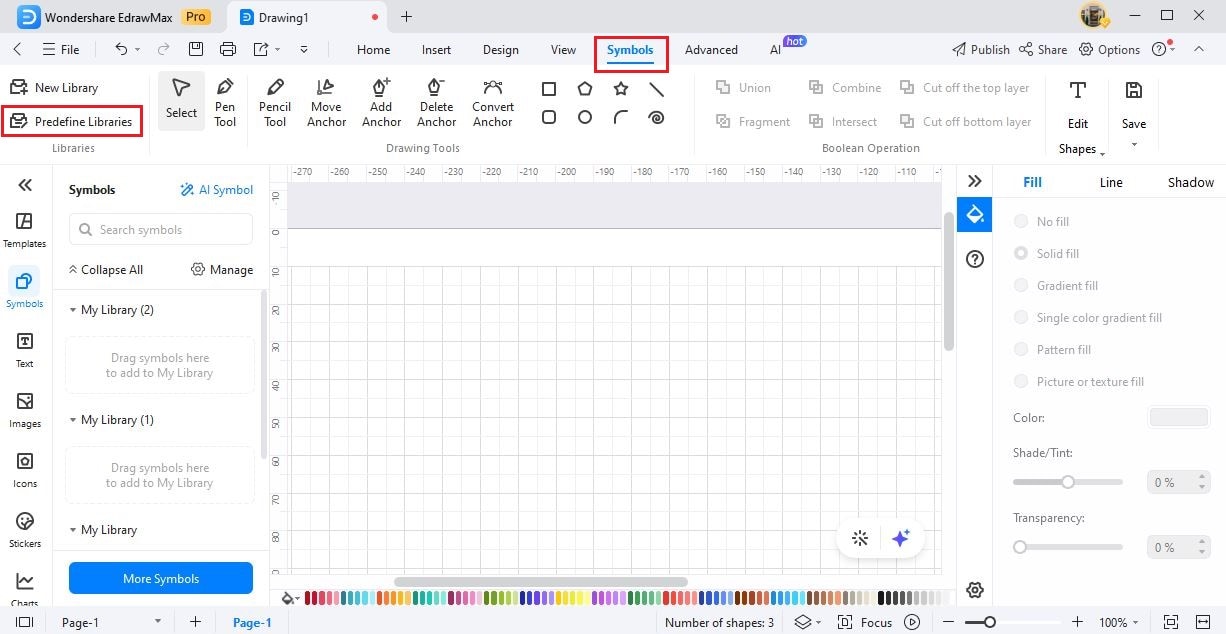
Here you will have the following categories:
- My Library: My Library will open Local Symbols Library and Cloud Symbols Library. Access each of them in order to select your previously designed symbols.
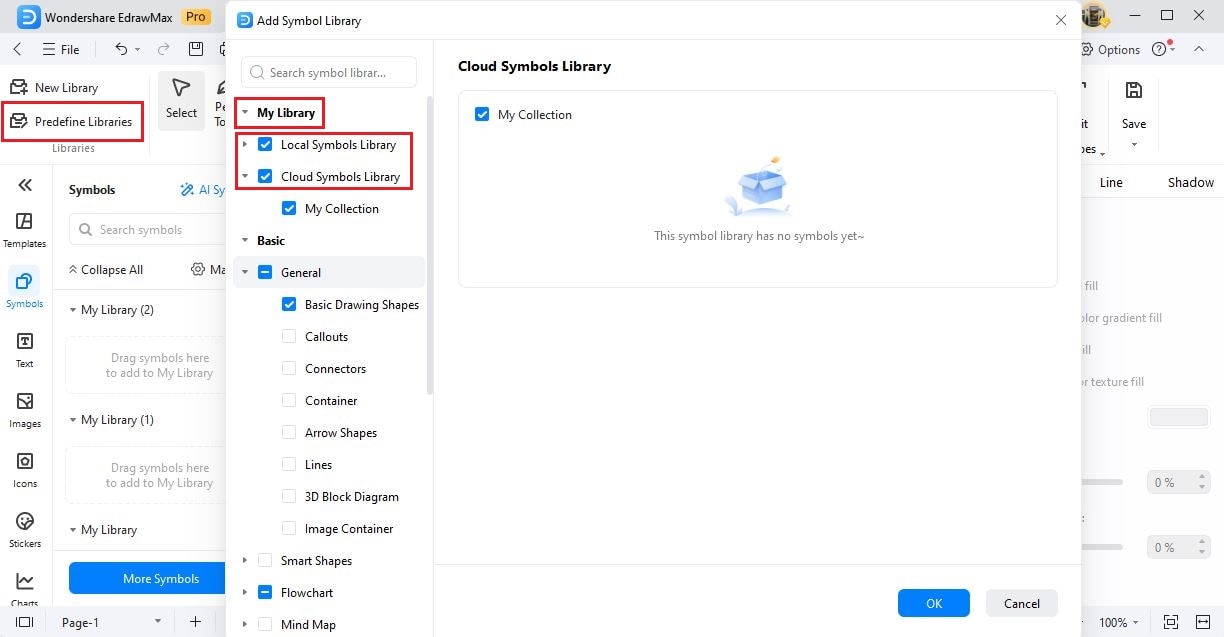
Some additional Symbols categories are:
- Basic: It will consist of all the basic shapes and symbols.
- Business: It will consist of all the business-related symbols.
- Project Management: It will consist of all the project management-related symbols.
- Software: It will consist of all the software development-related symbols.
- Database Modeling: It will consist of all the database modeling-related symbols.
- Floor Plan: It will consist of all the building plan-related symbols.
- Network Diagram: It will consist of all the network-related symbols.
- Cloud Service: It will consist of all the cloud services-related symbols.
- Engineering: It will consist of all the engineering-related symbols.
- Wireframe: It will consist of all the wireframe-related symbols.
- Science: It will consist of all the science-related symbols.
Under the More Symbols, you will find all the Selected symbols.
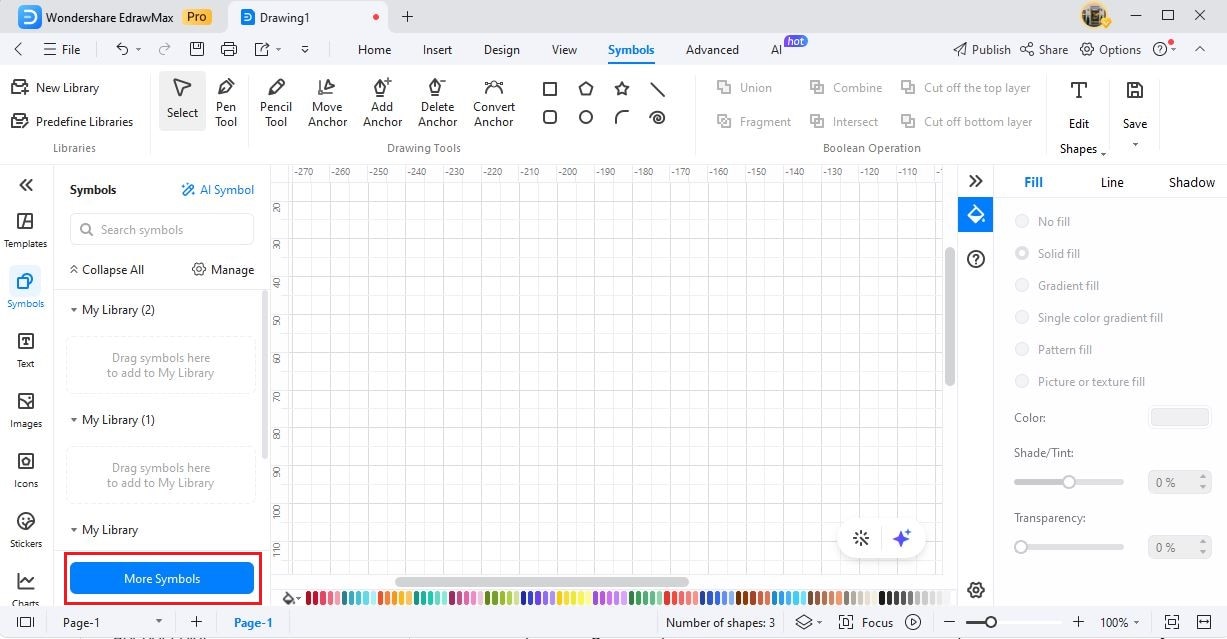
Here you will get an option to tick off the previously selected symbols and recalibrate your choices.