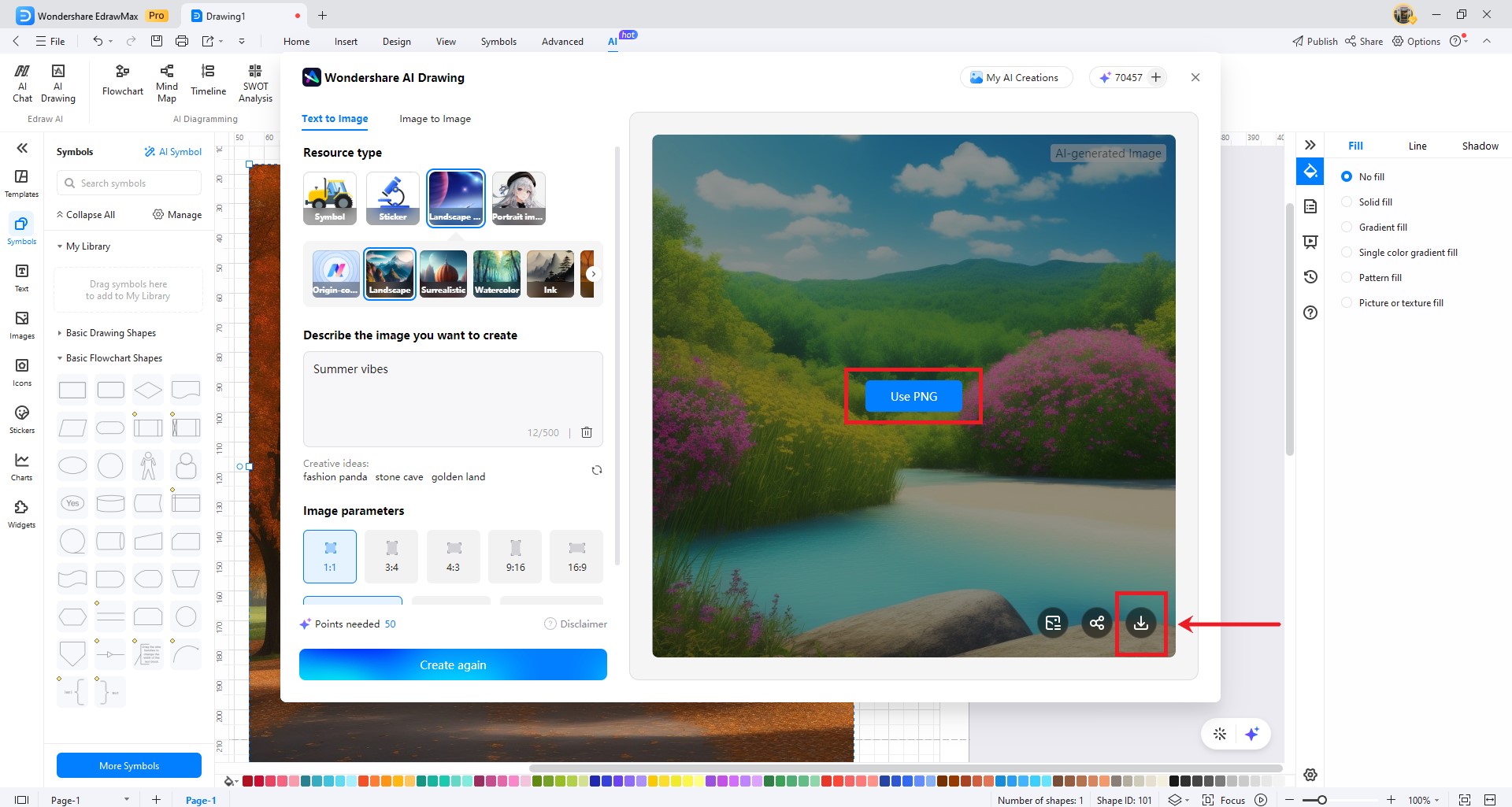EdrawMax User Guide for Desktop
-
Get Started with EdrawMax
-
User Interface
-
Basic Operations
-
Advanced Operations
-
Shape Operations
-
Drawing Tools
-
Formatting and Styling
-
Text Operations
-
Symbol and Library
-
Insert/Add Objects
-
Page Settings
-
Presentation Mode
-
AI Features
- How to Make a Diagram with Edraw AI
- AI Slides
- AI Infographics Generator
- AI Copywriting
- AI Stickers
- AI Symbols
- AI Analysis
- AI Drawing
- AI OCR
- AI Diagram Generator
- AI Framework Generator
- AI Floating Ball
- AI Chatbot
- AI Flowchart
- AI Mind Map
- AI Timeline
- AI Table
- AI List
- AI SWOT Analysis, PEST Analysis, and Lean Canvas
- AI User Profile
-
How to Make a Flowchart
-
How to make an Org Chart
-
How to make a Gantt Chart
-
How to Make a Mind Map
-
More examples
Generate Drawings with EdrawMax AI
EdrawMax's AI drawing is an innovative and powerful tool that generates images easily with the assistance of artificial intelligence. Users can experience a seamless and intuitive drawing experience based on their needs.
With EdrawMax's built-in AI Drawing feature, you can effortlessly generate images in just a few simple steps. Here's how:
Step 1: Wake up AI Drawing. EdrawMax supports AI drawing and you can access this feature through three entrances.
Entrance 1: Menu bar - AI - AI Painting

Entrance 2: Menu Bar - Insert - Picture - AI Generated Picture
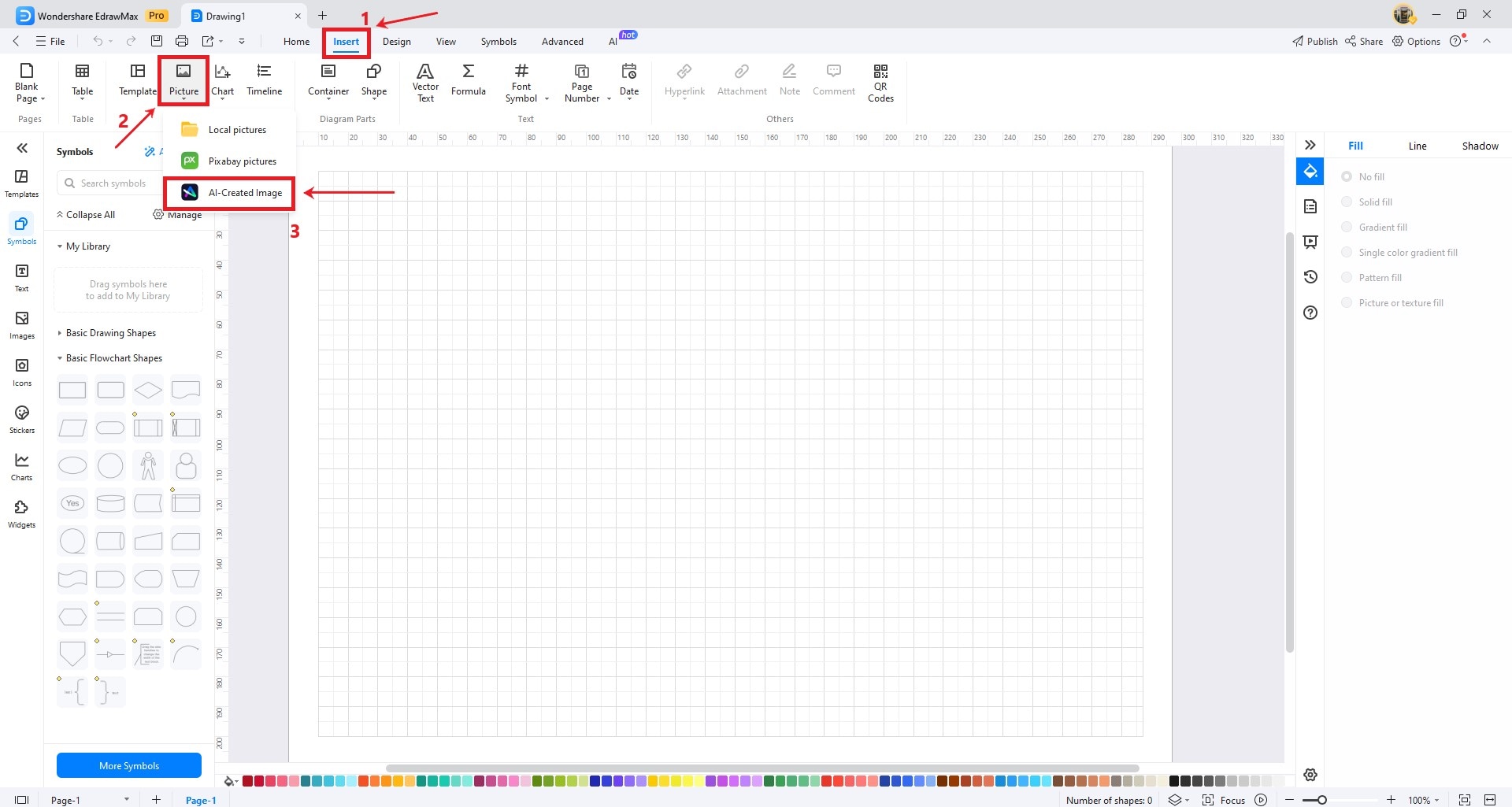
Step 2: Select models and styles. EdrawMax AI Drawing functions support two primary modes: Text to Image and Image to Image
Text to image: Enter the picture keywords you want, select picture parameters and style, and the corresponding picture can be generated.
Picture parameters: The default is picture ratio and picture definition. Picture ratio includes 1:1, 3:4, 4:3, 9:16, and 16:9, and picture definition includes standard, high, and ultra.
Text to image includes generic models and ACG models. The difference lies in the style.
Select the picture in the canvas with the mouse, and then click [AI Painting] in the floating toolbar to support changing styles.
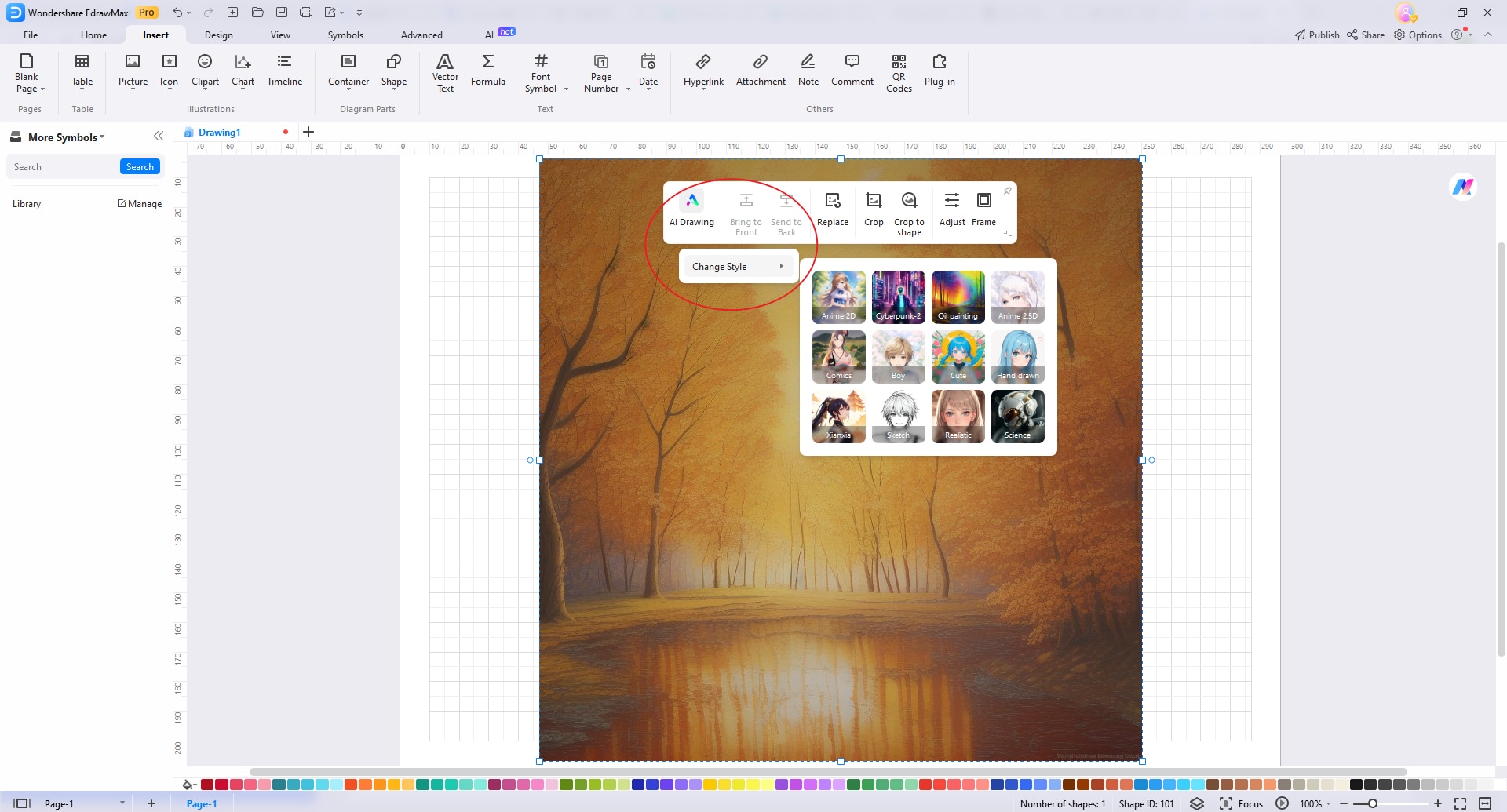
Common Landscape styles include Surrealistic, Watercolor, Ink, Oil, Steam wave, Cyberpunk, and Paper.
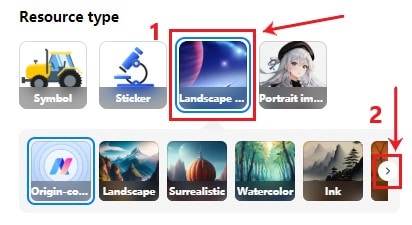
Portrait Image style includes: Anime, Cartoon, Korea, Fluid, Potrait, Cute, Hand drawn, Xianxia, Sketch.
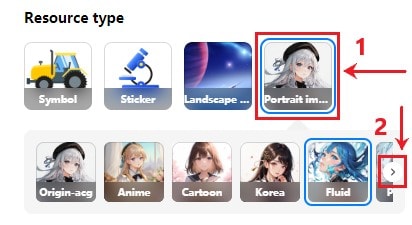
In Portrait Image, the keywords can be provided by [spell generator] to support everyone in quickly generating keywords.
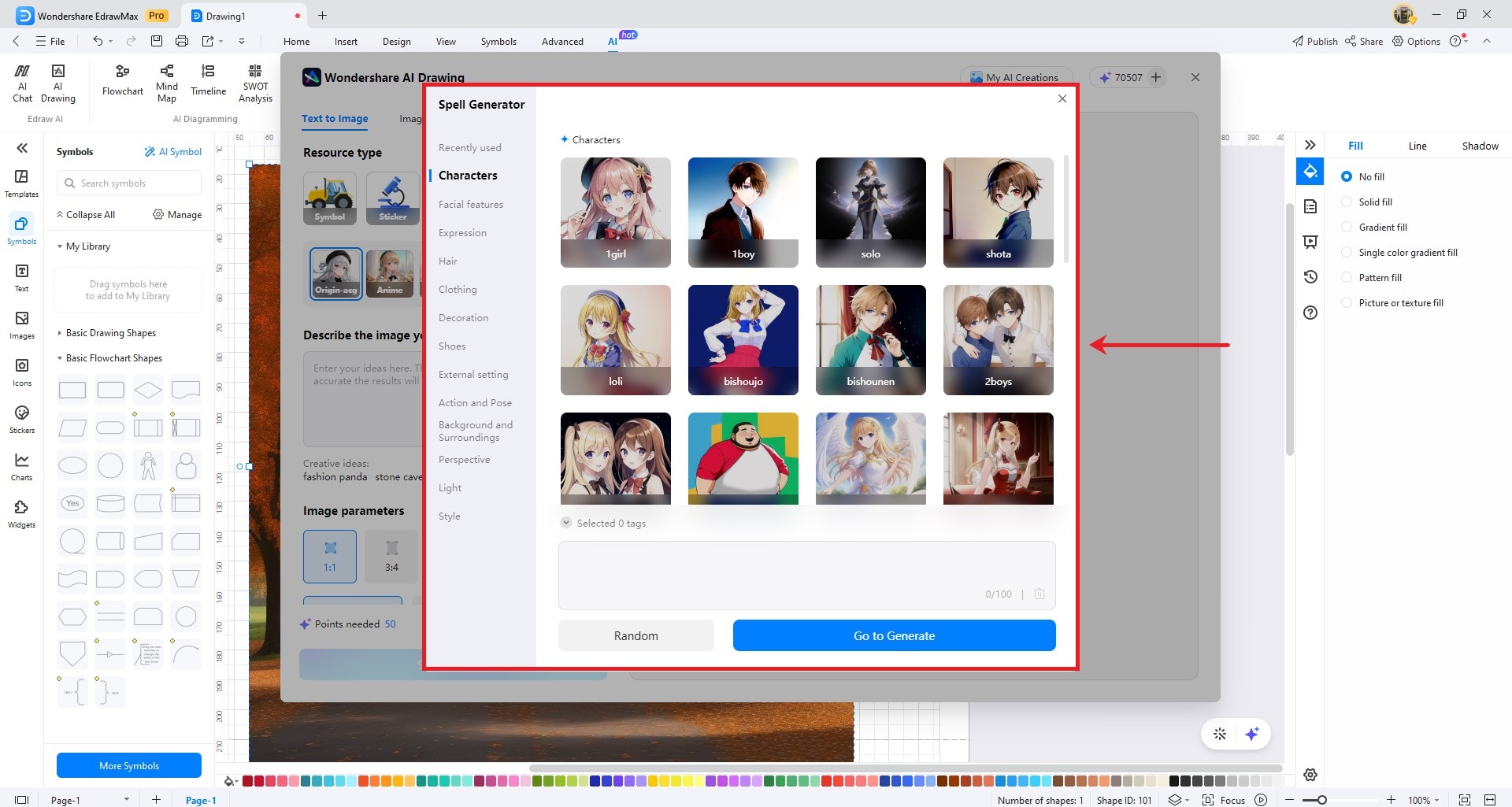
Image to image: Upload an image and AI will create based on your image.
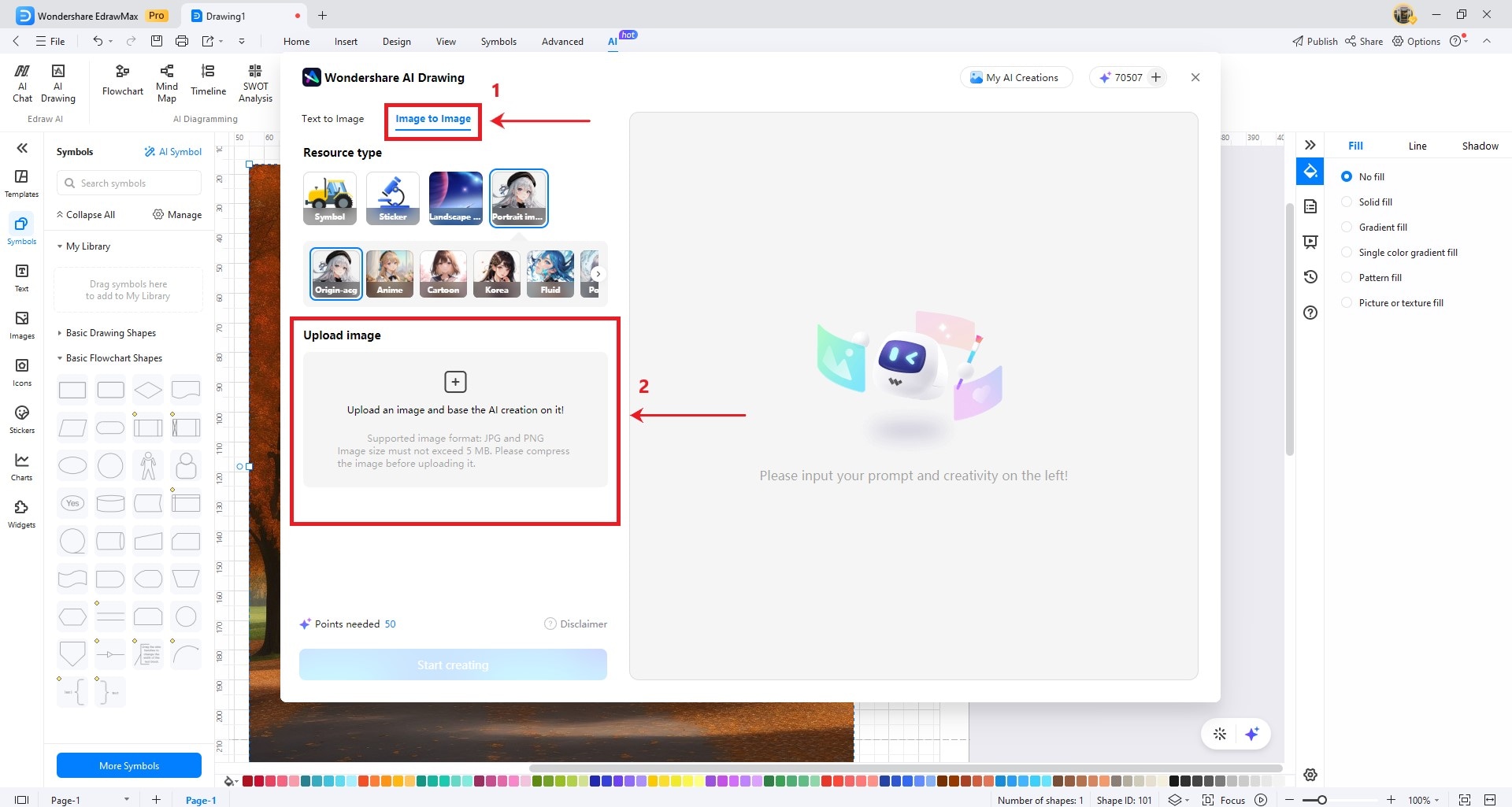
EdrawMax also Supports configuring style intensity and AI creativity.
Style Strength: The higher the value, the more closely the generated images conform to the style description.
AI creativity: The lower the value, the lower the AI creativity, and the images produced are closer to your pictures.
Style selection: Currently supports Anime 2D, Cyberpunk-2, Oil painting, Anime 2.5D
Step 3: generate image
Click the Start Generate button to generate the image
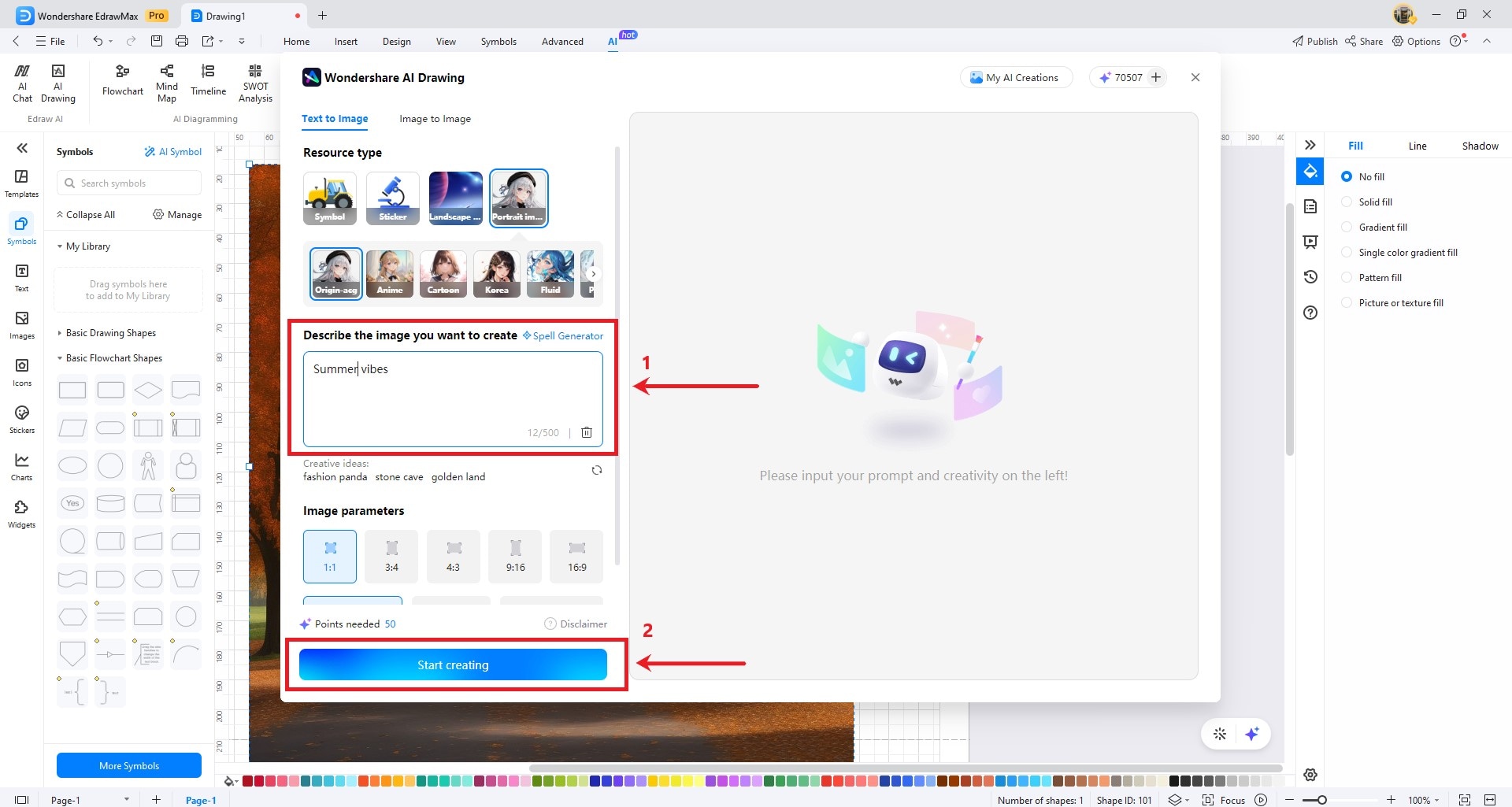
Step 4: Export
Click the download button to export the image.