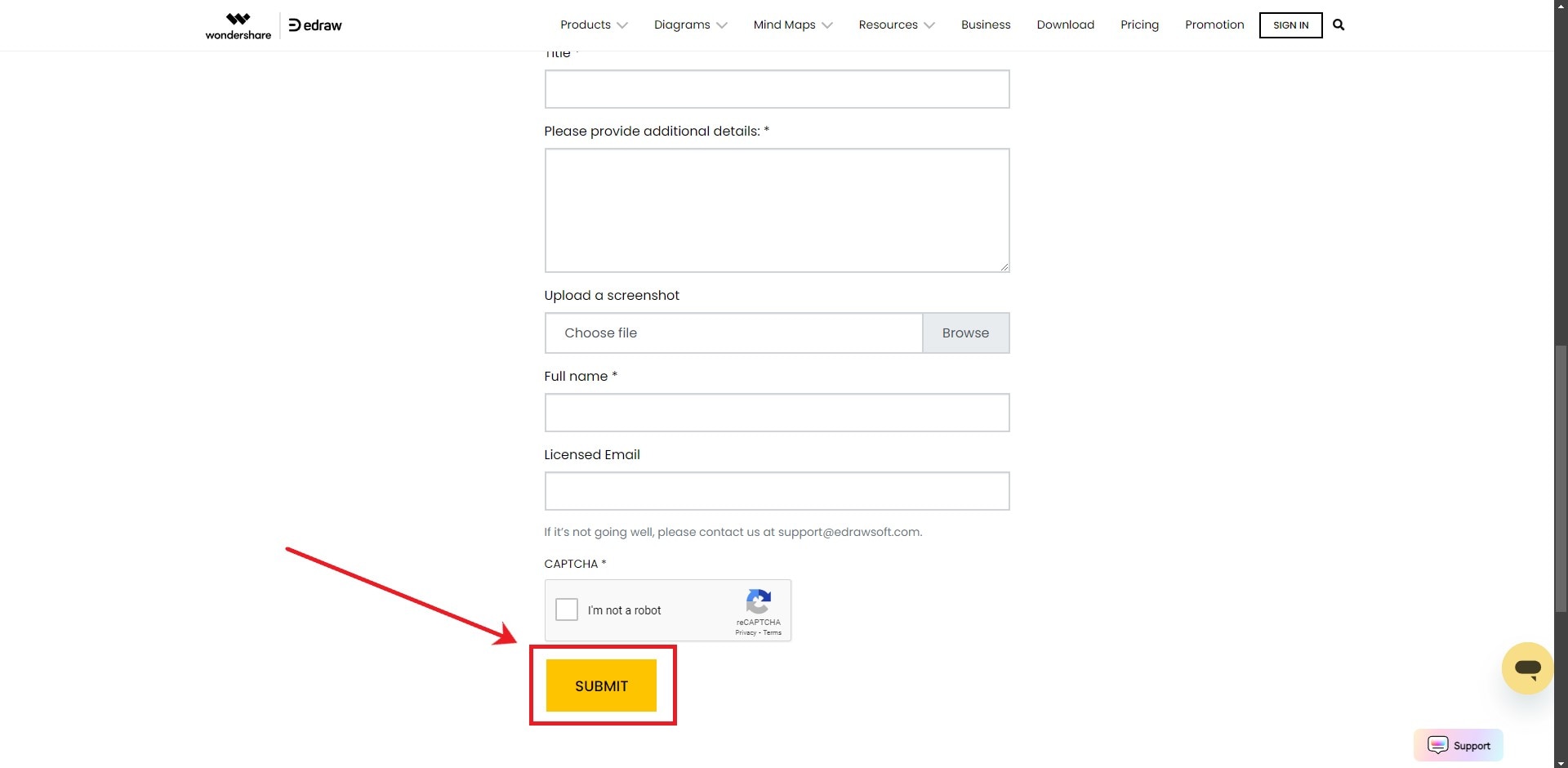Think Bigger From EdrawMax User Guide
-
Get Started with EdrawMax
-
User Interface
-
Basic Operations
-
Advanced Operations
-
Shape Operations
-
Drawing Tools
-
Formatting and Styling
-
Text Operations
-
Symbol and Library
-
Insert/Add Objects
-
Page Settings
-
Presentation Mode
-
AI Features
-
How to Make a Flowchart
-
How to make an Org Chart
-
How to make a Gantt Chart
-
How to Make a Mind Map
-
Troubleshooting
Contacting Support
EdrawMax's provides help for specific issues not covered in FAQs or standard troubleshooting resources. Here are steps to contact support when encountering issues:
Step 1: Launch the EdrawMax Software, then go to the Help button at the upper right corner of the interface and select Help Center. Alternatively, you can visit the website to contact Support.
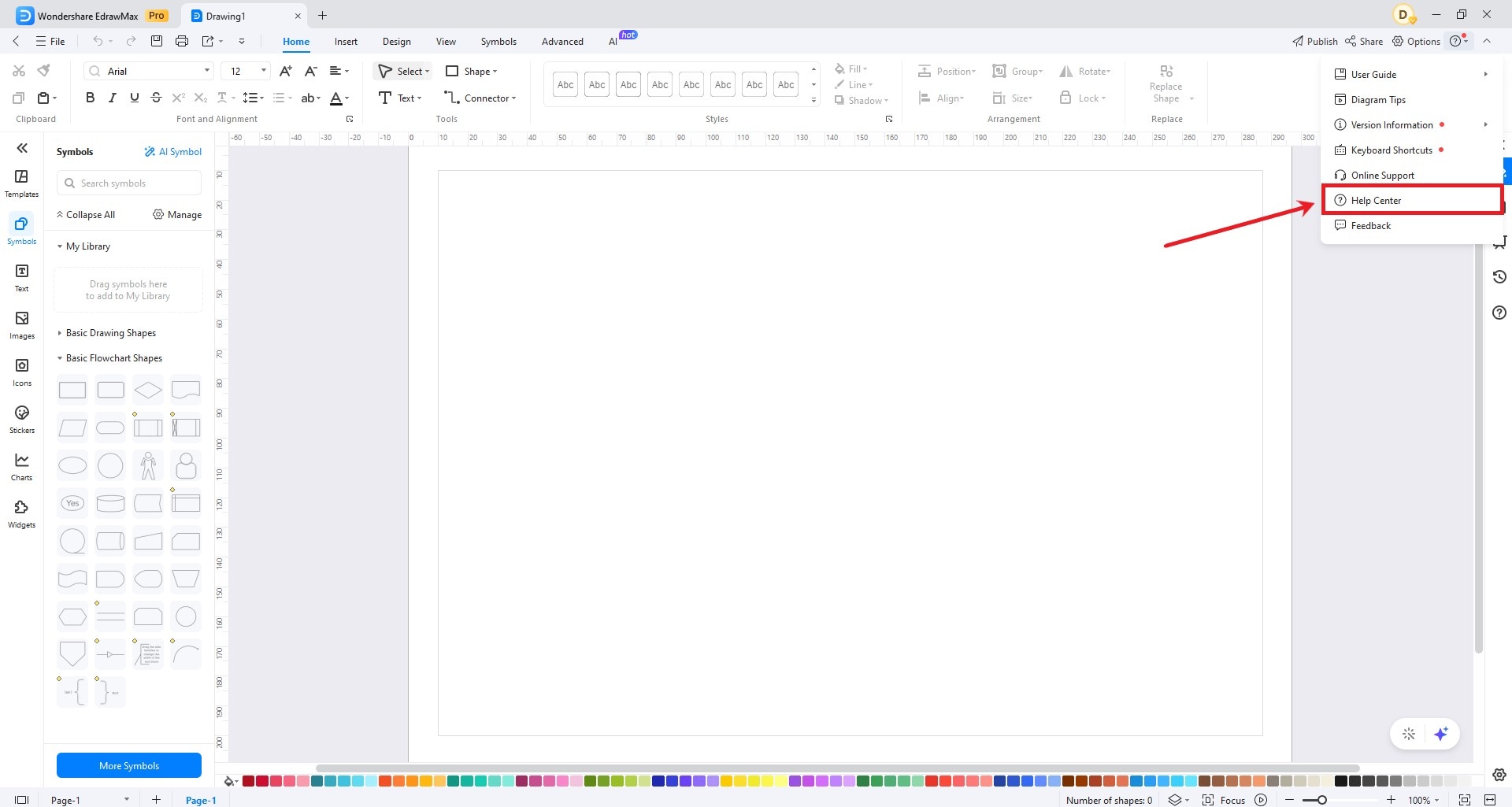
Scroll down to the end of the support page. There, you will see the Contact Us button. Pressing this will redirect you to the Contact page.
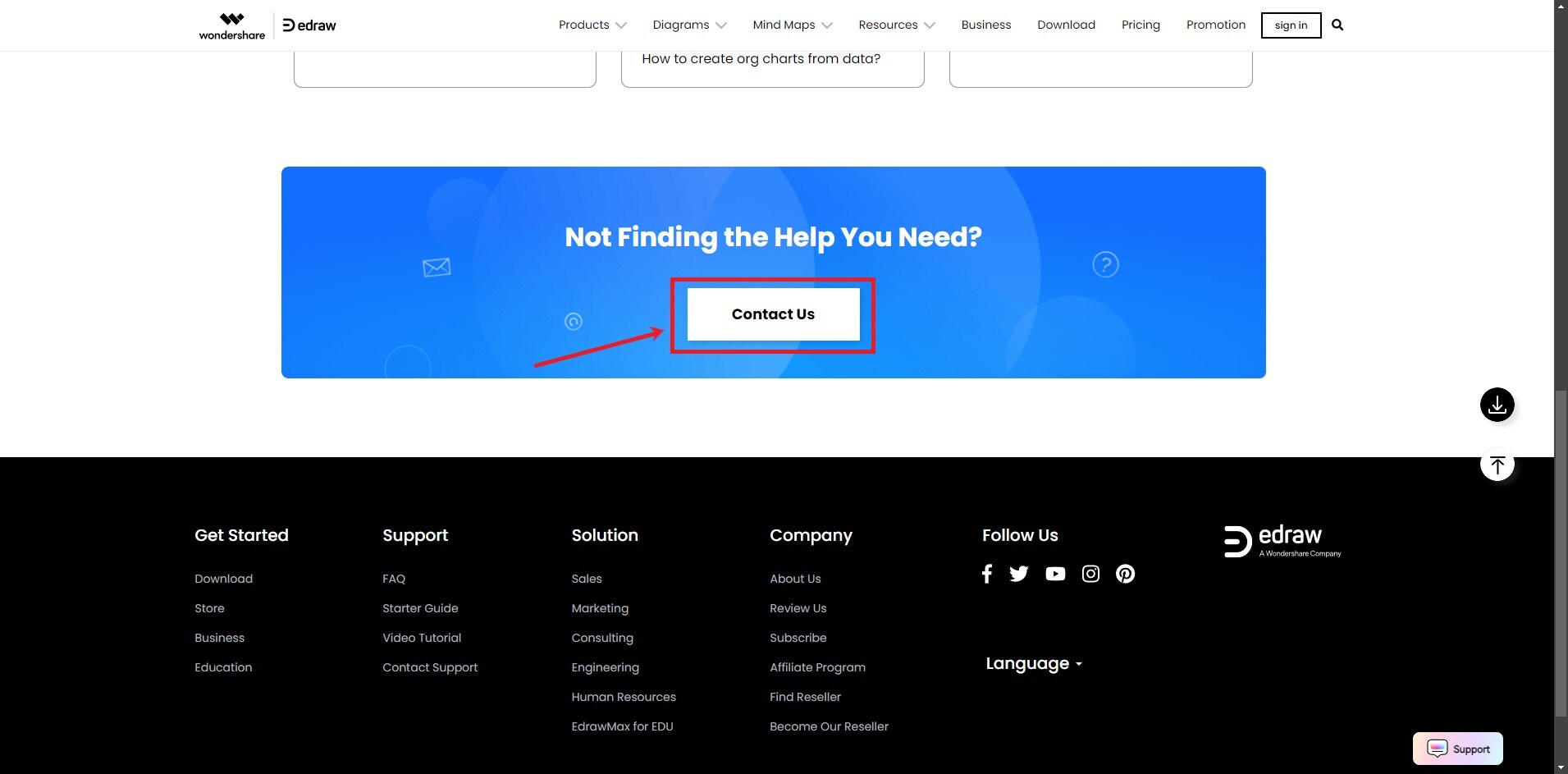
Step 2: You will see different options related to the issues you might be experiencing. It includes Sales and Products, Technical Issues, Account and license, Refund & Exchange, and Cancel Renew.
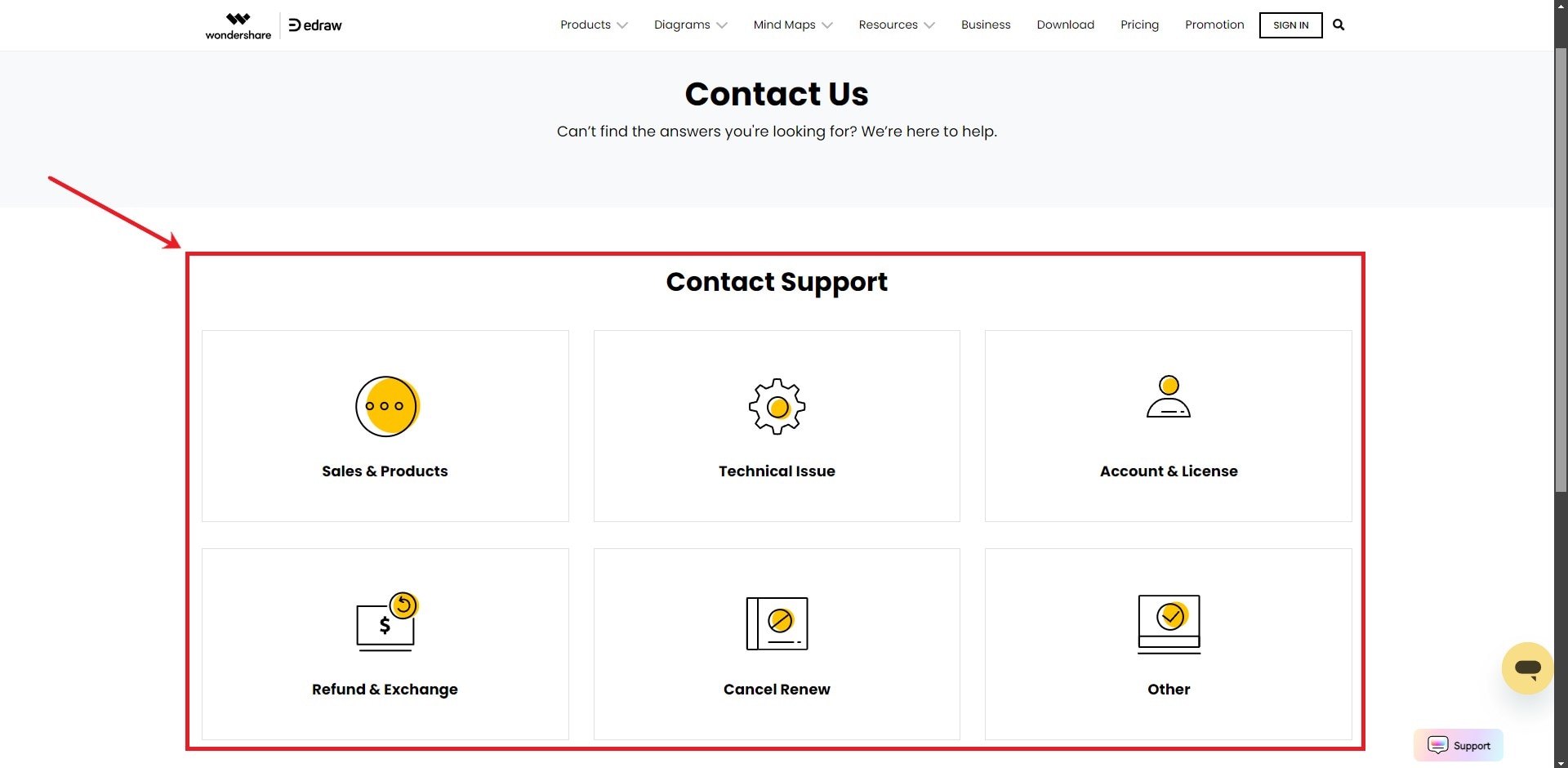
Step 3: Select the category that aligns with your issue and fill the required details, then click Submit.