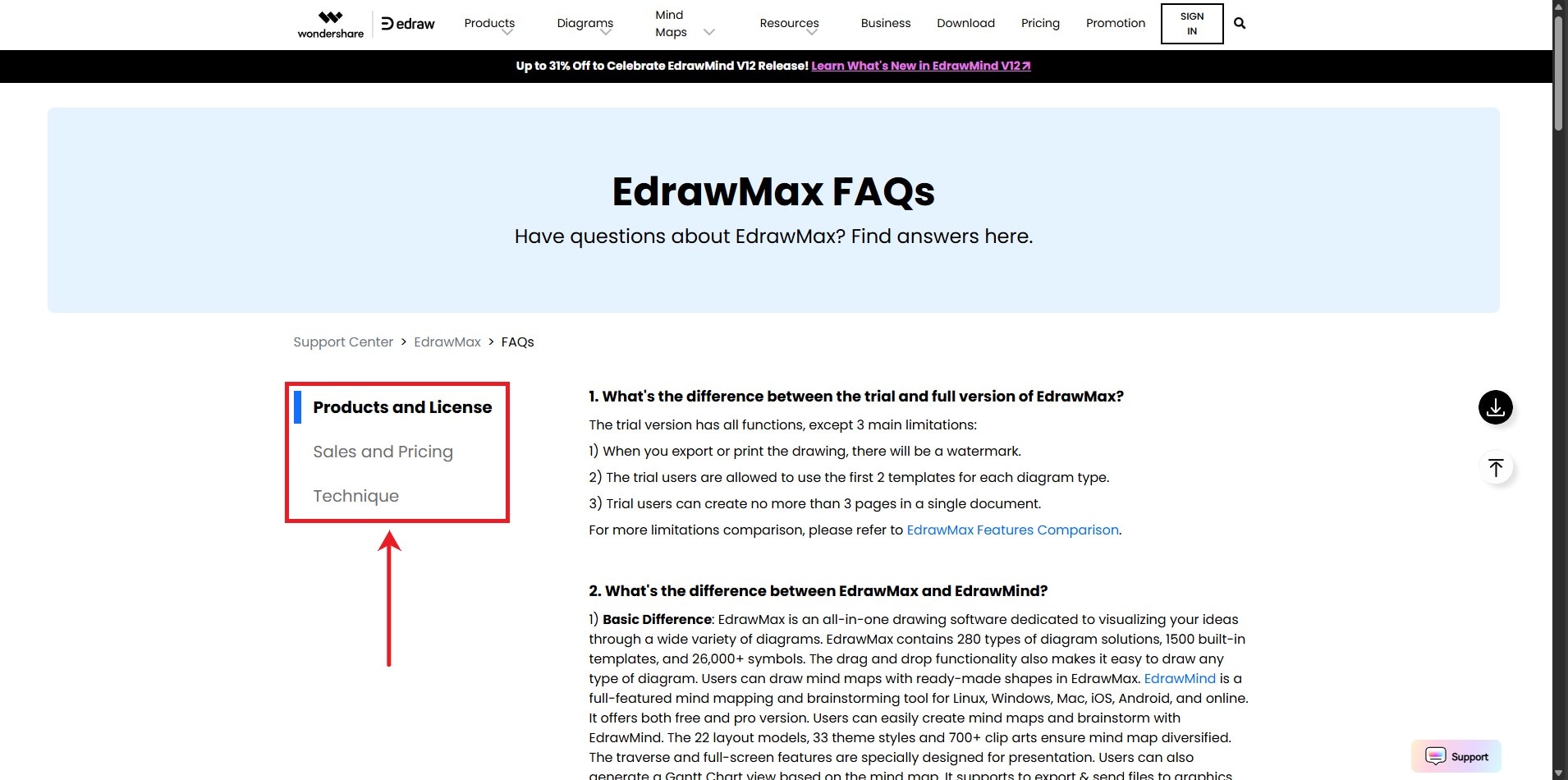Think Bigger From EdrawMax User Guide
-
Get Started with EdrawMax
-
User Interface
-
Basic Operations
-
Advanced Operations
-
Shape Operations
-
Drawing Tools
-
Formatting and Styling
-
Text Operations
-
Symbol and Library
-
Insert/Add Objects
-
Page Settings
-
Presentation Mode
-
AI Features
-
How to Make a Flowchart
-
How to make an Org Chart
-
How to make a Gantt Chart
-
How to Make a Mind Map
-
Troubleshooting
FAQs
FAQs in EdrawMax serve the essential purpose of assisting users by providing quick answers to common questions. It also provides insights into step-by-step guide instructions for resolving typical issues they may encounter while using the software. To find the FAQs, follow the steps outlined below:
Step 1: Open the EdrawMax Software, navigate to the Help button on the top right side of the page, and click Help Center. Alternatively, you can visit the website to access FAQs.
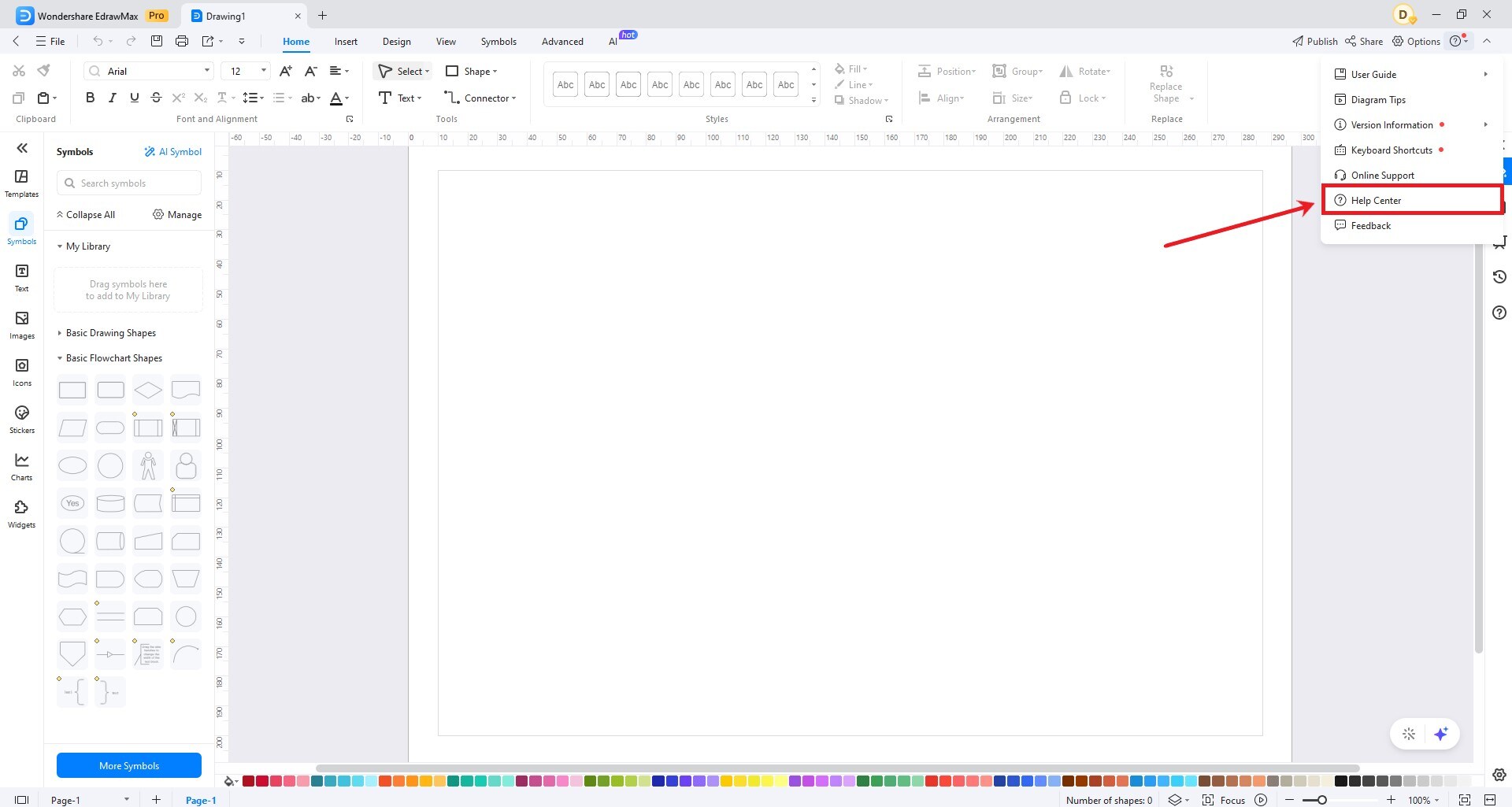
Step 2: Go to Resources and select Support from the dropdown menu. Then, click the Wondershare EdrawMax icon.
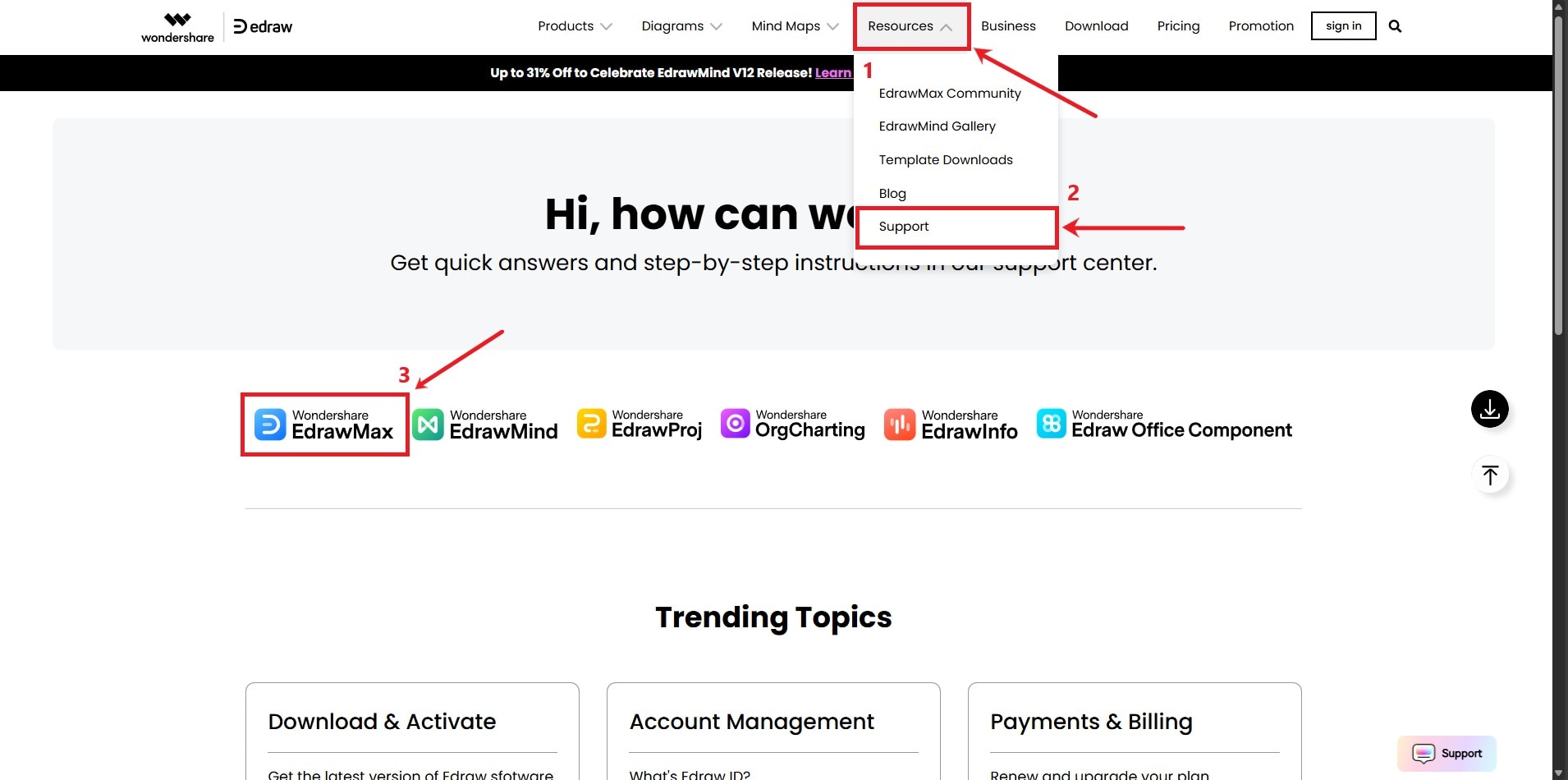
Step 3: On the EdrawMax Support page, you'll find various options. Click the FAQ section to access quick answers to commonly asked questions.
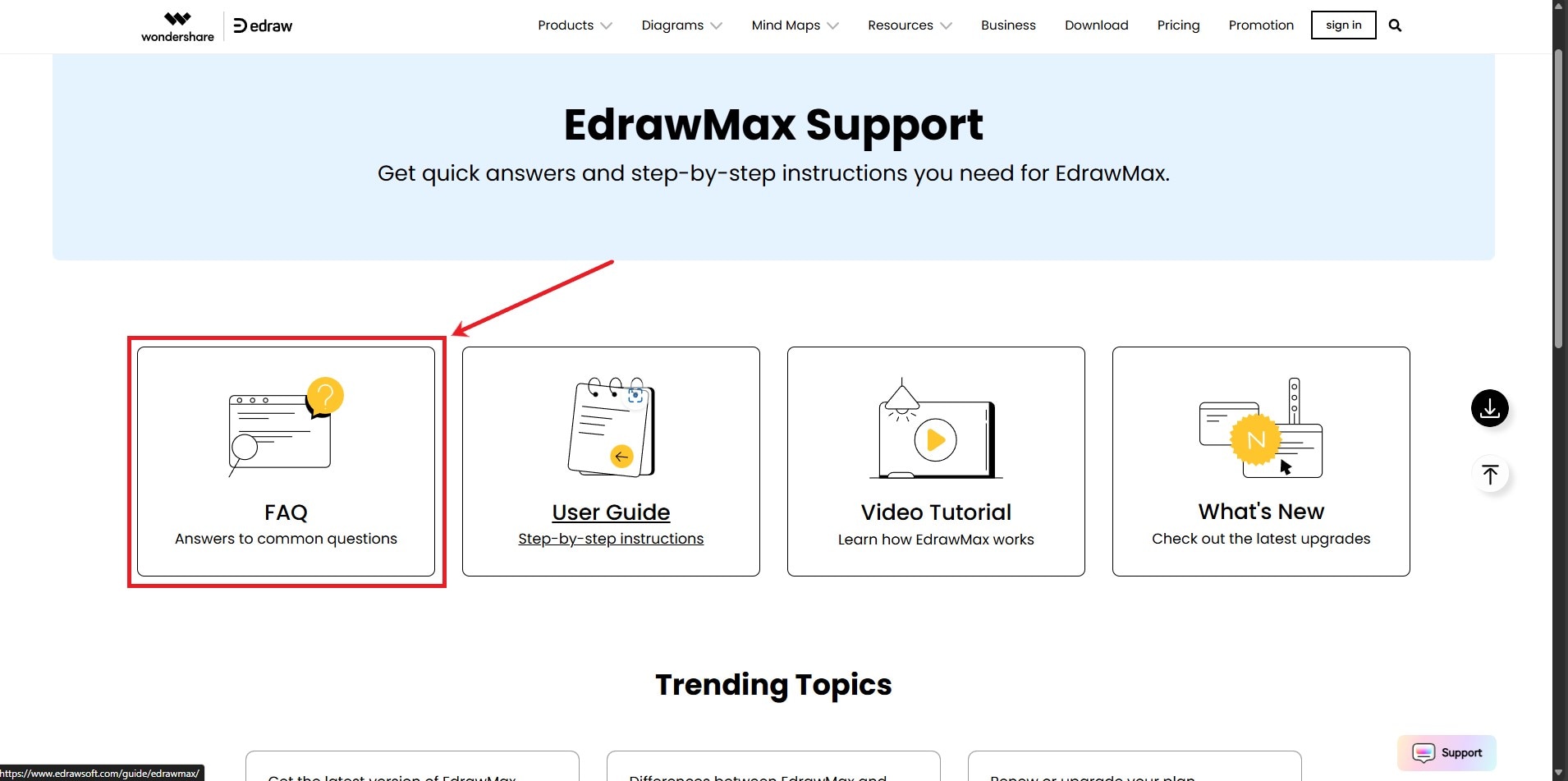
Step 4: You'll encounter categories like Products and License, Sales and Pricing, and Techniques. Choose the category that aligns with your question and select the most relevant question to find the answer you're seeking.