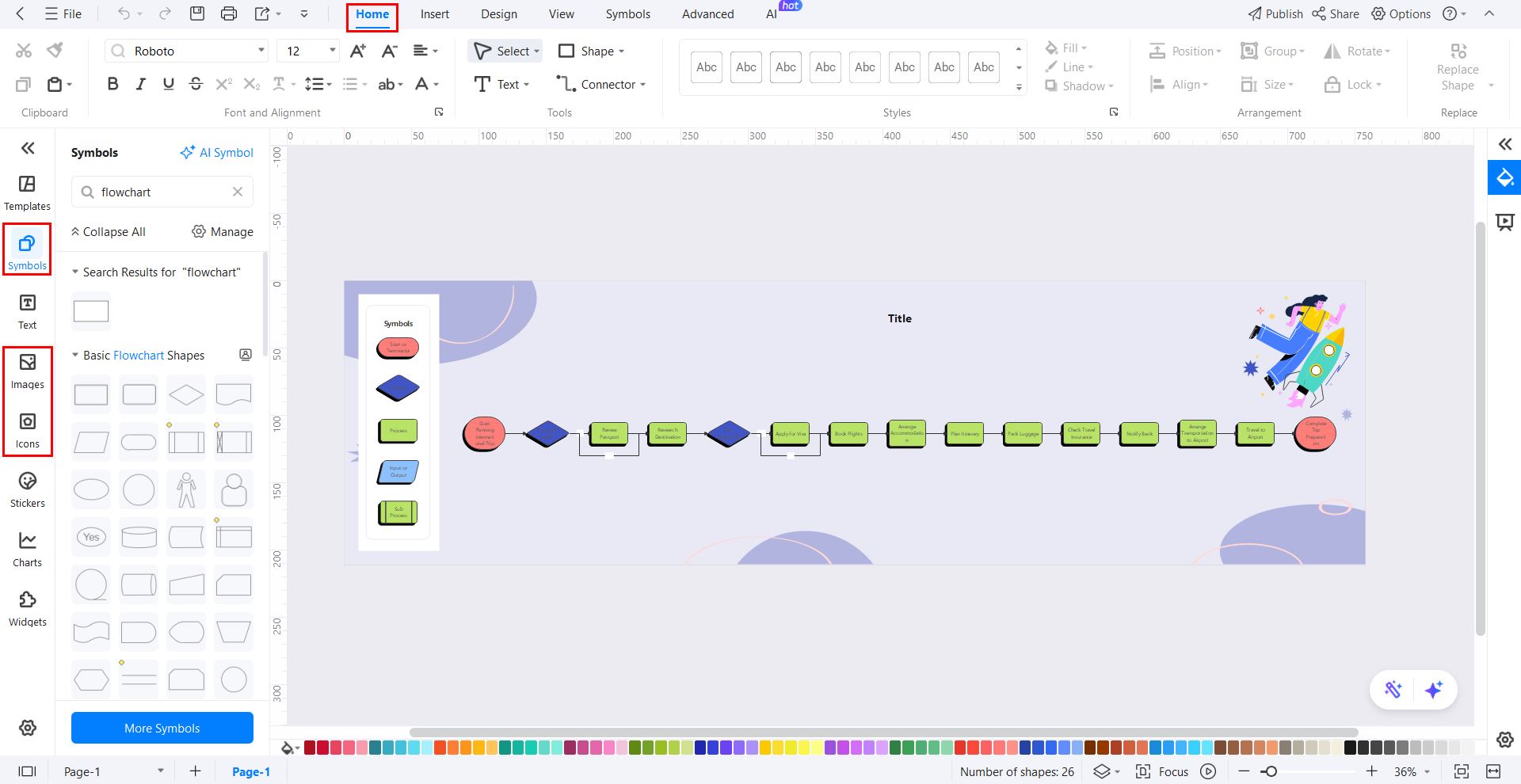EdrawMax User Guide for Desktop
User Guide for Desktop
-
Get Started with EdrawMax
-
User Interface
-
Basic Operations
-
Advanced Operations
-
Shape Operations
-
Drawing Tools
-
Formatting and Styling
-
Text Operations
-
Symbol and Library
-
Insert/Add Objects
-
Page Settings
-
Presentation Mode
-
AI Features
- How to Make a Diagram with Edraw AI
- AI Slides
- AI Infographics Generator
- AI Copywriting
- AI Stickers
- AI Symbols
- AI Analysis
- AI Drawing
- AI OCR
- AI Diagram Generator
- AI Framework Generator
- AI Floating Ball
- AI Chatbot
- AI Flowchart
- AI Mind Map
- AI Timeline
- AI Table
- AI List
- AI SWOT Analysis, PEST Analysis, and Lean Canvas
- AI User Profile
-
How to Make a Flowchart
-
How to make an Org Chart
-
How to make a Gantt Chart
-
How to Make a Mind Map
-
More examples
For Desktop
For Mobile
How to Generate a Diagram with Edraw AI?
Drawing from scratch could be very time-consuming for any type of diagram. As a solution, EdrawMax brings you the intelligent Edraw AI to save you time and effort. Just type a prompt for any type of diagram and let Edraw AI create it in a snap. You can further edit the generated diagram and change its content and theme as per your liking.
Step ❶
- Open EdrawMax on your device and log in if you are not already logged in.
- Select Edraw AI from the left sidebar menu.
- Choose the diagram type you want to generate, such as:
-
- Infographics
- Slides
- Timelines
- Flowcharts and more
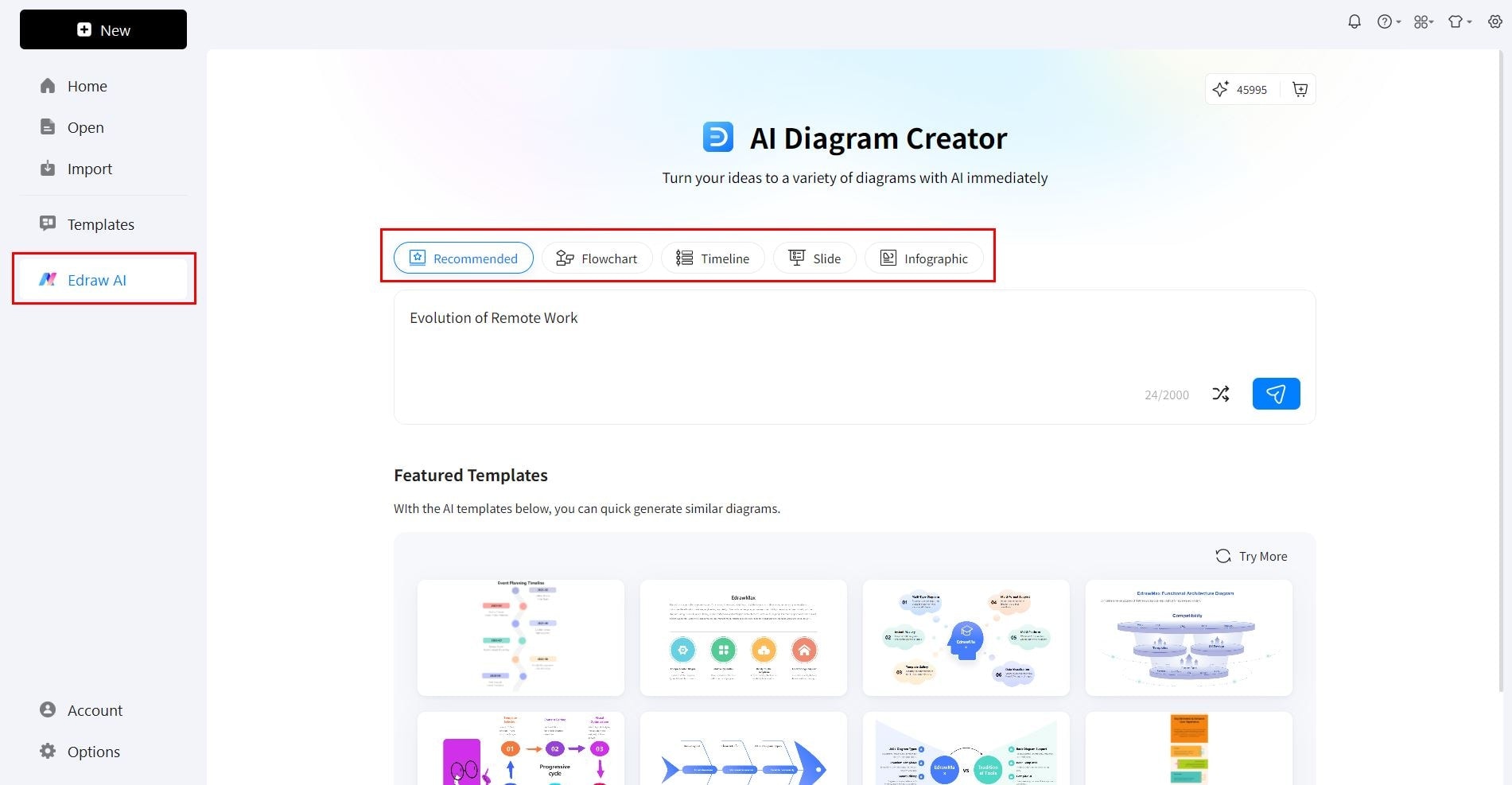
Selecting diagram type
Step ❷
Enter your diagram prompt:
- Click the search bar to type
- Write a prompt for a diagram and press Enter

Bonus tip:
You can also upload your file by clicking the attachment icon in the bottom right of the prompt box.
Step ❸
Optimize your prompt if needed:
- Click the bulb icon from the bottom right corner
- Edraw AI will improve your prompt automatically
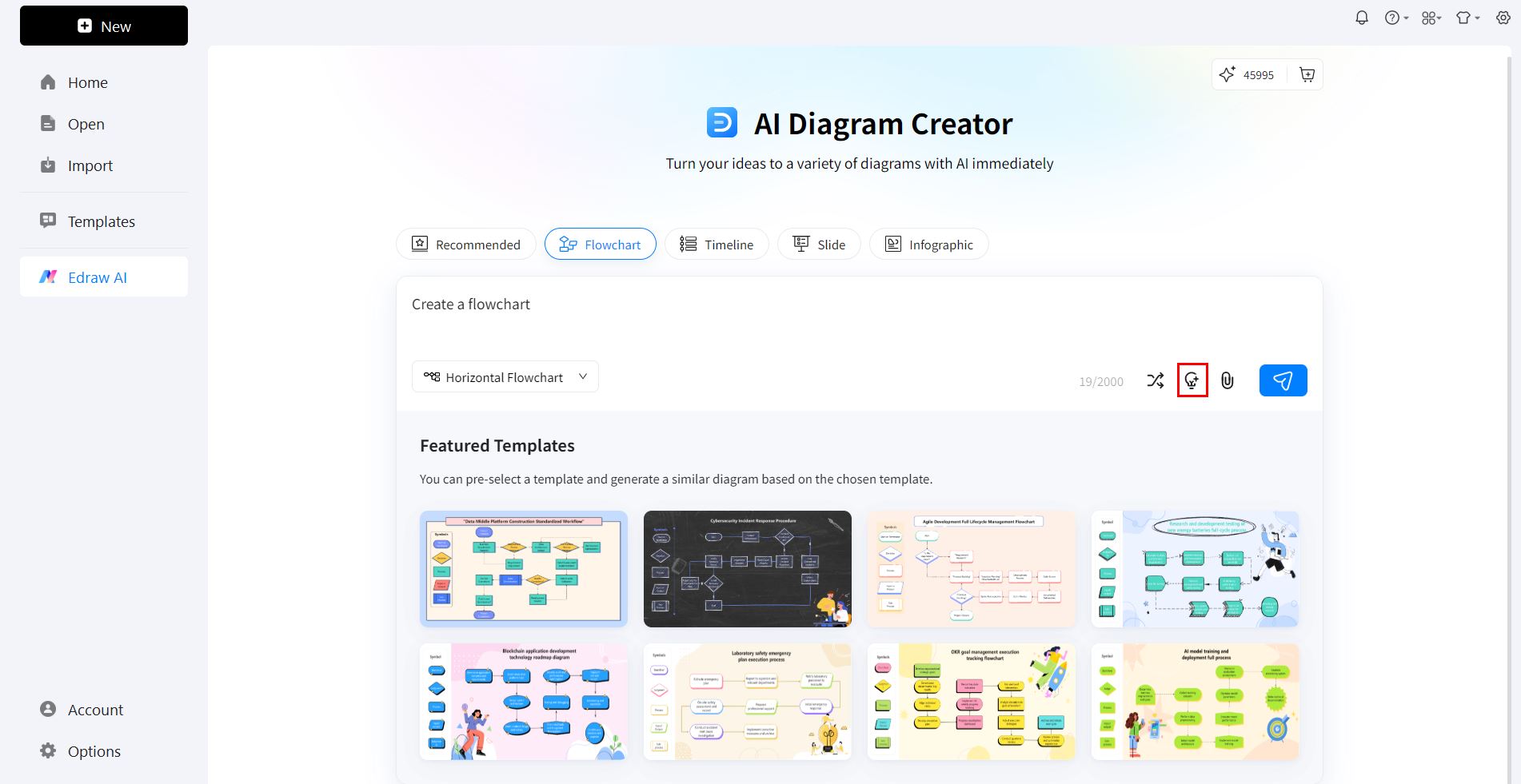
Step ❹
Generate your diagram:
- Click on the generate icon in the top right corner
- Let Edraw AI analyze your prompt and create the diagram
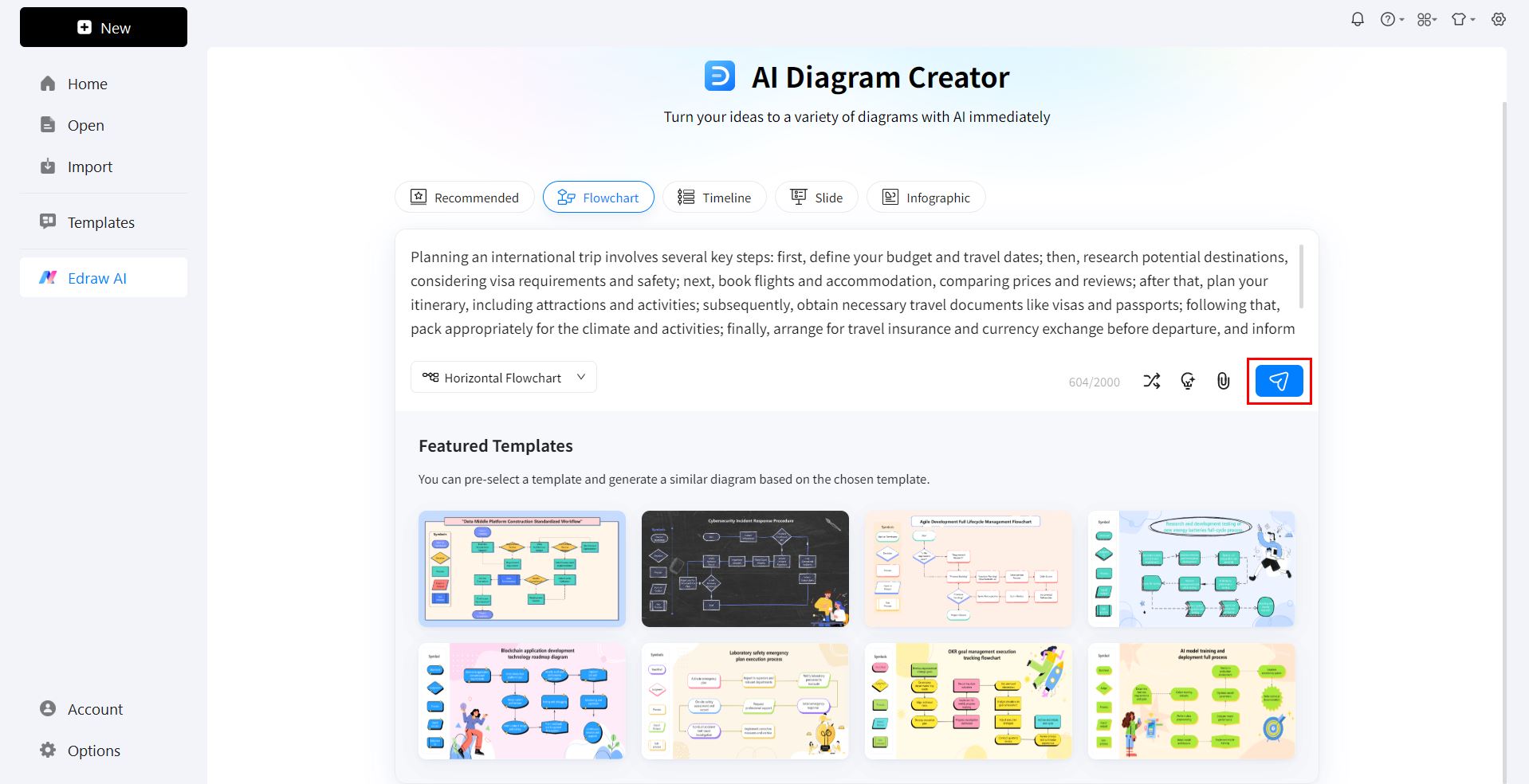
Step ❺
Customize the color scheme:
- Change the diagram's style and color from the right side
- Click Generate More to get additional design ideas
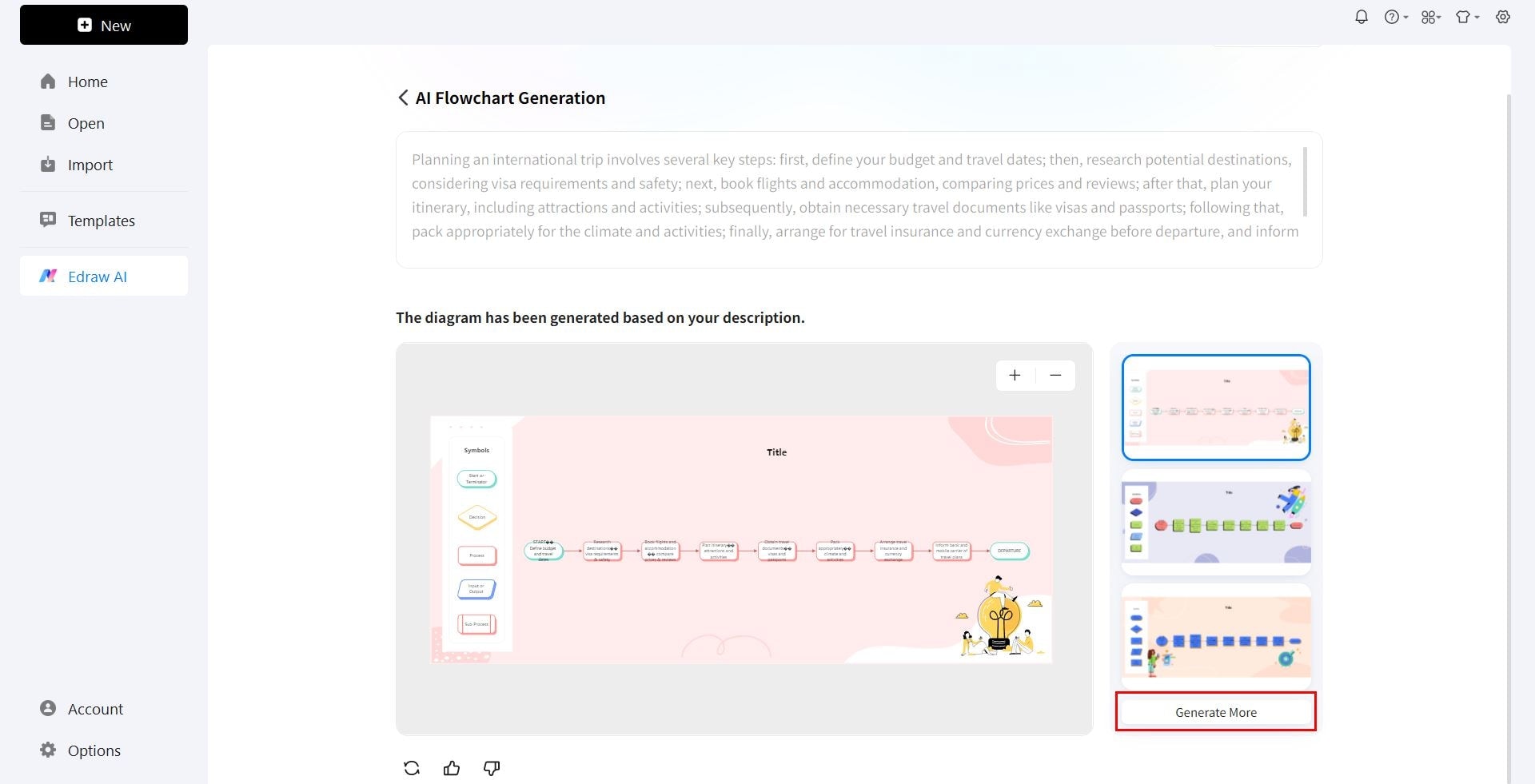
Step ❻
Edit your diagram:
- Put your cursor on the diagram
- Click the Edit option to make detailed customizations
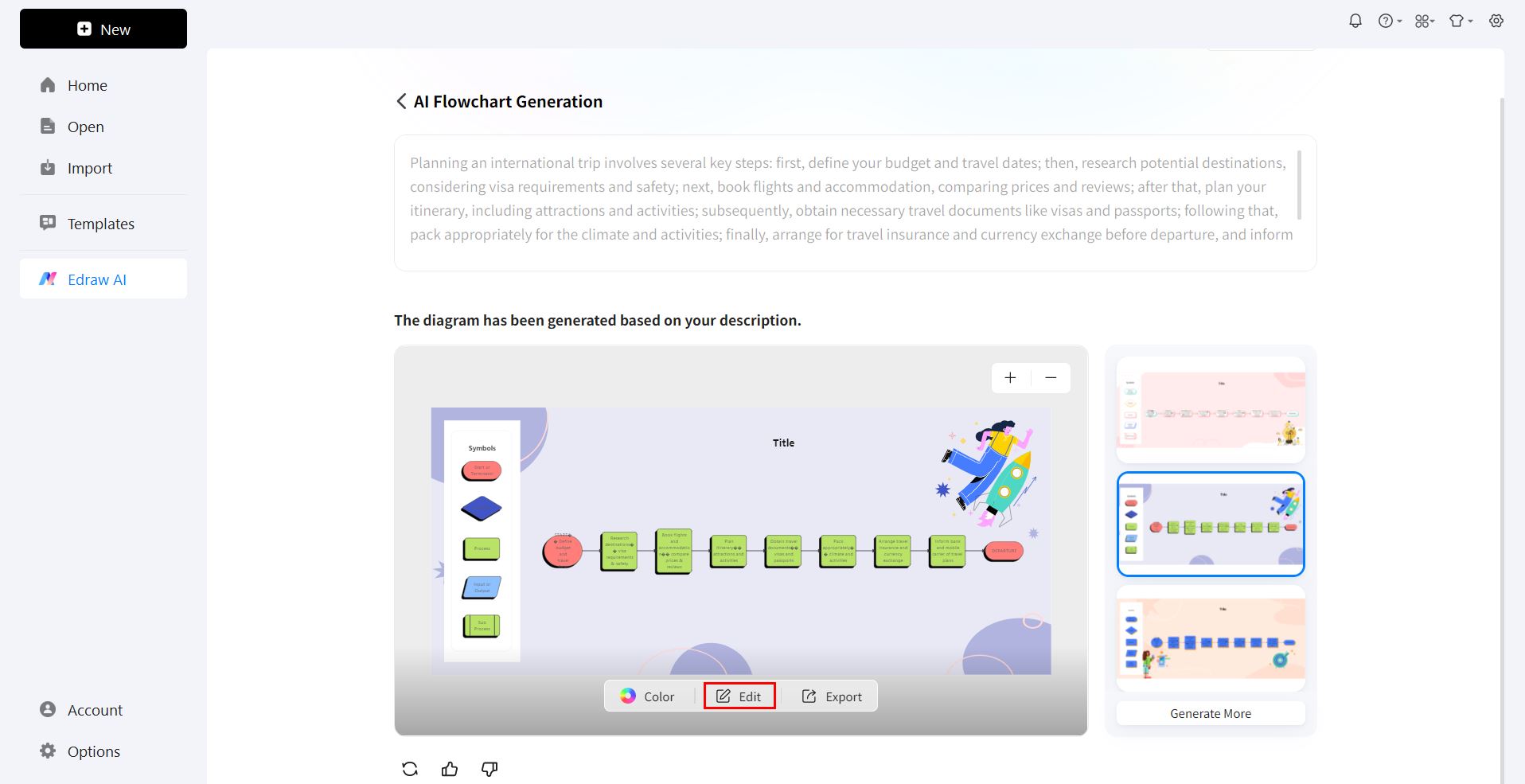
Step ❼
Final customizations:
- Add symbols, images, and icons from the left panel
- Navigate to Home to change font style, size, and color