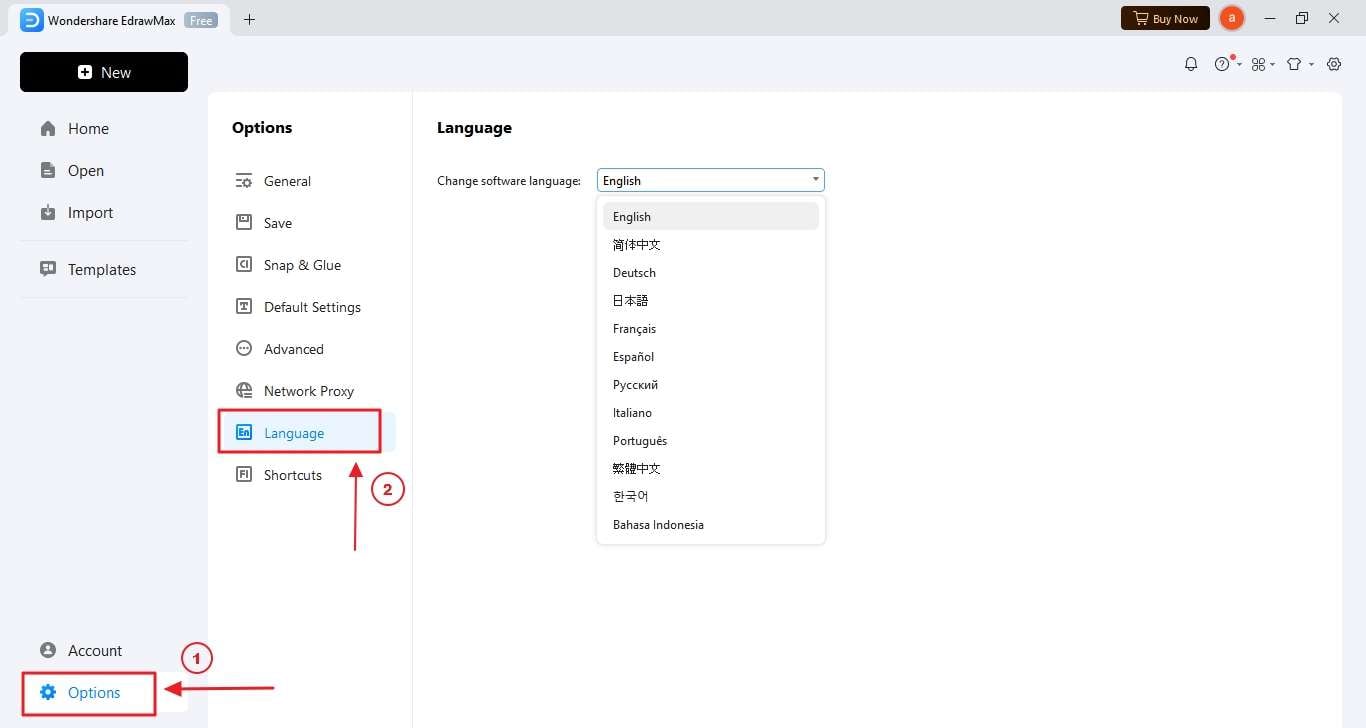EdrawMax User Guide for Desktop
How to Use EdrawMax
Wondershare EdrawMax is a powerful diagramming tool that lets you create 280+ diagrams with ease and comfort. With built-in templates, vector-enabled symbols, an AI chatbot, and a canvas board that offers hundreds of customization offers, EdrawMax is one such tool that helps you create diagrams ranging from flowcharts to Network Diagrams, HVAC Layouts, Floor Plans, Infographics, 3D Maps, Organizational Charts, Quality Management Diagrams, and more.
When you launch EdrawMax on your computer, you will be introduced to a dynamic window that offers a wide range of options, like New, Open, Import, and Templates.
Get the EdrawMax V14 User Guide PDF File: Download Link 1 & Download Link 2.
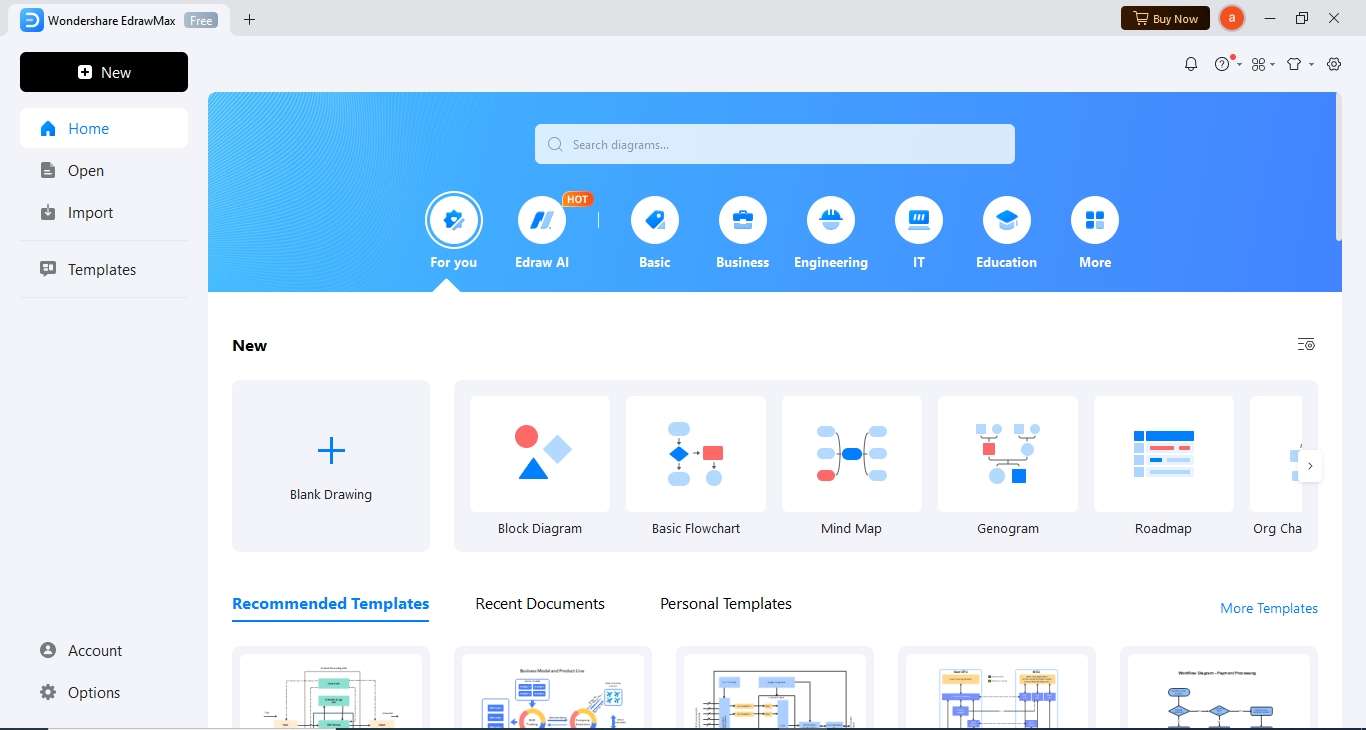
In-between the homepage, you will find all the diagrams categorized as per type, and you will also get a Search diagrams bar to search any diagram easily.
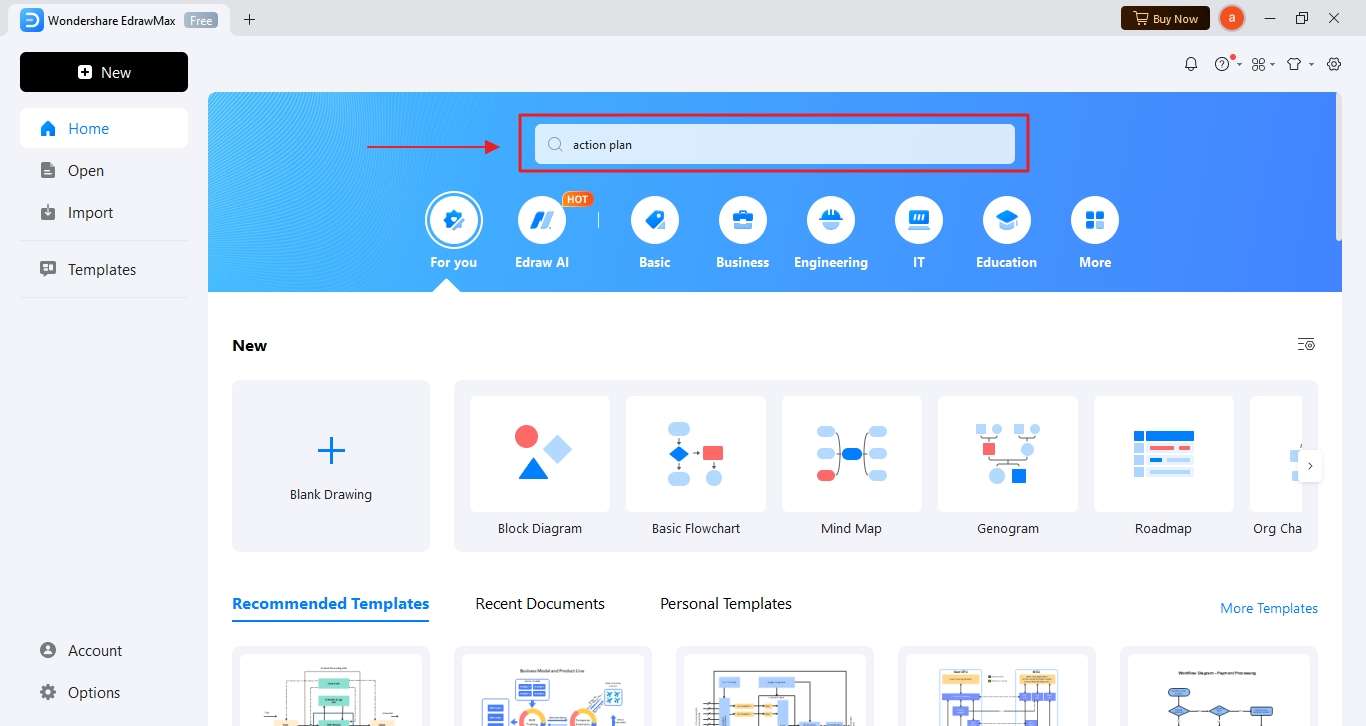
Once you search for any diagram type or click on any diagram from the home window, EdrawMax will present all the associated diagrams under that category. Upon clicking on any of them, you will see the Blank Drawing option or built-in templates that will get you started and instantly take you to the EdrawMax Workspace.
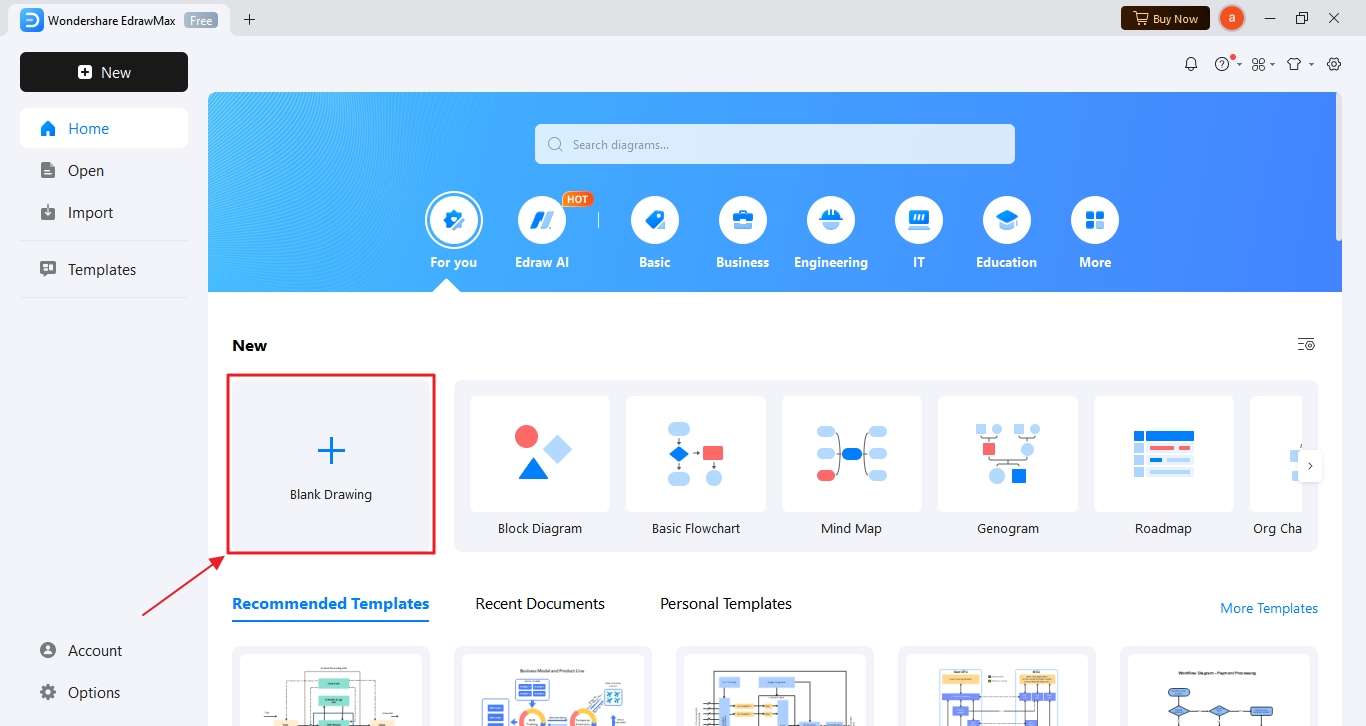
EdrawMax Workspace
You will find EdrawMax’s Workspace or Canvas board highly intuitive and user-friendly. On the top navigation bar, you will find options like Home, Insert, Design, View, Symbols, Advanced, and AI. These are one-click access to commonly used functions that help you complete designs effortlessly.
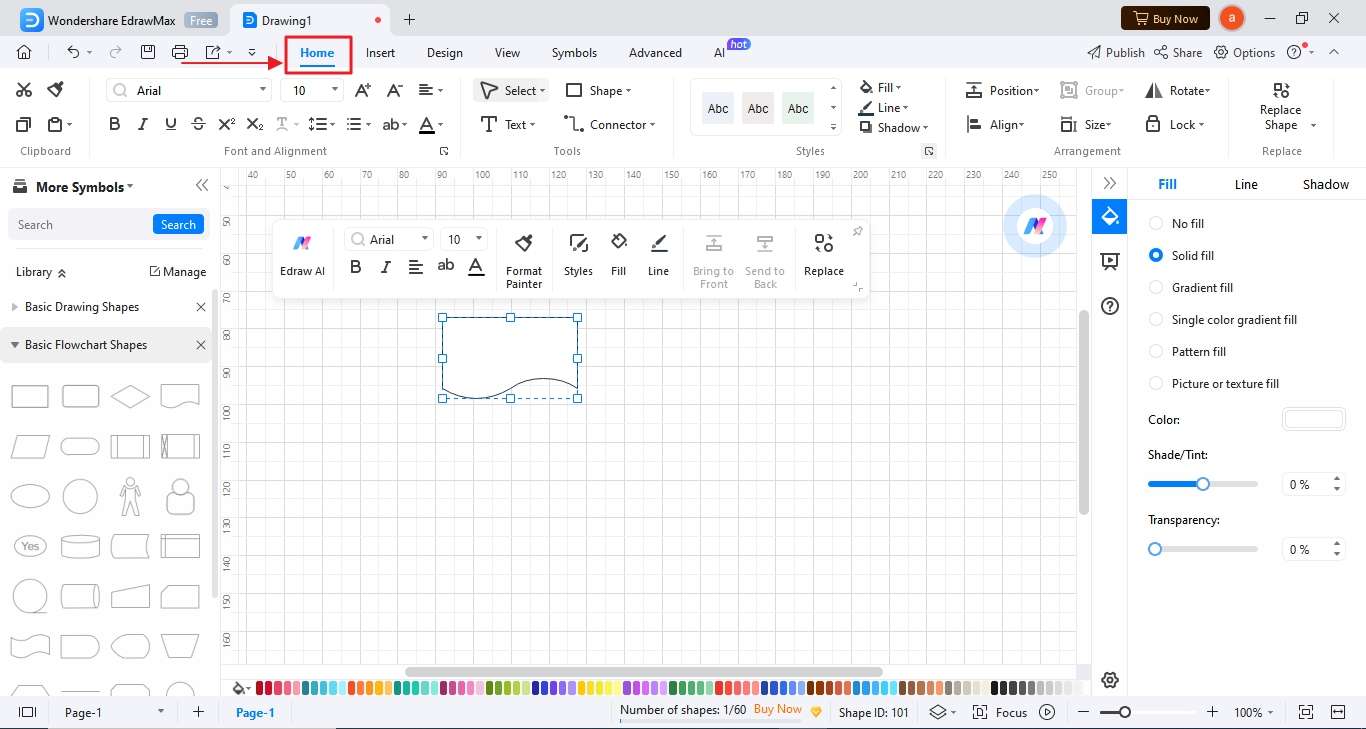
On the Quick Access Toolbar, you will find the AI option at the right end. Upon clicking, you can access AI Chat, AI Drawing, and other AI diagram generators and diagram analysis tools.
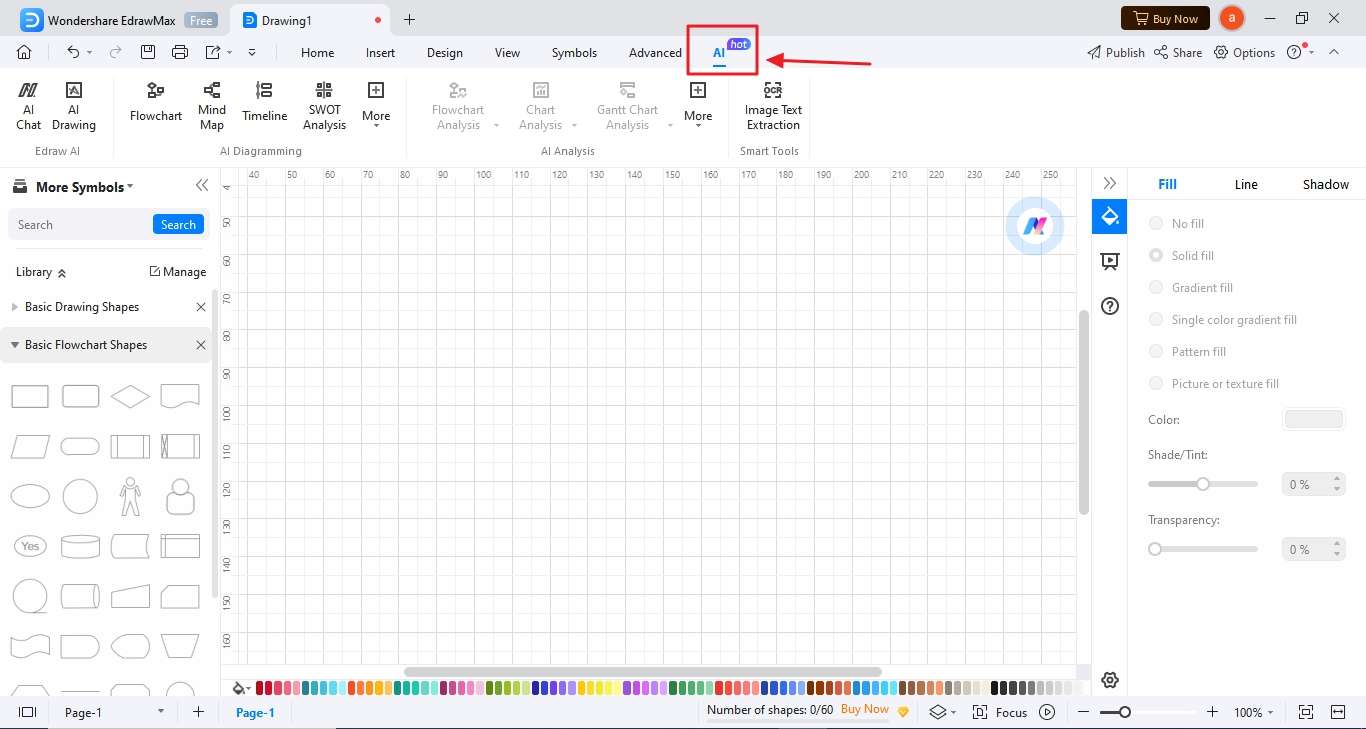
On the left side of the EdrawMax Canvas, you will find respective diagram types and the My Library section. You can add your personalized symbols and access them at any stage of diagram creation.
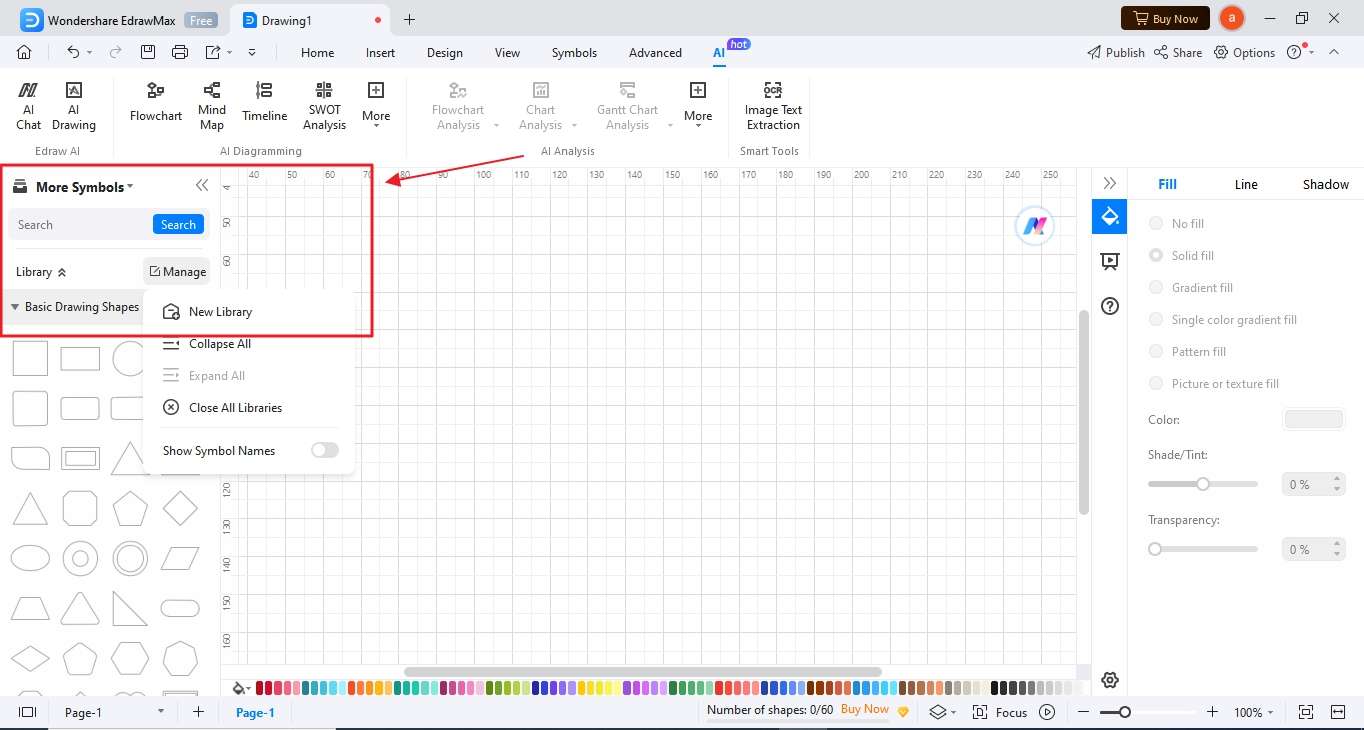
On the right side of the EdrawMax Canvas, you will find easy customization options in the Context Pane, like Fill, Line, and Shadow. It also comes with a Chart option that lets you Edit Data by either manual data entry or Importing a CSV (comma-separated value) file.
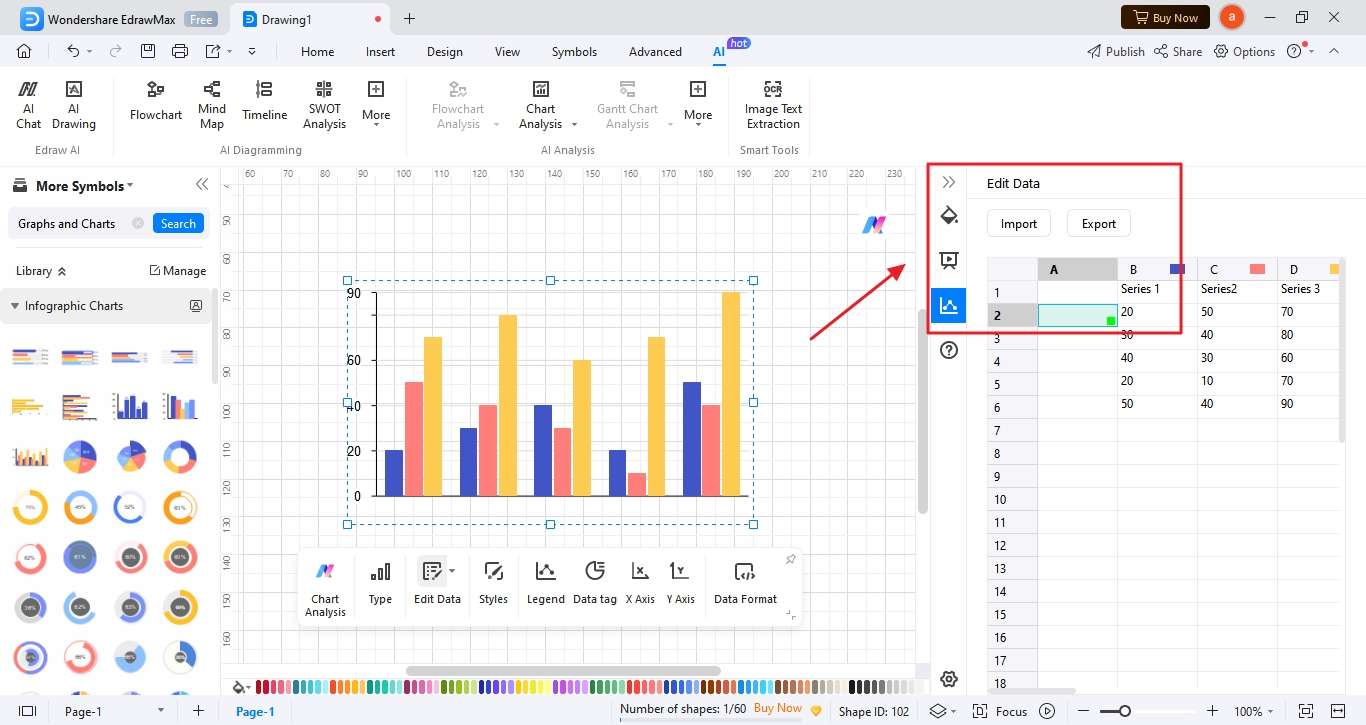
On the EdrawMax Canvas footer, you will have options like Add Page, Layers, Focus, Slideshow, Zoom, Whole Page, and Page Width. All these functions help you manage the documents’ page according to your requirements.
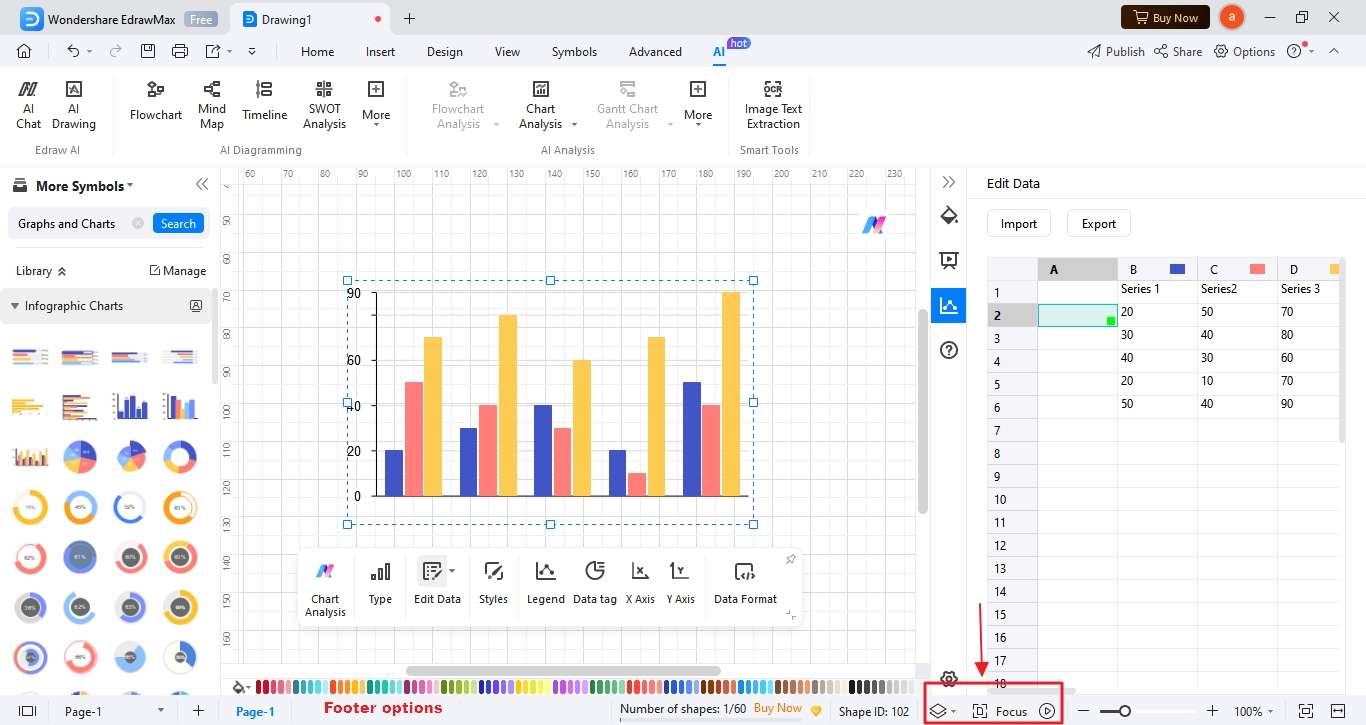
In Wondershare EdrawMax, there is a new theme color for changing the UI -- Auto, Light, and Dark. Click the homepage, click the Options button in the upper right corner, and choose between the mentioned UI options.
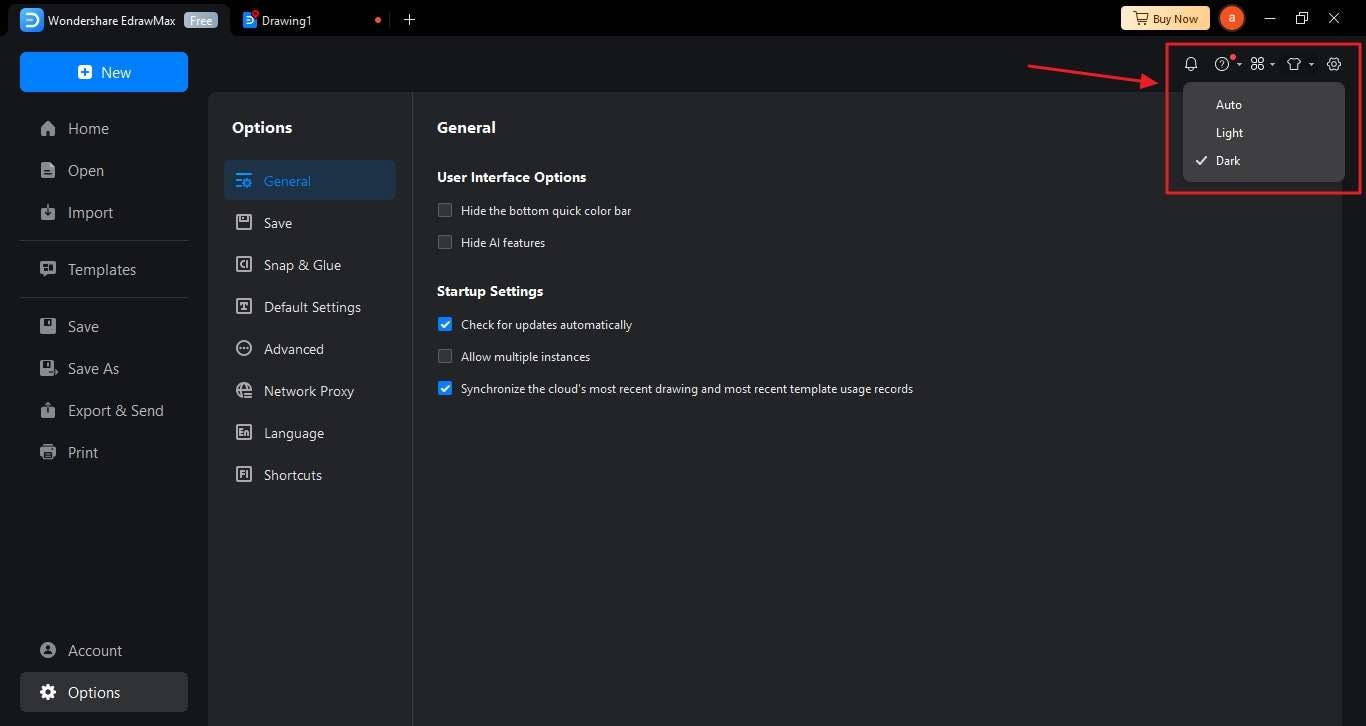
In order to make your diagramming easier, we have added default format settings to customize any shape or data. If you wish to modify it, go to the File tab, click Options > Default Settings, and start modifying your fonts, connectors, colors, page size, orientation, date format, and units.
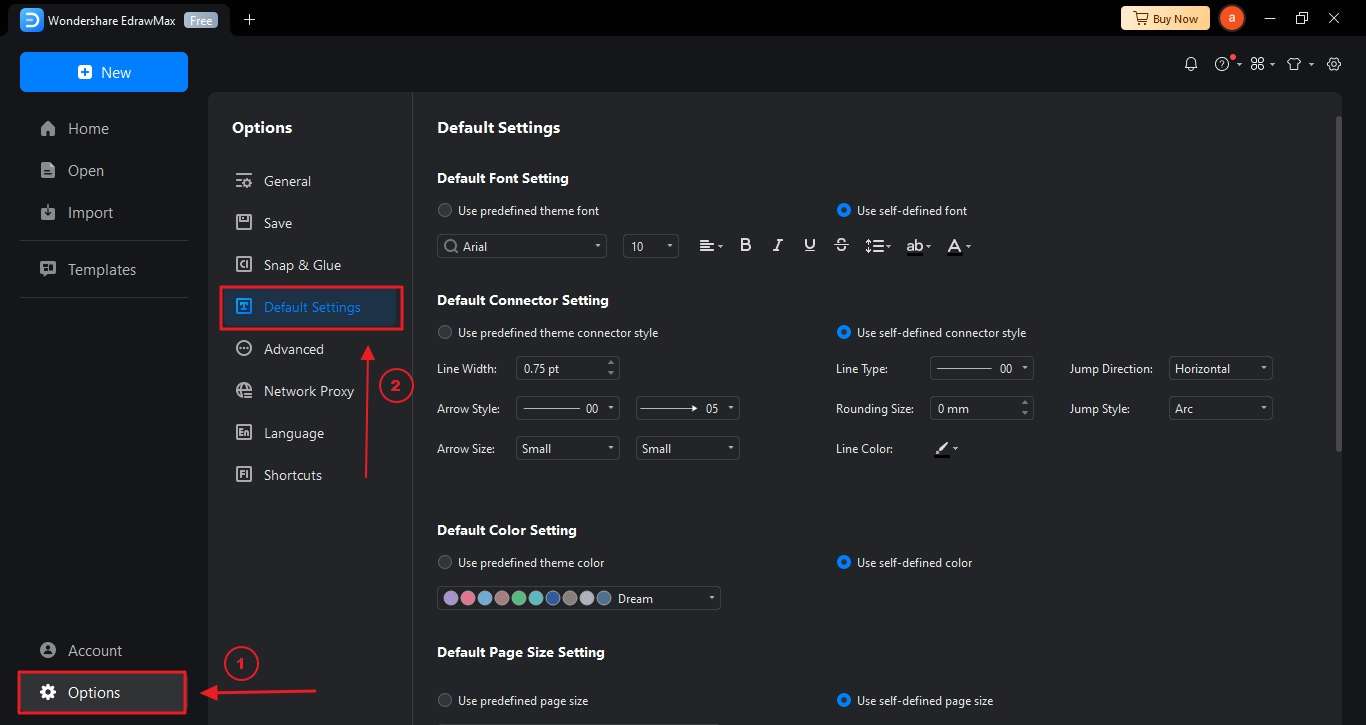
In the Options menu, click on Language and change the software language from English to other as required.