Think Bigger From EdrawMax User Guide
User Guide for Mobile
-
Guide-Tablet
-
Guide-Desktop
- How to Make a Diagram with Edraw AI
- Create an Org Chart from Scratch
- How to Make a Floor Plan
- AI Copywriting
- How to Make an ER Diagram
- How to Make a Road Map
- An Introduction to EdrawMax
- AI Stickers
- AI Symbols
- AI Analysis
- AI Drawing
- AI OCR
- AI Diagram Generator
- Create a Mind Map with a Template
- Create or Insert Slides in 3 Ways
- Fill Format
- Create a Flowchart with a Template
- Start Page
- File Recovery
- Symbol & Library
- Insert Picture
- Drawing Shapes
- Page Operations
- Text Format
- Create a Gantt Chart
- AI Chatbot
- Open a Document
- Select a Shape
- Create an Organizational Chart with a Template
- Create a Mind Map from Scratch
- Move, Hide, and Delete Slides
- Adjust a Shape
- Find and Replace
- Insert Text
- Encrypt File
- Line Format
- Drawing Text Boxes
- Create a Gantt Chart from Data
- Pen Tool to Draw Symbols
- Home
- AI Flowchart
- Install and Uninstall
- Create a Flowchart from Scratch
- Page Layout
- Save a Document
- Change Mind Map Layout
- Auto-create Slides
- Import and Export
- Insert
- Check Version History
- Anchor Point
- Shadow Format
- Register and Sign In
- Change Org Chart Layout
- Protect a Shape
- Draw Connectors
- Page View Options
- Spelling Check
- Edit Gantt Chart Data
- AI Mind Map
- Share a Document
- Background and Layer
- Change Shape Layout
- Insert Table
- Card Information and Display Options
- Theme Format
- Personal template
- Change the Style of a Mind Map
- Add Shapes to Diagrams
- Design
- Play Slideshow
- Set Default Format
- Crop Canvas
- View Your Presentation
- Export Slideshow
- View
- Create Your Own Symbols
- Publish a Diagram
- Format Painter
- AI Timeline
- Activation and Deactivation
- Floating Menu
- Printing a Document
- Insert Chart
- AI Table
- Create Your Own Library
- Insert Icon
- AI List
- AI SWOT Analysis, PEST Analysis, and Lean Canvas
- Symbols
- Close and Open Presentation Interface
- Predefine Libraries
- Advanced
- Insert Clipart
- Boolean Operations
- Add Annotations
- AI User Profile
- AI
- Add Special Objects
- Create Smart Shapes
-
Guide-Online
-
Guide-mobile
- How To Share a File on EdrawMax Mobile
- How To Delete a File on EdrawMax Mobile
- Create a File
- Custom AI
- AI Mind Maps
- AI Lists
- AI Line Chart
- AI Lean Canvas
- AI Email
- AI Chat
- Check Recent File
- AI Flow Chart
- AI Polish
- Access a Premium Template
- Search for a Template
- Export, Save, and Share a Diagram
- Use a Template
- Image
- Shape
- Text
- EdrawMax Mobile Started
- Upgrade To EdrawMax Pro
- Provide Feedback
For Mobile
For Desktop
How to Export Diagrams in EdrawMax
One key feature in diagram-making apps like EdrawMax is the ability to export into different file formats including PDF, JPG, PNG and more. This allows you to use your diagrams in other documents, presentations, or share them with colleagues. Follow these steps to export your work.
Step ❶ Locate the Export Button
- Complete your diagram first
- Click the Export button in the top toolbar
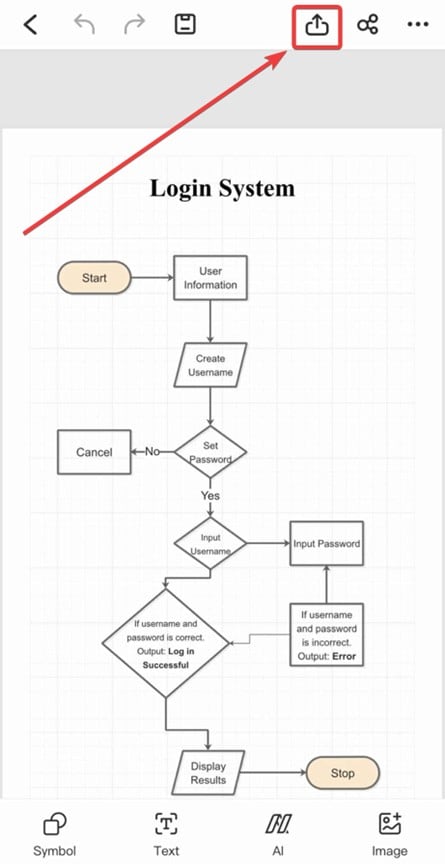
Export button location in EdrawMax
Step ❷ Select Export Format
- Choose from available formats:
- Image (.JPG/PNG) - for documents/presentations
- PDF - for professional documentation
- EDDX - editable EdrawMax format
- Office formats (Word/Excel/PowerPoint)
- Check No Watermark option if using Pro version
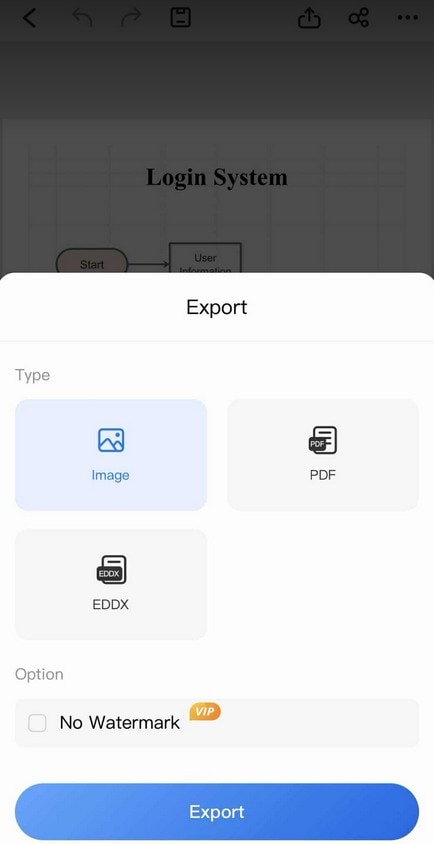
Available export format options
Pro Tip:
For highest quality, export as PDF when printing. Use PNG for digital use with transparent background.
Step ❸ Use Share Feature
- Click the Share button (next to Export)
- Choose from:
- Email attachments
- Cloud storage (Google Drive, Dropbox)
- Messaging apps
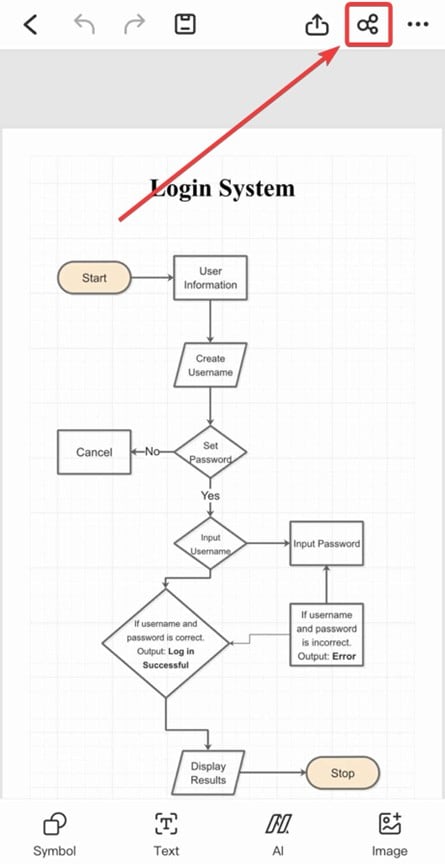
Sharing options available
Step ❹ Save to My Files
- Click File > Save or press Ctrl+S
- Files save automatically to My Documents in EdrawMax
- Organize files in custom folders
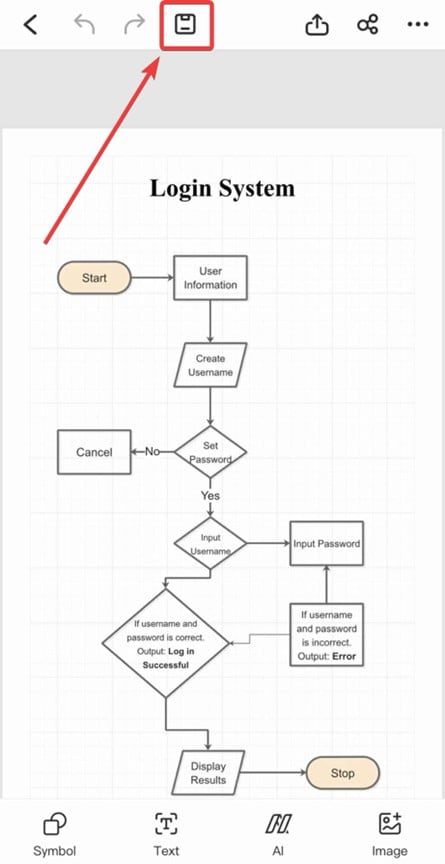
Saving to My Files location